How To: Edit eBay Parameters in Bulk¶
Note
Tutorial Difficulty: 1 / 3
Before CS-Cart 4.3.5¶
Apply eBay templates to many products at once:
- Go to Products → Products
- Tick the checkboxes next to the desired products
- Click the gear button in the right upper corner of the page
- Choose Edit selected from the dropdown menu
- Click Unselect all in the open window
- Tick the eBay template checkbox
- Click Modify selected
- Specify the appropriate eBay templates for the selected products
- Click Save
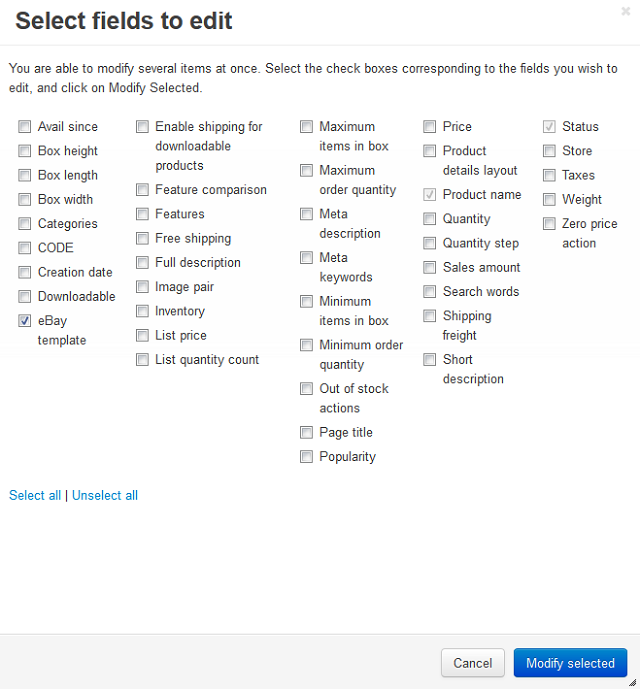
Improvements in CS-Cart 4.3.5¶
Modify any eBay parameters of many products at once (eBay templates included):
- Go to Products → Products
- Tick the checkboxes next to the desired products
- Click the gear button in the right upper corner of the page
- Choose Edit selected from the dropdown menu
- Click Unselect all in the open window
- Tick the checkboxes of the parameters you to modify
Important
If you want to edit eBay product title and eBay product description, you’ll also need to tick Redefinition of product name and description on eBay. Tick Redefine product price to be able to edit eBay product price.
- Click Modify selected
- Specify the parameters for the selected products
- Click Save
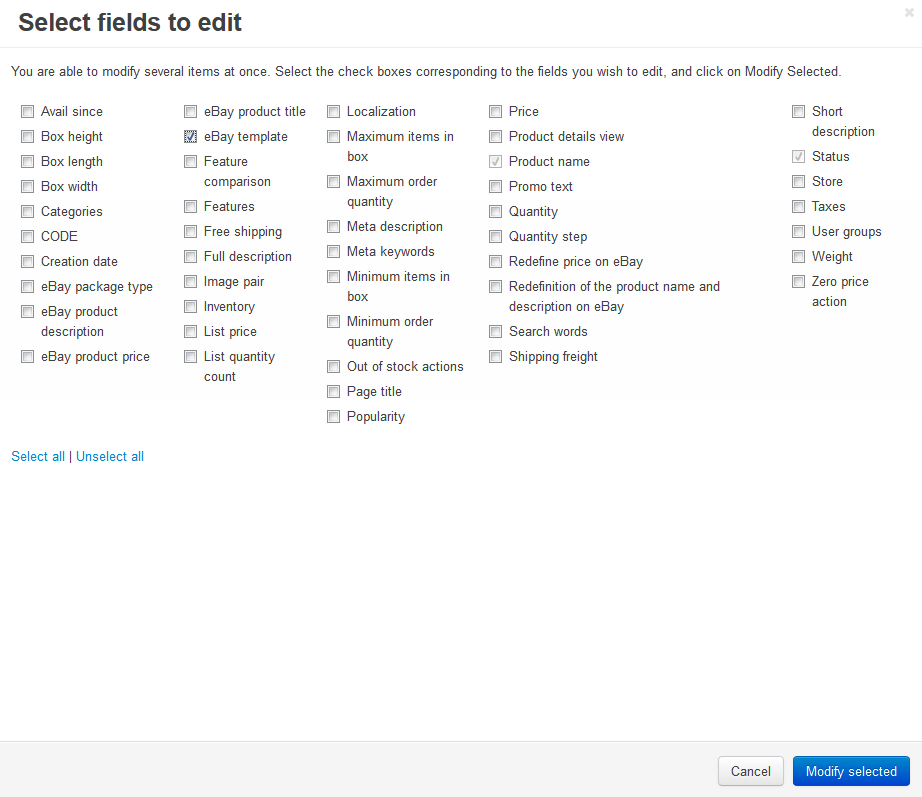
You can also export eBay-related data to a .csv file, edit the file in a spreadsheet program such as LibreOffice Calc or MS Office Excel, and then import the file.
To export eBay-related data to a .csv file, complete these steps:
- Go to Administration → Export Data → Products
- Add the desired fields to the Exported fields. In this case we added original product name and price, as well as eBay parameter:
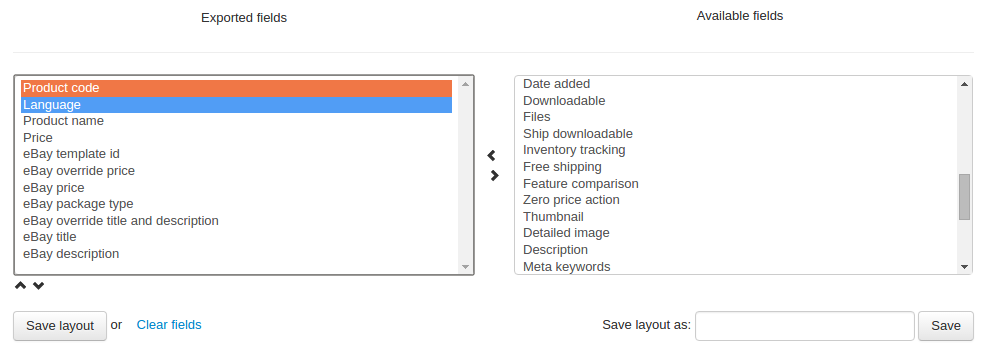
- Specify any other parameters you need and press the Export button
Hint
Learn more about exporting data in this article from CS-Cart Documentation.
Questions & Feedback
Have any questions that weren't answered here? Need help with solving a problem in your online store? Want to report a bug in our software? Find out how to contact us.