How To: View and Edit Order Details¶
View Order Details¶
To see order details, click the gear button of the order and choose View. This will open the order details page, where you’ll be able to add comments to the order and define shipment details.
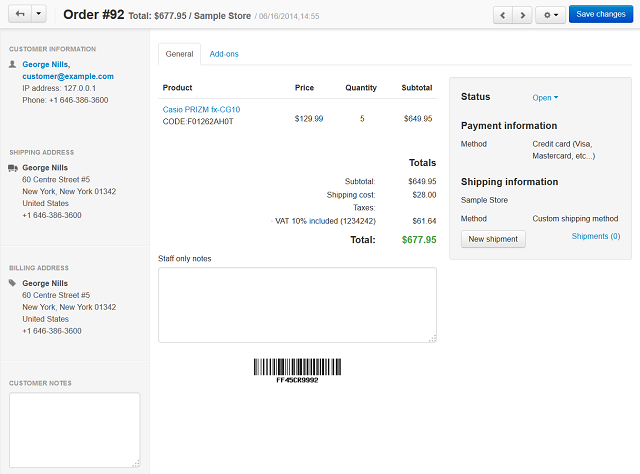
Edit Order Details¶
To edit the order details, click the gear button of the order and choose Edit. This will open the order editing page. You’ll be able to perform the following actions:
Add a product to the order: click the Add product button and use the pop-up window to find and add the desired products.
Remove a product from the order: hover the mouse pointer over the product and click the trash can icon.
Change the price of a product in the order: tick the Price checkbox and edit the price. This will affect the price of the product only for this particular order, and not the price in the catalog.
Hint
If you want to edit the product in the catalog, click on the product’s name.
Edit customer’s information and address: click one of the Edit icons on the panel on the left, change the data in the pop-up window, then click Update.
Choose payment method/shipping method/order status: use the drop-down menus on the panel on the right.
Apply a coupon code or gift certificate: enter the coupon code or select the gift certificate under the list of products in the order.
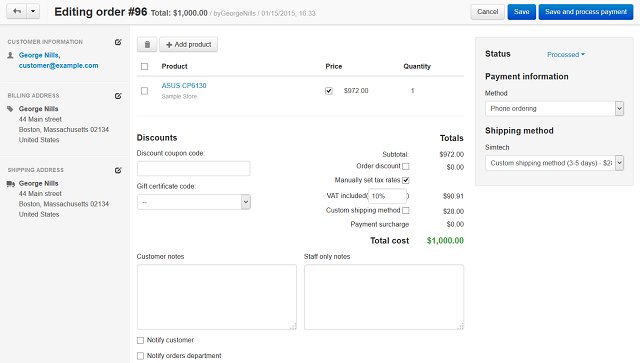
Questions & Feedback
Have any questions that weren't answered here? Need help with solving a problem in your online store? Want to report a bug in our software? Find out how to contact us.