Shipments¶
CS-Cart and Multi-Vendor allow you to ship items from a single order in multiple batches and/or at different periods of time. These batches are treated as separate shipments of one order. This is useful when you have to deal with back orders regularly.
For example, if a customer orders several items that are out of stock, you can ship the in-stock items right after the order has been placed, and send the remaining items at a later date as a separate shipment.
Depending on whether you allow multiple shipments for one order, the Shipping Information section of an order page will look different.
Note
Starting with version 4.3.6, the tracking numbers of the shipments appear in the Shipping Information section. If you specify a carrier, the tracking numbers will show up as links leading to the shipment tracking page at the carrier’s website.
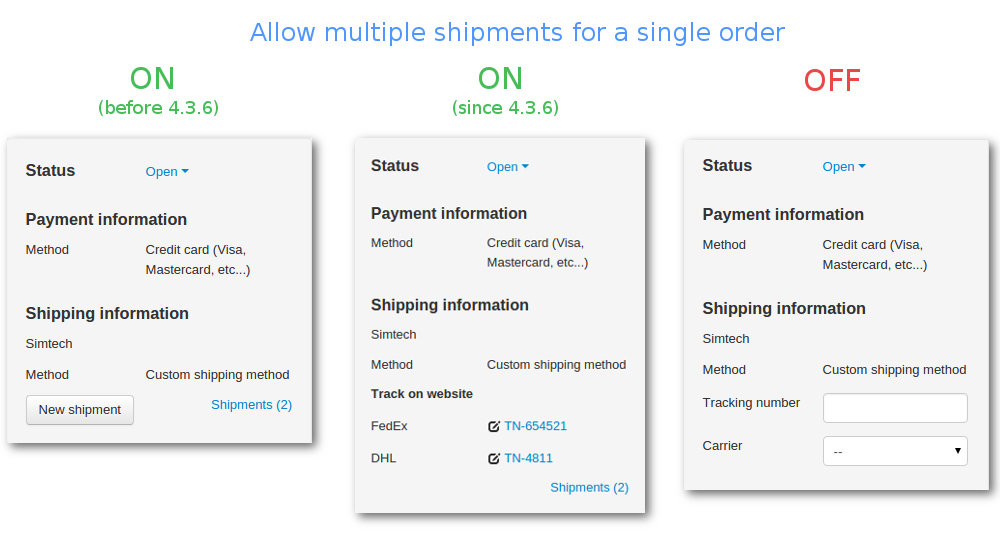
How to Enable Multiple Shipments per Order¶
To enable multiple shipments per order, go to Settings → General and tick the Allow multiple shipments for a single order checkbox. Remember to save your changes with the Save button.
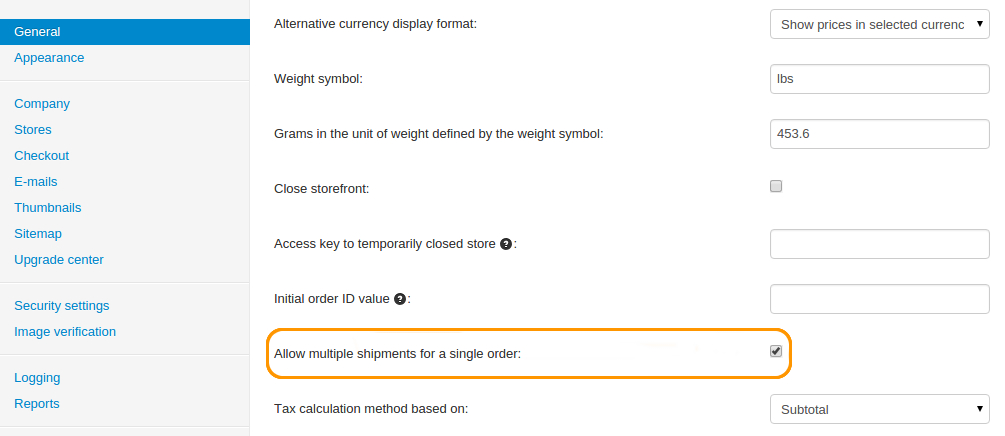
Once the checkbox is ticked, you will be able to create shipments under Orders → View orders → <Desired Order>. You will also be able to view all the shipments under Orders → Shipments.
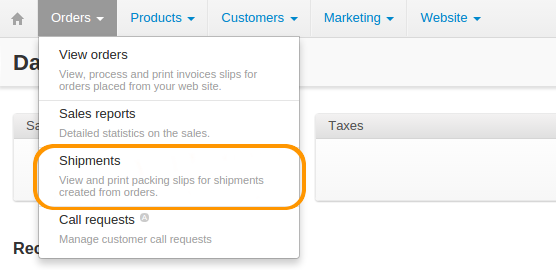
Note
If you disable the Allow multiple shipments for a single order setting, then the Orders → Shipments section won’t appear on the menu. You can view and delete the shipments you created earlier in the Shipping Information section of the associated orders under Orders → View orders → <Desired Order>.
Questions & Feedback
Have any questions that weren't answered here? Need help with solving a problem in your online store? Want to report a bug in our software? Find out how to contact us.