How To: Allow Customers to Apply for a Vendor Account¶
Note
Tutorial Difficulty: 1 / 3
Important
Vendors are available only in Multi-Vendor.
Allowing Customers to Apply for a Vendor Account¶
To allow customers apply for a vendor account, complete the following steps:
In the Administration panel, go to Settings → Vendors.
Tick the Allow users to apply for vendor account checkbox.
Tick the Automatically create the administrator account for the new approved vendor. (If the “Allow users to apply for vendor account” setting is enabled) checkbox.
If you want users to accept your terms and conditions before they can apply for a vendor account, tick the Applying vendors must agree to the terms & conditions checkbox.
The text of the terms and conditions is stored the language variable called
vendor_terms_n_conditions_content. Learn how to work with language variables.
Note
The terms and conditions for applying vendors first appeared in Multi-Vendor 4.3.7.
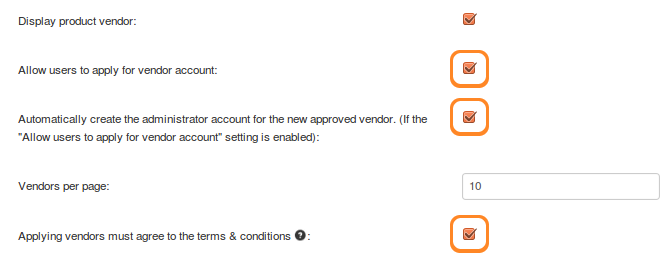
- Click the Save button.
- If you use Multi-Vendor 4.3.6 or higher, go to Add-ons → Manage add-ons, click Vendor commissions and enable the Show “Apply for a vendor” link in “My account menu” setting.
The Application Process¶
After that a customer will see the Apply for a vendor account link in the My Account dropdown menu.
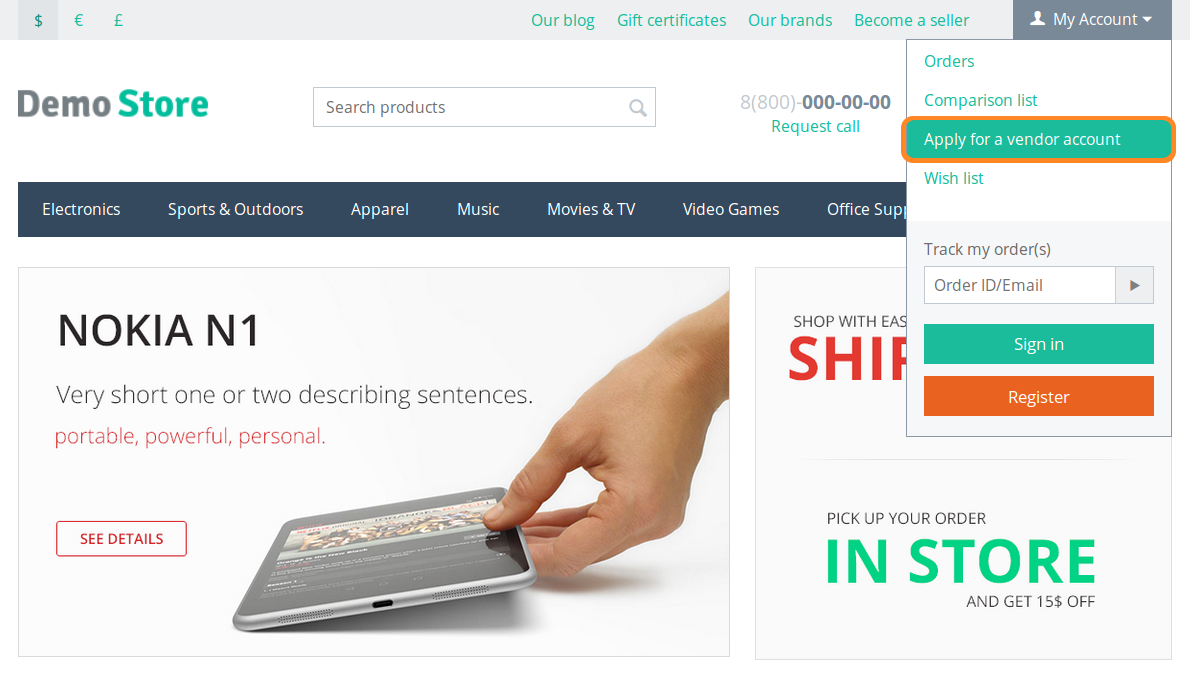
This link leads to the form that the customer must fill in to apply.
Important
You can create the application link elsewhere manually. For example, you can create a menu with an item that leads to dispatch=companies.apply_for_vendor. This is useful when you use Multi-Vendor 4.3.6 or higher and disable or uninstall the Vendor commissions add-on.
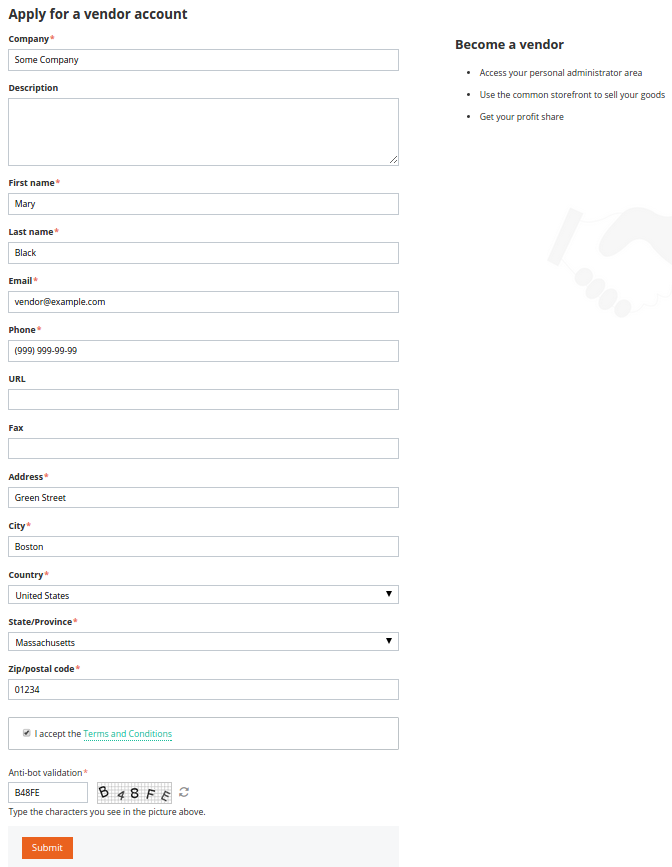
After the customer fills out the form and clicks Submit, the administrator of the store can activate the newly created vendor account.
Activating a Vendor Account¶
To activate a vendor account, the administrator must complete the following steps:
- Go to Vendors → Vendors.
- Find the vendor account you want to activate.
Hint
The vendor accounts that haven’t been activated or disabled yet have the New status.
- Change the status of the desired account to Active.
Hint
Learn more about vendor statuses in the corresponding article of the documentation.
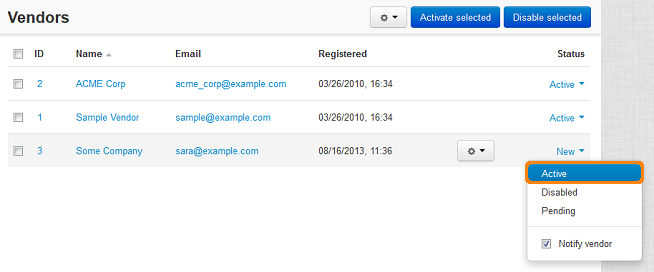
Questions & Feedback
Have any questions that weren't answered here? Need help with solving a problem in your online store? Want to report a bug in our software? Find out how to contact us.