How To: Create eBay Templates¶
To export your products to eBay, you’ll need an eBay template. These templates serve to group your products by specific parameters such as shipping and payment methods, categories, etc.
To create and configure a template, complete the following steps:
- Go to Marketing → eBay → eBay templates.
- Click the + button.
Hint
When you create a template, make sure to fill in the mandatory fields marked with *.
Fill in the fields in the General tab:
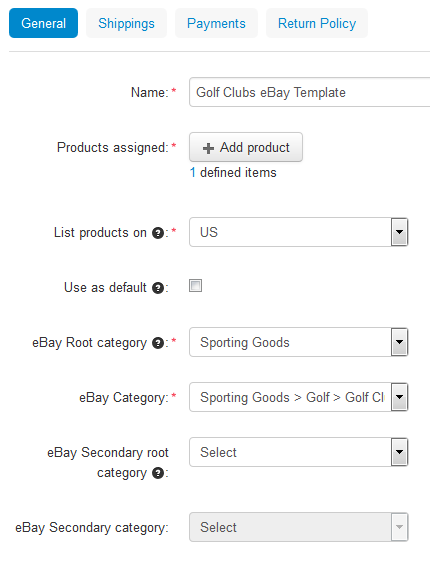
- Name your template.
- Use the Add Products button and select the products from your store that you want to apply this template to.
- Choose your region.
Important
If you change the eBay region in the template’s setting, make sure to change the company address, primary currency, and weight unit in your store to meet the requirements of the selected eBay region.
- Tick the Use as default checkbox if you want your to assign this eBay template to products with no other template selected.
Note
If you set several templates as default, the latest template you set as default will be applied to products.
- Specify the eBay category and Root Category; there is also an option to specify two eBay categories.
Configure your shipping settings on the Shippings tab:
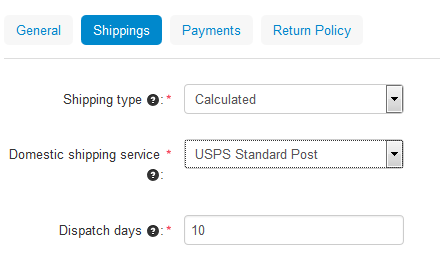
Choose the Shipping type:
- Calculated—calculated shipping fee according to customer’s ZIP address, the weight of the package, and the type of shipping services you offer.
- Flat—use a fixed shipping rate.
Select your domestic shipping service from the drop-down menus.
Important
International shipping service can only be specified on the eBay side.
Specify the time it will take to deliver a product to customer in the Dispatch days field.
Choose the eBay payment methods on the Payments tab:
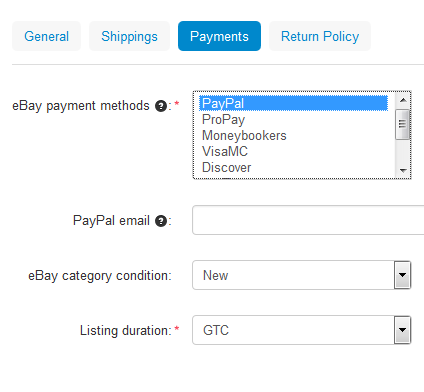
- Select the payment method you want to use on eBay.
Important
If you choose PayPal as your payment method, enter the email of your PayPal account.
- Choose the condition of the products you intend to sell on eBay.
- Select listing duration (GTC means Good ‘Til Cancelled).
Specify your return policy on the Return Policy tab:
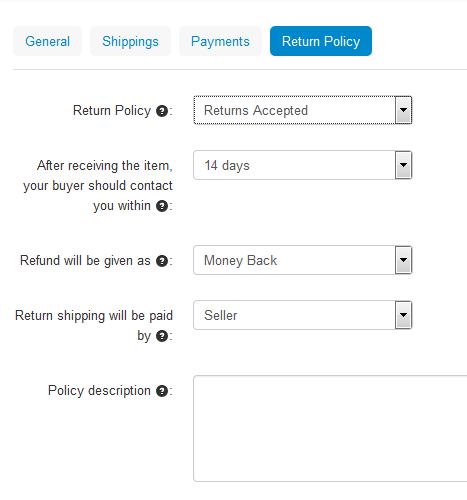
- Choose whether you accept returns or not.
- Specify within what time period a buyer should contact you after receiving the item.
- Select the preferred way of refund.
- Choose who should pay for the return shipping.
- Describe your return policy.
Click Create to save your changes.
Questions & Feedback
Have any questions that weren't answered here? Need help with solving a problem in your online store? Want to report a bug in our software? Find out how to contact us.