How To: Set the Secondary Currency as Default on the Storefront¶
By default, CS-Cart displays the primary currency on the storefront. Customers have the option to switch to any other active currency. We have developed a free add-on that allows you to set the currency that will be selected on the storefront by default.
Hint
If you want to set one specific currency for the storefront, while having a different currency in the Administration panel, please check this article.
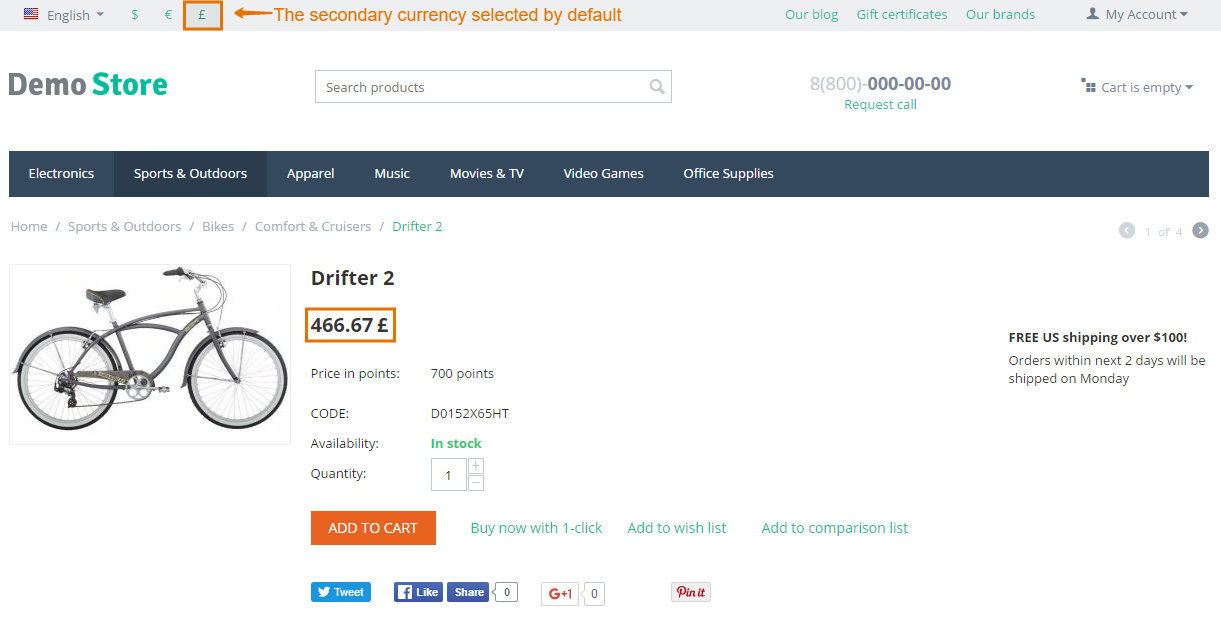
Step 1. Install the Add-on¶
- Download the Secondary Currency by Default add-on using this link. You’ll get a ZIP archive.
Note
You’re also welcome to visit the add-on’s repository on GitHub.
- Log in to the Administration panel of your store.
- Go to Add-ons → Manage add-ons.
- Сlick the + button to upload the add-on.
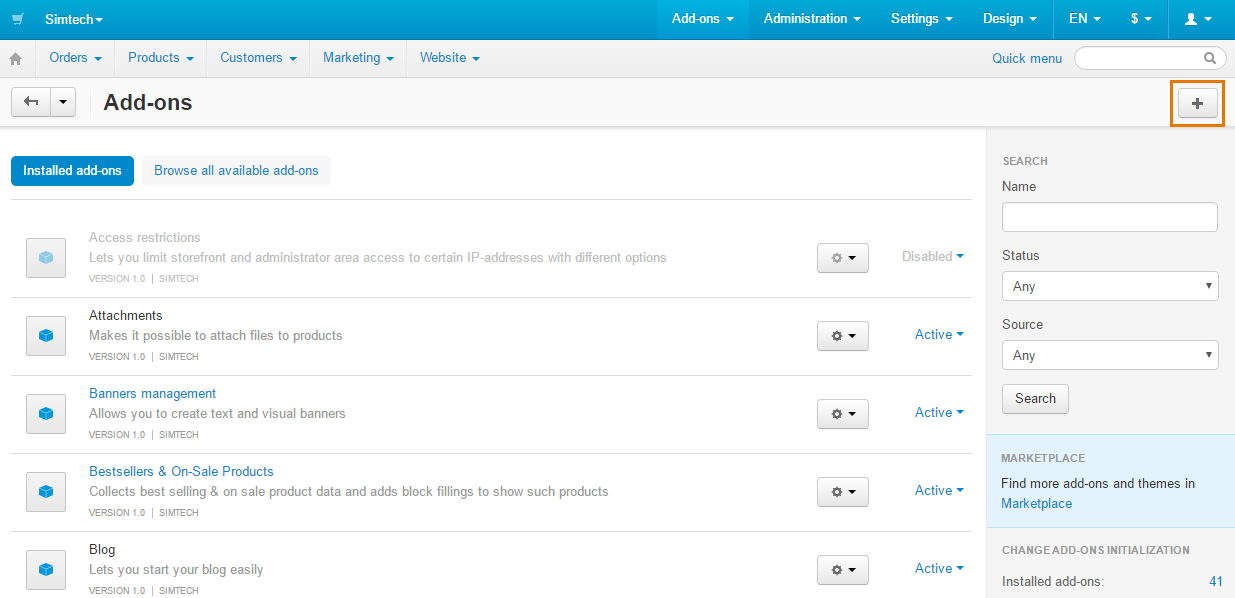
- In the pop-up window click Local, and choose the the ZIP archive you downloaded earlier.
- Click Upload & install.
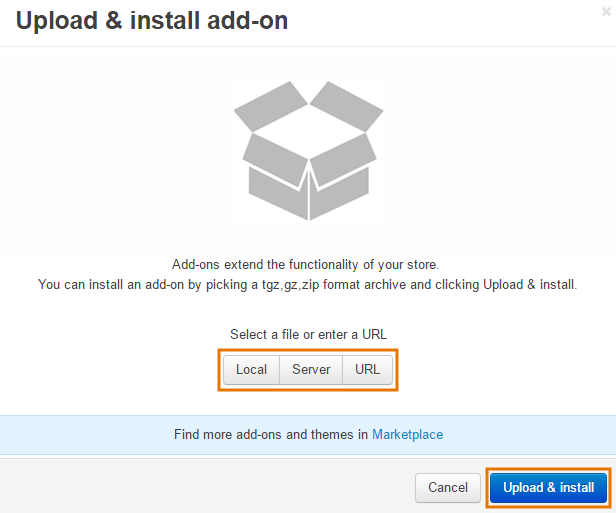
Step 2. Choose the Currency¶
- Find Secondary Currency by Default on the list of add-ons and click on the add-on’s name.
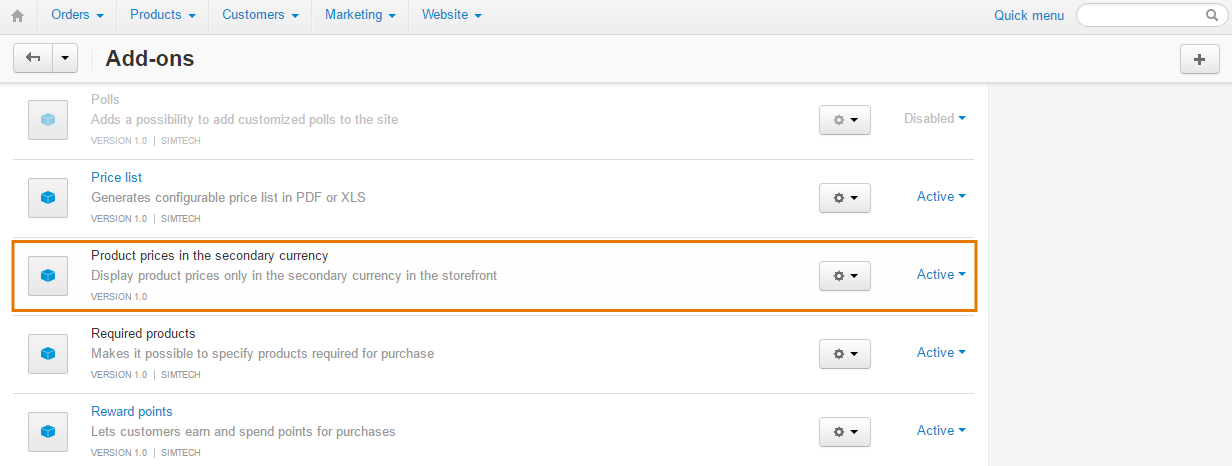
The add-on only has one setting: Desired storefront currency code. Enter the currency code into that field.
Hint
You can find the currency codes under Administration → Currencies. The codes appear to the left of the exchange rate.
Click Save.
Important
Even though the currency displayed by default has changed, all calculations are still done in the primary currency. Prices in other currencies are simply displayed according to the rate that you specify.
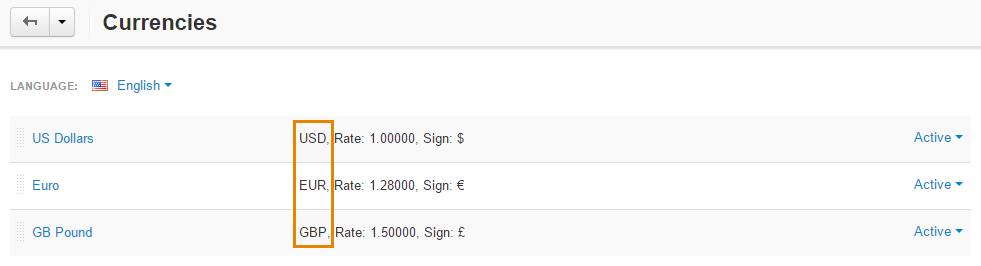
Questions & Feedback
Have any questions that weren't answered here? Need help with solving a problem in your online store? Want to report a bug in our software? Find out how to contact us.