How To: Export and Import Email Templates and Snippets¶
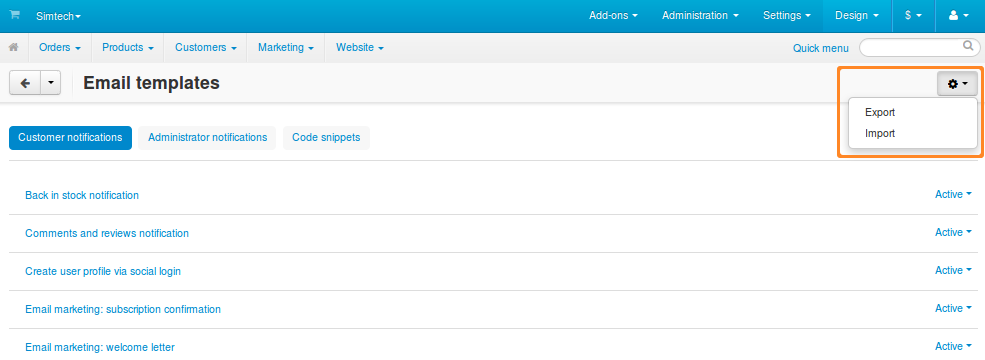
Export Email Templates & Snippets¶
- Go to Design → Email templates.
- Click the gear button in the top right corner of the page.
- Choose Export. You’ll be offered to download an XML file with all the administrator notifications, customer notifications, and code snippets.
Import Email Templates & Snippets¶
- Go to Design → Email templates.
- Click the gear button in the top right corner of the page.
- Choose Import.
- Depending on the location of the XML file you’d like to import, click one of the 3 buttons:
- Local—browse your local machine and select an XML file to import.
- Server—browse the server, where your CS-Cart/Multi-Vendor is installed, and select an XML file.
- URL—specify the direct link to the XML file.
- Click Import. The email templates and snippets from the XML file will be imported to your store.
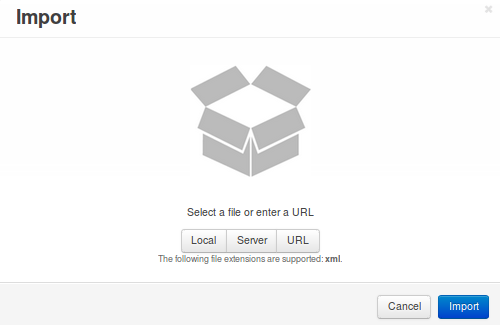
Notes¶
- All email templates and snippets are exported and imported together in one XML file.
- An imported snippet will overwrite a snippet that exists in your store, if both snippets have the same
<code>. The same goes for email templates. - If you change the
<code>of an email template in the XML file manually and then import that file, a new template will be created. This template will appear on the list in the Administration panel. However, it won’t be used anywhere, unless you have an add-on that sends this new notification.
Questions & Feedback
Have any questions that weren't answered here? Need help with solving a problem in your online store? Want to report a bug in our software? Find out how to contact us.