How To: Add a New Tab for the Product Detail Page¶
Adding a New Tab¶
To add a new tab with the own manageable content to the product detail page:
- In the Administration panel, go to Design → Product tabs.
- Click the + button to add a tab. In the opened window:
- Enter the tab name (e.g. New tab).
- Select the Show this tab in a popup window checkbox if you want to show the tab as a popup window.
- Click the Select Block button, go to the Create New Block tab and choose the HTML block. In the appeared window:
- Enter the name (e.g. Specifications).
- Specify block content in the Content field on the Content tab.
- Click the Create button to create the block.
- Click Create to create the tab.
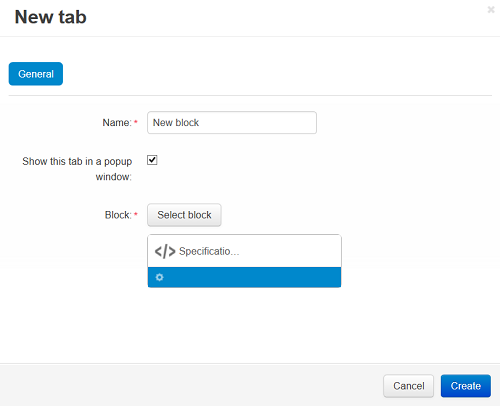
Changing the Block Content¶
You can change the block content for a particular product individually. To do it:
- Go to Products → Products and choose the desired product.
- Switch to the Product tabs tab and click the Block settings link near the previously created tab name.
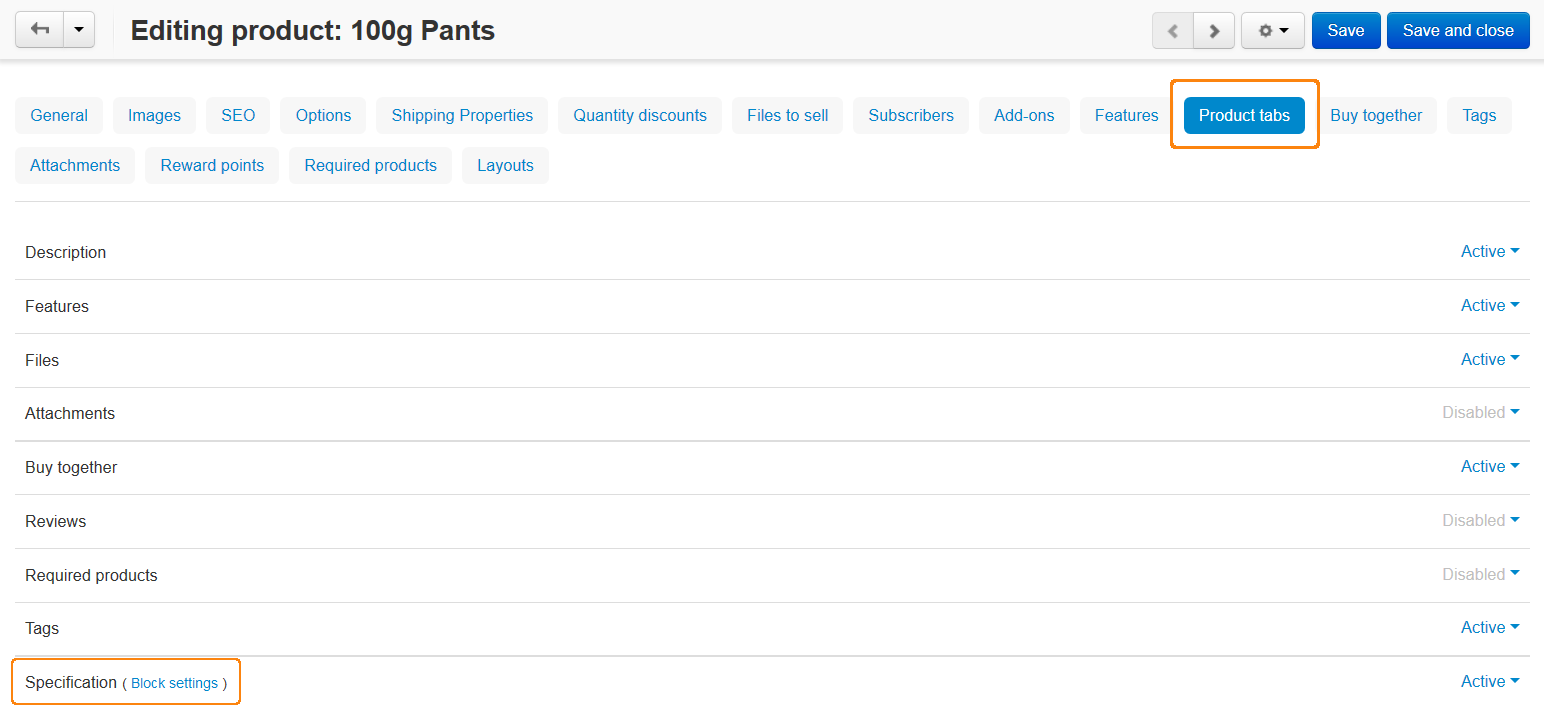
- On the opened page choose the Content tab and change the filling of the Content field.
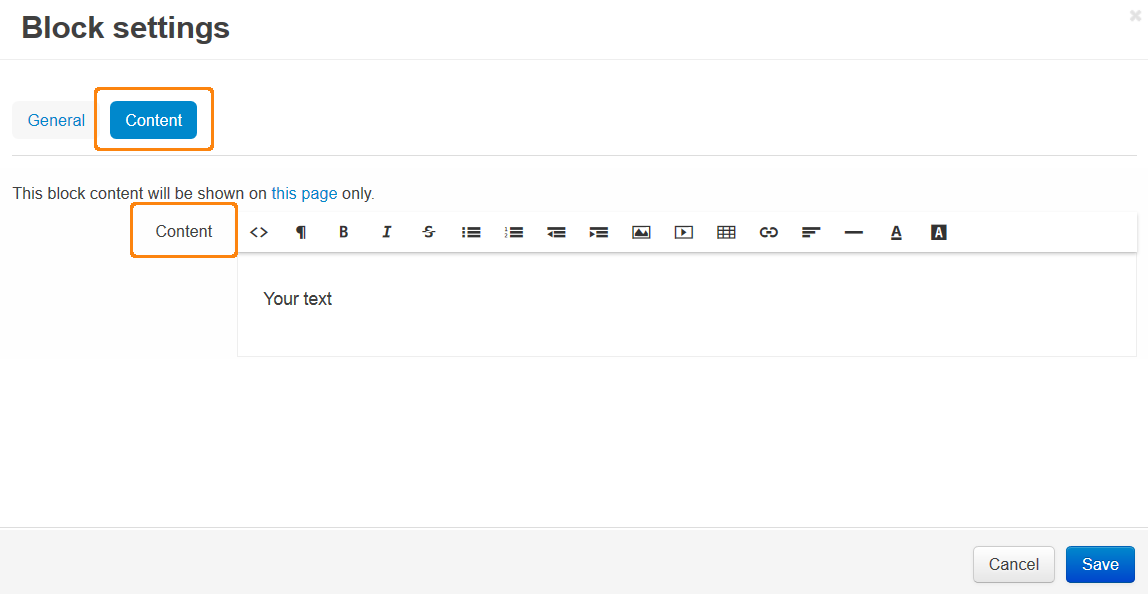
- Click the Save button.
Questions & Feedback
Have any questions that weren't answered here? Need help with solving a problem in your online store? Want to report a bug in our software? Find out how to contact us.