How To: Set up CS-Cart with HSBC¶
- In the Administration panel, go to Administration → Payment methods.
- Click the + button on the right.
- In the opened window:
- In the Name field enter HSBC.
- In the Processor select box select HSBC.
- If necessary, specify other fields and upload an icon.
- Open the Configure tab in the same window in order to view the HSBC settings section.
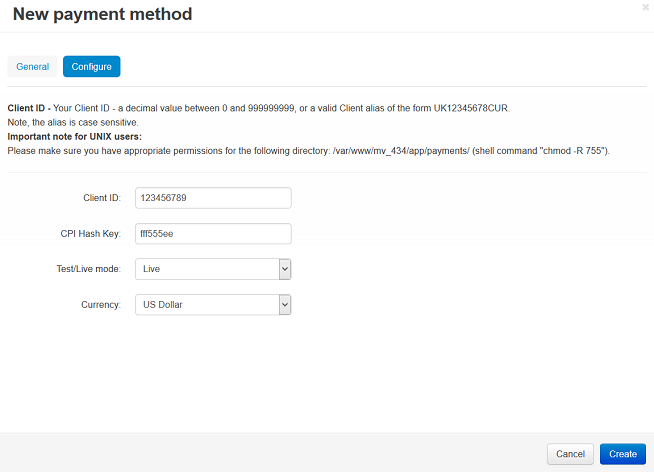
- Fill in the following fields:
- Client ID — your Client ID, a number between 0 and 999999999, or a valid Client alias of the form UK12345678CUR. The alias name is case sensitive.
- CPI Hash Key — the Hash Key you can get on the HSBC site.
- Currency — the currency in your HSBC account. If it does not match the base currency in your CS-Cart settings, please contact CS-Cart support team.
- Test/Live mode — select Live. In order to use the Test mode you need to get additional account.
- Click the Create button to save the changes.
Important
In order to use HSBC as a payment method on your site, the exec standard PHP function must be enabled on your site.
Attention for UNIX users: Please make sure you have appropriate permissions for the payments directory located in the app directory of your CS-Cart installation.
If the Error in hash generation message is displayed on the payment site try to upload this file to the app/payments/hsbc_files/lib/lin directory on the server.
If the The transaction failed because of invalid input data message is displayed on the checkout page try to call HSBC support team and ask them to switch your account to live. Basically you have to configure first in test mode rather than live.
Questions & Feedback
Have any questions that weren't answered here? Need help with solving a problem in your online store? Want to report a bug in our software? Find out how to contact us.