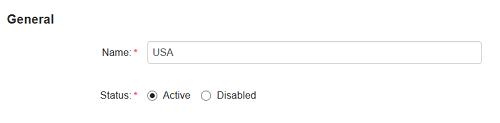Location Properties¶
Important
A customer is assigned to a location when all the non-empty conditions (as in, country, state, ZIP code, city, address) are met. Don’t specify more conditions for a location than you have to: a customer can make a mistake or leave the fields empty.
Countries¶
The right box contains all available countries, and the left box contains the countries included in the location. To move items from one box to the other, use the twin horizontal arrows between the boxes. To select multiple items, press and hold Ctrl or Shift while selecting.
Hint
Go to Administration → Shipping & taxes → Countries to adjust the list of available countries.
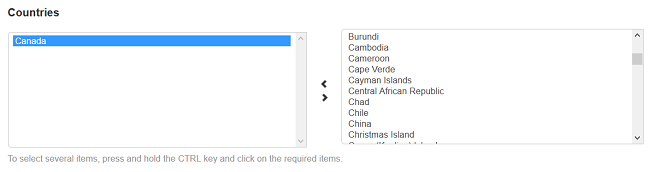
States¶
The right box contains all available states, and the left box contains the states included in the location. To move items from one box to the other, use the twin horizontal arrows between the boxes. To select multiple items, press and hold Ctrl or Shift while selecting.
Hint
Go to Administration → Shipping & taxes → States to adjust the list of available states.
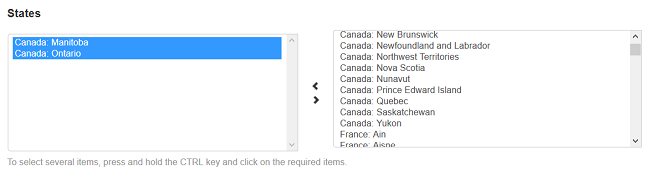
Zip/Postal Codes¶
The text box contains the ZIP/postal codes included in the location. Different entries must be separated by a paragraph break (i.e, each entry must be a separate line).
It is not necessary to specify the exact codes, you can use wildcards instead. Here is how they work:
- ? = any single character (or a space). For example, 98?78 stands for 98078, 98A78, 98 78, etc.
- * = any series of characters; for example, 12* stands for 12345, 128765, 12 0AC1D9 B5, etc.
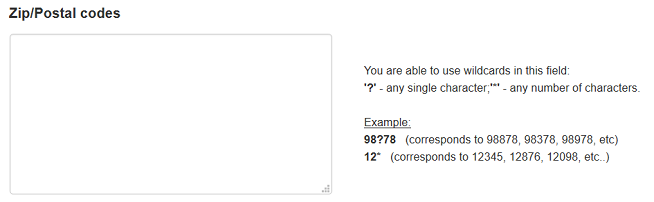
Cities¶
The text box contains the cities included in the location. Different entries must be separated by a paragraph break (i.e, each entry must be a separate line).
It is not necessary to specify the full city name, you can use wildcards instead. Here is how they work:
- ? = any single character (or a space).
- * = any series of characters.
For example:
- New Y* stands for New York, New York City, New Yorkshire, New Year’s Eve, and so on.
- L?s* stands for Las Vegas, Los Angeles, Lisbon, and so on.
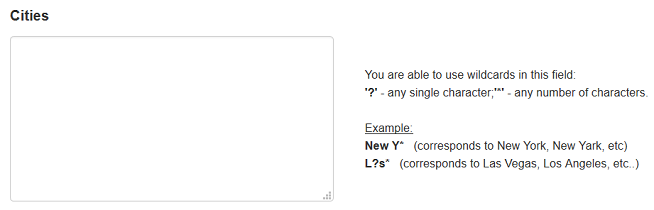
Addresses¶
The text box contains the addresses included in the location. Different entries must be separated by a paragraph break (i.e, each entry must be a separate line).
It is not necessary to specify the exact addresses, you can use wildcards instead. Here is how they work:
- ? = any single character (or a space); for example ??? Street stands for Doe Street, or 3rd Street, and so on.
- * = any series of characters; for example, * Street stands for 1st Street, Random Street, and so on.
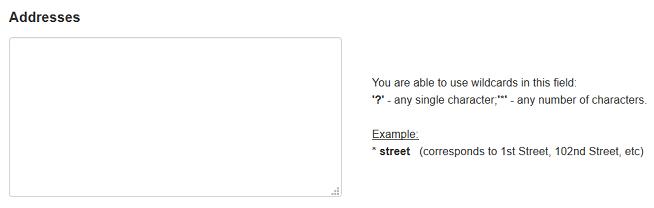
Questions & Feedback
Have any questions that weren't answered here? Need help with solving a problem in your online store? Want to report a bug in our software? Find out how to contact us.