Message Center¶
Important
This functionality exists only in Multi-Vendor 4.7.1 and newer. It is available as a part of the Customer-to-Vendor Communication add-on.
Whenever a customer sends a message to a vendor by using the Contact vendor button, a new thread is created. A thread is a sequence of messages in the communication between a customer and a vendor.
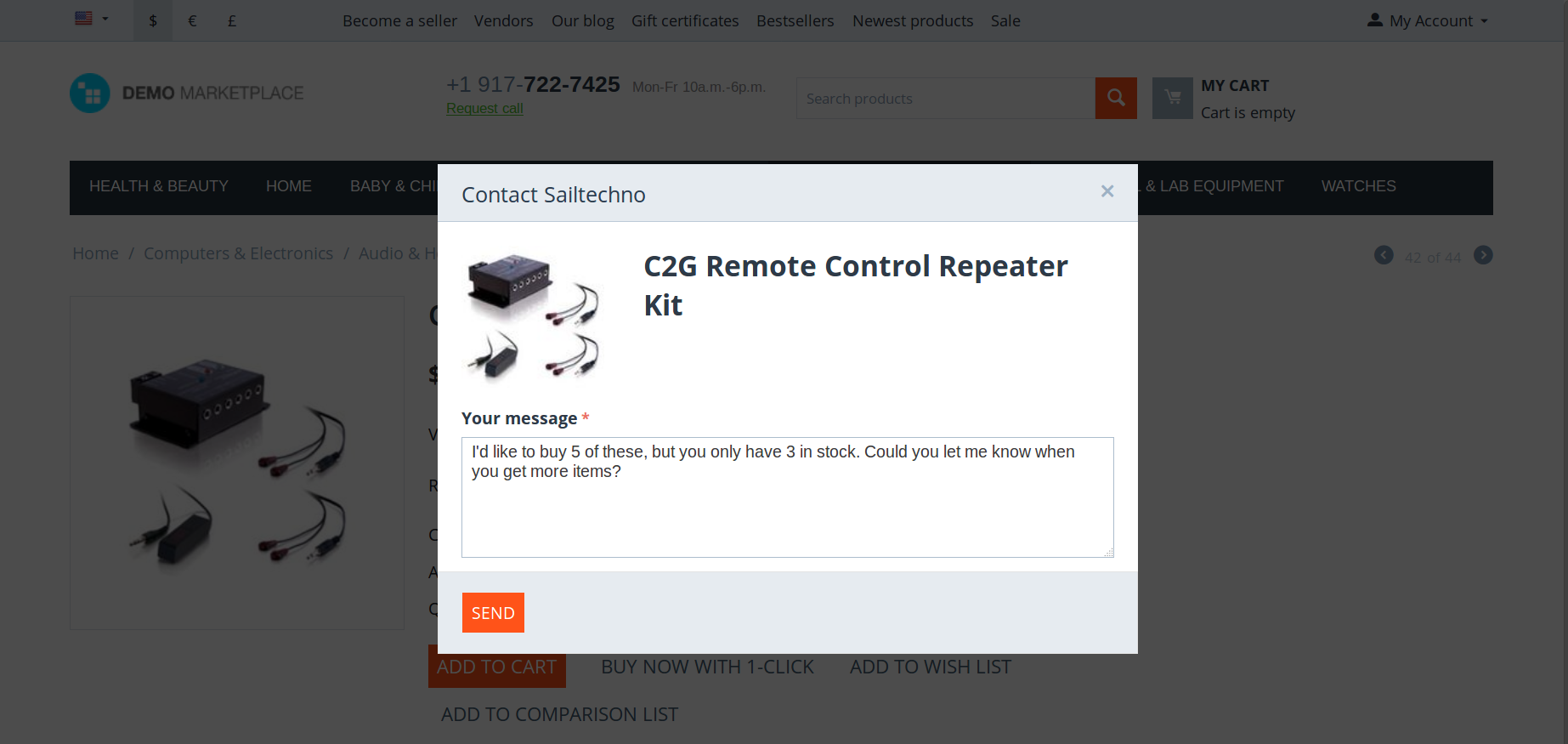
Messages and threads are saved to the database and can be viewed in the Message Center, both in the Administration panel and on the storefront. That way customers, administrators, and vendors can check the communication history and continue their conversations in the relevant threads.
Message Center for Administrators and Vendors¶
The Customers → Message center page is available to administrators and vendors’ administrators in their respective administration panels. That page allows them to:
View threads started by customers. For convenience, the threads with new messages from customers that haven’t been checked by either an administrator or a vendor’s administrator are highlighted.
Note
A vendor’s administrator can only see the messages directed to his or her vendor.
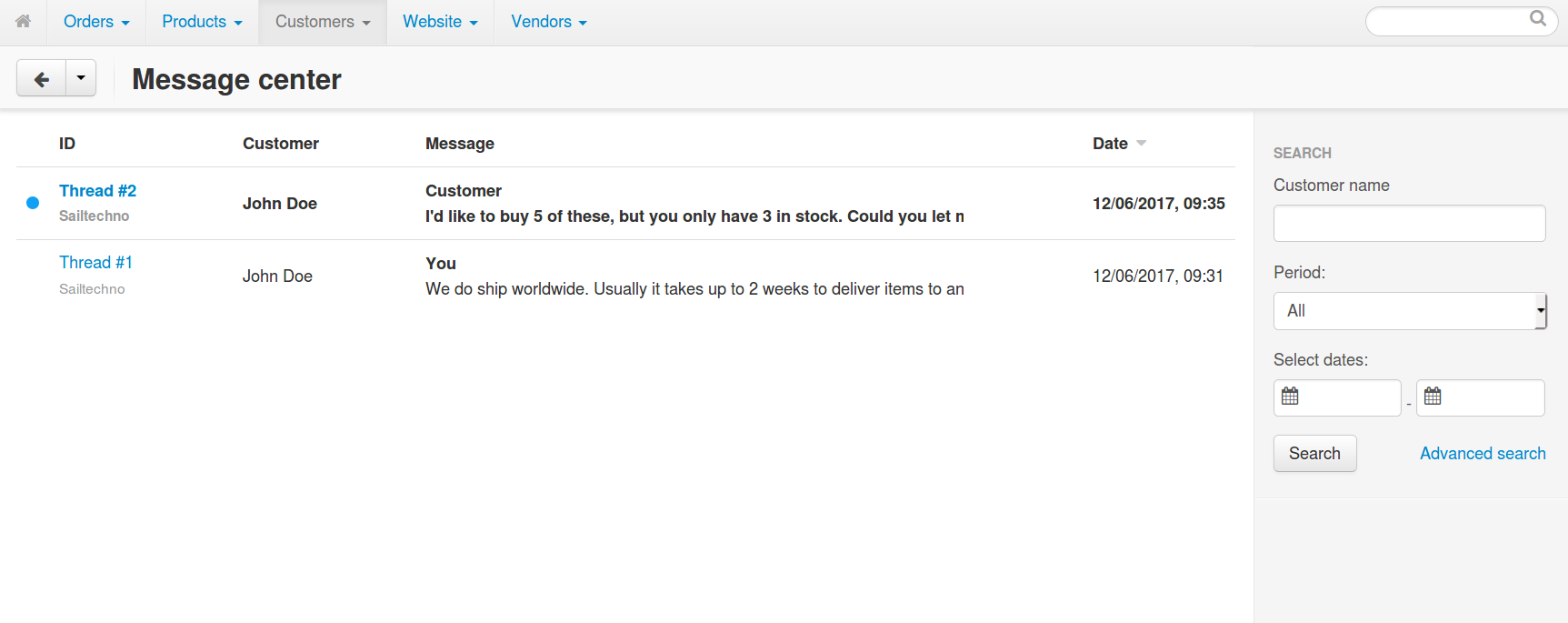
Send new messages in existing threads. Just click on the ID of the thread, type your message, and click Send.
Note
Depending on the add-on’s settings, customers, administrators, and vendors may receive email notifications about new messages. These emails will only be sent if you use the new email template editing mode.
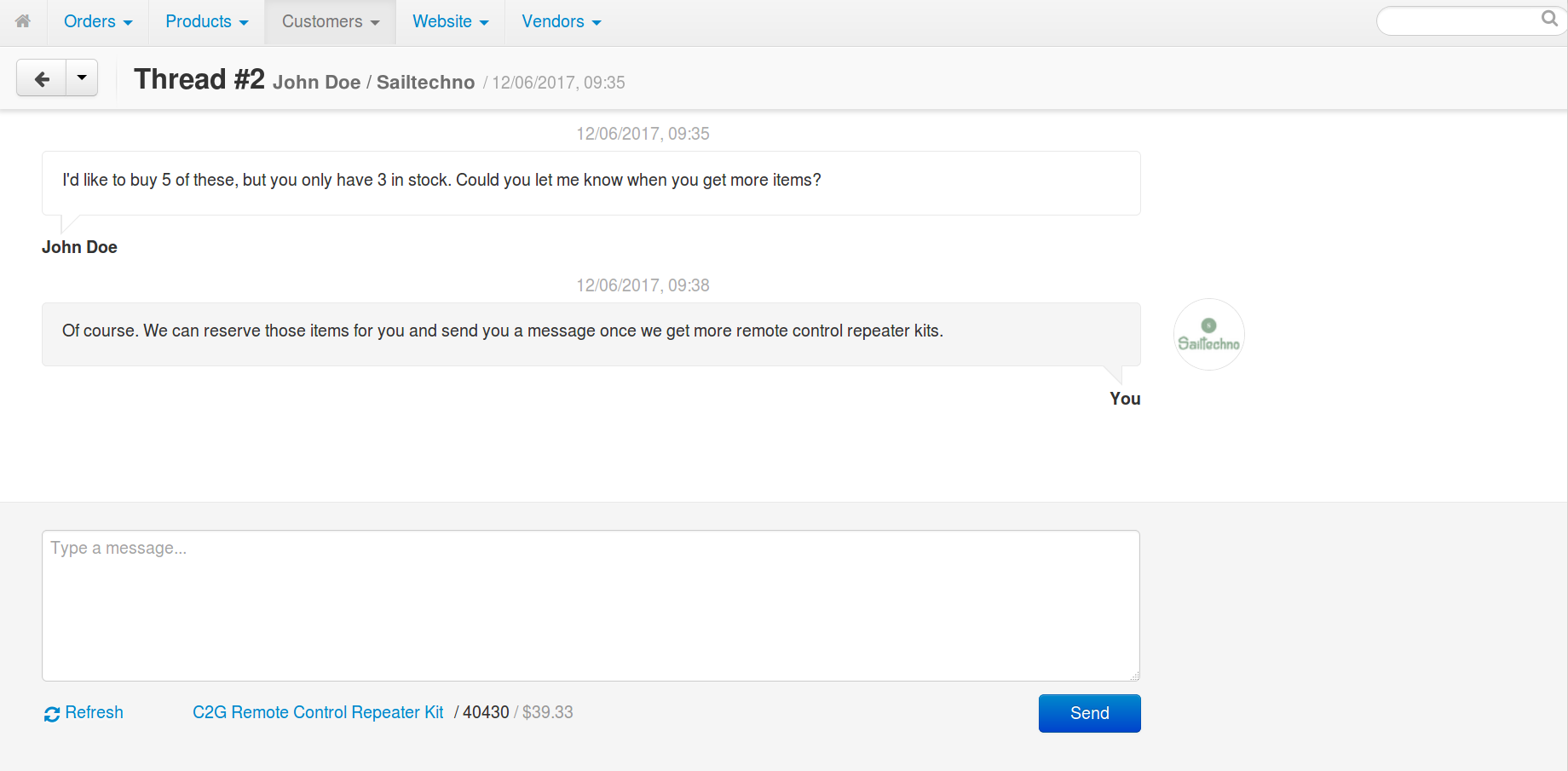
Delete threads by hovering over a thread, clicking the gear button and choosing Delete.
Important
Threads can only be deleted by global (non-vendor) administrators.
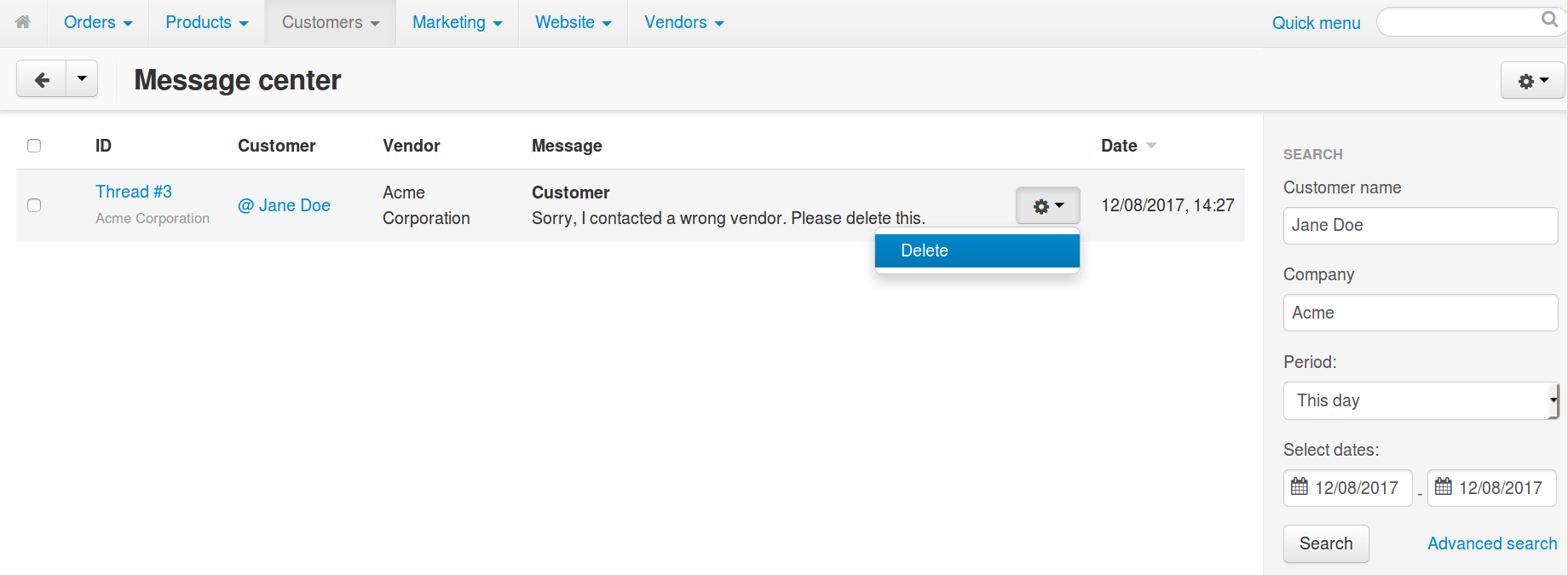
Message Center for Customers¶
The My Account → Messages page allows customers to:
View their own threads. For convenience, the threads with new messages from vendors are highlighted.
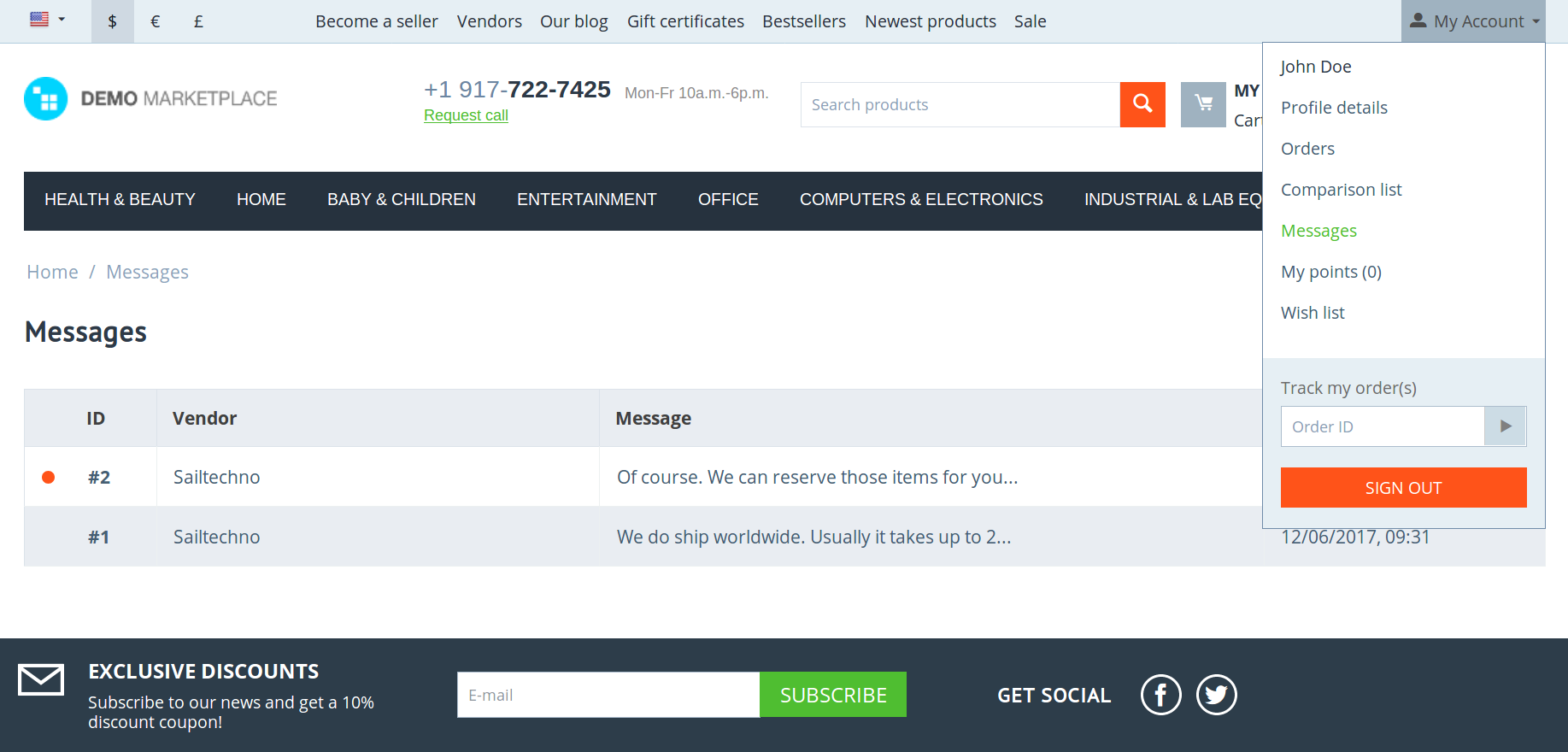
Send new messages in their own threads. Just click on the ID of the thread, type the message, and click Send.
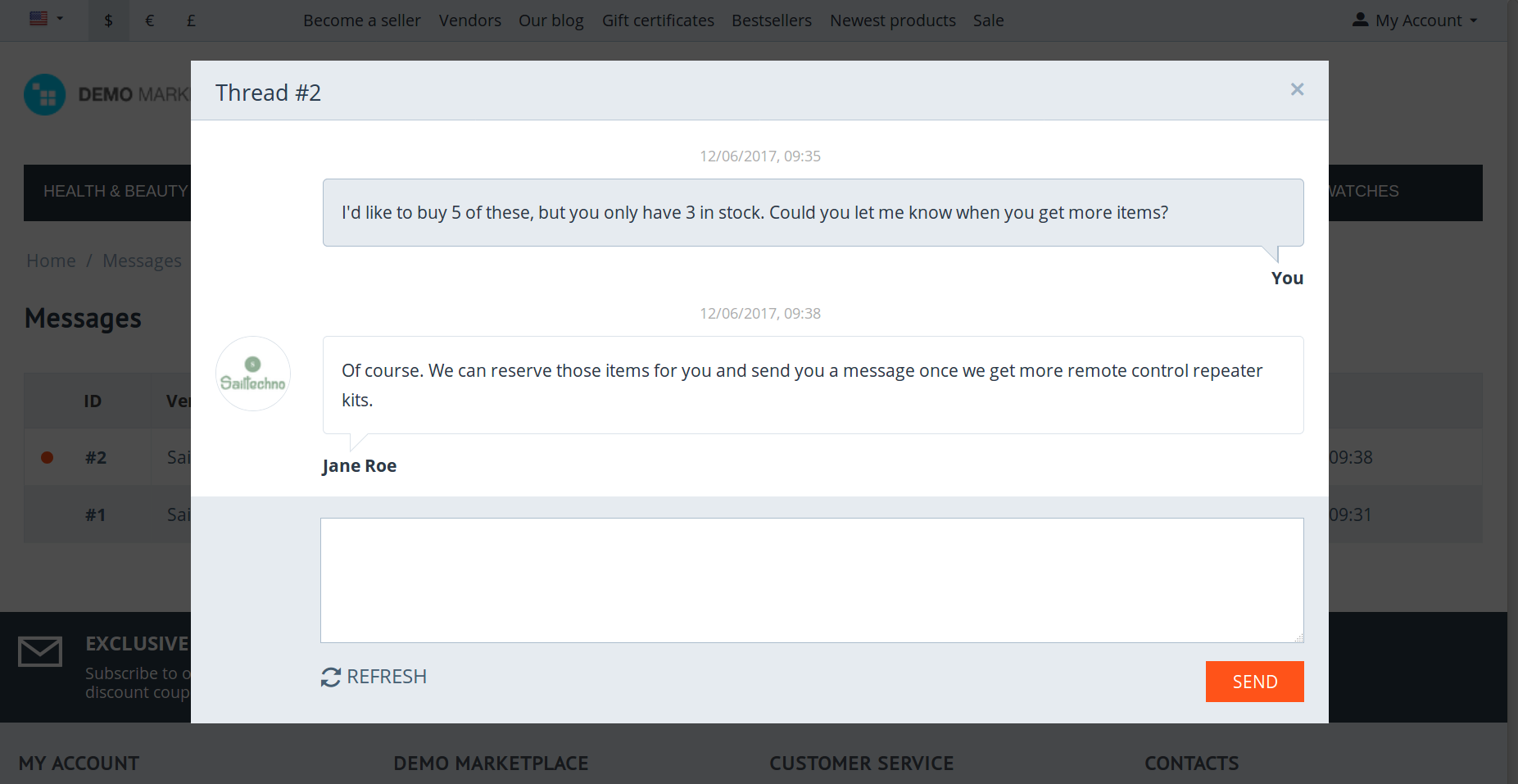
Questions & Feedback
Have any questions that weren't answered here? Need help with solving a problem in your online store? Want to report a bug in our software? Find out how to contact us.