How To: Enable Reviews for All Products at Once¶
Enable Reviews by Default for New Products¶
If you have the same rules for all the products in your store (only comments, only ratings, or always both), you can set those rules in the settings of the Comments and reviews add-on. Please note that it will only affect newly-created products. Comments and reviews for existing products will remain as they were.
Go to Add-ons → Manage add-ons.
Find the Comments and reviews add-on and click on its name.
The add-on settings will open. Find the Default value setting on the Products tab.
Change the value of this setting as you wish (Communication, Rating, or All).
Click Save. Now any new products will have comments and/or reviews enabled by default.
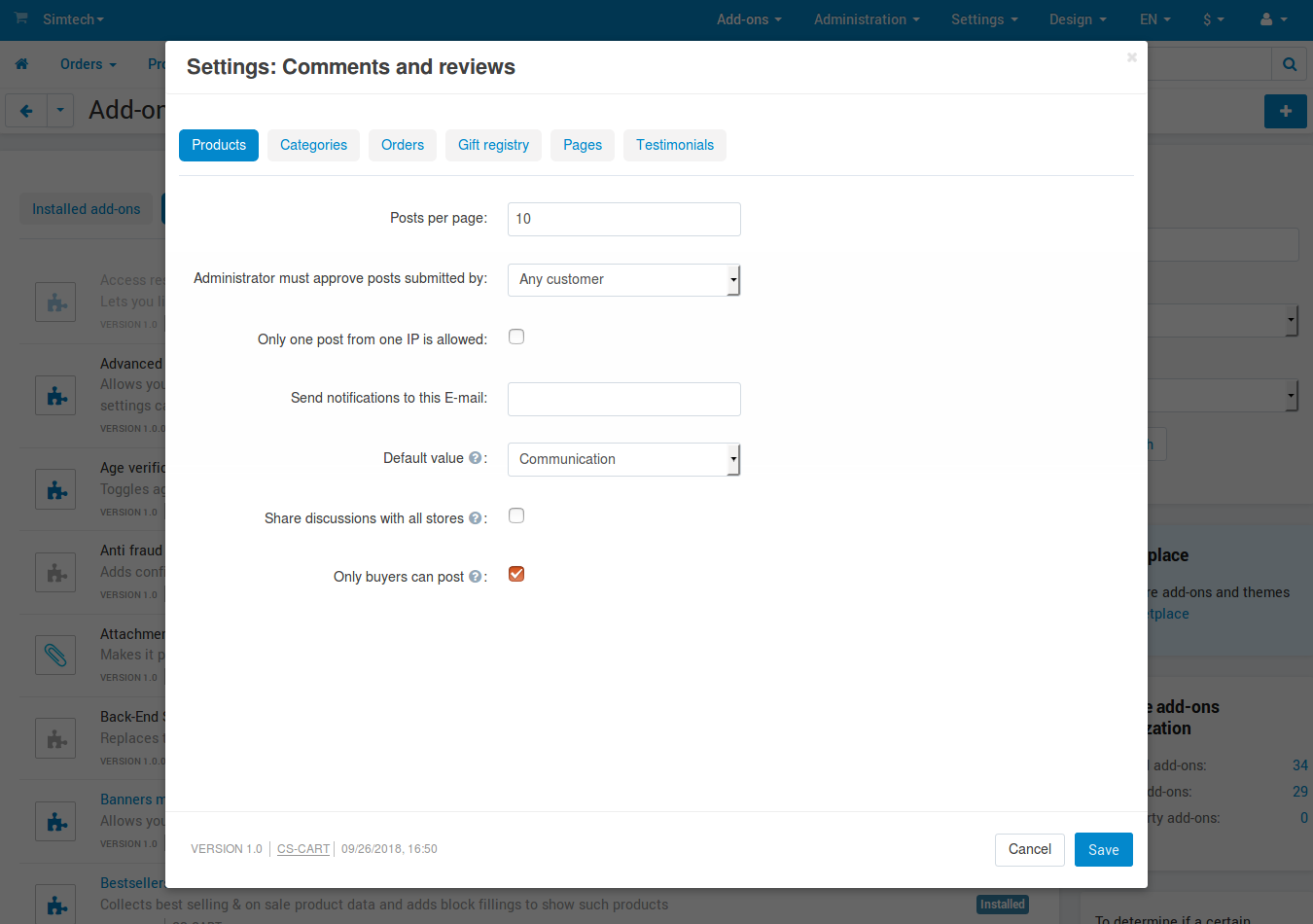
Enable Reviews for Existing Products¶
The settings of the Comments and reviews add-on don’t affect the products that may already exist in your store. You’ll have to edit those products manually.
In the Administration panel, go to Products → Products.
You’ll see the number of products that are displayed per page. Choose the maximum allowed number (250).
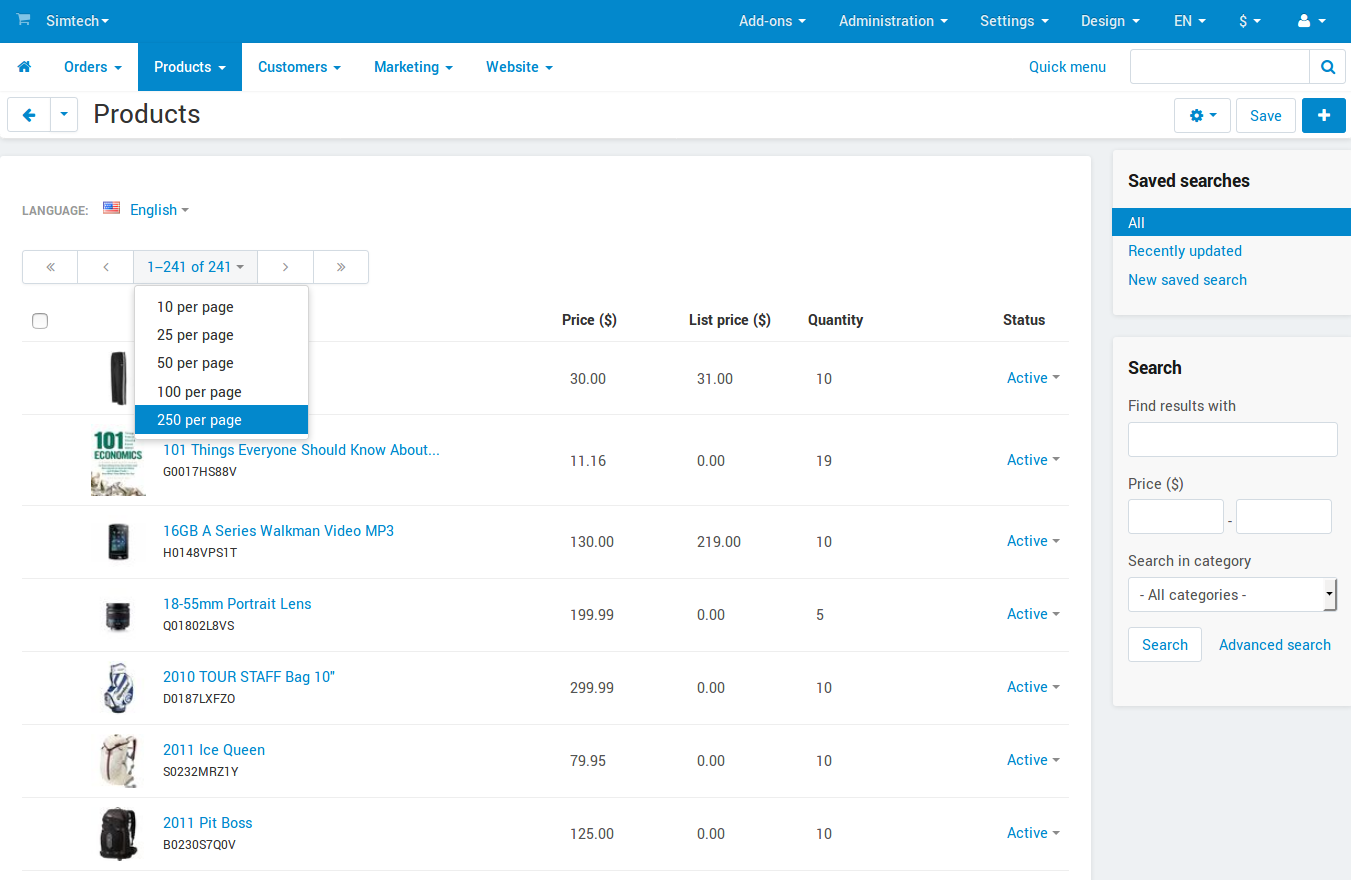
Select all the products displayed on the page.
Click Edit selected.
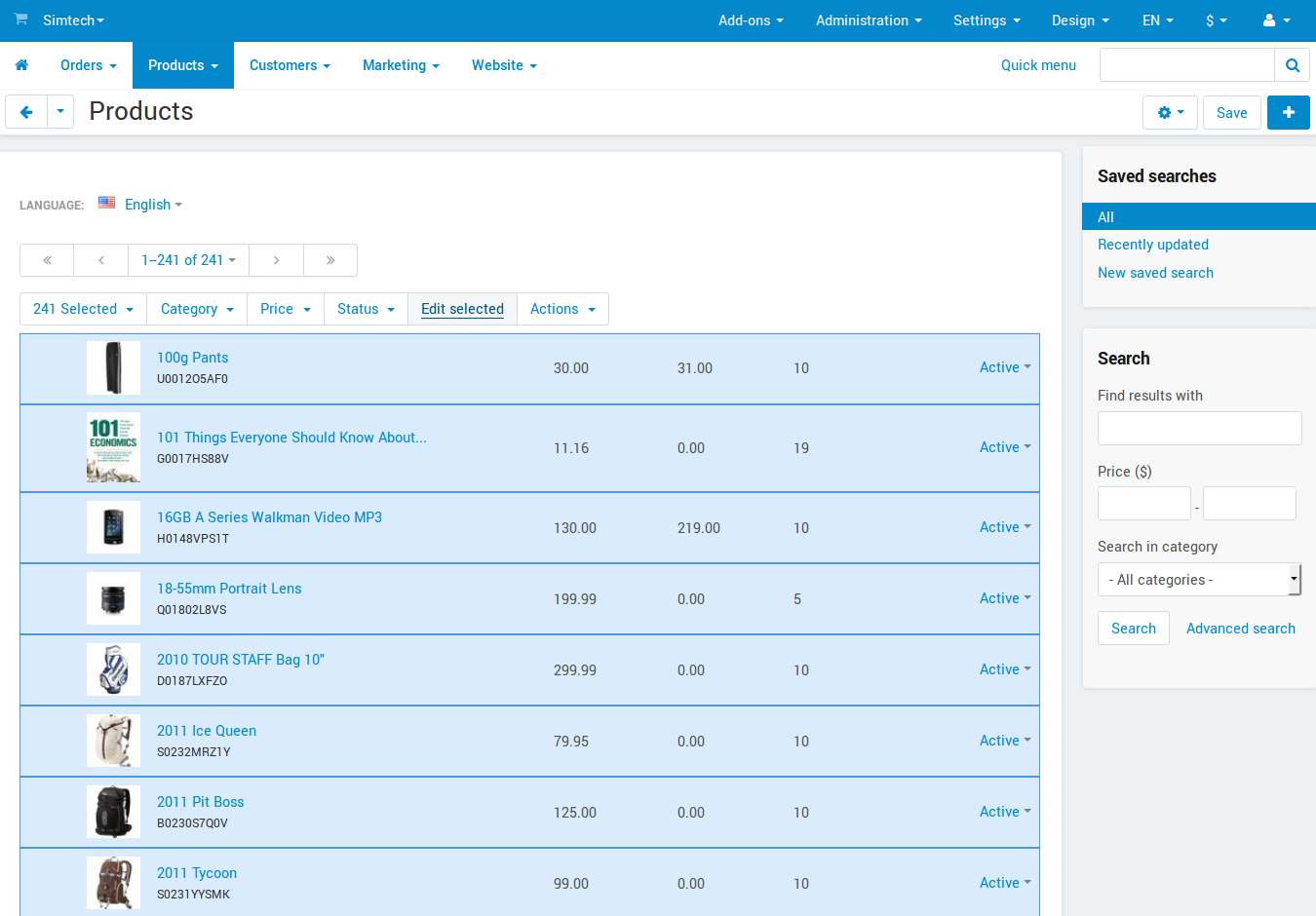
The window where you can select what product properties to modify will open. For convenience, leave only the Reviews checkbox ticked, then click Modify selected.
A new page will open. Click the Apply values to all selected products link.
Tick Reviews check box and select Communication (Rating or All) in the select box.
Click Apply. The selected value will be applied to all the products.
Repeat these steps for other products, if necessary.
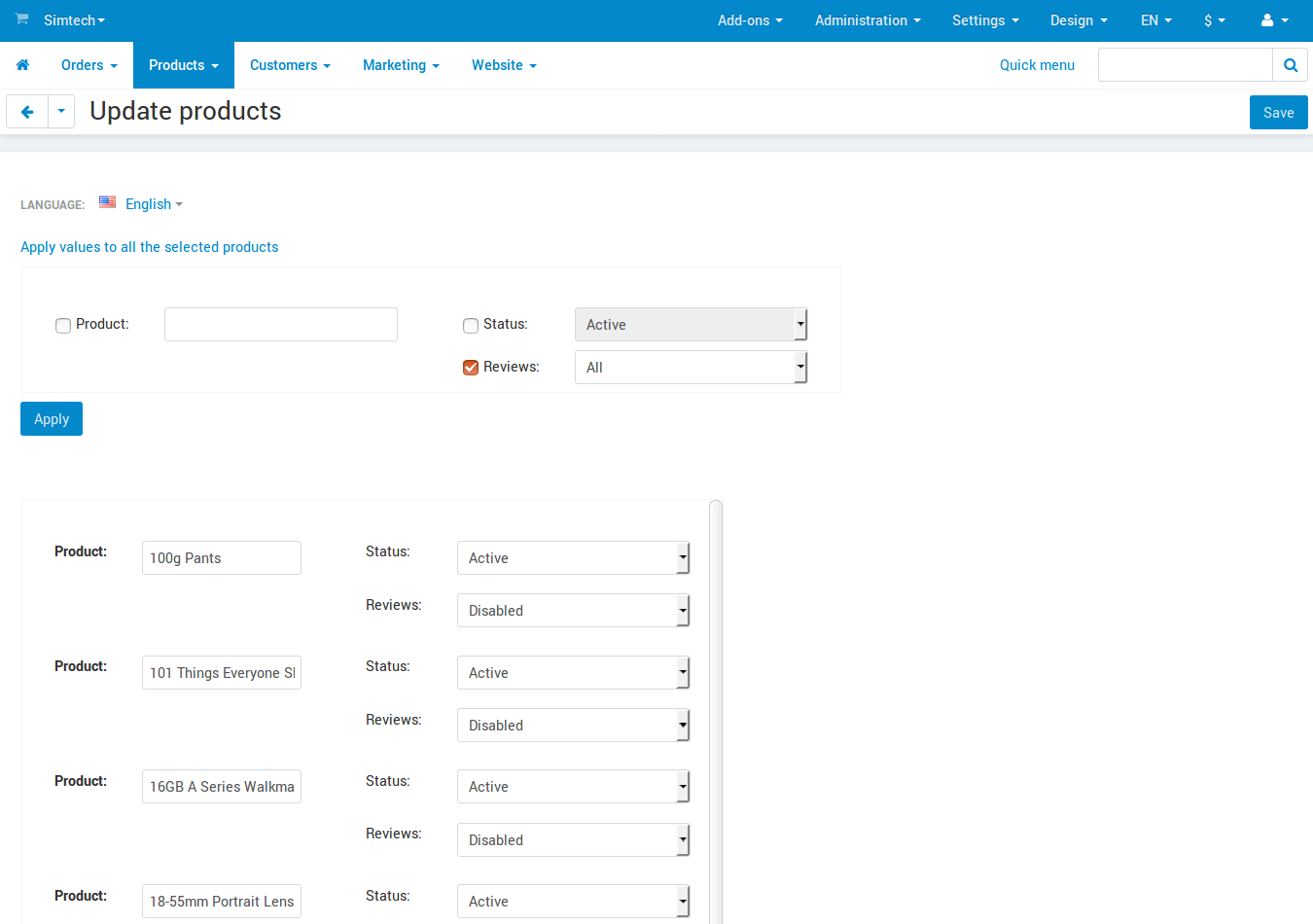
Questions & Feedback
Have any questions that weren't answered here? Need help with solving a problem in your online store? Want to report a bug in our software? Find out how to contact us.