How To: Set up the Comments and Reviews Add-on¶
Check the Add-on¶
In the Administration panel, go to Add-ons → Manage add-ons.
Make sure that the Comments and reviews add-on is Active.
(optional) Click the name of the add-on to open its settings. The settings are grouped into tabs, and each tab is responsible for an object type that supports reviews.
Here are a few examples of what you can do in the add-on settings:
- Enable pre-moderation for comments, so that only the comments approved by administrators would become visible to other customers.
- Automatically allow or forbid comments and reviews for newly-created objects without affecting existing ones. That way you won’t need to manually do this for every object you create.
- Forbid to leave reviews about a product or vendor to anyone who hasn’t bought that product or from that vendor.
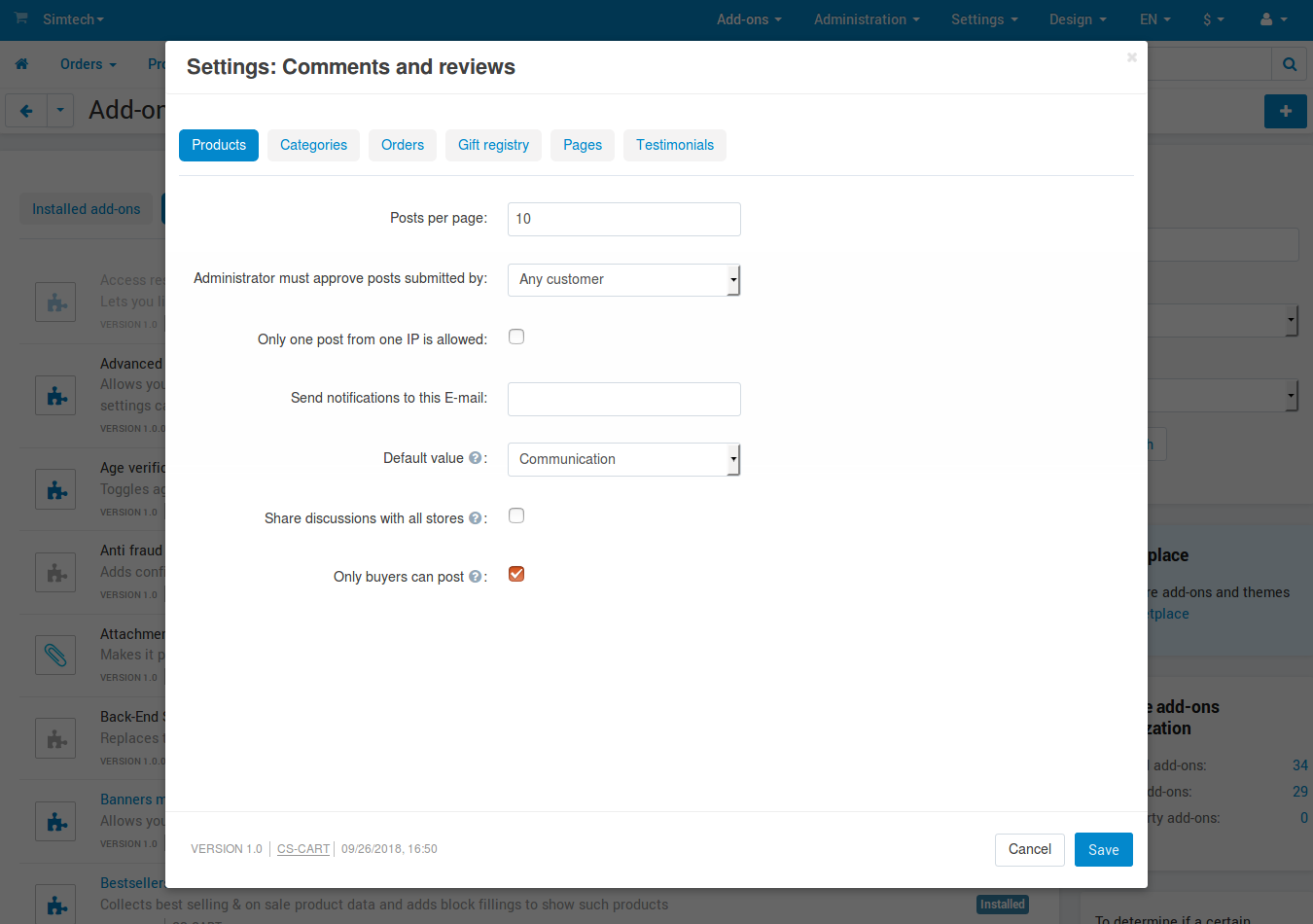
Choose Where to Allow Comments¶
Go to the page with the objects for which you’d like to allow comments (for example, Products → Products or Products → Categories).
Note
You can allow comments and/or reviews for products, categories, orders, blog, pages, and the store itself (testimonials).
Click on the name of the product or category, for which you want to allow comments.
Go to the Add-ons tab.
Choose one of the variants for the Reviews property in the Comments and reviews section:
- Communication and Rating—customers can write a review and rate the object on the scale from 1 to 5.
- Communication—customers can write a review but can’t rate the object.
- Rating—customers can rate the object, but can’t write a review.
- Disabled—customers can’t write a review or rate the object.
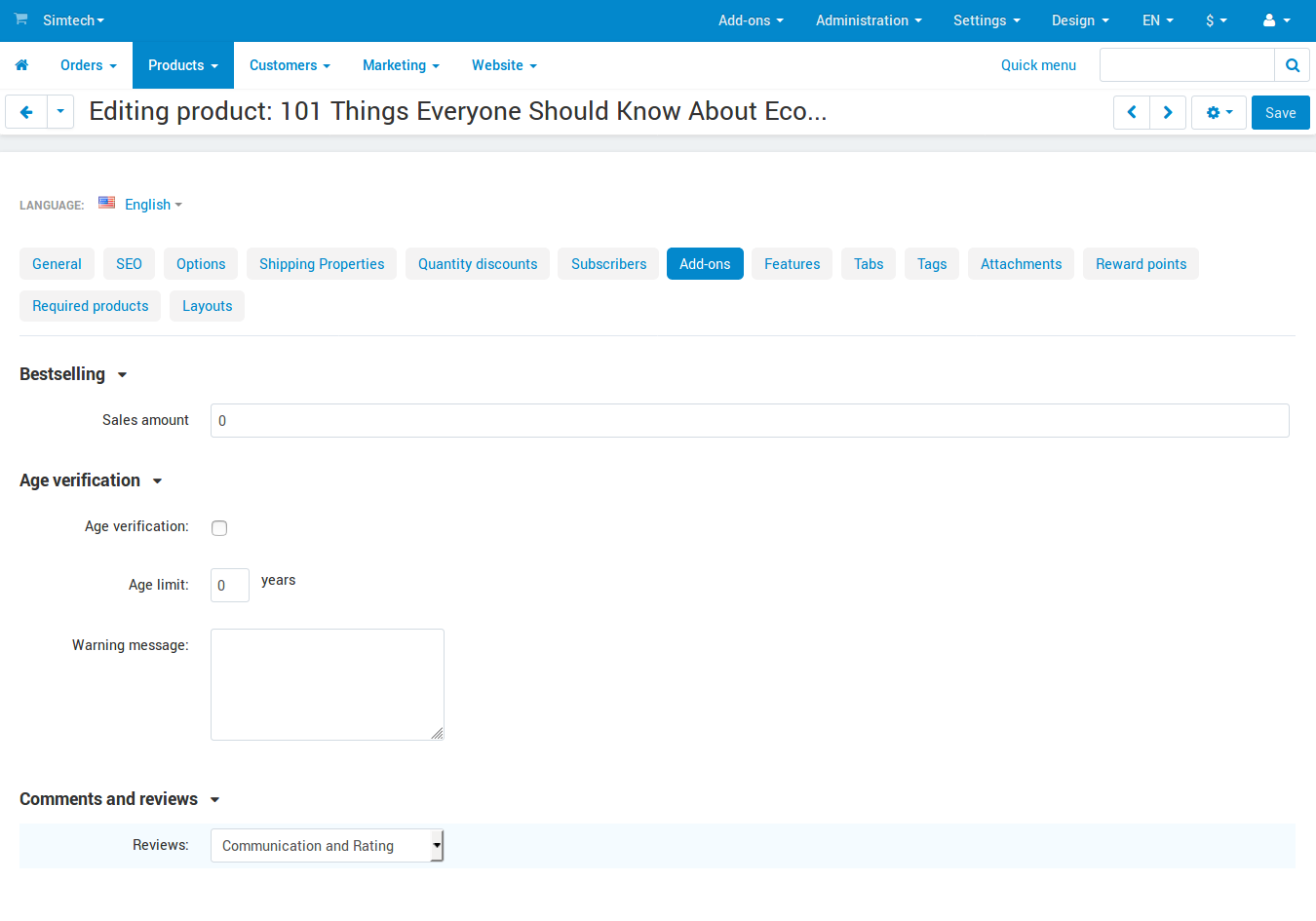
View and Manage Comments¶
Go to Website → Comments and reviews.
Open the tab with comments or reviews depending on the reviewed object.
Edit the comments if necessary and click Save.
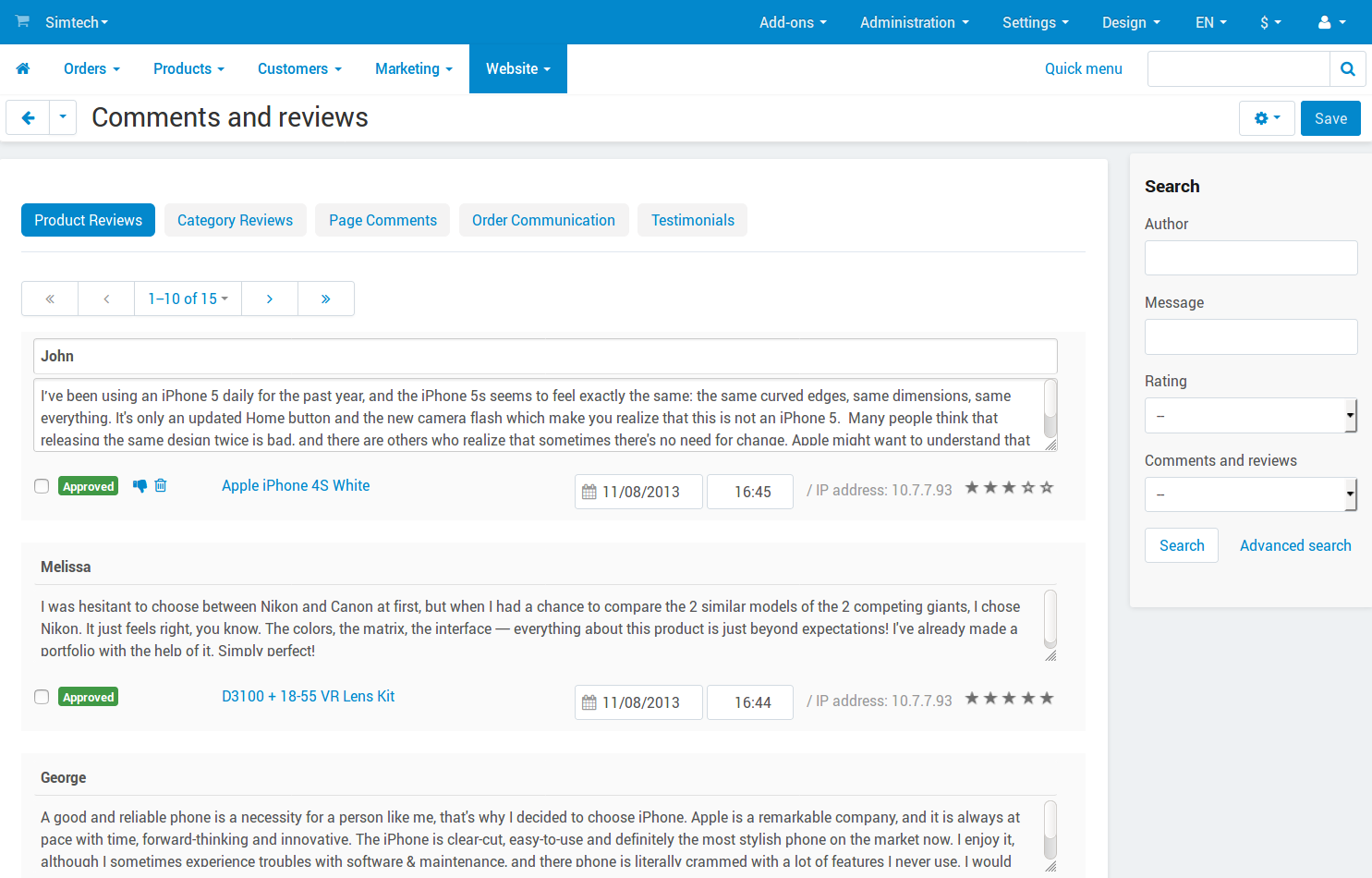
Questions & Feedback
Have any questions that weren't answered here? Need help with solving a problem in your online store? Want to report a bug in our software? Find out how to contact us.