How To: Set up Product Price in Points According to Specific Ratio¶
To configure the prices in points of your products so that they would depend on a specific ratio, follow these steps:
Open the Administration panel of your store.
Go to Add-ons → Manage add-ons.
Click on the name of the Reward points add-on.
Enter the number of reward points in the Points Exchange Rate (PER - the number of points equal to 1 conventional unit) input field.
Note
The price in points is always rounded to the next highest integer. With the point exchange ratio set to 1, it would take 7 points to fully cover a $6.99 or a $6.33 order.
Save your changes by clicking the Save button.
Go to Products → Products.
Click on the name of the product.
The product editing page will opnen. Switch to the Reward points tab.
Tick the Allow payment by points checkbox.
Click the Save and close button.
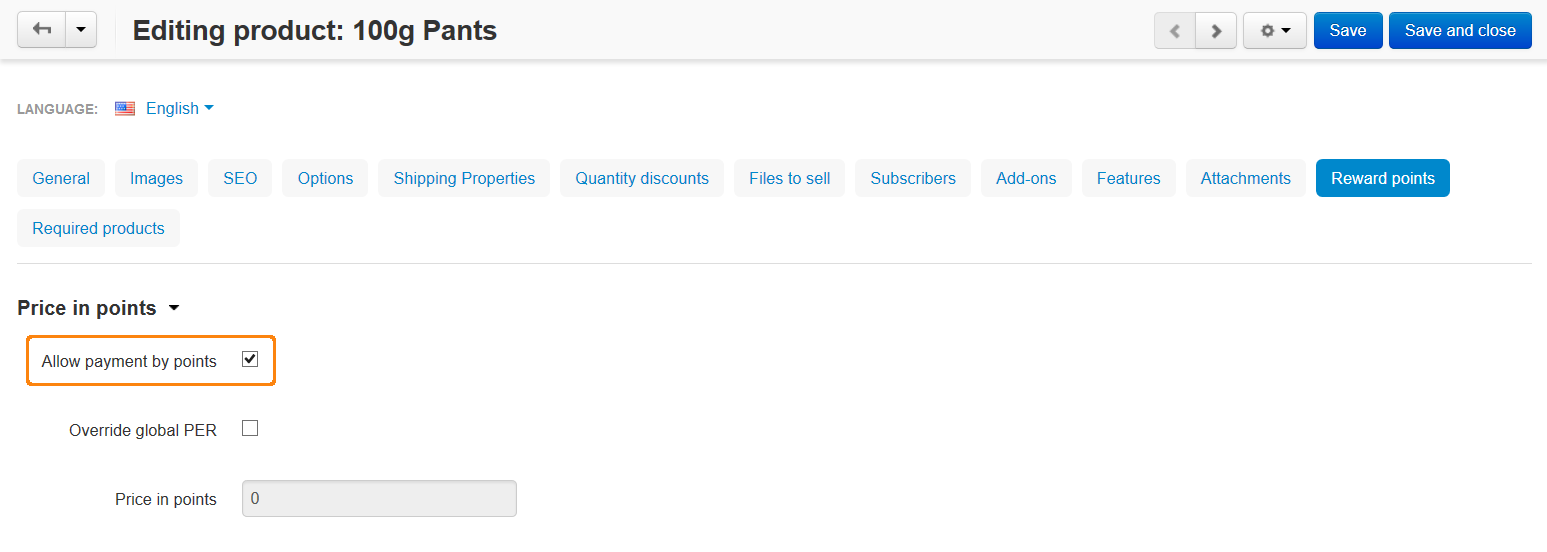
Note
To enable the Allow payment by points option for all the products at once, use the Edit selected functionality. For more information, please refer to this article.
Important
Make sure that the Override global PER setting is disabled on the Reward points tab of the product editing page. Otherwise the price in points for that particular product will not depend on the ratio you specified globally.
Questions & Feedback
Have any questions that weren't answered here? Need help with solving a problem in your online store? Want to report a bug in our software? Find out how to contact us.