Logs¶
View all the logs of your store under Administration → Logs. You can filter logs by time periods; to access more filtering criteria, click the Advanced search link.
Hint
If you use a particular search pattern often, you can save it: set the search options, type the name of the pattern in the Save this search as input field, and click the Save button. Once the search pattern is saved, it will show up on the drop-down list at the top.
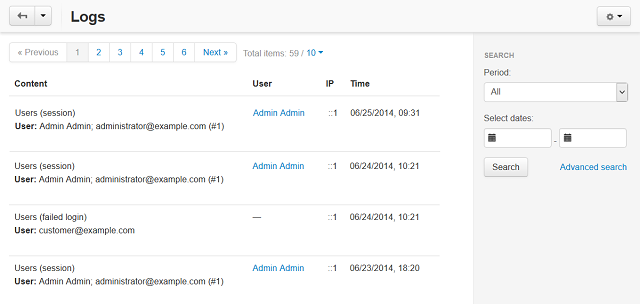
You can perform some other actions using the gear button:
- Settings—go to the page with the logging settings;
- PHP information—see the information about the current PHP version;
- DB Backup/Restore—go to the page with the database settings;
- Clean logs—delete all records in the logs.
The list of logs includes the following columns:
- Time—the date and time the event was logged;
- User—the user who performed the action registered in the log;
- Type—the action was performed and what it is related to (categories, database, news, orders, products, requests or users);
- Content—the content of the log;
- IP—the IP address of the user who performed the action.
Questions & Feedback
Have any questions that weren't answered here? Need help with solving a problem in your online store? Want to report a bug in our software? Find out how to contact us.