How To: Set up a Rate Area¶
Go to Administration → Shipping & taxes → Rate areas.
Click the + button on the right to add a new rate area.
Enter the desired name for your new rate area. Let’s set up an area for Maryland, USA, and call it USA-Maryland.
Select United States in the right box in the Countries section, then click the < icon to move it to the left box.
Select United States: Maryland in the right box in the States section, then click the < icon to move it to the left box.
Leave the left boxes empty for all other sections.
Click the Create button.
Important
If geographic areas (states or countries) of different rate areas intersect each other, then a more rate area will be used for a customer at checkout. For example, if both the USA + Maryland and USA + All states rate areas include the customer’s address, the first one will be used.
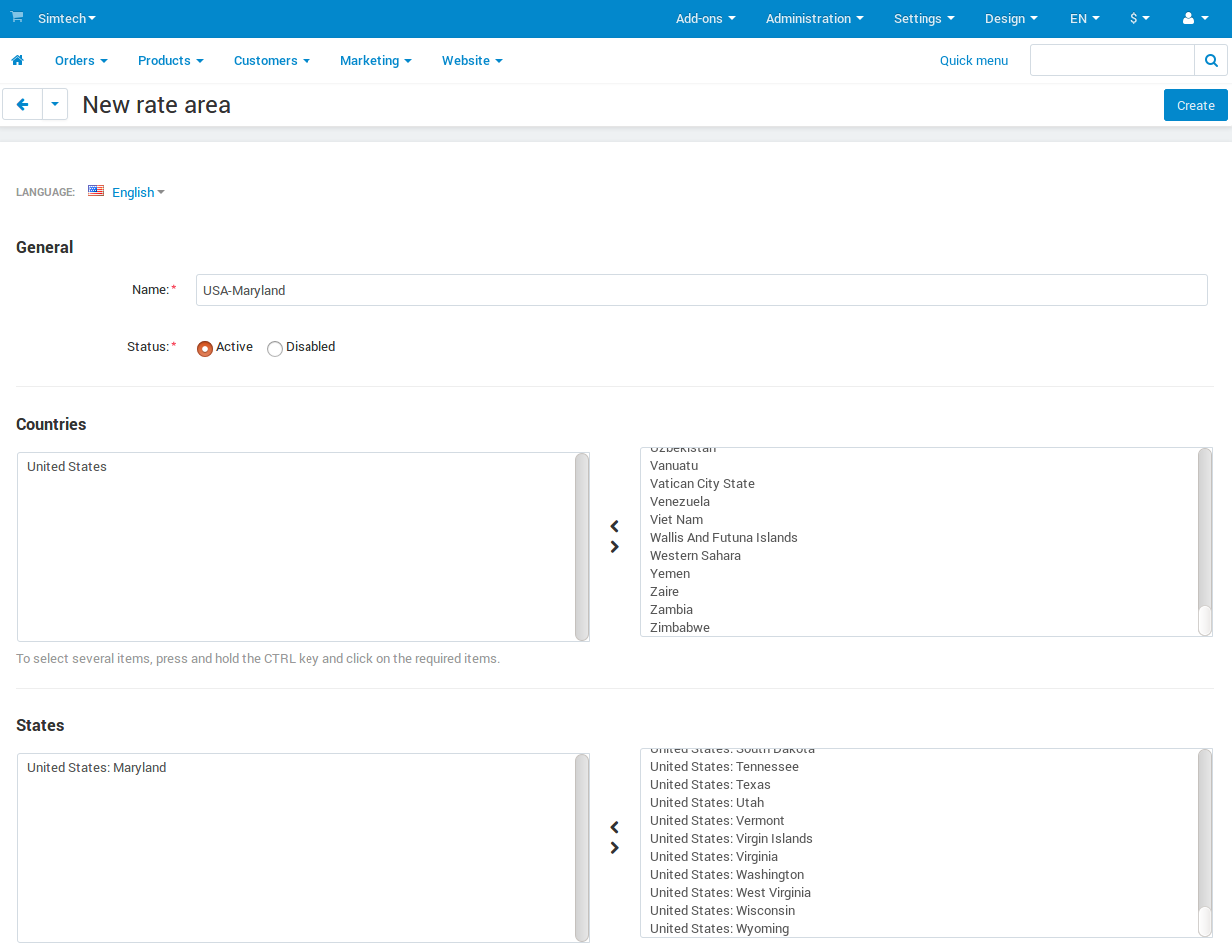
Questions & Feedback
Have any questions that weren't answered here? Need help with solving a problem in your online store? Want to report a bug in our software? Find out how to contact us.