How To: Enable and Configure Suppliers¶
Supplier accounts are used in the database to flag products that belong to third-party providers. Products from different suppliers can have different shipping methods.
Step 1. Enable the Suppliers Add-on¶
- In the Administration panel go to Add-ons → Manage add-ons.
- Find the Suppliers add-on and make it active. If it is not installed yet, switch to the Browse all available add-ons tab and click the Install button.
- Click the name of the add-on to configure it.
- If you want your customers to see the supplier of the product, tick the Display product supplier company checkbox.
- Click the Save button.
Step 2. Create a Supplier¶
You need to create a supplier before you continue:
Go to Customers → Suppliers.
Click the + button to add a supplier.
Specify the supplier’s information in the mandatory fields:
- Name
Note
When a customer places an order on a supplier’s product, the supplier will receive a notification to the specified email.
- Phone
- Address from where his/her products are shipped: city, country, state/province, zip/postal code
Important
This address is used when calculating the realtime shipping.
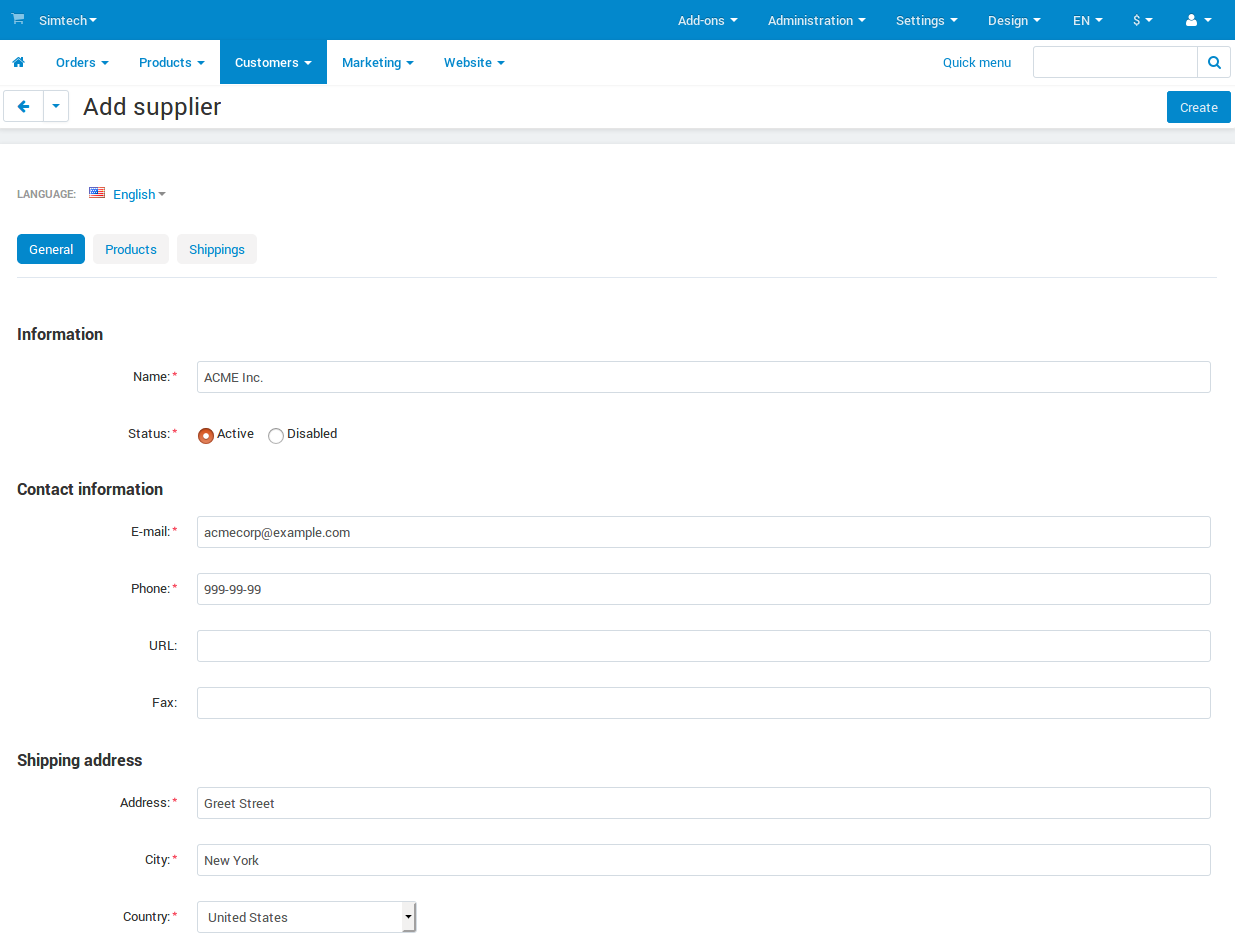
- Click the Create and close button.
Step 3. Assign Suppliers to Products¶
The last step is to assign a supplier to products:
- Go to Products → Products.
- Click on the name of a product you want to assign a supplier to.
- Select the desired supplier in the Supplier select box.
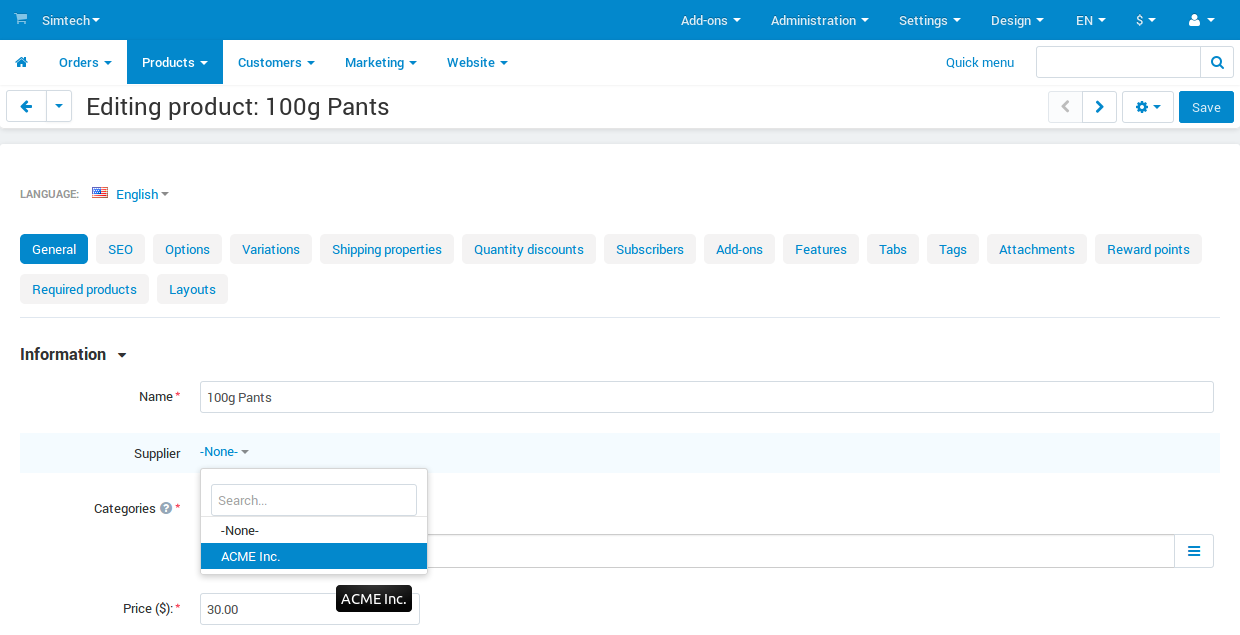
- Click the Save button.
Important
You won’t see the Supplier select box if your store doesn’t have any suppliers created.
Step 4. Configure Shipping Methods for Suppliers¶
- Go to Customers → Suppliers.
- Click the name of the supplier.
- Switch to the Shippings tab.
- Tick the checkboxes next to the shipping methods you want to make available for the supplier.
- Click the Save button.

Important
When customers order a product assigned to a supplier, they can only select the shipping methods available to this supplier. If the cart has products from different suppliers, several shipping methods assigned to those suppliers will be used in the order. The shipping cost will be summed.
Questions & Feedback
Have any questions that weren't answered here? Need help with solving a problem in your online store? Want to report a bug in our software? Find out how to contact us.