How To: Display Prices on the Storefront Only in Secondary Currency¶
We have developed a free add-on that displays prices on the storefront only in one selected currency. You can also choose one currency for the Administration panel. The currencies you choose for the Administration panel and the storefront don’t have to be the primary currency.
Hint
If you want to have selectable currencies on the storefront, but want to have a secondary currency selected by default, please check this article.
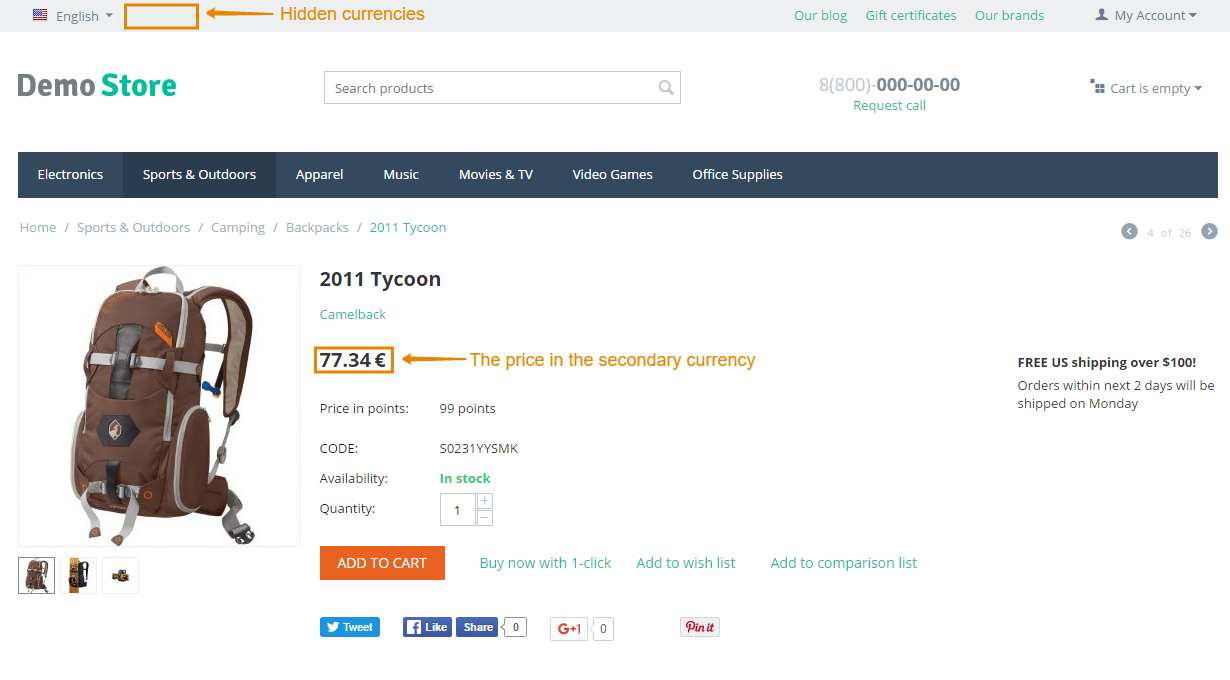
Step 1. Install the Add-on¶
Download the Product Prices in Secondary Currency add-on using this link. You’ll get a ZIP archive.
Note
You’re also welcome to visit the add-on’s repository on GitHub.
Log in to the Administration panel of your store.
Go to Add-ons → Manage add-ons.
Сlick the + button to upload the add-on.
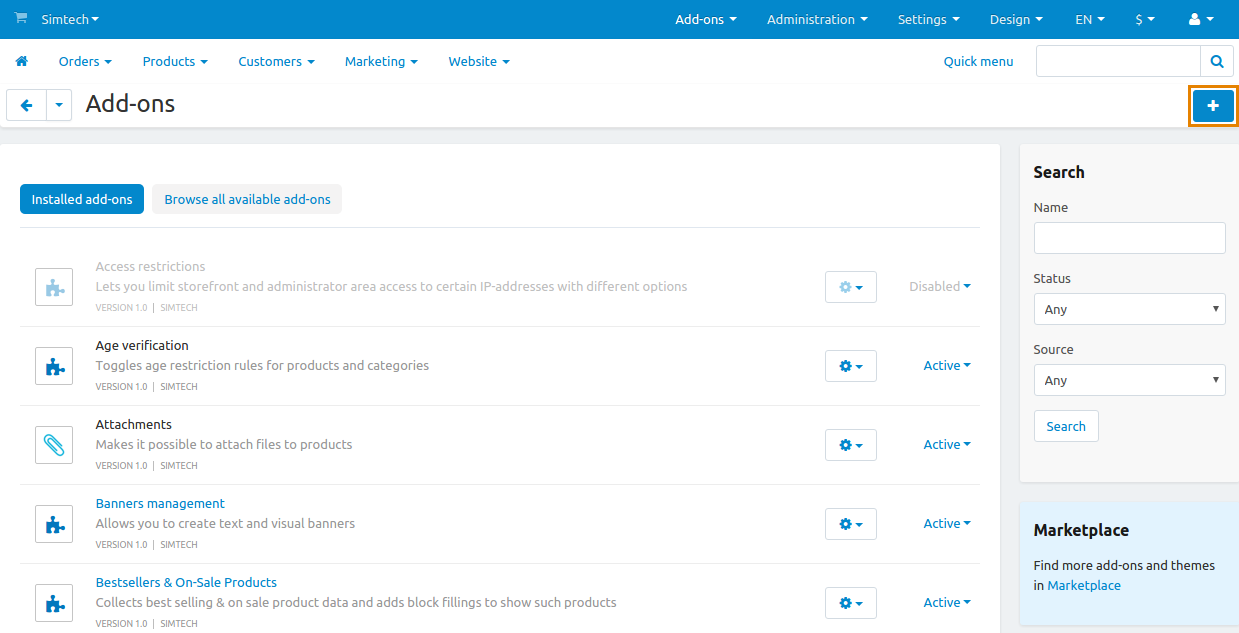
- In the pop-up window click Local, and choose the ZIP archive you downloaded earlier.
- Click Upload & install.
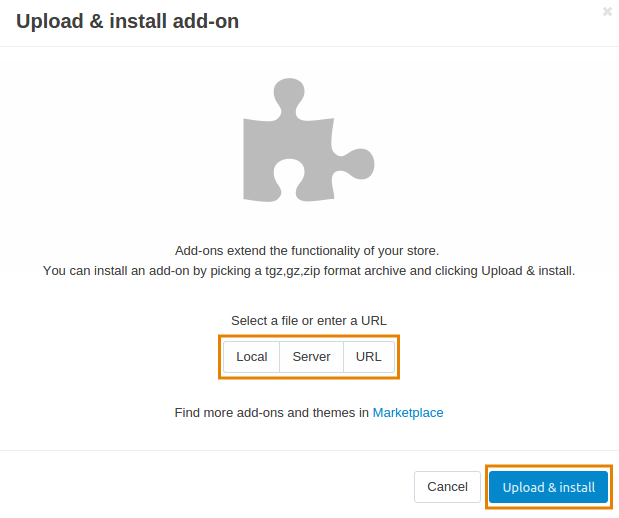
Step 2. Choose the Currencies¶
- Find Product Prices in the Secondary Currency on the list of add-ons and click on the add-on’s name.
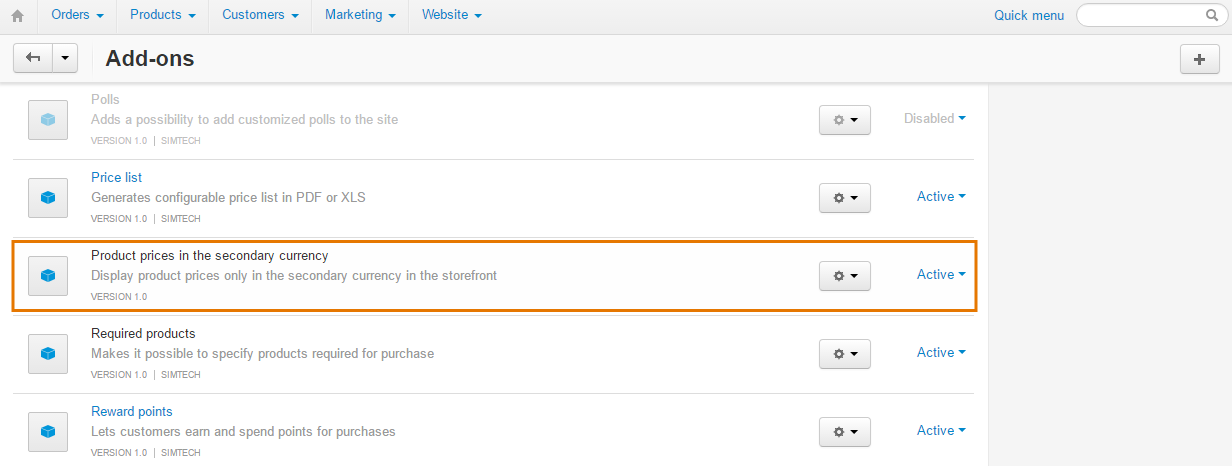
You’ll see two settings: Desired admin currency code and Desired storefront currency code. Fill in both fields.
Hint
You can find the currency codes under Administration → Currencies. The codes appear to the left of the exchange rate.
Click Save.
Important
When editing products, you’ll have to specify the prices in the primary currency of your store. This is because all calculations are still done in the primary currency. Prices in other currencies are simply displayed according to the rate that you specify.
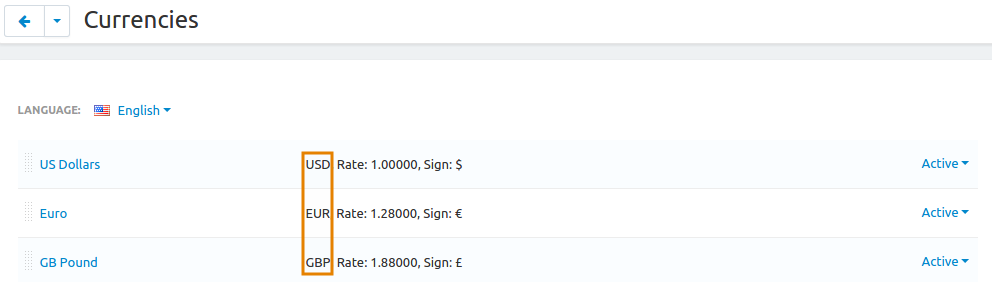
Questions & Feedback
Have any questions that weren't answered here? Need help with solving a problem in your online store? Want to report a bug in our software? Find out how to contact us.