How To: Share Objects Among Storefronts¶
Important
This article applies only to CS-Cart Ultimate.
How Does Sharing Work?¶
When you create an object (product, page, promotion, shipping method, etc.) in CS-Cart, you must assign it to a particular storefront. However, you can share objects among different storefronts.
Note
You can’t share categories, because categories determine the storefronts to which products belong.
CS-Cart has two types of sharing rules depending on the object type:
- Invariable sharing: objects are shared among storefronts without any changes. This rule applies to such objects as product features and filters, product options, promotions, CMS content, languages, currencies, and shipping methods.
- Configurable sharing: objects are shared among storefronts and can have different properties on each storefront. For example, when you share a product, you can define a different price, description, and other properties for different storefronts.
Note
CS-Cart also allows to share customer accounts among storefronts.
CS-Cart has a number of global objects that apply to all storefronts and cannot have unit-specific values. These include the tax calculation rules, order statuses, locations, states and countries, user groups, user profile fields, etc.
Sharing Objects Among Storefronts¶
Share Products (Configurable Sharing)¶
Go to Products → Products.
Make sure that All storefronts are selected in the upper left part of the page.
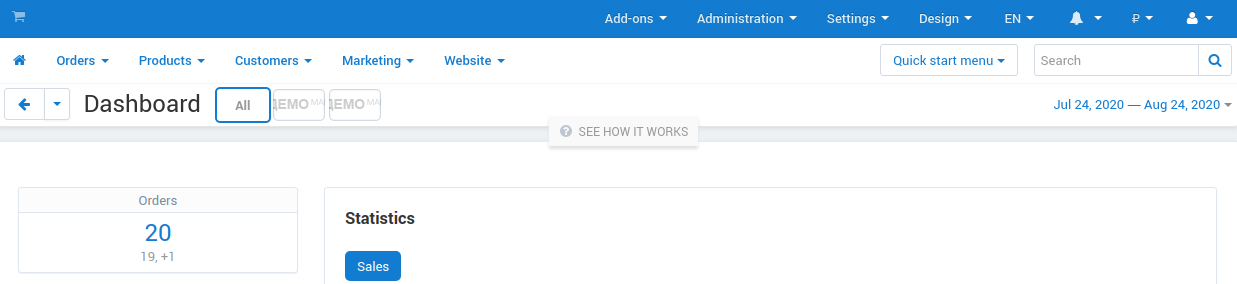
Click on the product you want to share.
On the General tab, add the product to one or more categories under a different storefront.
Click Save to apply the changes.
The product will appear on the storefront under the selected categories. Now you can switch to the store administrator mode and define the storefront-specific properties for the product.
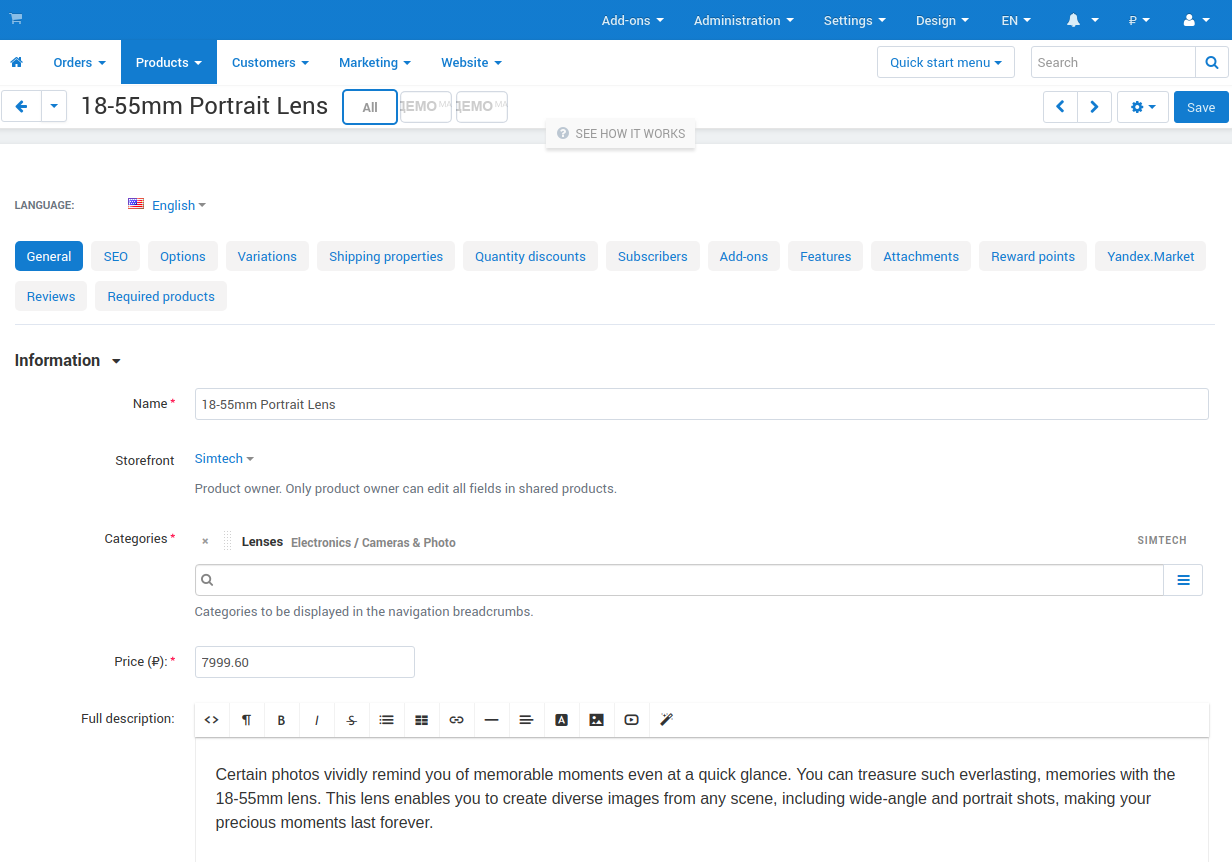
Share Other Objects (Invariable Sharing)¶
Choose an object that you need to share. For example, go to Administration → Shipping & Taxes → Shipping methods to share a shipping method.
Make sure that All storefronts are selected in the upper left part of the page.
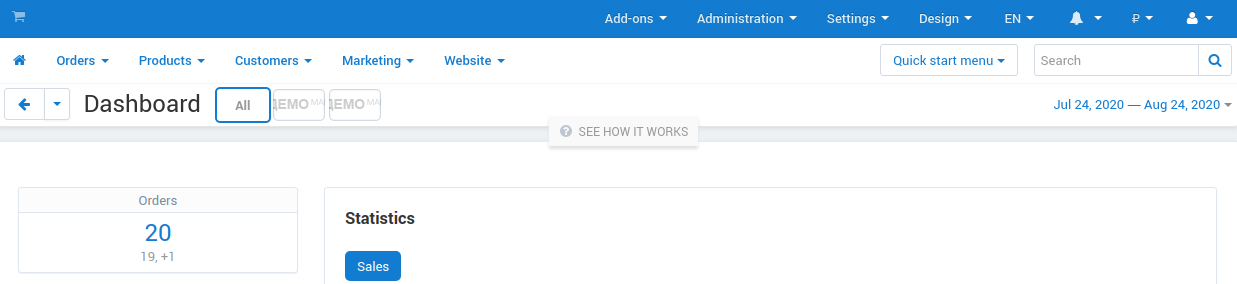
Click the Gear button of the object. This opens the object configuration page.
Switch to the Storefronts tab. This opens a list of storefronts that already share the object (if any).
Note
You won’t see the Storefronts tab if you only have one storefront: in that case there is nothing to share.
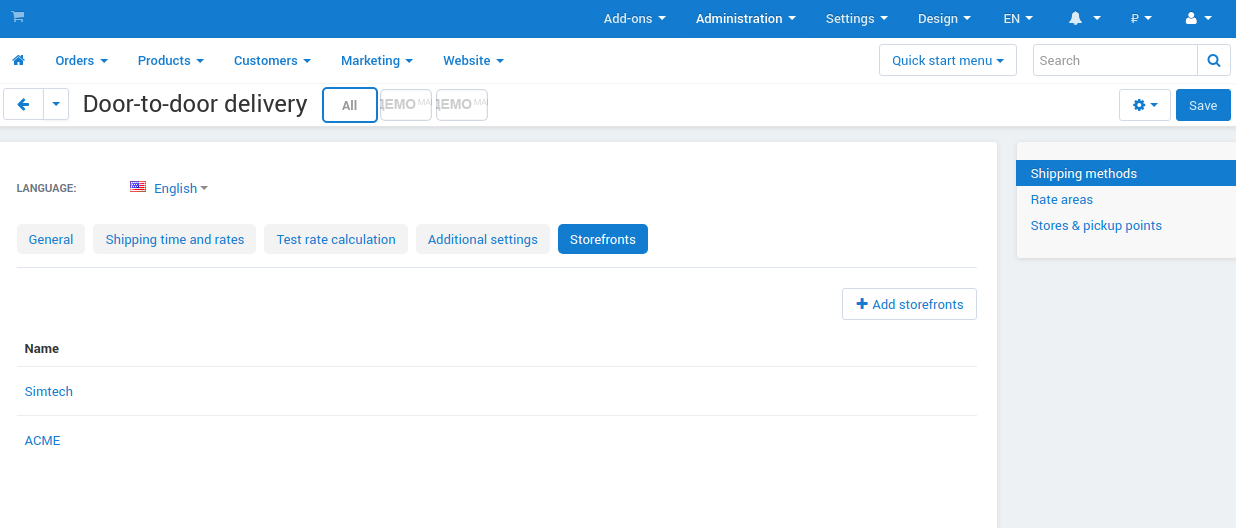
Click the Add storefronts button to open a list of all storefronts.
From the list, select the storefronts that will share the object. Then click Add storefronts and close to update the list of stores that should share the object.
Click Save to apply the changes.
Questions & Feedback
Have any questions that weren't answered here? Need help with solving a problem in your online store? Want to report a bug in our software? Find out how to contact us.