How To: Create a New User Group for Vendors’ Administrators¶
Note
This functionality first appeared in Multi-Vendor 4.9.1. It is available only in Multi-Vendor Plus as a part of the Vendor Privileges add-on.
Marketplace owners can determine what vendors’ administrators can do in their admin panels. To this end, they can:
Create user groups with limited privileges for vendors’ administrators.
Set the user group as default, so that all newly-created vendors’ administrators would end up in that group.
Hint
This change won’t affect existing administrators. You can assign user groups to them manually, if necessary. That’s why Step 3 in this instruction is optional.
Step 0. Make Sure That Vendor Privileges Are Active¶
By default, Multi-Vendor doesn’t have user groups for vendors’ administrators. That functionality is available only in Multi-Vendor Plus, and only if the Vendor Privileges add-on is active. The article about the add-on explains what the add-on does and how to set it up.
Step 1. Create a User Group¶
In the Administration panel, go to Customers → User groups.
Click the + button on the right.
Enter the name your user group in the User group field.
Set the Type to Vendor.
Configure the group’s privileges as you see fit.
Click the Create button.
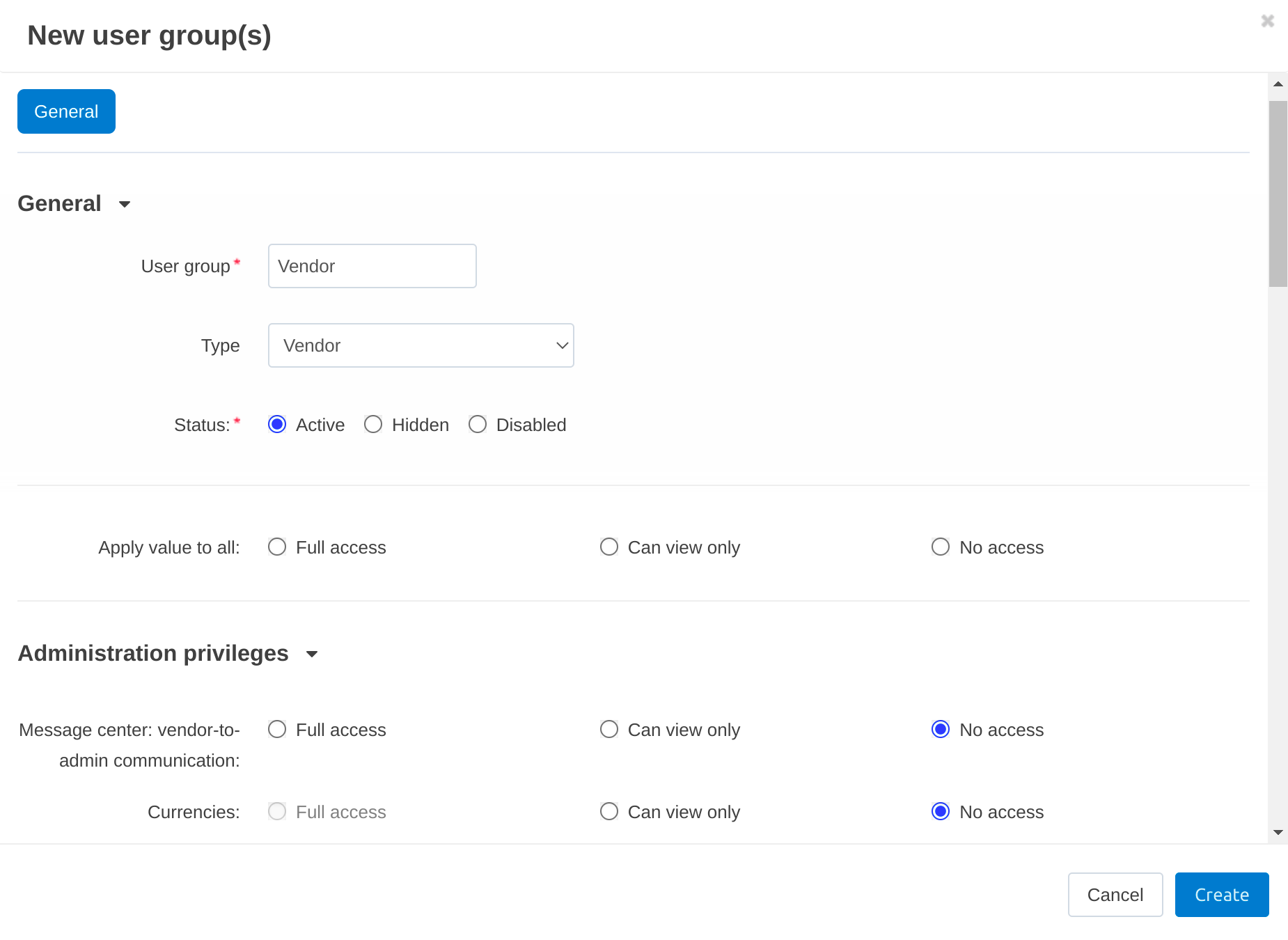
Step 2. Set a Default Group for Vendors’ Administrators¶
Go to Add-ons → Manage add-ons.
Find the Vendor Privileges add-on and click on its name.
The settings of the add-on will open. The Default user group for vendors’ administrators setting automatically assigns all newly-created vendor administrators to the user group of your choice.
Change the setting as you see fit. That way you won’t need to manually change a user group every time when someone creates a vendor’s administrator.
Once you’ve selected the user group, click Save.
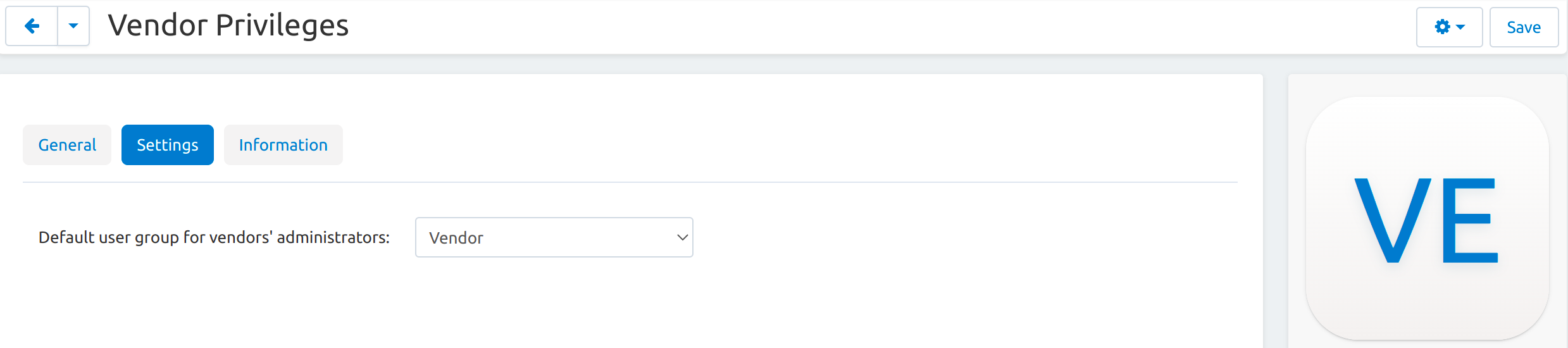
Step 3. Add a Group to Vendor’s Administrator Manually (Optional)¶
Go to Customers → Vendor’s administrators.
Click on the desired name to open the profile.
Switch to the User groups tab.
Set the status to Active for the group you’ve just created.
Note
Only the root administrator can assign user groups to other administrators. The root administrator is the administrator that is created by the system after the Multi-Vendor installation process is finished.
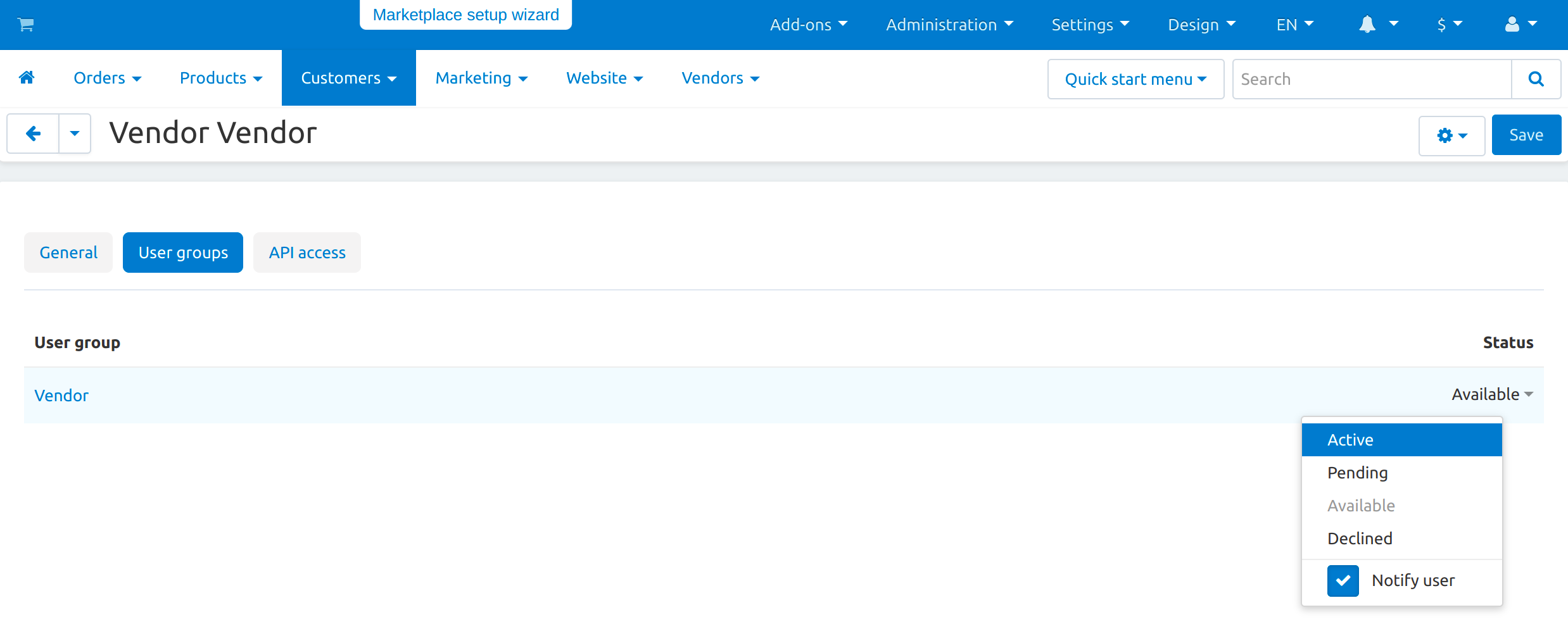
Questions & Feedback
Have any questions that weren't answered here? Need help with solving a problem in your online store? Want to report a bug in our software? Find out how to contact us.