How To: Create and Edit Testimonials¶
Enable Testimonials in Your Store¶
Before you can work with testimonials, you’ll need to enable them in your store.
In the Administration panel, go to Add-ons → Manage add-ons.
Click on the name of the Comments and reviews add-on and open the Testimonials tab.
Configure the settings.
Click Save.
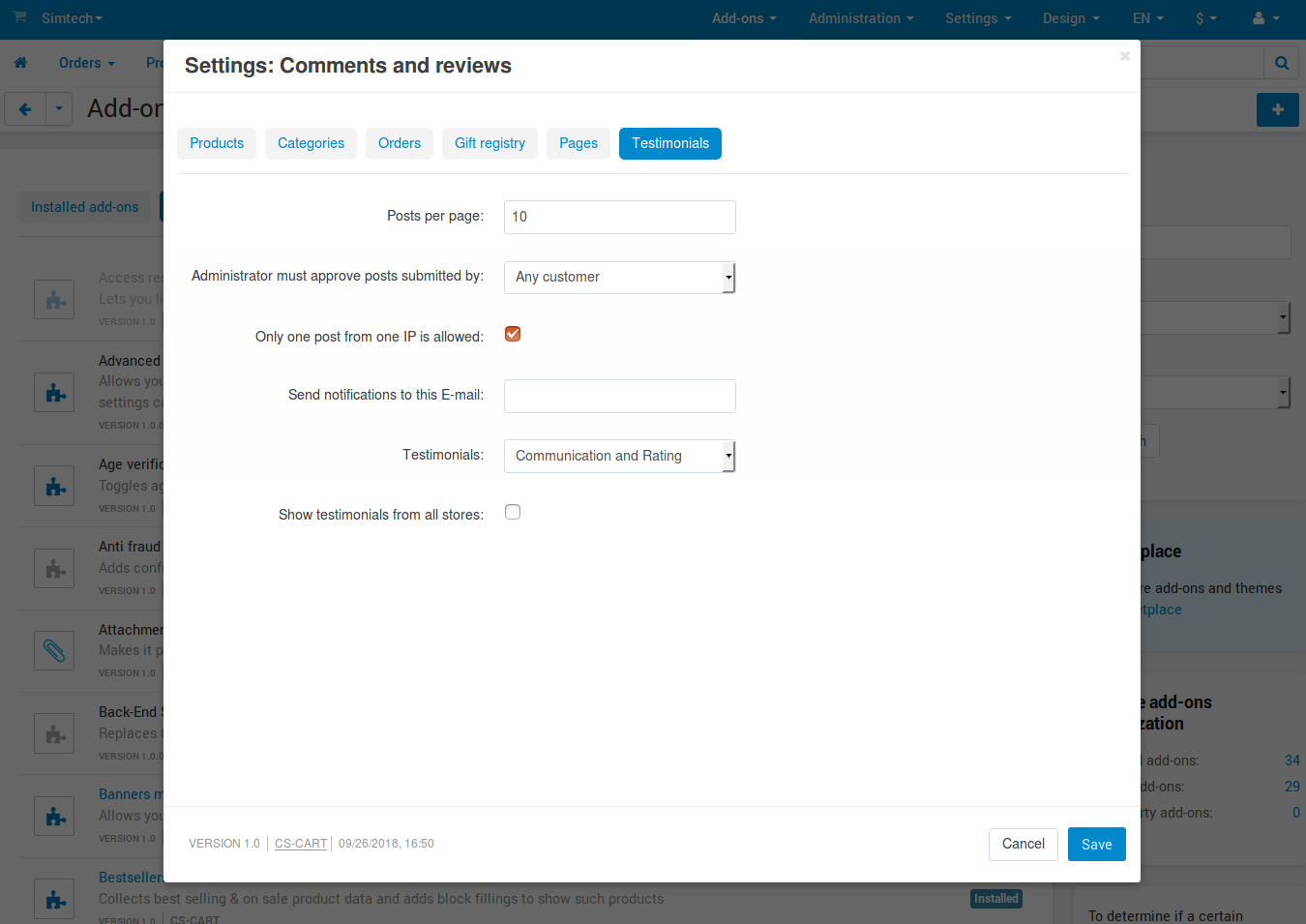
Manage Testimonials¶
Go to Website → Testimonials. Here you’ll be able to view, edit, hide, or delete the existing testimonials left by yourself or your customers. After you edit the testimonials, click Save.
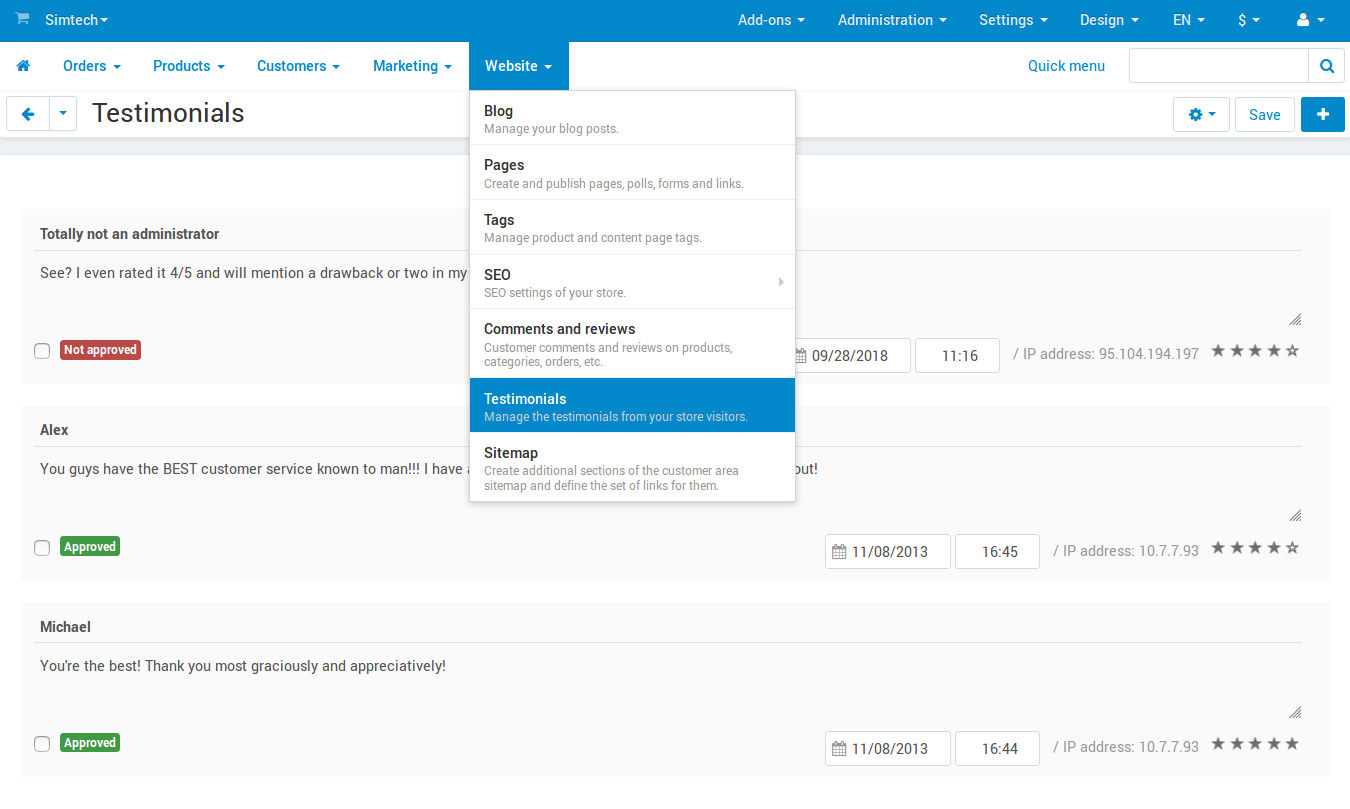
If you’d like to add a testimonial, click the + button. A window will open, where you’ll be able to configure the testimonial. Once you are done, click the Add button, and your new testimonial will appear on the list.
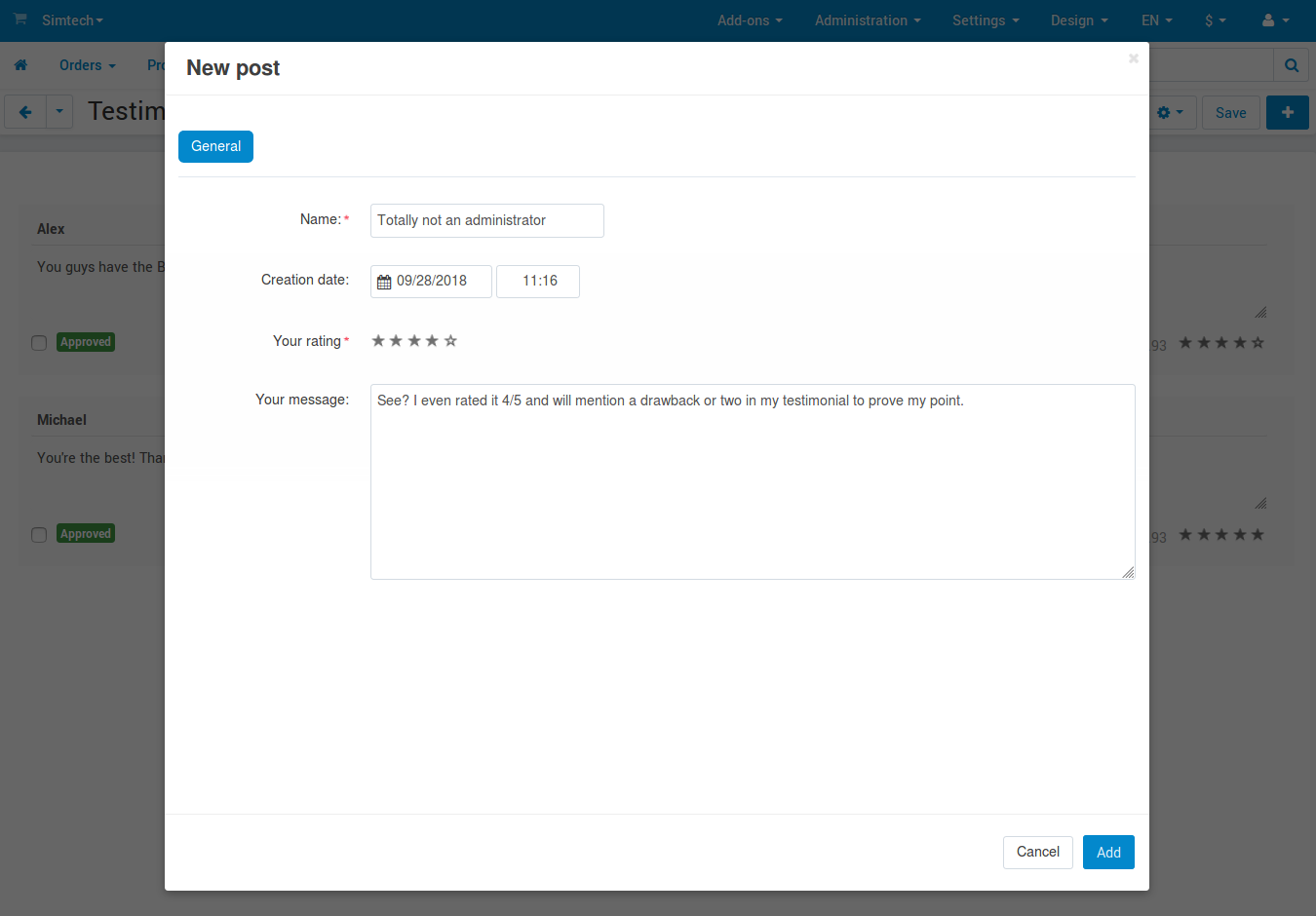
Display a Block with Testimonials on the Storefront¶
If you want your customers to see or give testimonials, you’ll need to add a new block to the storefront (for example, to the homepage). Choose the block that is called Testimonials.
Note
Once you have added the block, you can click its gear icon to see more settings. Whenever you add a block or change its settings, it’s always a good idea to check how the block looks on the storefront.
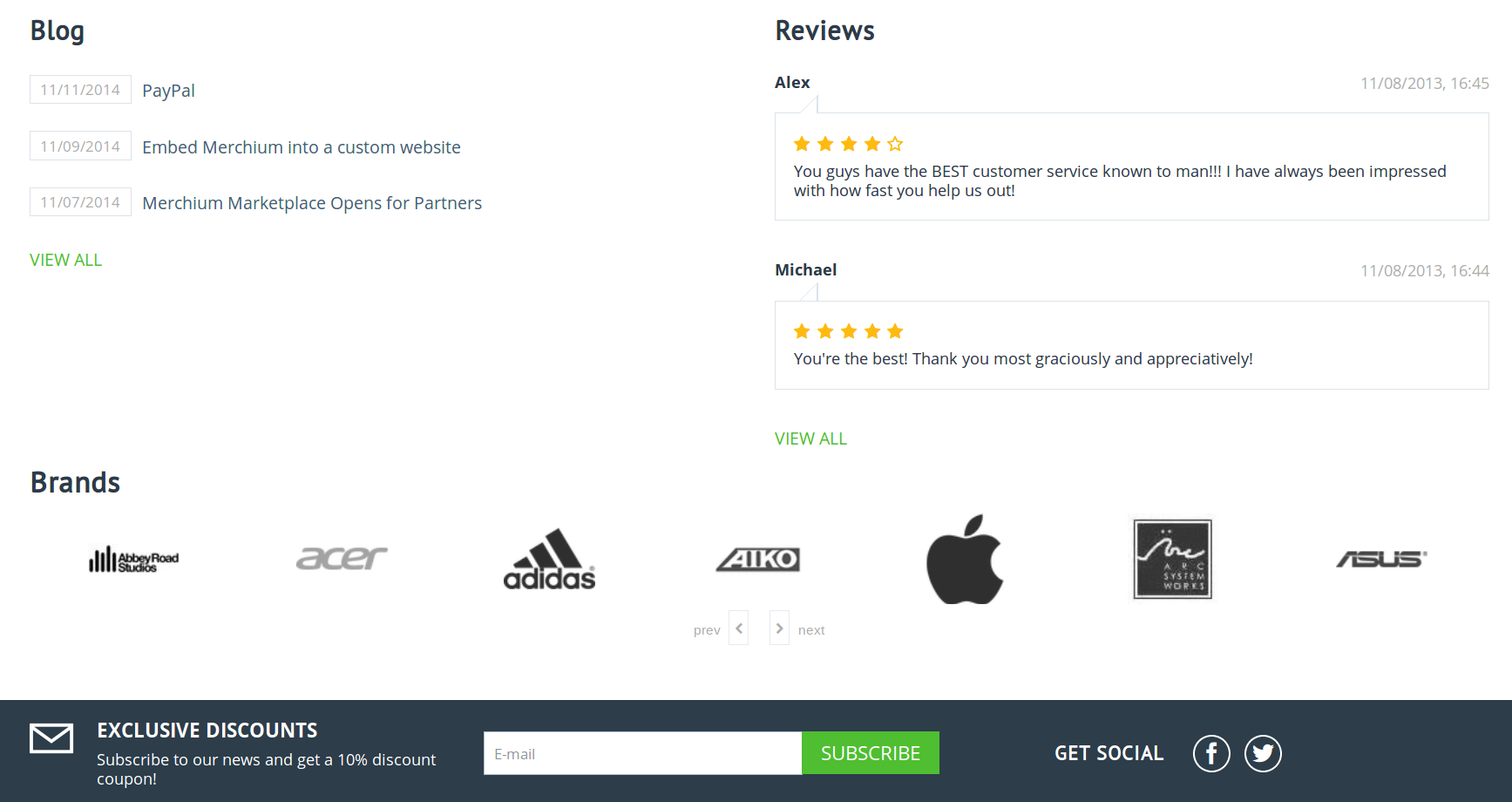
Questions & Feedback
Have any questions that weren't answered here? Need help with solving a problem in your online store? Want to report a bug in our software? Find out how to contact us.