How To: Set up the RMA Add-on¶
Enabling the RMA Add-on¶
In the Administration panel, go to Add-ons → Manage add-ons.
The RMA add-on is installed by default. If it is inactive (it’s status is Disabled), change the add-on status to Active.
Click on the name of the RMA add-on.
Select the desired settings and tick the check boxes, if needed:
- Display product return period — If selected, product return period is displayed on the storefront.
- Do not take weekends into account when calculating product return period — If selected, Saturdays and Sundays are excluded from the return period.
Click Save.
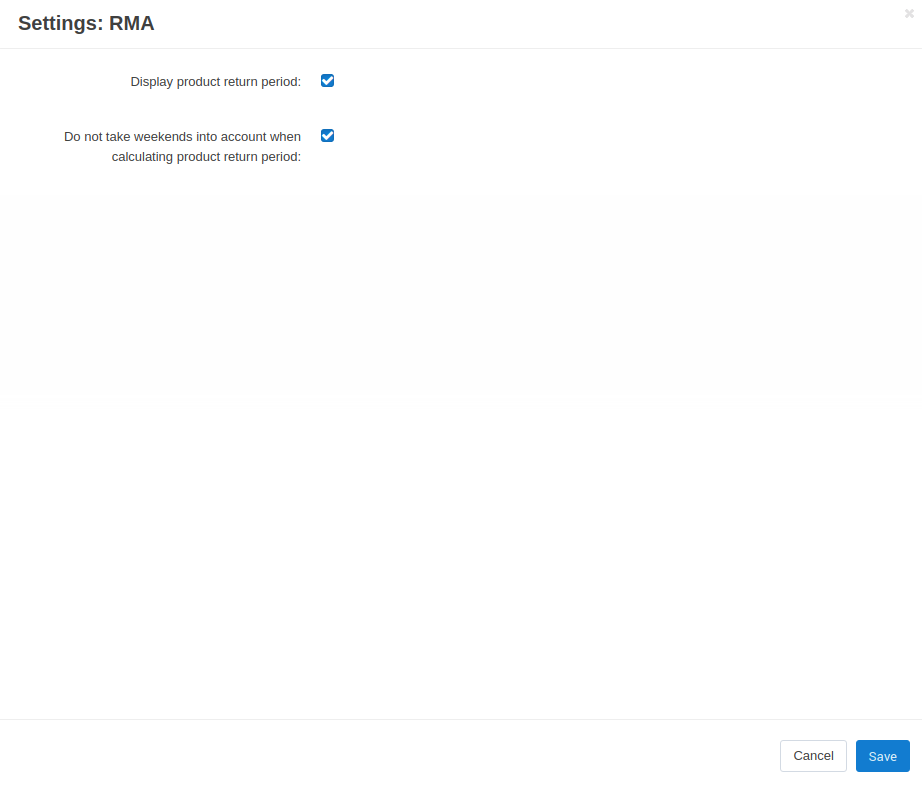
Setting Up Return Registration¶
Go to Orders → Return requests.
Click the gear button in the top right corner of the page and choose RMA reasons.
Click the + button and create a reason why a customer will be able to return products.
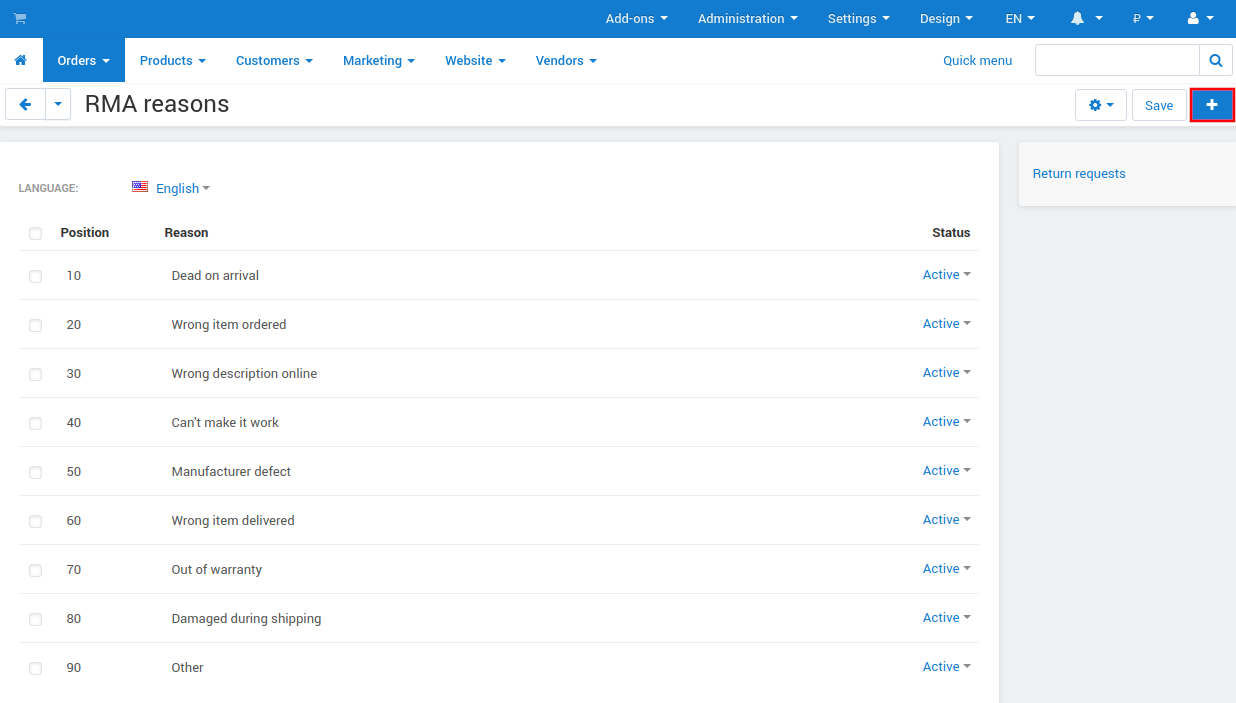
Click the gear button in the top right corner and choose RMA actions. Change the Status of the actions to Active.
Click Save.
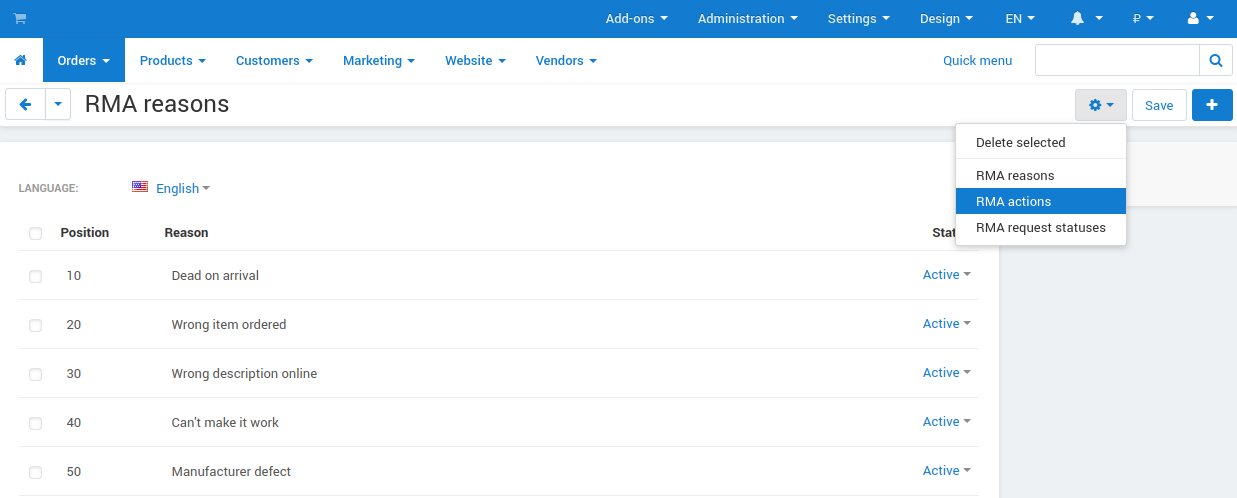
Go to Administration → Statuses → Order statuses.
Click on the order status for which you want to allow return and tick the Allow return registration check box.
Click Save.
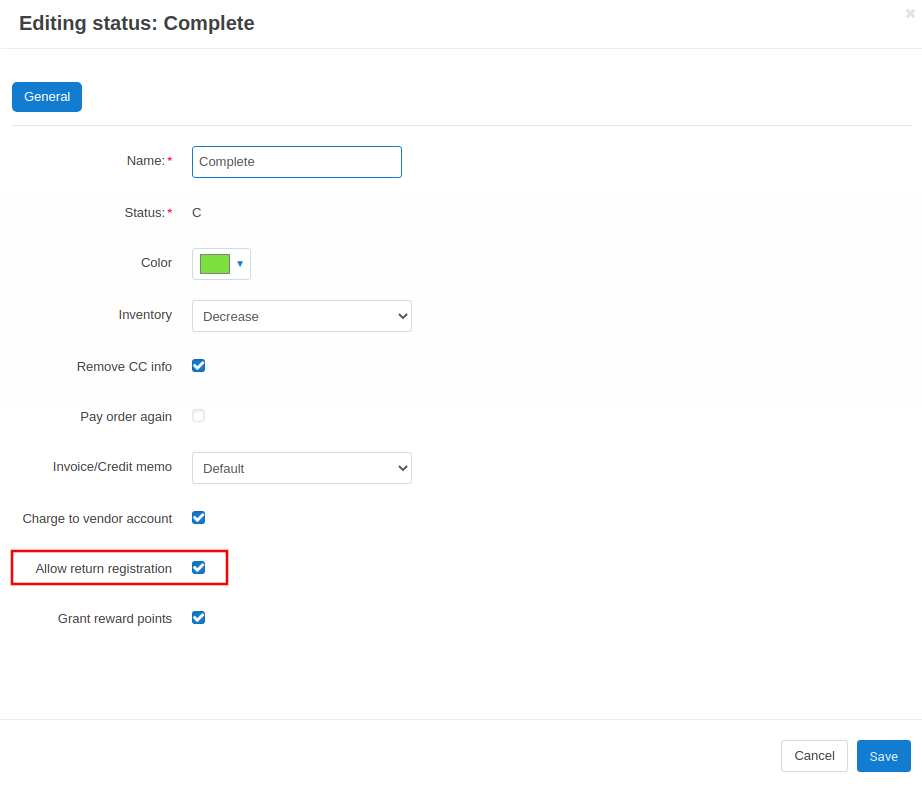
Editing RMA Request Statuses¶
In the Administration panel go to Administration → RMA request statuses.
Choose whether you want to:
- create a new status by clicking the + button;
- edit an existing status by clicking its name;
- use drag & drop to sort statuses.
Specify the status properties.
Click the Create or Save button.
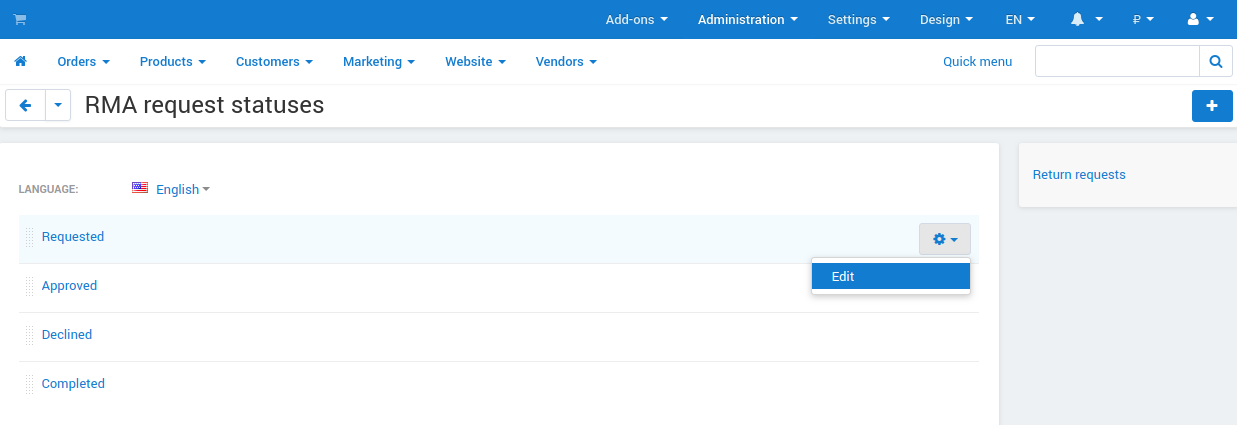
Questions & Feedback
Have any questions that weren't answered here? Need help with solving a problem in your online store? Want to report a bug in our software? Find out how to contact us.