How To: Set up the RSS Feed Add-on¶
To set up the RSS Feed add-on:
- In the Administration panel, go to Add-ons → Manage add-ons.
- Make sure that the RSS Feed add-on has an Active status.
- Click on the name of the add-on.
- In the Content editor input field enter the editor’s email and real name.
Important
It is highly recommended that you fill out an email address here. Otherwise, the RSS feed may fail to be validated.
- Manage other settings:
- Show RSS feed for each category - If selected, the regular RSS icon is displayed next to a category name. This enables customers to subscribe to updates inside this category only.
- Max product number per category - Maximum number of products in a category-based RSS feed.
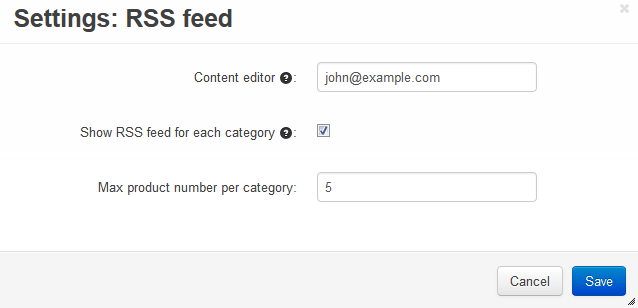
To enable visitors to subscribe to the RSS feed, you need to add an RSS icon to the storefront:
- Go to Design → Layouts.
- Select the layout page by clicking on the corresponding tab. Then select a container, where you want to display the icon.
- Click the + button in the container and choose Add block.
- In the opened window open the Create New Block tab and choose RSS Feed.
- In the new window type the Name of the new block (e.g., RSS Feed).
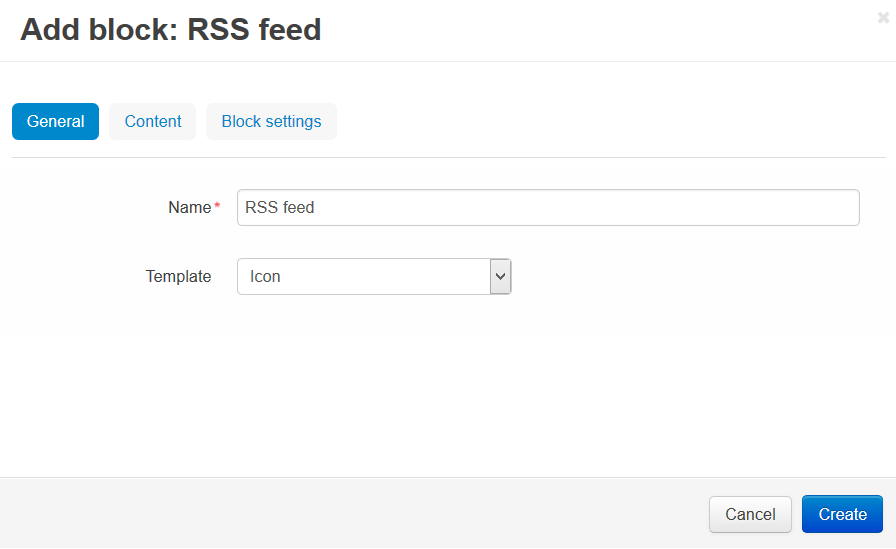
- Go to the Content tab. In the Filling select box select Products.
- In the Sort items by select box choose one of the ways to sort the items (Created or Updated).
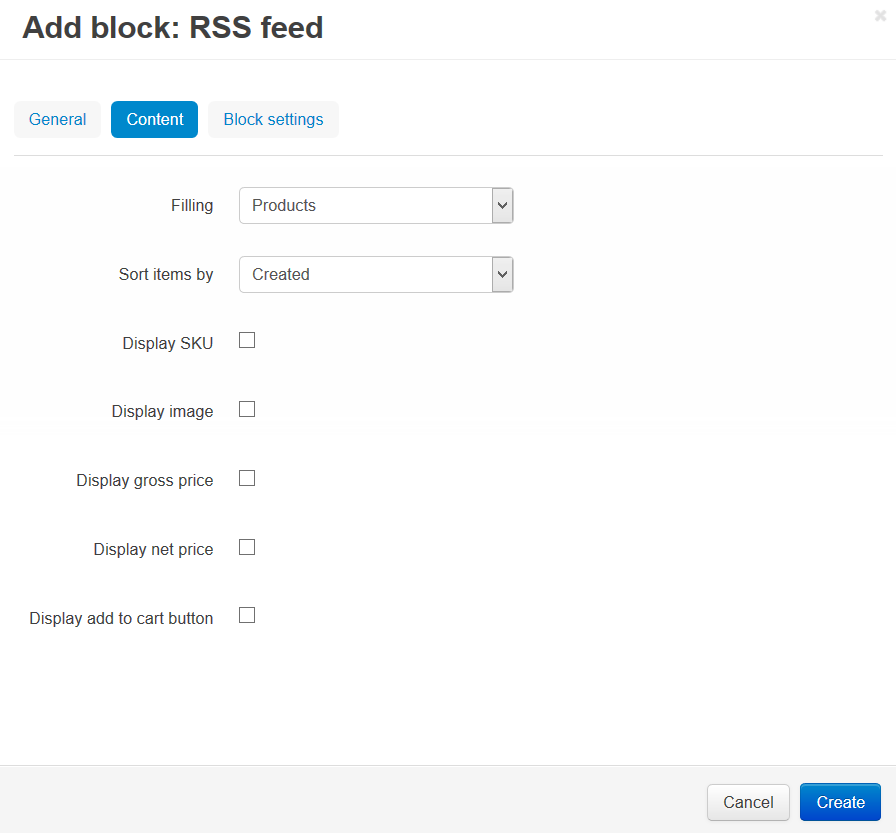
- Click the Create button.
Questions & Feedback
Have any questions that weren't answered here? Need help with solving a problem in your online store? Want to report a bug in our software? Find out how to contact us.