How To: Set up the Suppliers Add-on¶
To set up the Suppliers add-on:
- In the Administration panel, go to Add-ons → Manage add-ons.
- Enable the Suppliers add-on (change its status to Active).
- Click the gear button of the Suppliers add-on to manage the following settings:
- Display product supplier company - If selected, the name of the supplier company will be displayed on the product details page.
- Display shipping methods to each supplier separately - If selected, products are displayed for each supplier separately at the checkout. And it is possibly to choose shipping for each supplier.
- Click Save
To add suppliers:
- Go to Customers → Suppliers.
- Create a new supplier by clicking the + button. Define the supplier’s Name, Contact information, and Shipping address.
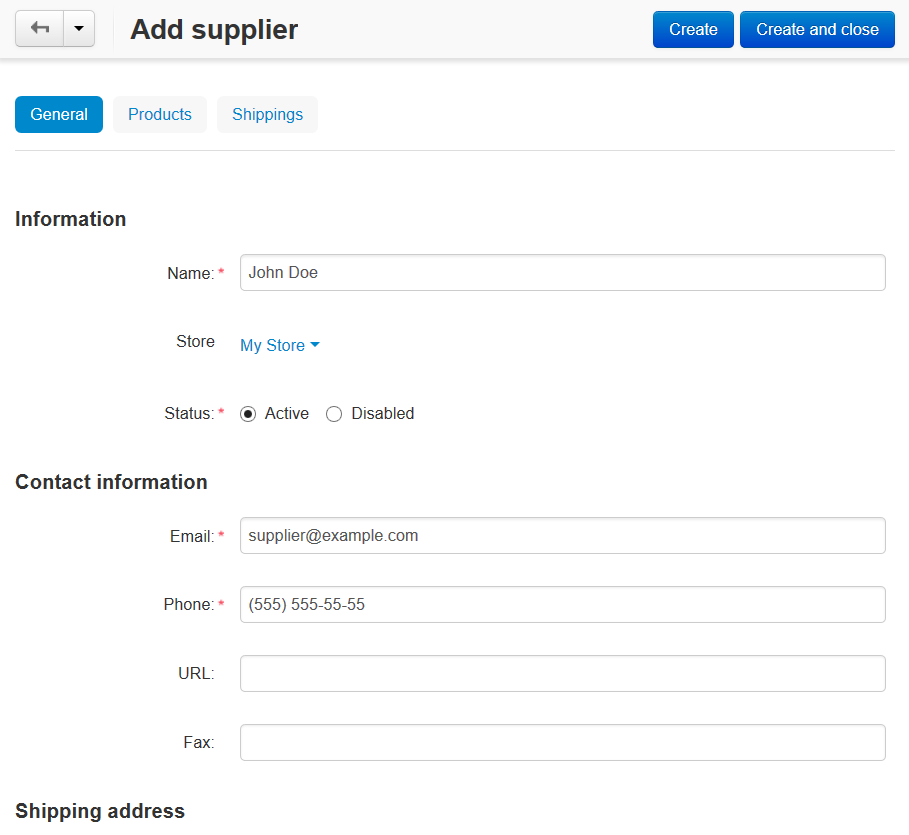
- Open the Products tab and click the Add product button to choose the supplier’s products.
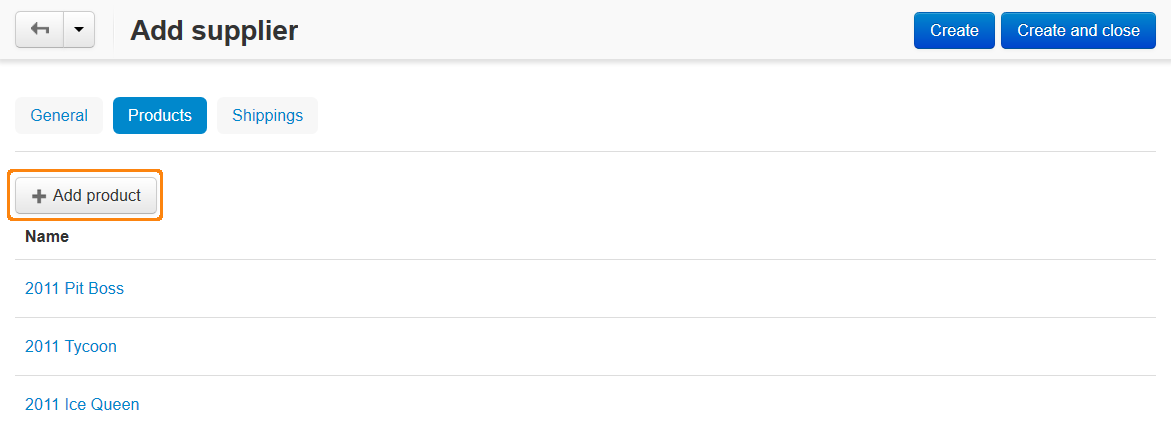
- Open the Shippings tab and select shipping methods available for the supplier.
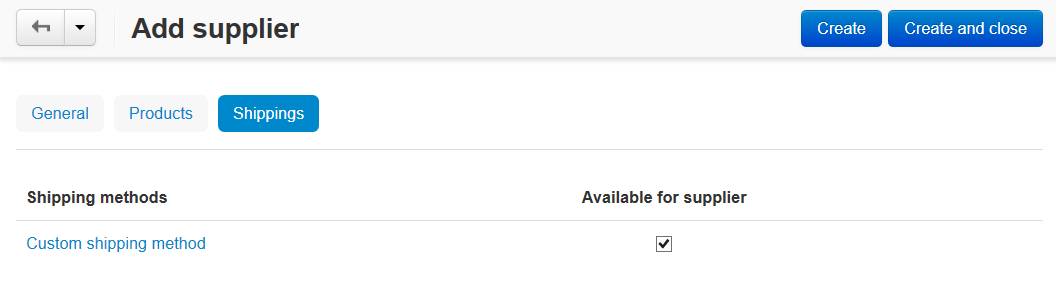
Important
If a customer buys a product that is assigned to a supplier, only the shipping methods assigned to this supplier will be available.
If a customer buys several products from different suppliers, several shipping methods (assigned to the suppliers) will be used in the order. The shipping cost will be summed.
Note
When an order is placed, a notification about it will be sent to the corresponding supplier’s email so that he could ship the purchased product(s) to a customer.
Important
In order to hide the supplier name in the customer area, the Display product supplier company setting needs to be disabled on the Suppliers add-on settings page in the Add-ons → Manage add-ons section.
Questions & Feedback
Have any questions that weren't answered here? Need help with solving a problem in your online store? Want to report a bug in our software? Find out how to contact us.