How To: Create a Shipment¶
Shipments are created separately for each order on the order details page in the Shipping information section.
Go to Orders → View orders and click on the ID of the required order.
Create one or multiple shipments for the order:
- The quick way creates a single shipment for the entire order.
- The thorough way allows you to create one or multiple shipments.
Note
The tracking numbers that you enter will appear in the Shipping Information section. If you select a carrier, the tracking numbers will show up as links leading to the shipment tracking page at the carrier’s website.
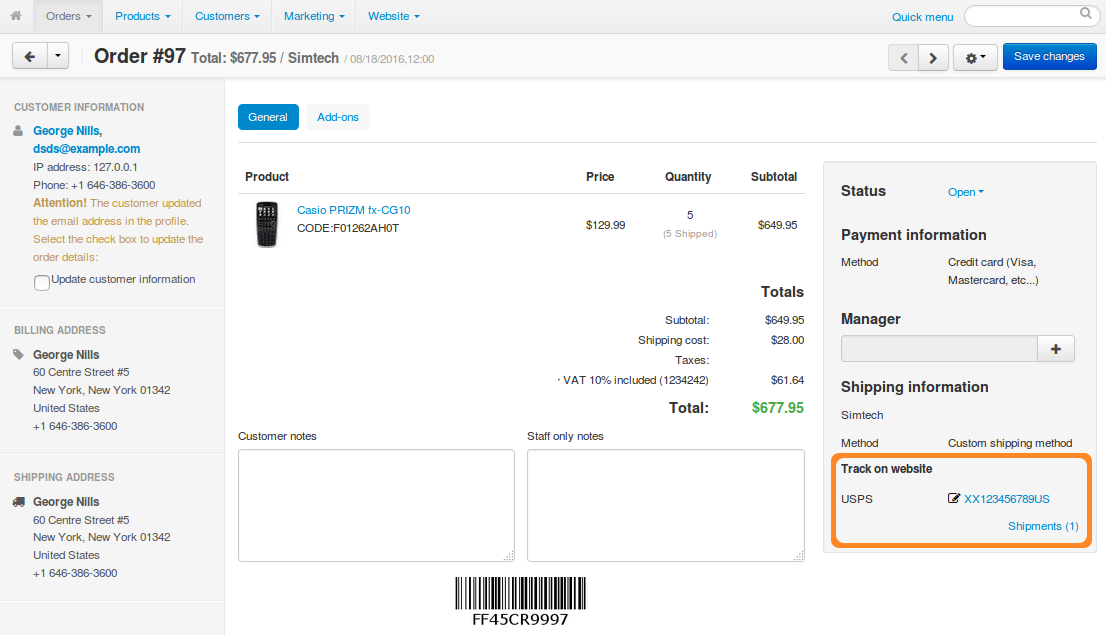
The Quick Way¶
If you ship all the products in one batch via the same carrier:
Select a carrier and/or enter a tracking number.
Click Save changes. The shipment will be created automatically.
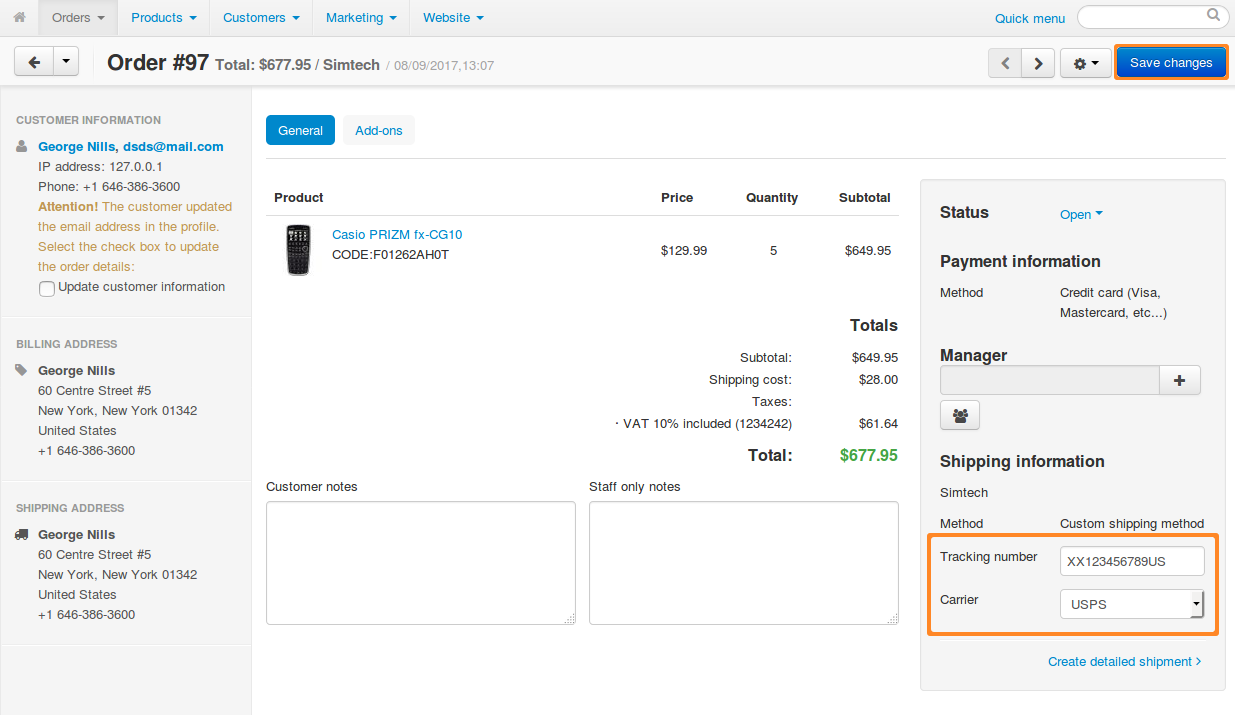
The Thorough Way¶
If you plan to ship products from this order via different carriers or just in separate batches:
Click Create detailed shipment.
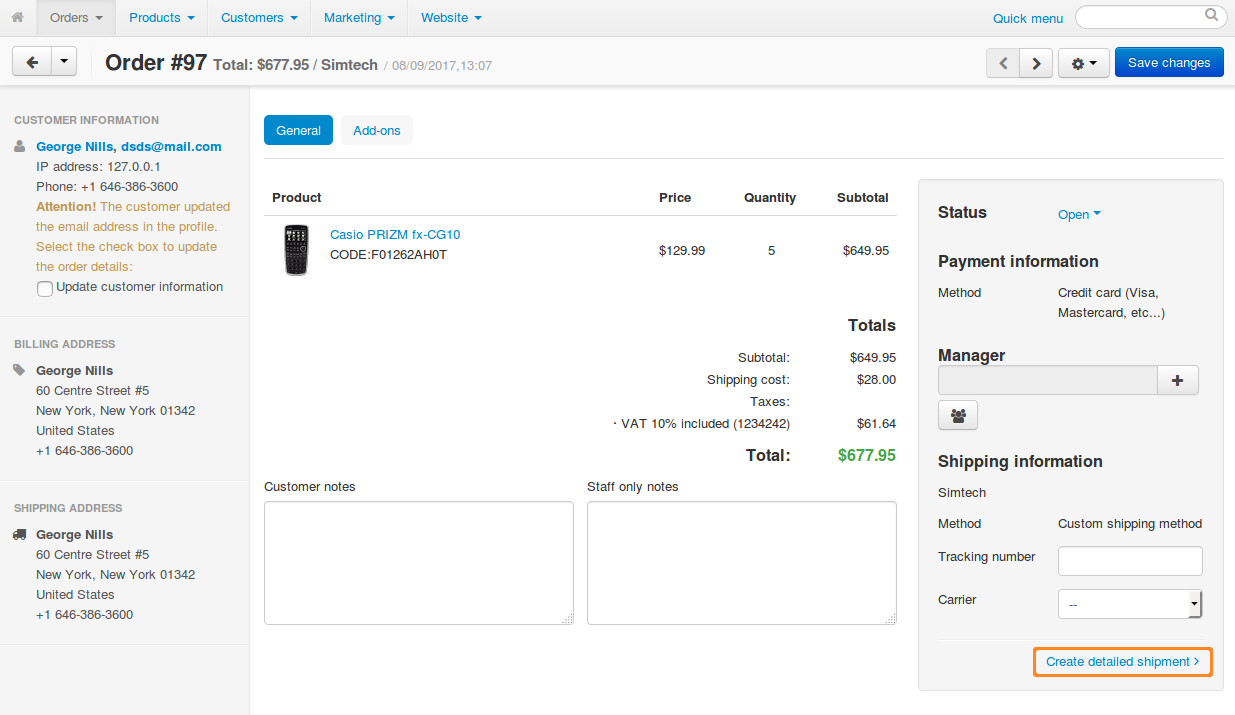
The shipment creation window will open. For every product in the order, select the number of items to be delivered in the current shipment. If you plan to deliver a particular product in a different shipment, select 0 (zero) from the Quantity drop-down list.
Choose a shipping method.
Enter a tracking number and/or choose a carrier.
Important
If you leave both the Tracking number and Carrier fields empty, the shipment won’t be created.
Add your comments.
Change the order status, if necessary.
Click the Create button.
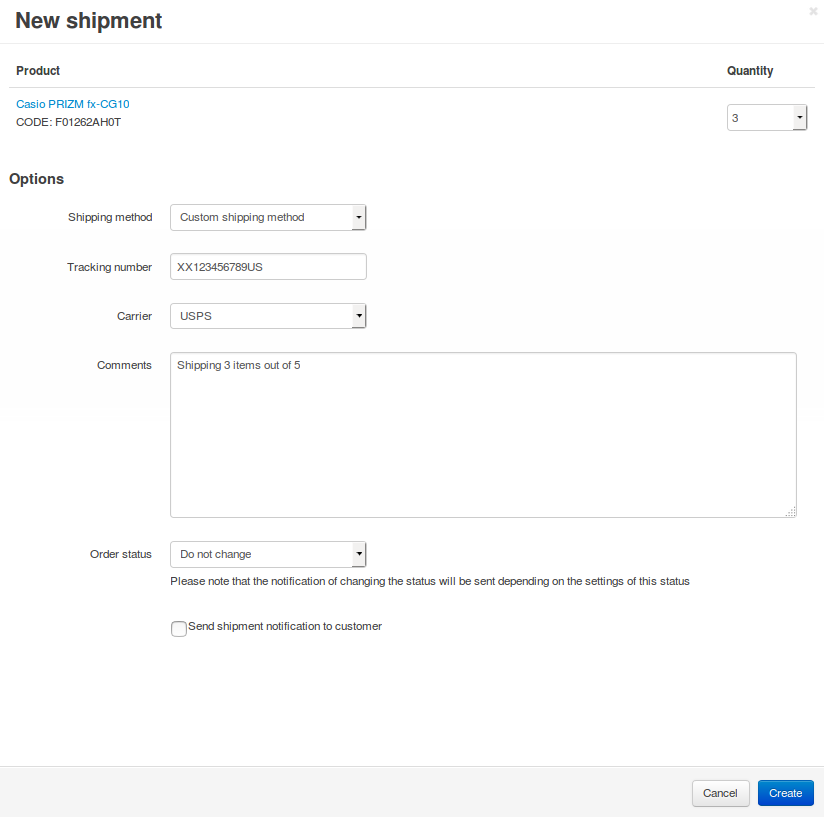
Questions & Feedback
Have any questions that weren't answered here? Need help with solving a problem in your online store? Want to report a bug in our software? Find out how to contact us.