How To: Create a New Administrator Group¶
You may want to limit what a certain administrator can do. This can be done by creating a new administrator group with limited rights and assigning it to the administrator.
Important
Only a root administrator can assign user groups to other administrators. The root administrator account is created automatically during CS-Cart or Multi-Vendor installation, or manually as described below.
If your administrator can’t assign user groups, make sure that the root administrator account isn’t a part of any user group itself. Then check the cscart_users table in the database and make sure that the is_root field for your administrator account is set to Y.
Step 1. Create a User Group¶
1.1. In the Administration panel go to Customers → User groups.
1.2. Click the + button on the right side of that page to open group creation pop-up.
1.3. Name your user group and set its Type to Administrator.
1.4. Click Create.
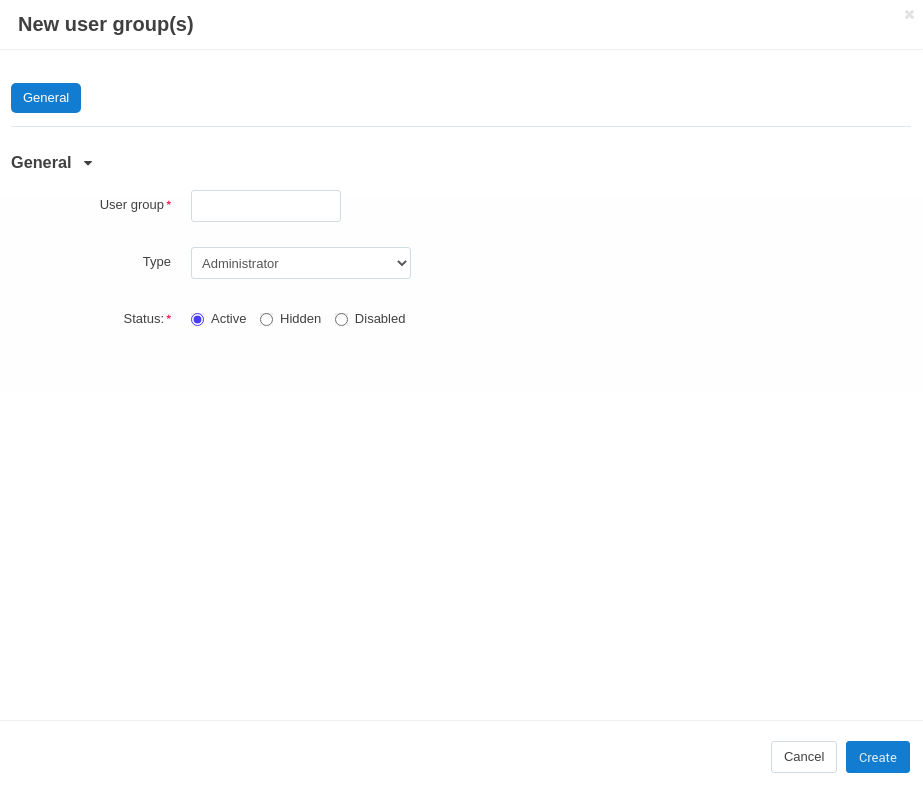
1.5. Open the newly created administrator group and adjust its privileges as you see fit.
1.6. Click Save.
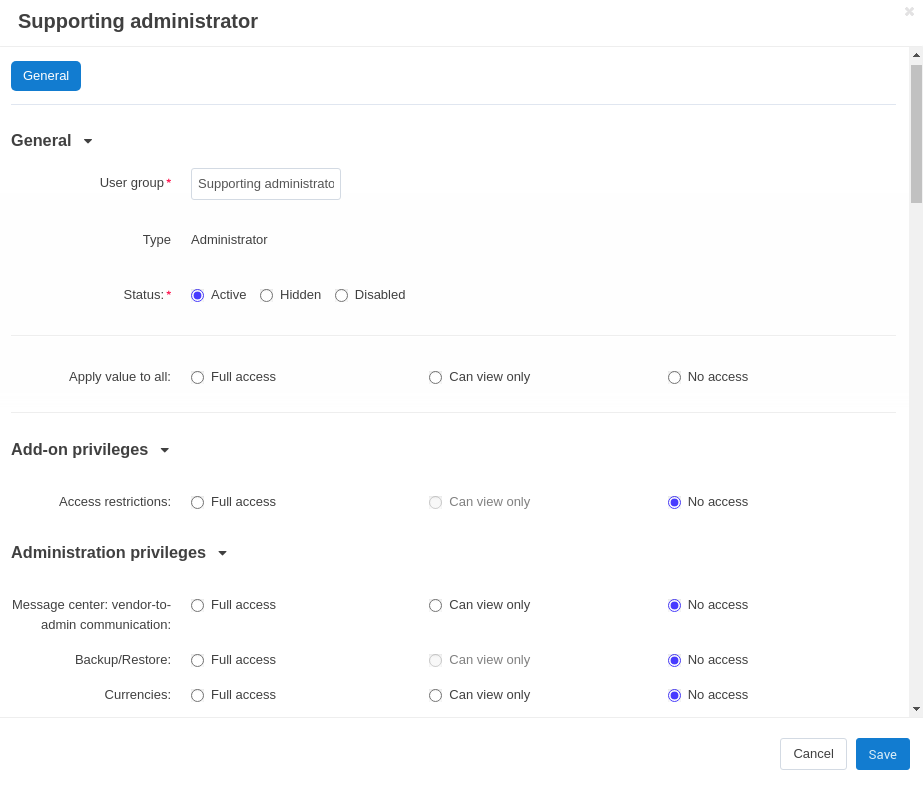
Step 2. Add Administrators to the Group¶
2.1. Go to Customers → Administrators.
2.2. Click the desired name to open the user’s profile.
2.3. Switch to the User groups tab.
2.4. Set the status to Active for the group you’ve just created.
Important
After this administrator logs in, he/she will have the privileges enabled for his/her user group only.
Questions & Feedback
Have any questions that weren't answered here? Need help with solving a problem in your online store? Want to report a bug in our software? Find out how to contact us.