How To: Apply Product Options in Bulk¶
If most of your products need to have the same option, you can create this product option only once, and then add it to any products quickly.
In the admin panel, go to Products → Options.
Note
If you haven’t created a product option yet, you’ll be able to do it here as well.
Tick the checkboxes of the options you need. Click the gear button in the upper right part of the page and choose Apply to products.
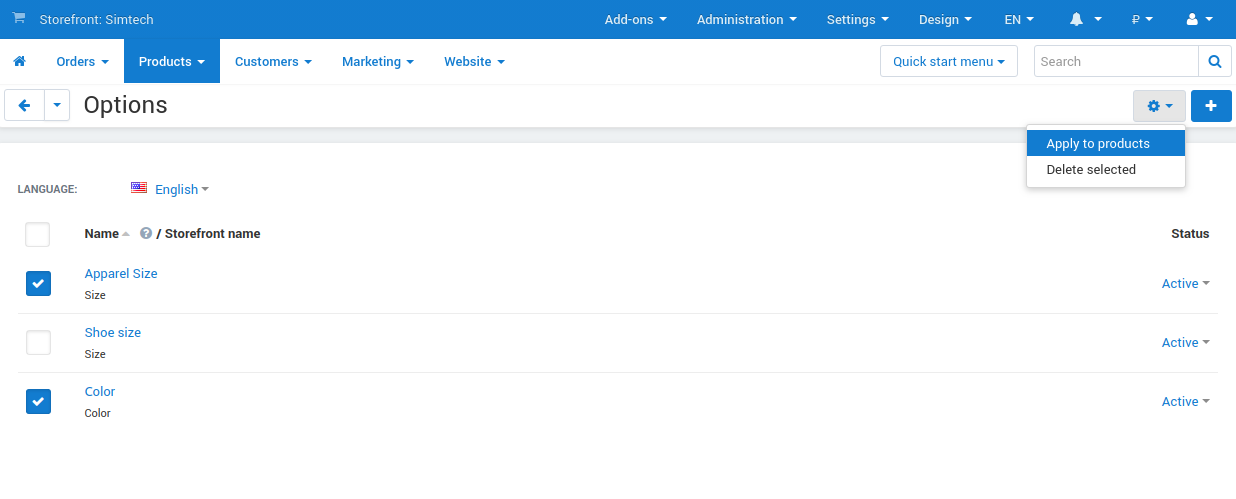
On the new page you can add the options you forgot to add on the previous page, or remove ones that you selected by mistake.
Click the Add products button.
Choose the products to which you want to apply options and click Add products and close or Add products.
Click the Apply button in the upper right part of the page.
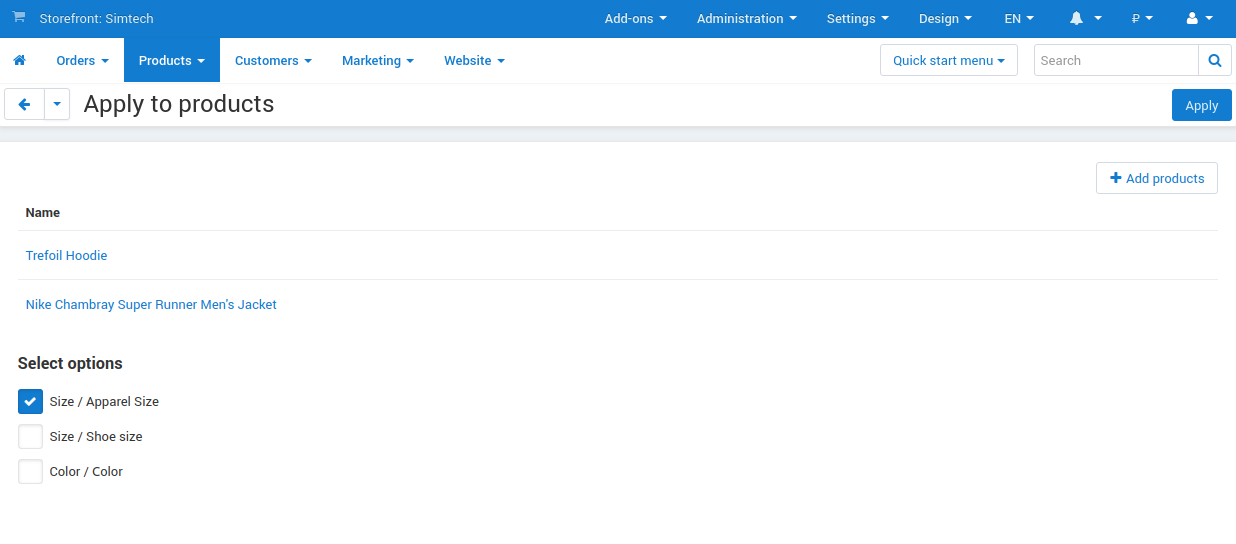
Hint
If some variants of an option aren’t applicable for the product, then exclude those variants via allowed or forbidden combinations.
Questions & Feedback
Have any questions that weren't answered here? Need help with solving a problem in your online store? Want to report a bug in our software? Find out how to contact us.