How To: Set up the Janrain Add-on¶
Before using this add-on, you need to subscribe to a free or paid Janrain Engage account:
- Choose a plan, free Basic one , for example.
- At the bottom of the page click the Create Account button.
- Fill in the appeared form and click the Create Account button once again.
- You will receive a confirmation email to the specified in the form email address. Click the link in this email to confirm your password.
- Click Sign in at the opened page.
- Fill in the appeared form and click Sign in. You will see your Janrain dashboard.
To get API key and Application Domain:
- In your dasboard create an application as described here.
- After that, you will see a new property in your dashboard. Click the Manage Engage app button:
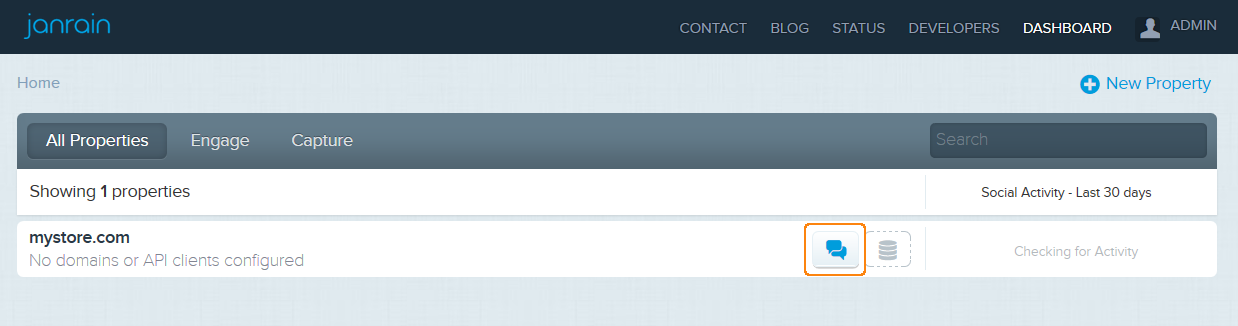
- On the opened page in the Settings section click General Settings.
- You will see your API key and Application Domain in the Application info section:
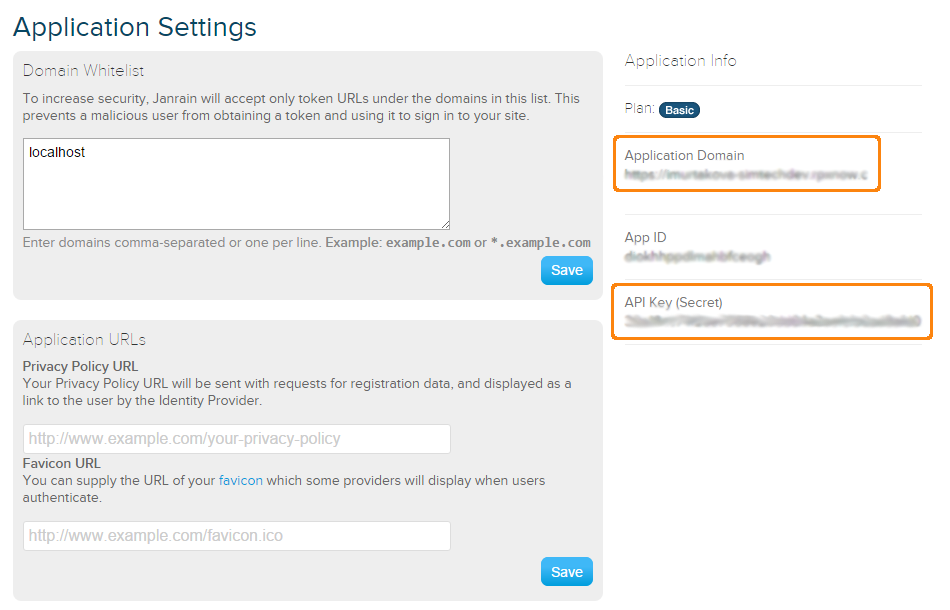
Once you have subscribed to JanRain Engage, take these steps:
- In your CS-Cart administration panel, go to Add-ons → Manage add-ons.
- Make sure the Janrain add-on has an Active status.
- Click on the name of the add-on.
- In the opened window specify the following settings:
- API Key — specify the value of API Key in your Janrain account.
- Application Domain — specify the value of Application Domain in your Janrain account.
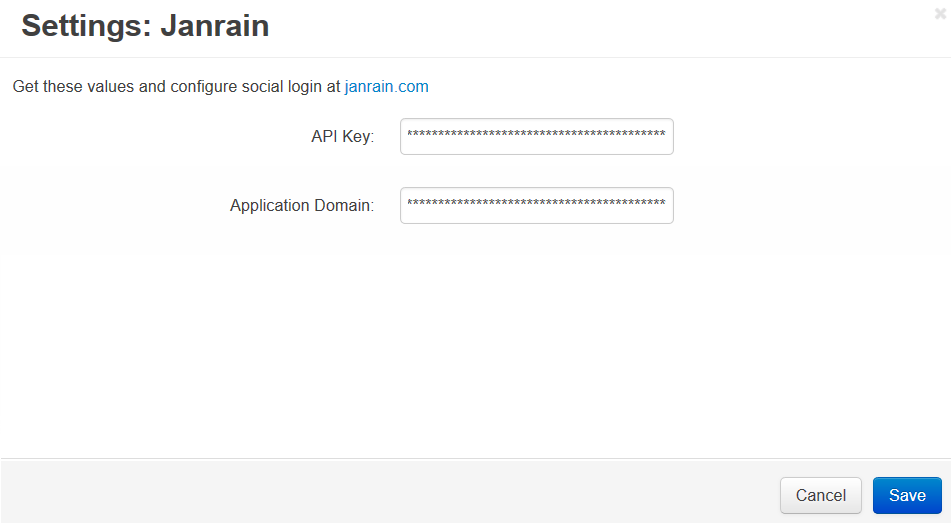
- Click Save.
To sign in with social account:
- In the storefront go to My account → Sign in.
- Click the Social login link.
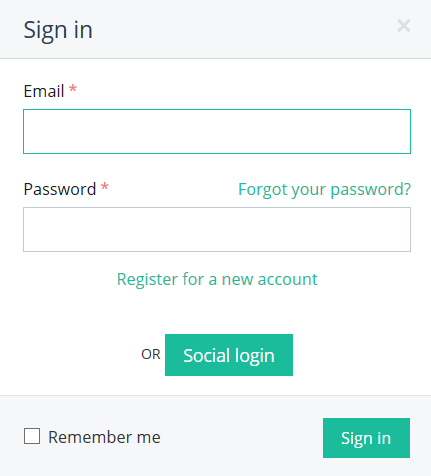
- Sign in using your account in the social networks.
Questions & Feedback
Have any questions that weren't answered here? Need help with solving a problem in your online store? Want to report a bug in our software? Find out how to contact us.