How To: Attach Files to Products¶
Attaching a file to a product is useful when you need to make a some information freely available for all your existing and potential customers. For example, if you sell programs, you can make a PDF manual available for anyone who visits the product page.
In the Administration panel, go to Products → Products.
Open the editing page of the necessary product by clicking on its name.
Switch to the Attachments tab and click the Add attachment button.
Important
The Attachments tab will display only if the Attachments add-on is activated in the Add-ons → Manage add-ons section.
In the opened form, specify the name of the new attachment and upload a file in the File section.
Click the Create button.
Note
A customer will be able to download this file in the Attachments tab on the product details page in the storefront.
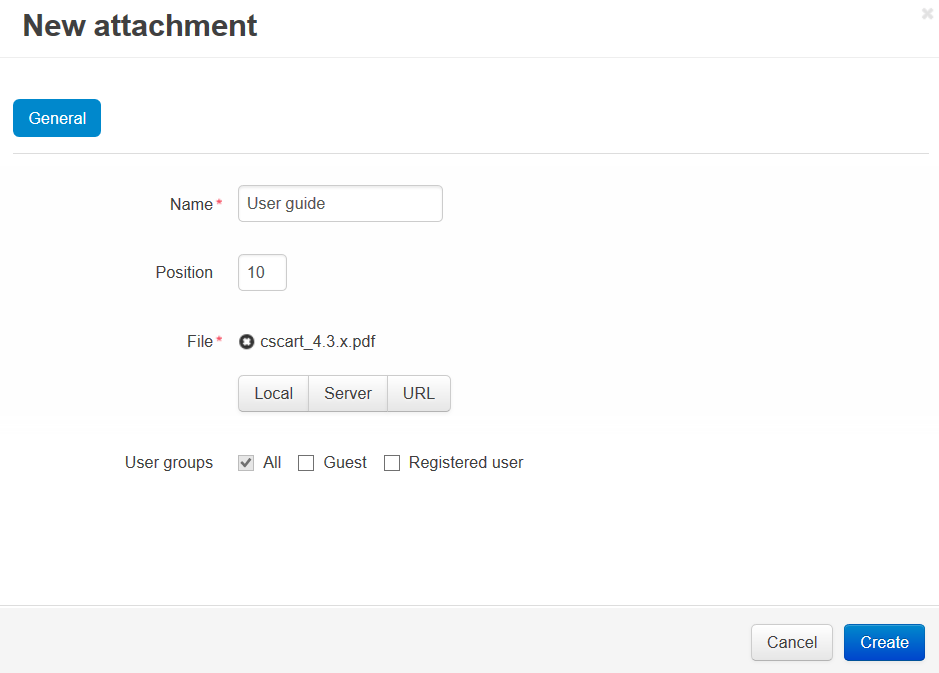
Questions & Feedback
Have any questions that weren't answered here? Need help with solving a problem in your online store? Want to report a bug in our software? Find out how to contact us.