How To: Create Downloadable Products¶
To create a downloadable product:
In the administration panel, go to Products → Products.
Click on a product name in the list or add a new product by clicking the + button.
Tick the Downloadable check box in the Extra section.
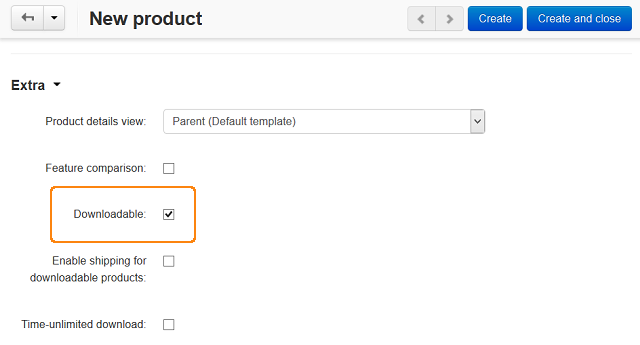
Important
This check box appears when the Enable selling downloadable products option is activated in the Settings → General section.
Tick the Enable shipping for downloadable products checkbox if the product has a tangible component and it is required to display a shipping method.
Tick the Time-unlimited download checkbox if you would like to make the product download always available after purchase.
Important
If the Time-unlimited download checkbox is ticked, the Download key TTL (for electronically distributed products), hours setting from Settings → General won’t affect the product.
Hint
The Download key TTL (for electronically distributed products), hours setting defines time in hours within which the customer can download the file(s) after the purchase. This period can be prolonged for a certain order on the order details page.
Click the Save or Create button.
Switch to the Files to sell tab.
While on this tab, click the Add file button. This will open a special form where you’ll be able to upload the necessary files.
Note
If you need to upload several files and divide them in several groups, use the Add folder button to create folders first.
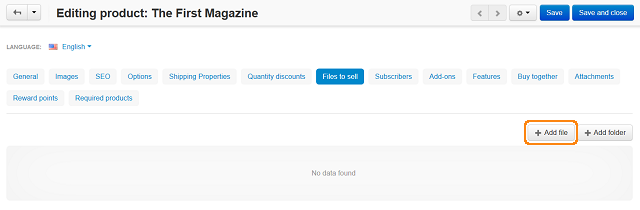
Note
The uploaded files are stored in the var/downloads directory of your CS-Cart installation.
Select one of the following variants in the Activation mode drop-down list:
Manually—allow a customer to download the file after the administrator has allowed it.
Hint
Administrators allow downloads on the order editing page (Orders → View orders → [Click on the order ID]) on the Downloads tab.
Immediately—allow a customer to download the file immediately after the order is placed.
After full payment—allow a customer to download the file after the order status changes to Processed or Completed.
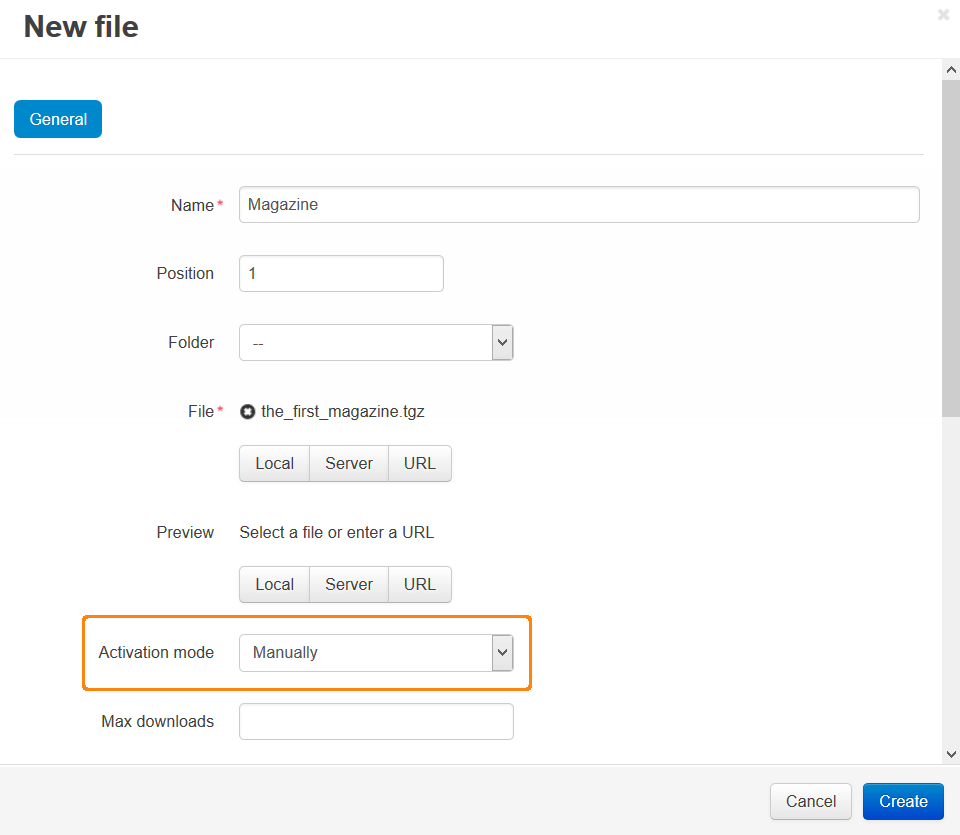
The placed order will have a link to the download page containing the name of the file to be downloaded. When the download is permitted/activated, the string with the filename will be converted into a download link, and the customer will receive this link by email.
Click the Create or Save button.
Questions & Feedback
Have any questions that weren't answered here? Need help with solving a problem in your online store? Want to report a bug in our software? Find out how to contact us.