How To: Create Discount on Products from Specific Categories¶
In the Administration panel, go to Marketing → Promotions.
Click the + button in the top right corner and choose Add catalog promotion.
Fill in the fields on the General tab. Make sure your promotion has a Name, and that the Status is set to Active.
Switch to the Conditions tab and click the Add condition button.
Select Categories from the dropdown list.
Choose in or not in, then click the Add categories button:
If you choose in, all products that belong to any added category will have a discount.
If you choose not in, all products will have a discount, except for the products in any of the added categories.
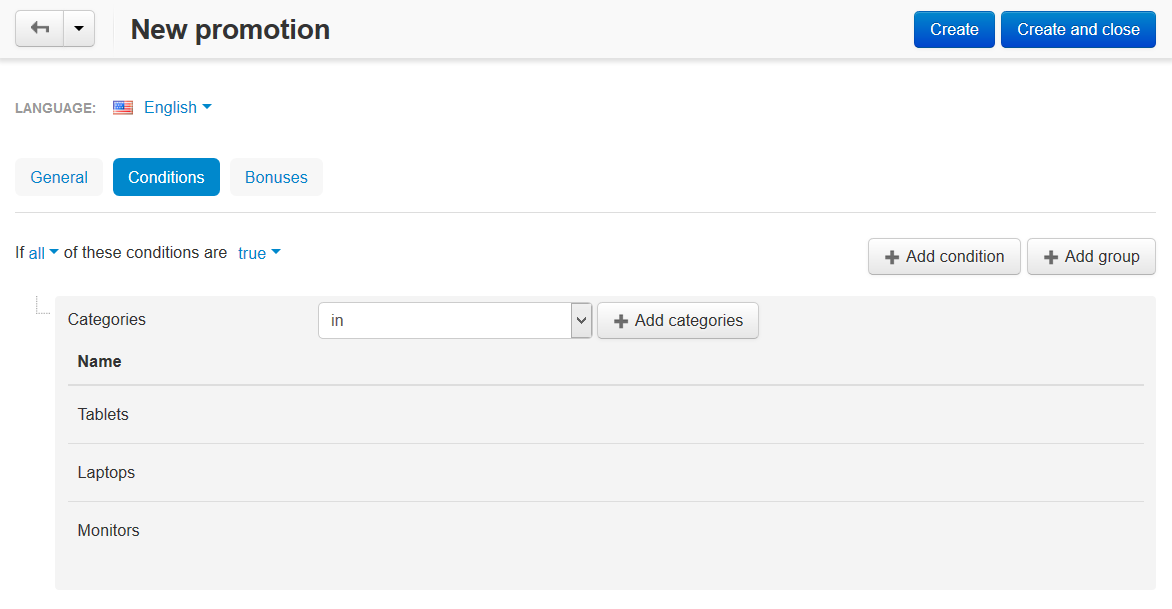
Switch to the Bonuses tab and click the Add bonus button.
Select the Product discount bonus from the dropdown list. Choose how the discount will be applied and enter the size of the discount. For example, let’s enter 20. Here’s the various ways of how the discount will work in that case:
- To percentage of the original price: the eligible products will cost 20% of their original price.
- By percentage of the original price: the eligible products will cost 80% of their original price (price with discount = original price - 20%).
- To fixed amount: the price of the eligible products will be set to 20 units of the primary currency of your store, unless those products already have lower prices.
- By fixed amount: the price of the eligible products will be lower by 20 units of the primary currency of your store (price with discount = original price - 20).
Click the Create button.
Questions & Feedback
Have any questions that weren't answered here? Need help with solving a problem in your online store? Want to report a bug in our software? Find out how to contact us.