How To: Set up Product Price in Points According to Specific Ratio¶
To configure the prices in points of your products so that they would depend on a specific ratio, follow these steps:
Open the Administration panel of your store.
Go to Add-ons → Manage add-ons.
Click on the name of the Reward points add-on.
Enter the number of reward points in the Points Exchange Rate (PER - the number of points equal to 1 conventional unit) input field.
Save your changes by clicking the Save button.
Go to Products → Products.
Click on the name of the product.
The product editing page will opnen. Switch to the Reward points tab.
Tick the Allow payment by points checkbox.
Click the Save and close button.
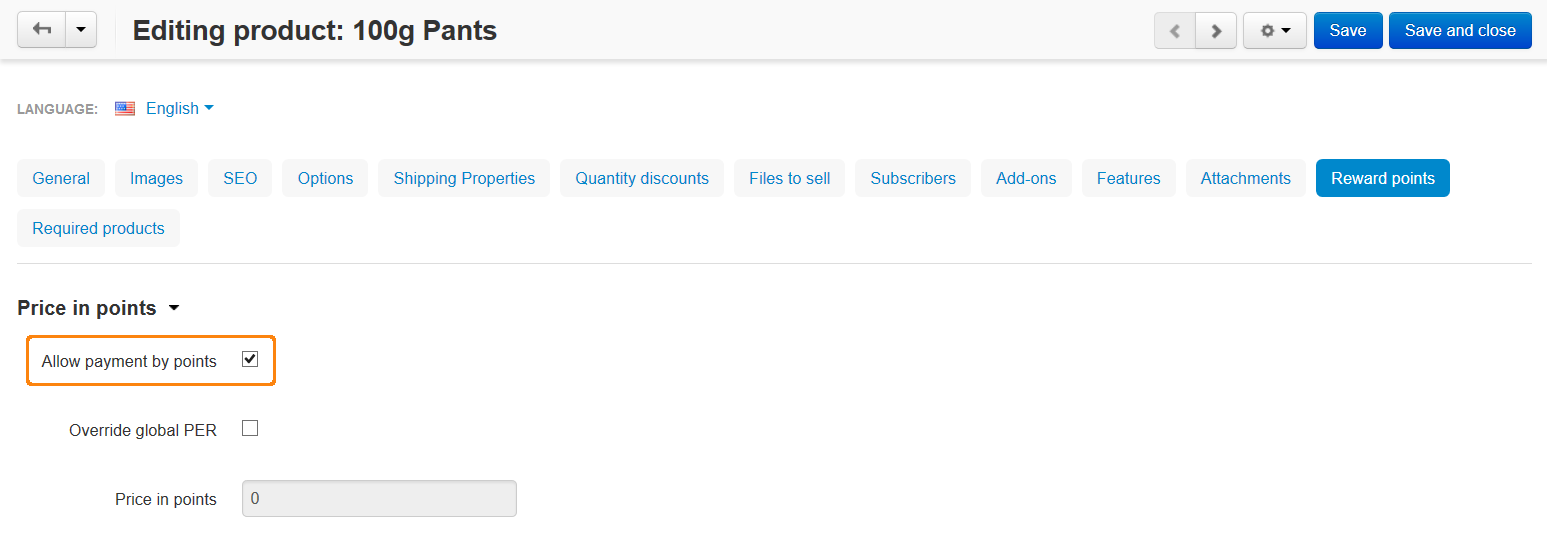
Note
To enable the Allow payment by points option for all the products at once, use the Edit selected functionality. For more information, please refer to this article.
Important
Make sure that the Override global PER option is disabled for the products for which you want to set up price in points according to ratio.
Changes in Point Exchange Rate Calculation¶
Before Version 4.3.6¶
The price in points on a product page was rounded upward ($6.3 = 7 points), but at checkout it was rounded downward ($6.3 = 6 points).
Note
The examples above assume that the point exchange rate is set to 1.
If a customer had 6 reward points, the order total was $6.99, and point exchange rate was set to 1, then applying 6 reward points would result in the price of the order being $0, rather than $0.99.
After Version 4.3.6¶
The price in points is always rounded to the next highest integer. With point exchange ratio set to 1 it would take 7 points to fully cover a $6.99 or a $6.33 order.
To make earlier versions of CS-Cart calculate prices in points the same way as in version 4.3.6, complete the following steps:
- Open the func.php file in the app/addons/reward_points directory of your store installation.
- Make adjustments to this file as described in this diff file.
The lines you need to remove from the file are marked in red and with a minus at the beginning of the line. The lines you need to add are marked in green and with a plus at the beginning of the line.
Note
If you have any difficulties when applying the changes from the diff file, please contact our technical support via Customer Help Desk.
Questions & Feedback
Have any questions that weren't answered here? Need help with solving a problem in your online store? Want to report a bug in our software? Find out how to contact us.