How To: Create the Related Products Section on the Product Details Page
The Related Products section displays the products that have something in common with the product selected. For example, gamepads and video games are related to game consoles; or TVs are related to Blu-Ray players and audio systems.
To create the Related products section on the product details page:
Step 1. Create a Block
In the Administration panel, go to Design → Layouts → Products tab.
Click the + icon in the necessary container and click Add block.
Open the Create New Block tab and in the opened section click the Products button.
In the opened section specify the name of the block (e.g. Related products) and click the Create button.
Click on the gear icon of the created block and select:
- Products in the Template select box.
- Desired wrapper in the Wrapper select box.
- Specify the desired css-class in the User-defined CSS-class input field.
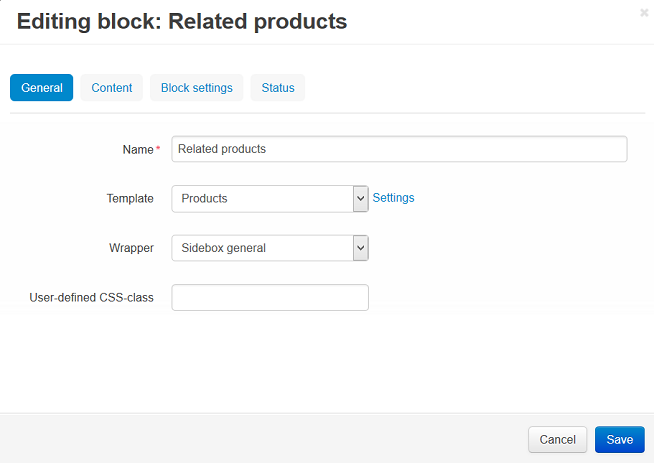
- Open the Content tab and select Manually in the Filling select box
- Click the Save button.
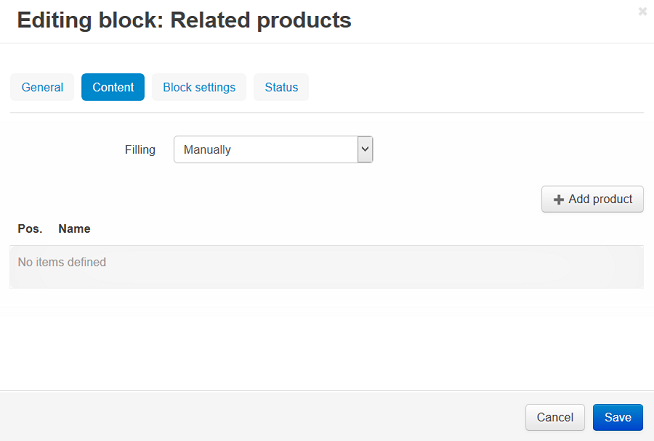
Step 2. Add a Block to a Product
- Go to Products → Products and click on any product.
- On the product details page, open the Layouts tab.
- Related products block is active.
- Click on the gear icon on the block and open the Content tab. Click the Add product button, add the necessary products, and click the Add products and close button.
- Click the Save button.
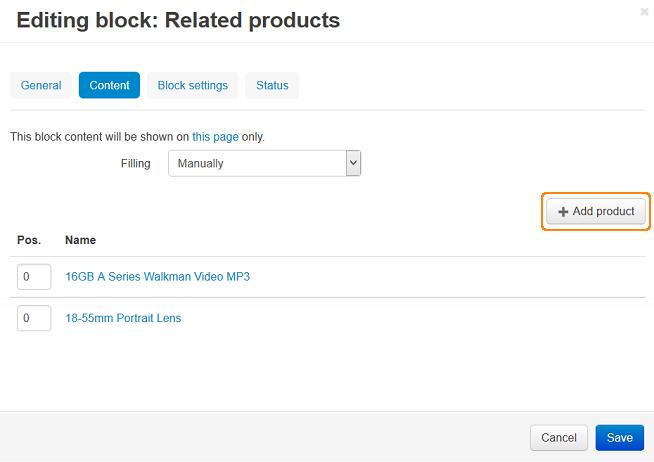
Note
After the block is created or changed, make sure it is displayed correctly. Sometimes not all wrappers are suitable for a specific block type.
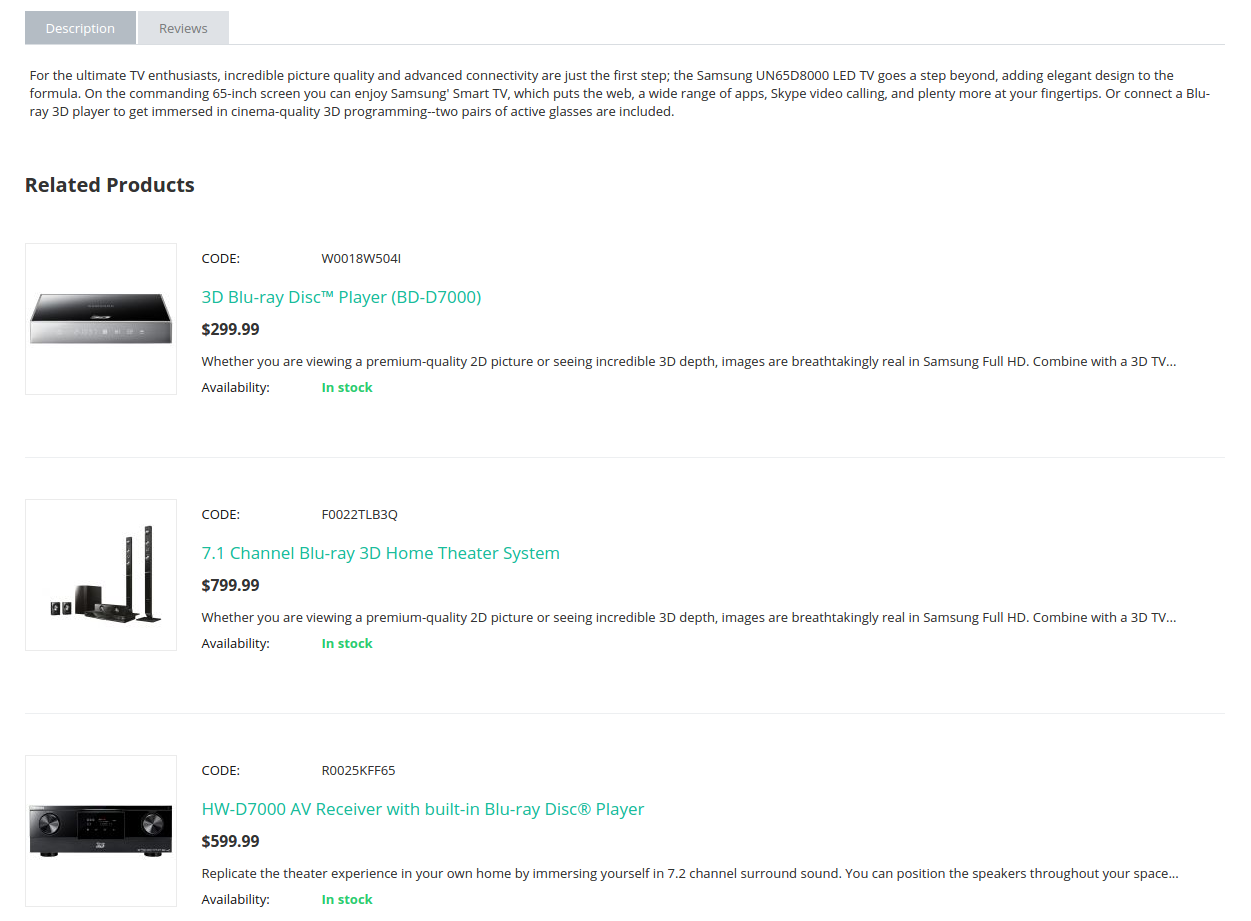
Questions & Feedback
Have any questions that weren't answered here? Need help with solving a problem in your online store? Want to report a bug in our software? Find out how to contact us.