How To: Sort Products in a Category by Position¶
By default, products in categories are sorted by alphabet. However, you can change the order in which the products appear in categories. To do that, you’ll need to specify positions for products.
In the Administration panel, go to Products → Categories.
Each category has the Products column that displays the number of products in that category. Click on the number in the category where you’d like to sort products.
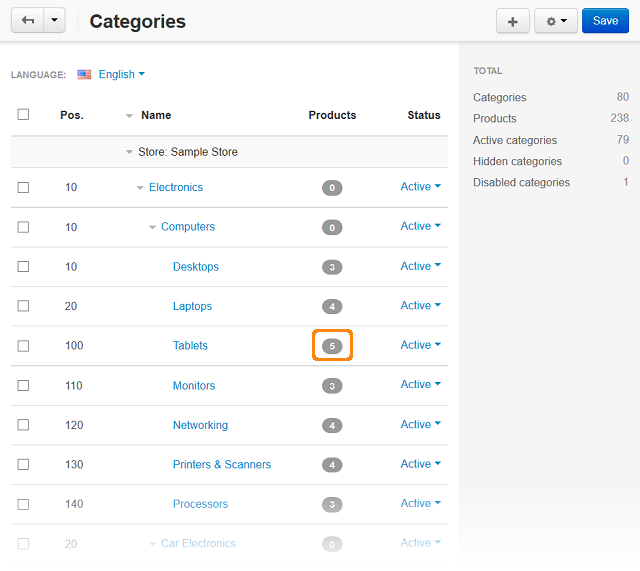
A new page with the list of products will open. Specify the positions for products.
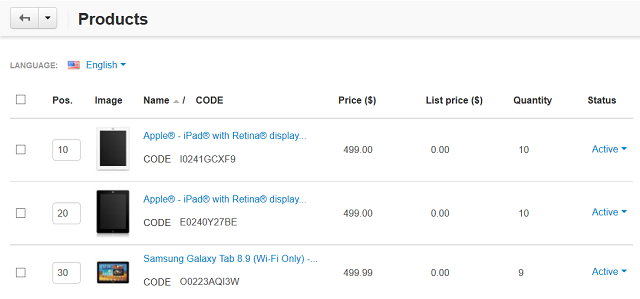
Click the Save button in the upper right part of the page.
Important
The defined positions affect sorting only if the Sort by Position: Low To High or Sort by Position: High To Low sorting is selected for the product list page on the storefront.
You can make Sort by Position: Low To High or Sort by Position: High To Low the default sorting that will be used when a visitor opens a category page. To do it, go to Settings → Appearance and choose this sorting from the Product list default sorting drop-down list. Make sure that these sortings are selected as the Available product list sortings.
Questions & Feedback
Have any questions that weren't answered here? Need help with solving a problem in your online store? Want to report a bug in our software? Find out how to contact us.