How To: Enable Feature Comparison¶
Note
The behavior described below applies only to CS-Cart/Multi-Vendor 4.3.5 and older versions. The behavior of version 4.3.6 and newer versions is described in another article.
Enable Comparison for Two Products¶
- In the Administration panel, go to Products → Products.
- Click the name of the product to open the product editing page.
- Tick the Feature comparison check box under the Extra section.
- Click the Save button.
- Repeat the steps above for the second product.
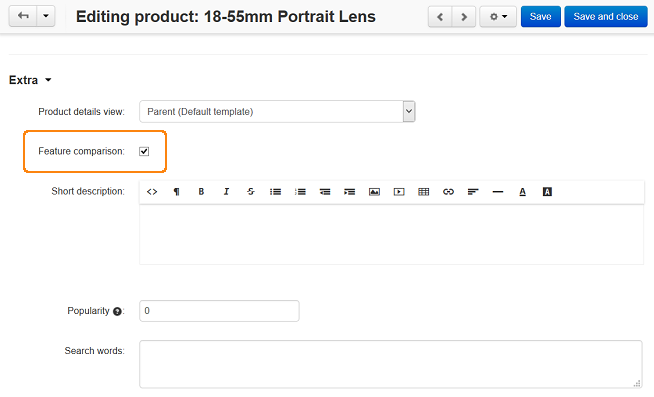
After that a customer will be able to compare these products by adding them to the comparison list in the storefront.
Important
To use this function, some features should be defined for the products in the Features tab on the product details page.
Enable Comparison for Multiple Products¶
- Go to Products → Products.
- Select all products by ticking the top left check box.
- Click the gear button in the top right corner of the page and choose Edit selected.
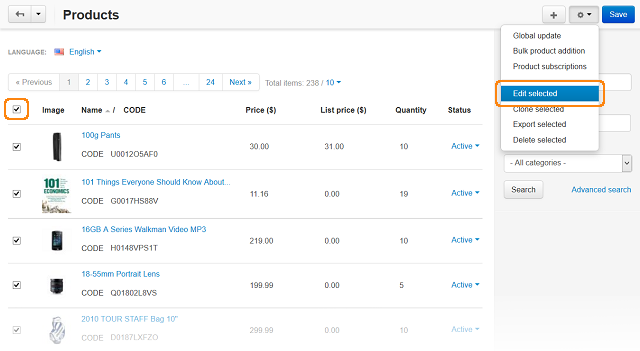
- A new window will open, titled Select fields to edit. Click Unselect all link and tick only the Feature comparison check box.
- Click the Modify selected button.
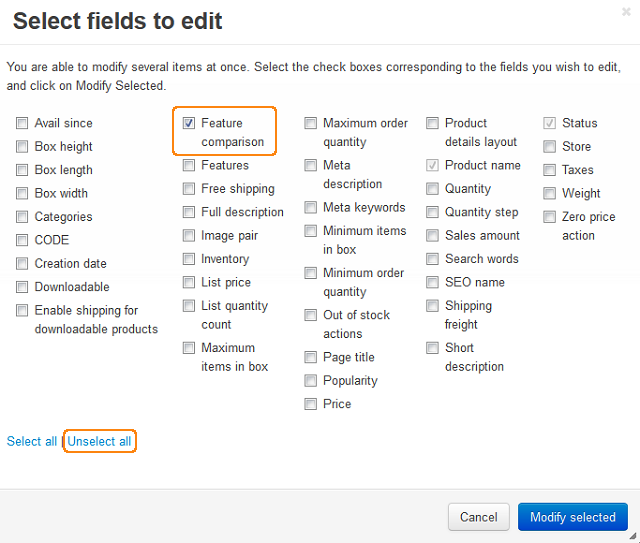
- Click Apply values to all selected products. This will open a new small section.
- Tick the checkbox that is to the left of the Feature comparison option and the one that is to the right of it.
- Click the Apply button. The selected value will be applied to all products.
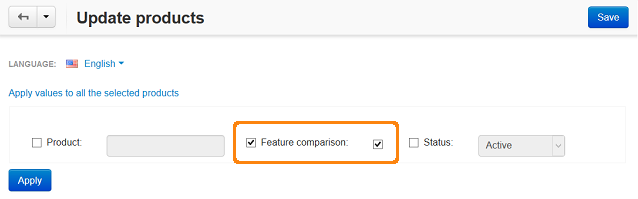
Note
To enable Feature comparison for a product using the import option, use the instructions from this article.
Questions & Feedback
Have any questions that weren't answered here? Need help with solving a problem in your online store? Want to report a bug in our software? Find out how to contact us.