How To: Set up eWAY in CS-Cart¶
- In the administration panel, go to Administration → Payment methods.
- Click the + (Add payment method) button on the right.
- Fill in the form:
- Name your new payment method (for example, eWAY).
- Select eWAY Direct Payment (Rapid API) or eWAY Responsive Shared (Rapid API) in the Processor drop-down menu.
- Specify other settings and upload an icon for the payment method.
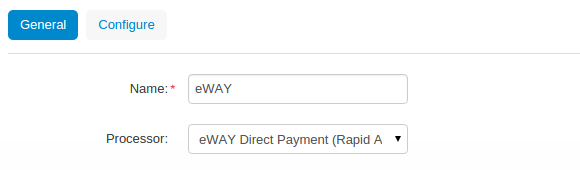
Important
eWAY, eWAY Direct Payment and eWAY Shared Payment have the Deprecated status starting from CS-Cart 4.3.5.
If your payment methods used any of those processors, we highly suggest you change the processor to eWAY Direct Payment (Rapid API) or eWAY Responsive Shared (Rapid API).
Remember to change the settings on the Configure tab after you select a new processor.
- Switch to the Configure tab and specify the eWAY settings:
- API Key and API Password (learn how to set up a live eWAY API key and password).
- if you use eWAY Direct Payment (Rapid API), enter your Encryption Key.
- the currency you accept.
- if you use eWAY Responsive Shared (Rapid API), choose the Theme and enter Header text.
- Test/Live mode (choose Live for your store).
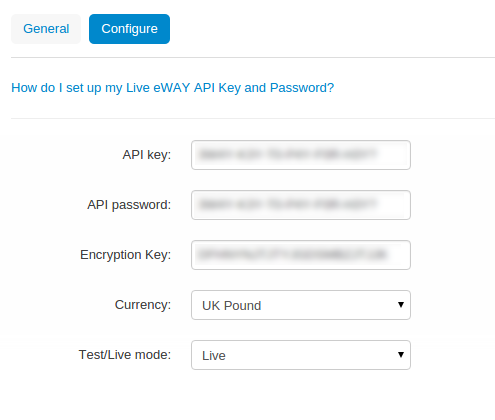
Note
The Test mode is intended for developers. To use the Test mode, you need an additional account at eWAY Sandbox.
- Click Create to save the changes.
Hint
If you have modified an existing payment method, click Save.
Questions & Feedback
Have any questions that weren't answered here? Need help with solving a problem in your online store? Want to report a bug in our software? Find out how to contact us.