How Free Shipping Works¶
The Free shipping checkbox on the Shipping Properties tab under Products → Products → <Desired Product> works differently, depending on the version of CS-Cart.
Before 4.3.5¶
Products with the ticked Free shipping checkbox did not require shipping and were excluded from the shipping fee calculation.
You could turn off the shipping method selection dialogue by ticking the Disable shipping checkbox under Settings → General.
If a customer placed an order that included only products with the Free shipping checkbox ticked, there were some issues:
- The customer didn’t get the information about the shipping method
- The customer couldn’t select the most convenient shipping method (for example, a faster, but paid shipping)
- The order didn’t get a tracking number, because technically it didn’t require shipping
Improvements in 4.3.5¶
All the products other than digital require shipping. If an order requires shipping, the customer must choose a shipping method.
A new Use for free shipping checkbox under Administration → Shipping & taxes → Shipping methods → <Desired Shipping Method> allows you to use a shipping method for free shipping.
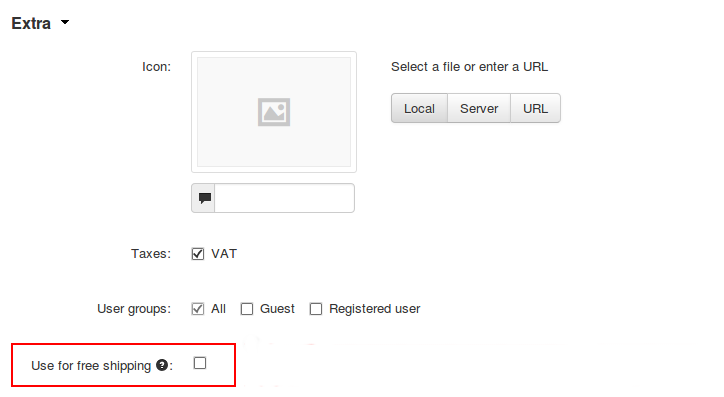
Tick the Use for free shipping checkbox, if you want to exclude the products with the enabled Free shipping option from the shipping price calculation. Then CS-Cart will calculate the shipping price for other products from the order in accordance with Shipping charges.
If you leave the checkbox unticked, CS-Cart will calculate the shipping price for all the products from the order in accordance with Shipping charges.
The Disable shipping checkbox under Settings → General has been removed: a product that requires shipping must have a shipping method.
Making 4.3.5 Shipping Methods Work Like in 4.3.4¶
If you don’t want to assign a shipping method to orders at all, go to Administration → Shipping & taxes → Shipping methods and either delete all the shipping methods, or change their status to Disabled.
If you want to offer free shipping and don’t want a user to choose a shipping method, complete the following steps:
Go to Settings → Checkout and untick the Display “Shipping method” step checkbox.
Go to Administration → Shipping & taxes → Shipping methods and either create a new shipping method, or adjust an existing method as follows:
Set the minimal Position possible (for example, 0) to make the method come first on the list.
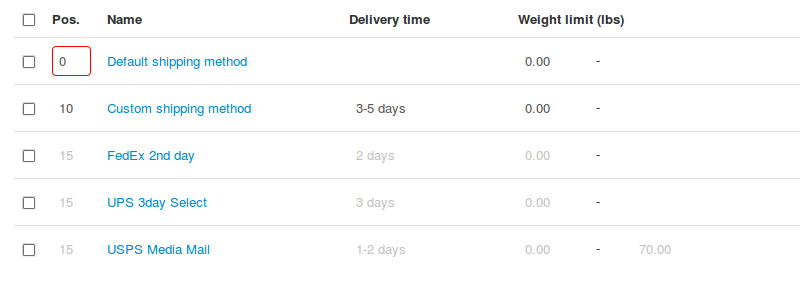
Set the Rate calculation to Manual.
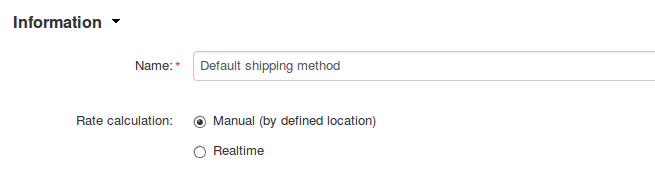
Switch to the Shipping Charges tab and configure the charges so that the Rate value for the shipping method equals 0
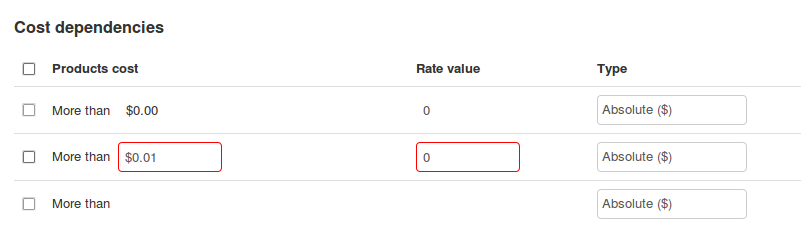
Click the Save button.
Questions & Feedback
Have any questions that weren't answered here? Need help with solving a problem in your online store? Want to report a bug in our software? Find out how to contact us.