How To: Arrange Categories on the Storefront Homepage¶
You can arrange categories right on the storefront homepage. By using the Categories block you can create and add to the storefront the list of desired categories.
- In the Administration panel, go to Design → Layouts → Homepage.
- Click the + button in the necessary container and click Add block.
- Open the Create New Block tab and in the opened section choose Categories.
- In the opened section, specify the name of the new block (e.g. Catalog) and click the Create button.
- Click on the gear icon of the created block and select:
- Multi-column list in the Template select box.
- Mainbox general in the Wrapper select box.
- Click the Settings link and enter the desired number of columns in the appeared Number of columns in the objects list input field.
- Specify the desired css-class in the User-defined CSS-class input field if needed.
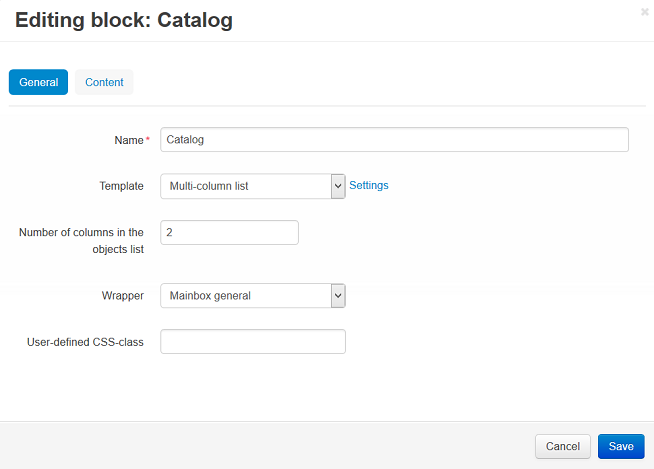
- Open the Content tab and select Manually in the Filling select box. Click Add categories, add the necessary categories, and click the Add categories and close button.
- Click the Save button.
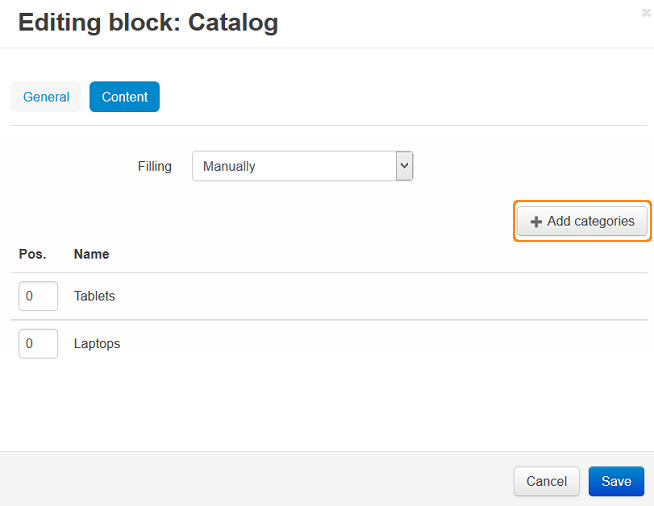
Note
After the block is created or changed, make sure it is displayed correctly. Sometimes not all wrappers are suitable for a specific block type.
This is how arranged categories look on the storefront:
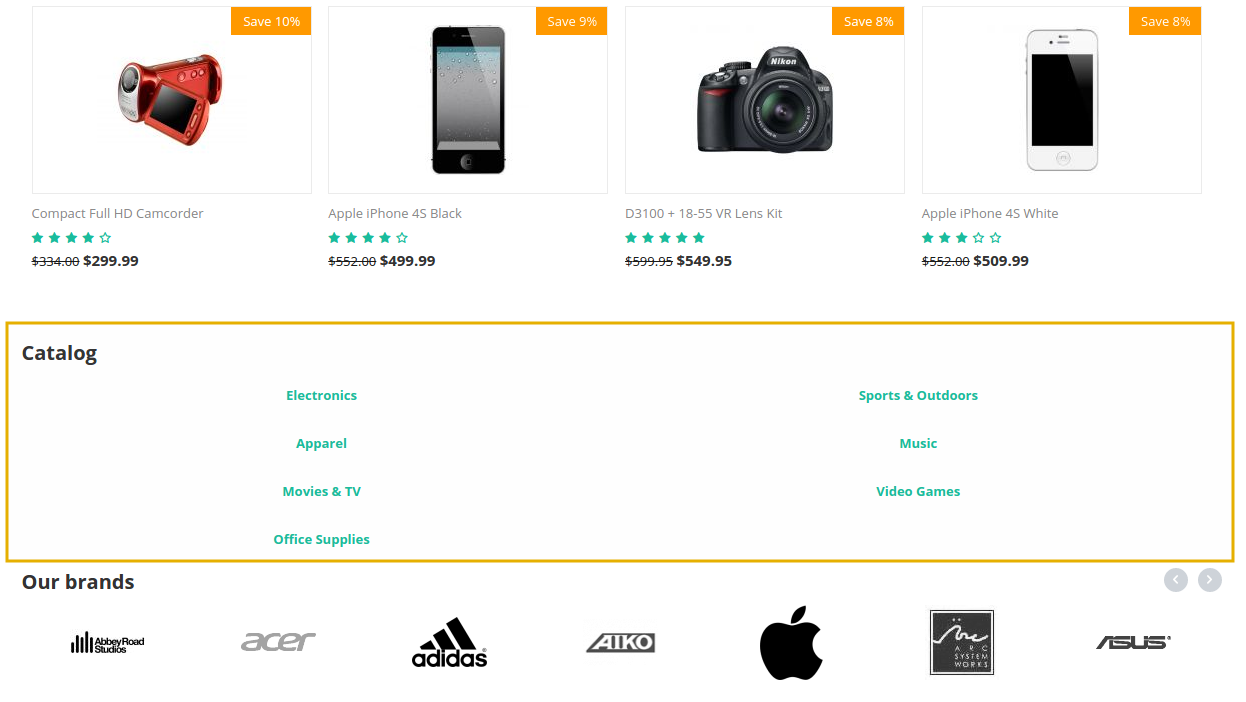
Questions & Feedback
Have any questions that weren't answered here? Need help with solving a problem in your online store? Want to report a bug in our software? Find out how to contact us.