How To: Define Specific Phone Number Format¶
By default, users can enter any combinations of letters, digits and other symbols as their phone numbers. But you can configure an input mask for the corresponding profile field, so that users would have to enter their phone numbers in a specific format.
To set up the mask that prevents users from entering random sequences of characters as their phone numbers, follow these steps:
Step 1. Enable Input Masks¶
Make some changes to the code to enable input masks:
1.1. Go to your CS-Cart installation directory.
1.2. Open the scripts.tpl file in the design/themes/responsive/templates/common directory.
Note
Replace responsive in the path to scripts.tpl with the name of your active theme, if you use any theme other than Responsive.
1.3. Find this line:
{script src="js/lib/appear/jquery.appear-1.1.1.js"}
1.4. Once you have found the line, add the following line right below it:
{script src="js/lib/inputmask/jquery.inputmask.min.js"}
1.5. Find this code:
{if $config.tweaks.anti_csrf}
...
{/if}
1.6. Once you have found the code, add the following line right below it:
$(":input").inputmask();
1.7. Open the profile_fields.tpl file in the design/themes/responsive/templates/views/profiles/components directory.
Note
Replace responsive in the path to profile_fields.tpl with the name of your active theme, if you use any theme other than Responsive.
1.8. Find the following code:
{else} {* Simple input *}
<input {if $field.autocomplete_type}x-autocompletetype="{$field.autocomplete_type}"{/if} type="text" id="{$id_prefix}elm_{$field.field_id}" name="{$data_name}[{$data_id}]" size="32" value="{$value}" class="ty-input-text {if !$skip_field}{$_class}{else}cm-skip-avail-switch{/if} {if $smarty.foreach.profile_fields.index == 0} cm-focus{/if}" {if !$skip_field}{$disabled_param nofilter}{/if} />
{/if}
1.9. Add the {if $field.field_type == "P"} data-inputmask="'mask': '(999) 999-9999'" {/if} condition to the code, so that it would look like this:
{else} {* Simple input *}
<input {if $field.field_type == "P"} data-inputmask="'mask': '(999) 999-9999'" {/if}{if $field.autocomplete_type}x-autocompletetype="{$field.autocomplete_type}"{/if} type="text" id="{$id_prefix}elm_{$field.field_id}" name="{$data_name}[{$data_id}]" size="32" value="{$value}" class="ty-input-text {if !$skip_field}{$_class}{else}cm-skip-avail-switch{/if} {if $smarty.foreach.profile_fields.index == 0} cm-focus{/if}" {if !$skip_field}{$disabled_param nofilter}{/if} />
{/if}
Now this input mask will apply to all input fields that have Phone as their type.
Note
The input mask we have specified is (999) 999-999; it means that users will only be able to enter digits, and only in the specified format. You can create input masks that allow letters and optional parts—learn more at jquery.inputmask documentation page.
Step 2. Add New Profile Fields for Phone Numbers¶
Default profile fields for phone numbers have the Input field type, so the input mask won’t apply to them. We need to create new profile fileds with the Phone type.
2.1. Log in to the administration panel of your store.
2.2. Go to Administration → Profile fields.
2.3. Click the + button to add a new field.
2.4. Enter the information about the new profile field. I named the field Phone number to avoid having two different Phone fields.
Important
Make sure to set Type to Phone, so that the input mask would apply to this field.
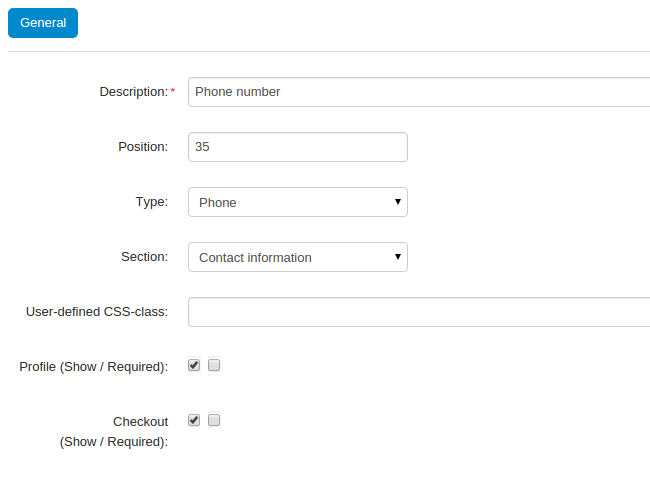
2.5. Click the Create button.
2.6. Tick the checkboxes to determine which fields to show, and where to show them. Click Save to save your changes.
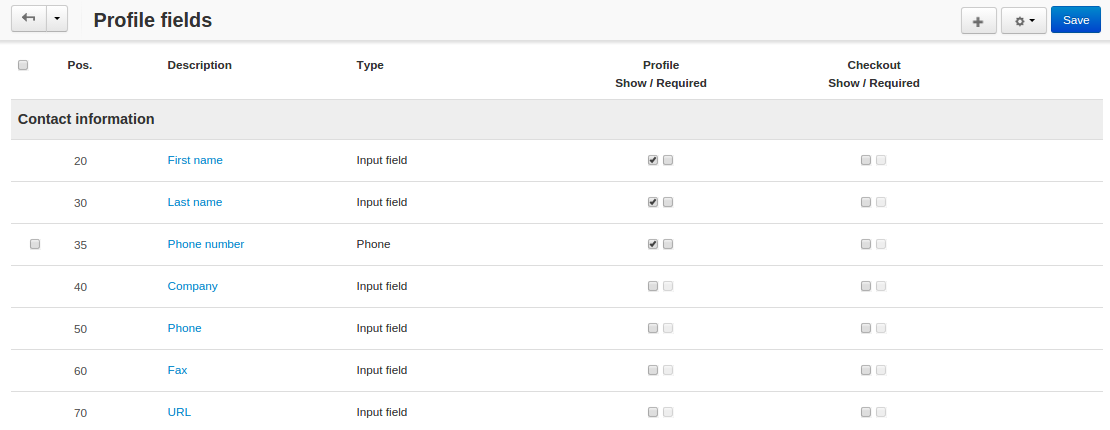
2.7. Check how the mask works: open your store and try to register as a customer or to edit your own data in the customer area. When you try to fill in the Phone number field, you should see the input mask.
Important
If you can’t see any changes, try clearing the cache: delete the var/cache directory of your store and refresh the page in your browser.
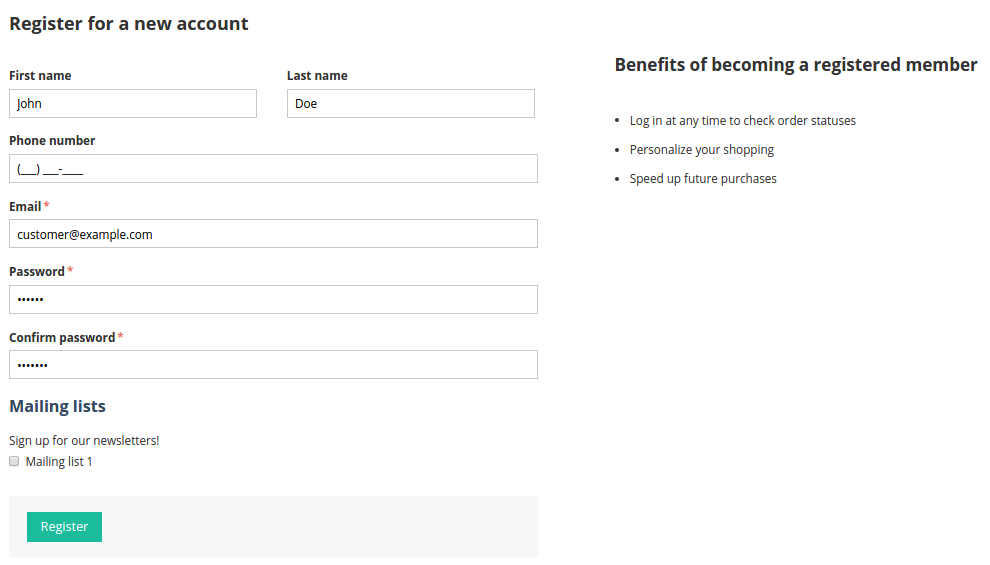
Note
If you want to use the same phone number format in the Billing/Shipping Address section, create additional input field with Type set to Phone and Section set to Billing address/Shipping address. Show this new field instead of the existing Phone field.
Questions & Feedback
Have any questions that weren't answered here? Need help with solving a problem in your online store? Want to report a bug in our software? Find out how to contact us.