How To: Assign Payment Methods to Shipping Methods¶
Note
Before you proceed, install the Payment Dependencies add-on.
By default, customers see all the payment methods available to them at checkout. This may be inconvenient, especially when you have many payment methods.
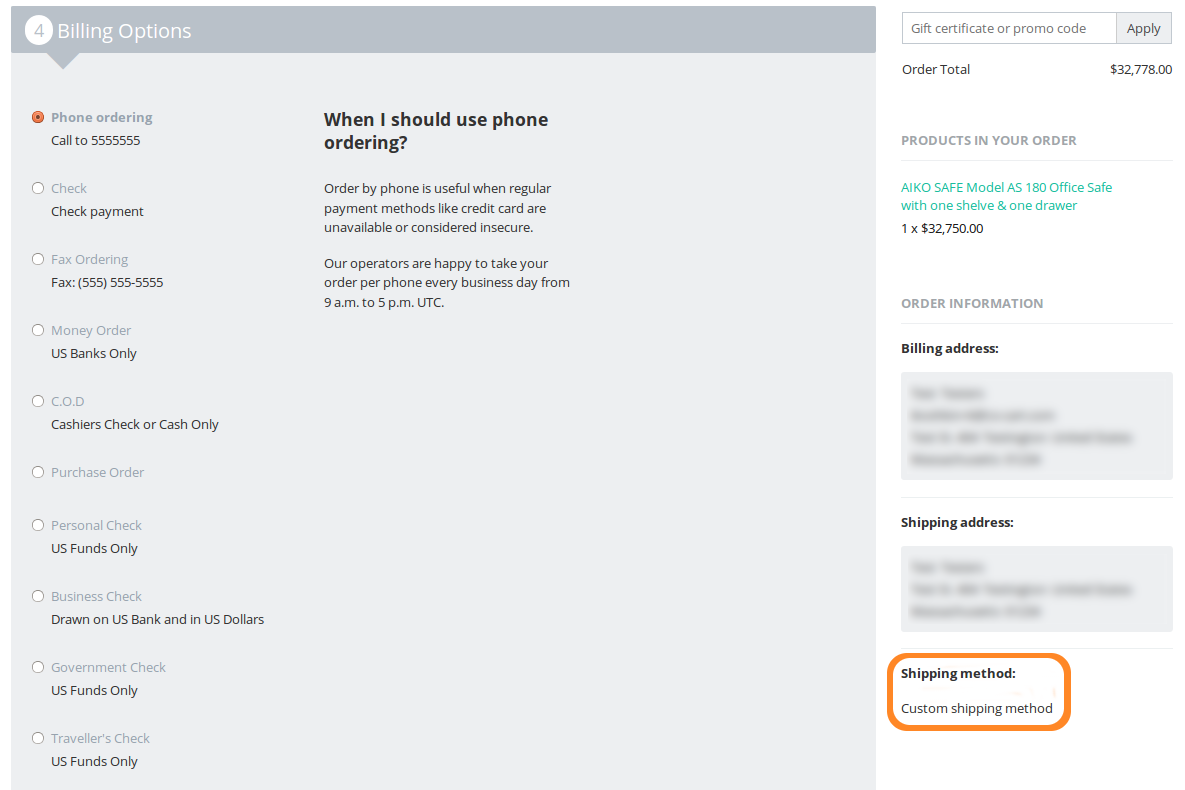
The Payment Dependencies add-on allows you to make certain payment methods unavailable, if a customer selects a particular shipping method. In this example we will make Phone ordering the only payment method available for the Custom shipping method.
Open the Administration panel of your store.
Go to Administration → Shipping methods.
Click the name of the shipping method you want to edit (Custom shipping method in our case).
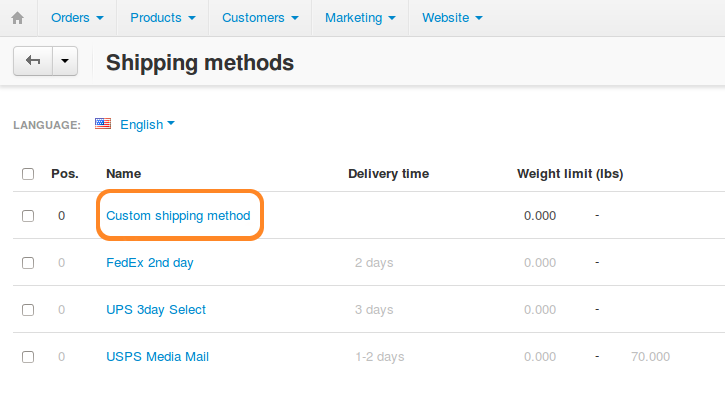
Scroll down to the Extra section on the shipping method editing page. You’ll see the Allowed payment methods setting.
Tick the checkboxes of the payment methods you want to allow for the shipping method. In our case we leave only Phone ordering ticked.
Click the Save button to save your changes.
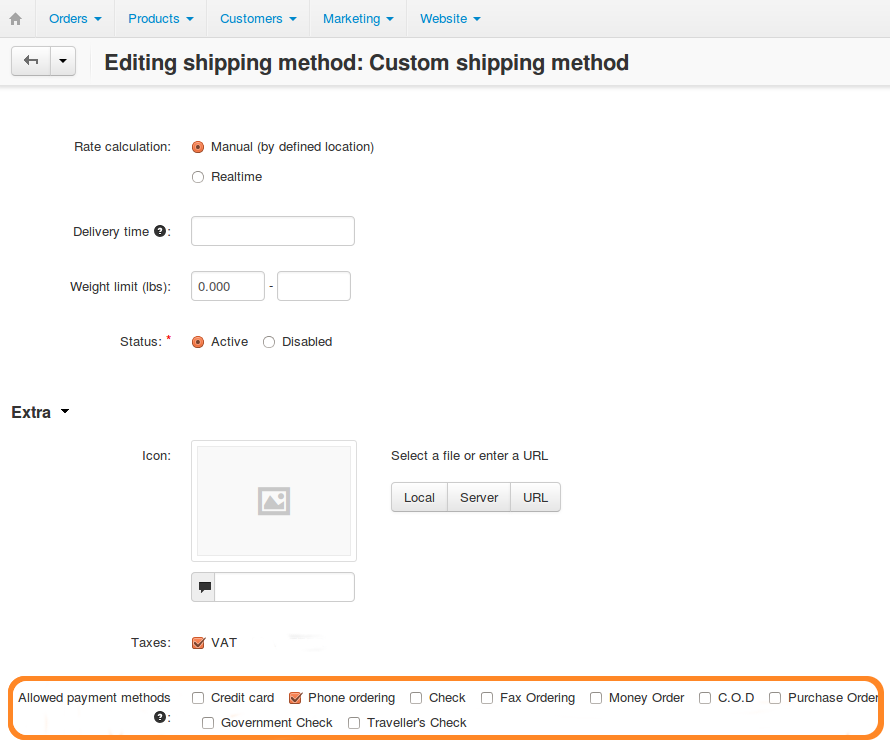
Now if you try to purchase a product and choose Custom shipping method at checkout, you will only have Phone ordering under Billing options.
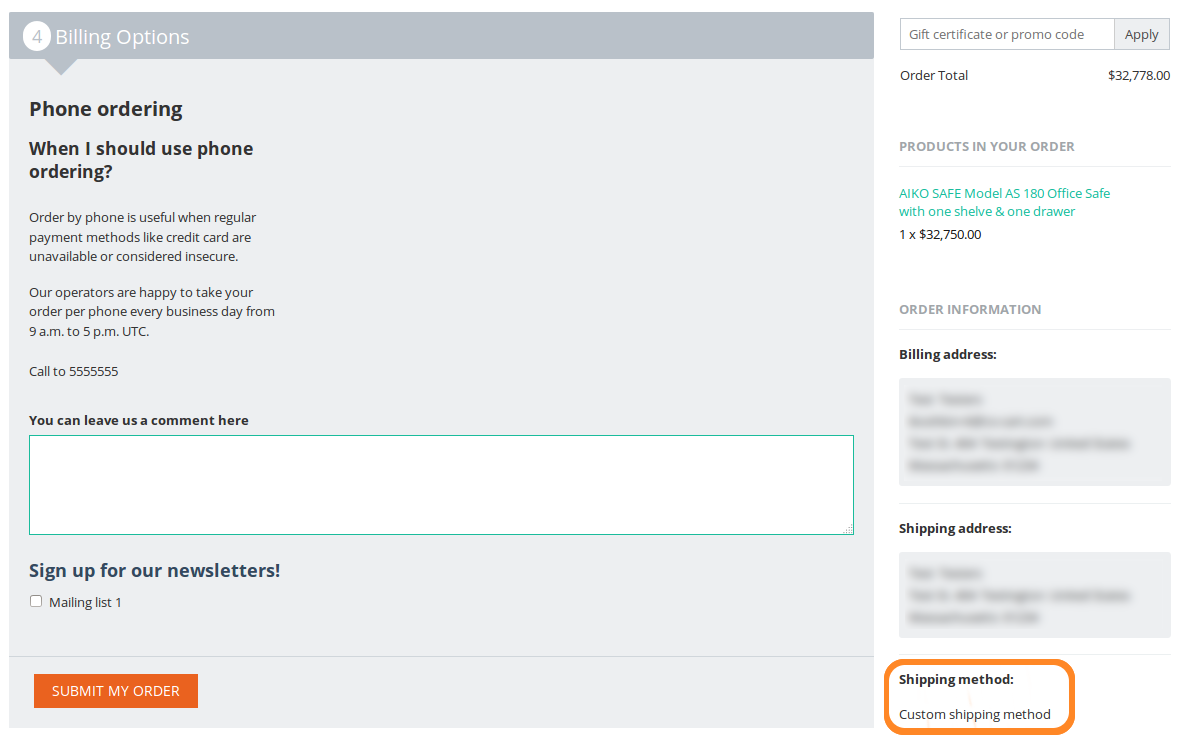
Questions & Feedback
Have any questions that weren't answered here? Need help with solving a problem in your online store? Want to report a bug in our software? Find out how to contact us.