How To: Set up DHL in CS-Cart¶
To configure a shipping method that uses DHL delivery services, follow these steps:
Go to Administration → Shipping & Taxes → Shipping methods.
Create a new shipping method or сlick the existing method to modify it.
Hint
If you have created a new shipping method and want to hide it until you configure in properly, set the method’s Status to Disabled on the General tab, and click Save.
Name the shipping method.
Set Rate calculation to Realtime.
Select DHL in the Carrier drop-down menu.
Select the desired Shipping service (for example, DHL Express Worldwide).
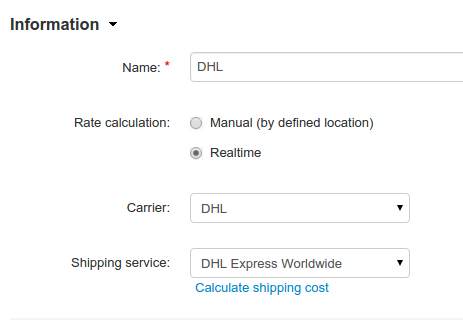
Switch to the Configure tab.
Important
Switching to other tabs is only available for existing shipping methods, so click Create if you don’t see the Configure tab.
Enter your Site ID, Password and Account number.
Define the dimensions and maximum weight of the box.
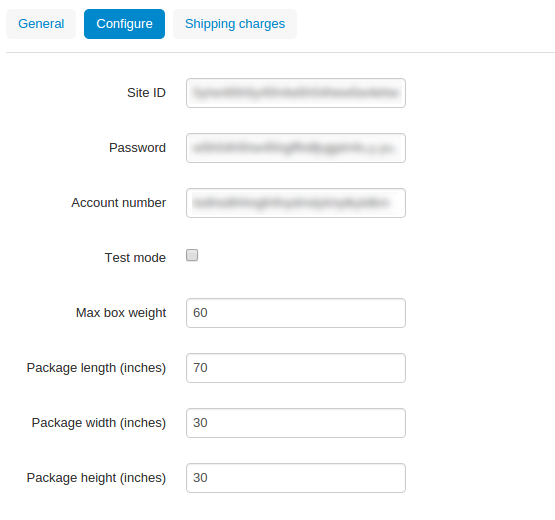
Switch to the Shipping charges tab.
Define a sum to add to the charges calculated by DHL.
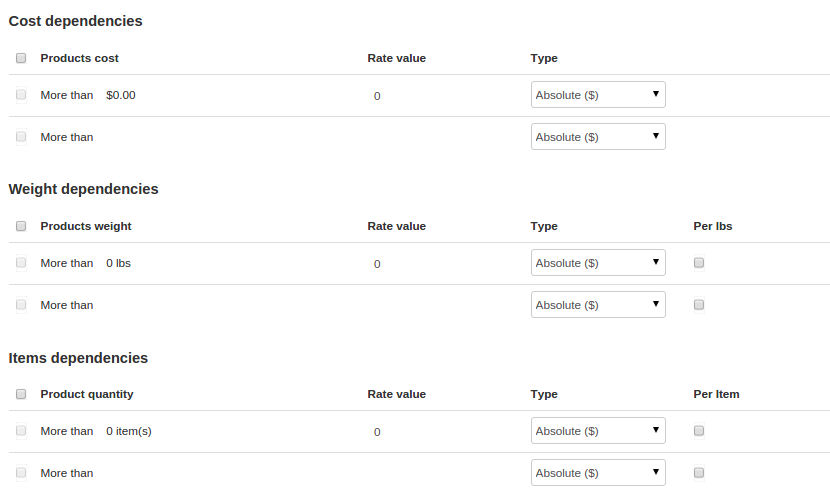
Click Save.
Open the General tab.
Click the Calculate shipping cost link.
Enter the desired value into the Weight (lbs) input field.
Click the Test button and check that the calculated shipping cost is correct.
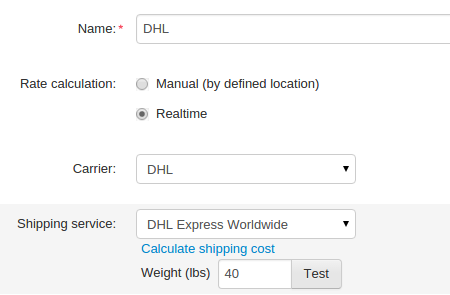
Important
DHL uses the currency of the sender’s country to calculate shipping costs. Set your store’s primary currency under Administration → Currencies → <Desired Currency> to match the DHL currency determined by Account number.
Questions & Feedback
Have any questions that weren't answered here? Need help with solving a problem in your online store? Want to report a bug in our software? Find out how to contact us.