How To: Make Shipping Cost Depend on Order Total and Weight¶
To set up a shipping cost that depends on order total and weight:
In the Administration panel, go to Administration → Shipping & taxes → Shipping methods.
Create a new shipping method or click on the name of an existing one.
The shipping method editing page will open. Switch to the Shipping charges tab.
Select the location for which you’d like to configure the shipping rates in the Show rates for location section. If you don’t see this section, it means that you haven’t created any locations.
Configure the Cost dependencies section as follows:
Products cost Rate value Type More than $0.00 25 Absolute ($) More than $50.00 20 Absolute ($) Hint
To add more rates, click the + icon on the right; it appears when you hover a mouse pointer over an existing rate.
Configure the Cost dependencies section as follows:
Products weight Rate value Type More than 0 lbs 2 Absolute ($) More than 100 lbs 3 Absolute ($) Note
Make sure to specify the weight when you add or edit products.
Click Save (or Create, if you’re adding a new shipping method).
In this case the shipping rates from the Cost dependencies and Weight dependencies sections will apply together. Here are some examples of how the shipping cost will be calculated:
- The order total is below $50, and the order weight is less than 100 lbs: $25 + $2.
- The order total is below $50, and the order weight exceeds 100 lbs: $25 + $3.
- The order total exceeds $50, and the order weight is less than 100 lbs: $20 + $2.
- The order total exceeds $50, and the order weight exceeds 100 lbs: $20 + $3.
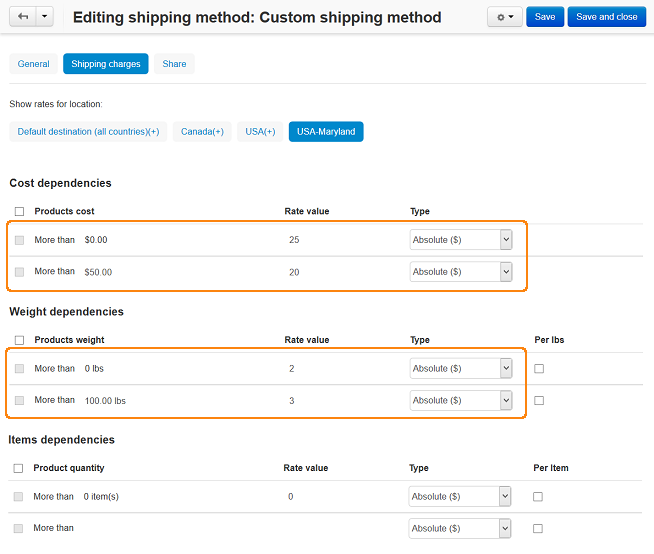
Questions & Feedback
Have any questions that weren't answered here? Need help with solving a problem in your online store? Want to report a bug in our software? Find out how to contact us.