How To: Install CS-Cart on XAMPP¶
First of all, you need to install XAMPP—an environment for PHP development (see How To: Install XAMPP). After that follow the instructions below:
Download the latest version of CS-Cart from the official website: www.cs-cart.com.
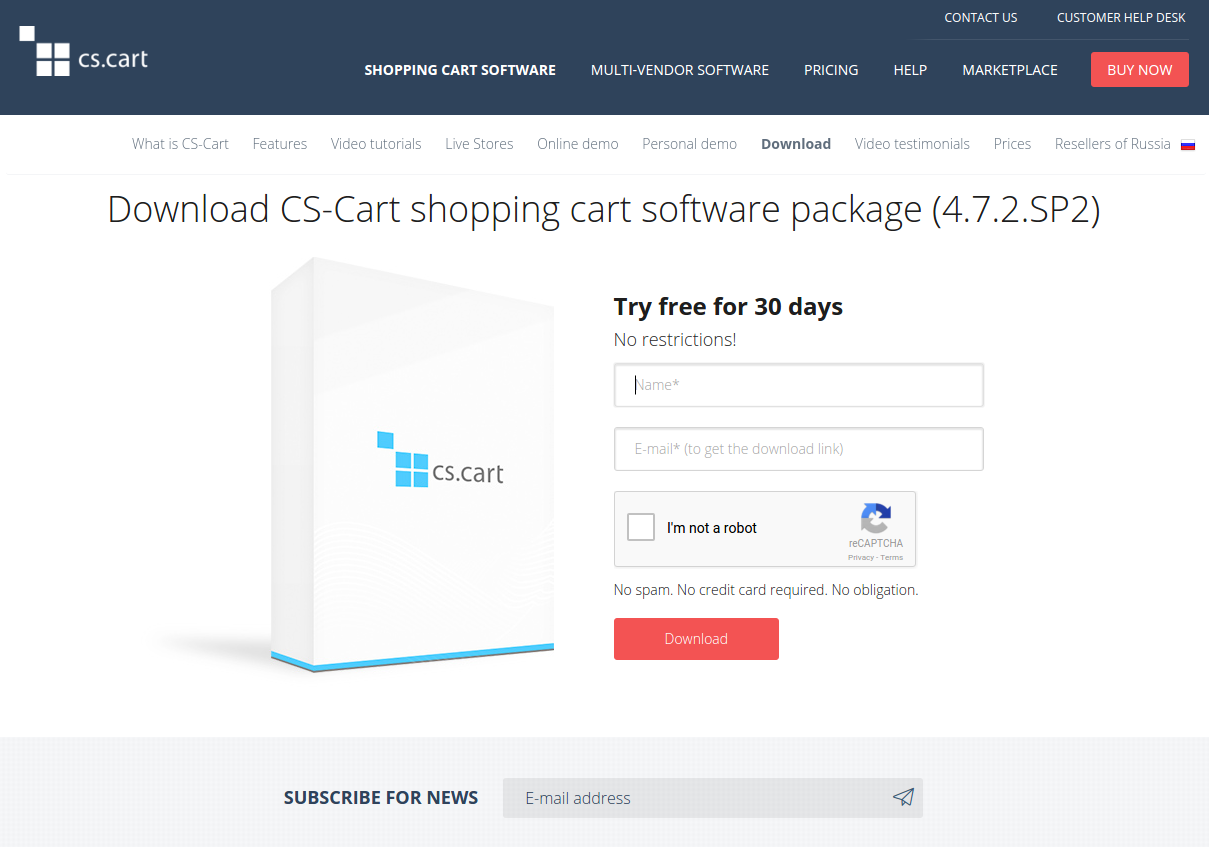
Open the htdocs folder of your XAMPP installation (by default it’s C:\xampp\htdocs) and create a cscart folder there.
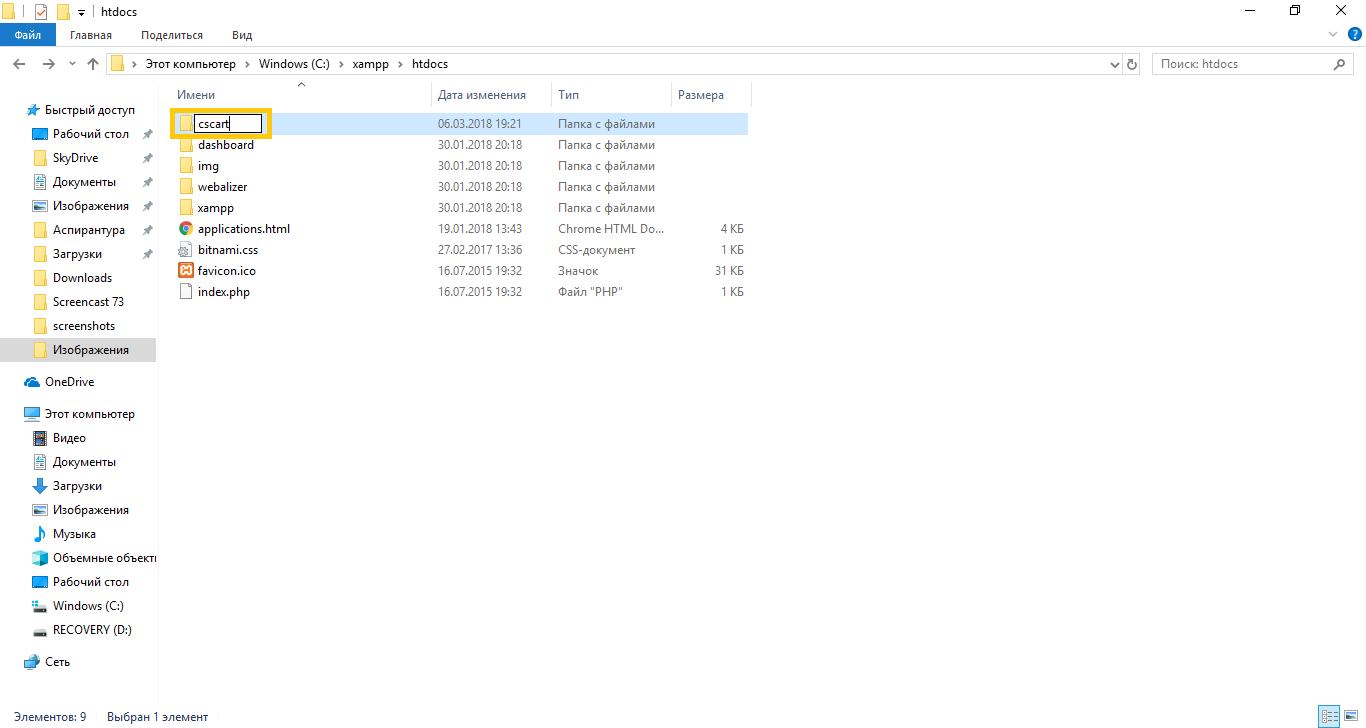
Extract the CS-Cart archive into a folder. To do the extraction right click on the archive, open the archiver menu, and then select extract to “cscart_v4.x.x”
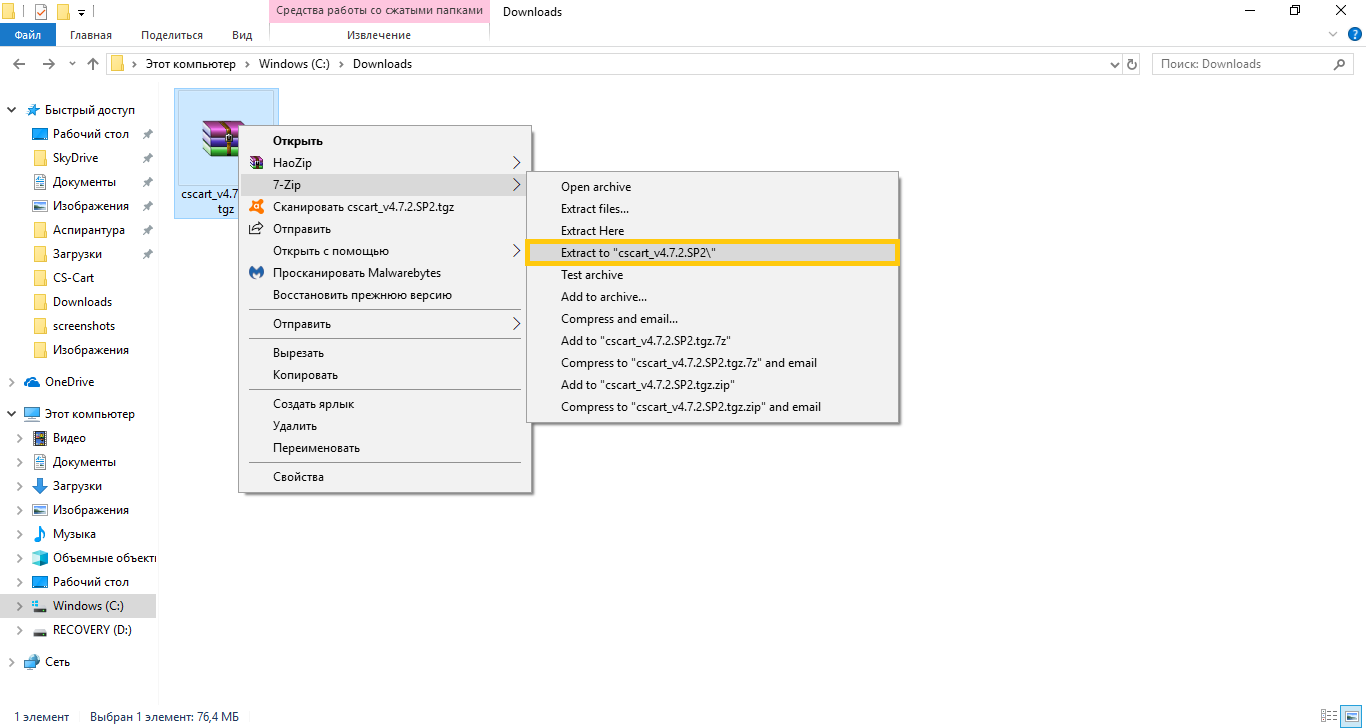
Copy files from the archive to the cscart folder (in our case it’s C:\xampp\htdocs\cscart)
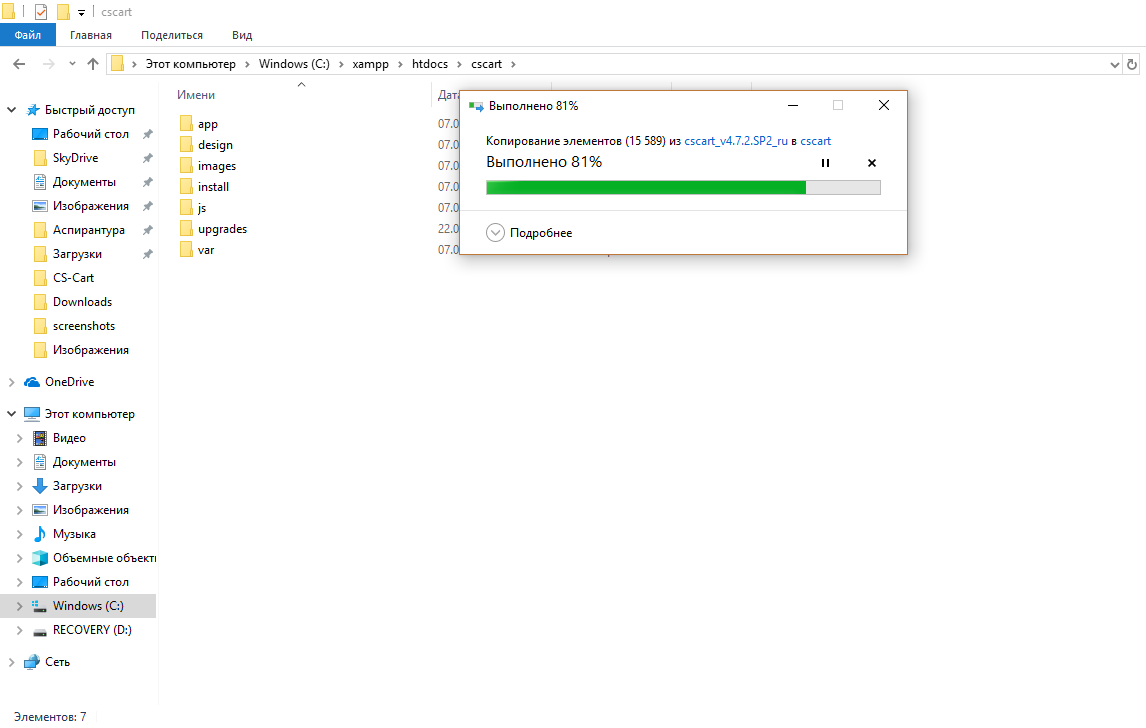
Launch the XAMPP Control Panel.
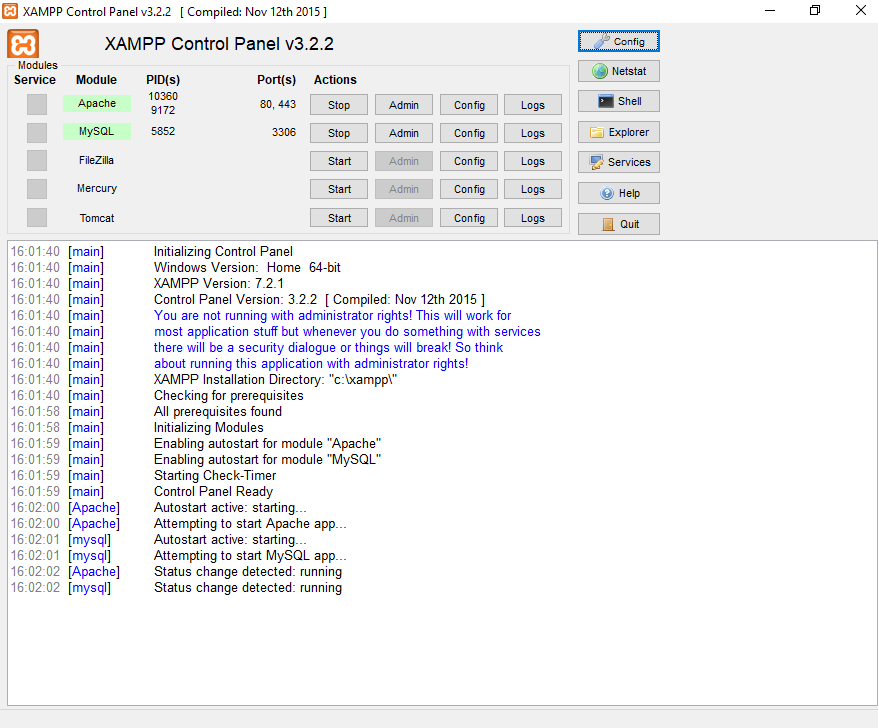
Before installing CS-Cart you need to create a database. To create a database, open the browser and enter localhost/phpmyadmin in the address bar. On the opened page click New. Enter a name for the new database. By default, root is set as the user for all new databases, and that user doesn’t have a password.
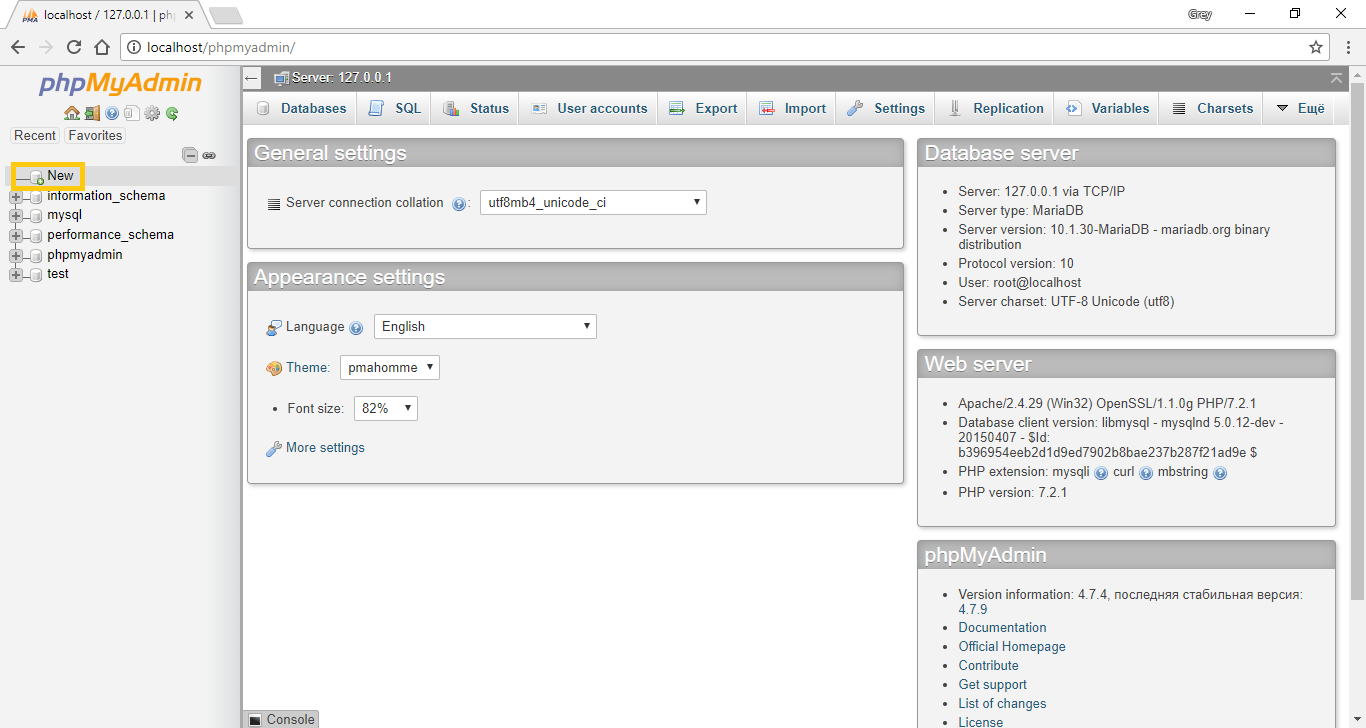
Enter localhost/cscart in the address bar of the browser and click [install] to start the installation process. Follow the instructions of the installer to finish the process.

Important
Some of the PHP extensions required by CS-Cart (for example,
curl,sockets,soap) might be disabled in XAMPP by default. To enable them, go to the php.ini file of your XAMPP installation, remove the;symbol at the beginning of the lines with the required extensions, then save your changes and restart XAMPP.
Questions & Feedback
Have any questions that weren't answered here? Need help with solving a problem in your online store? Want to report a bug in our software? Find out how to contact us.