How To: Install and Configure Stripe Connect Payments Add-on¶
Note
The Stripe Connect payments add-on comes with Multi-Vendor starting with version 4.7.1.
Open the Administration panel and go to Add-ons → Manage add-ons.
Switch to the Browse all available add-ons tab and install Stripe Connect payments.
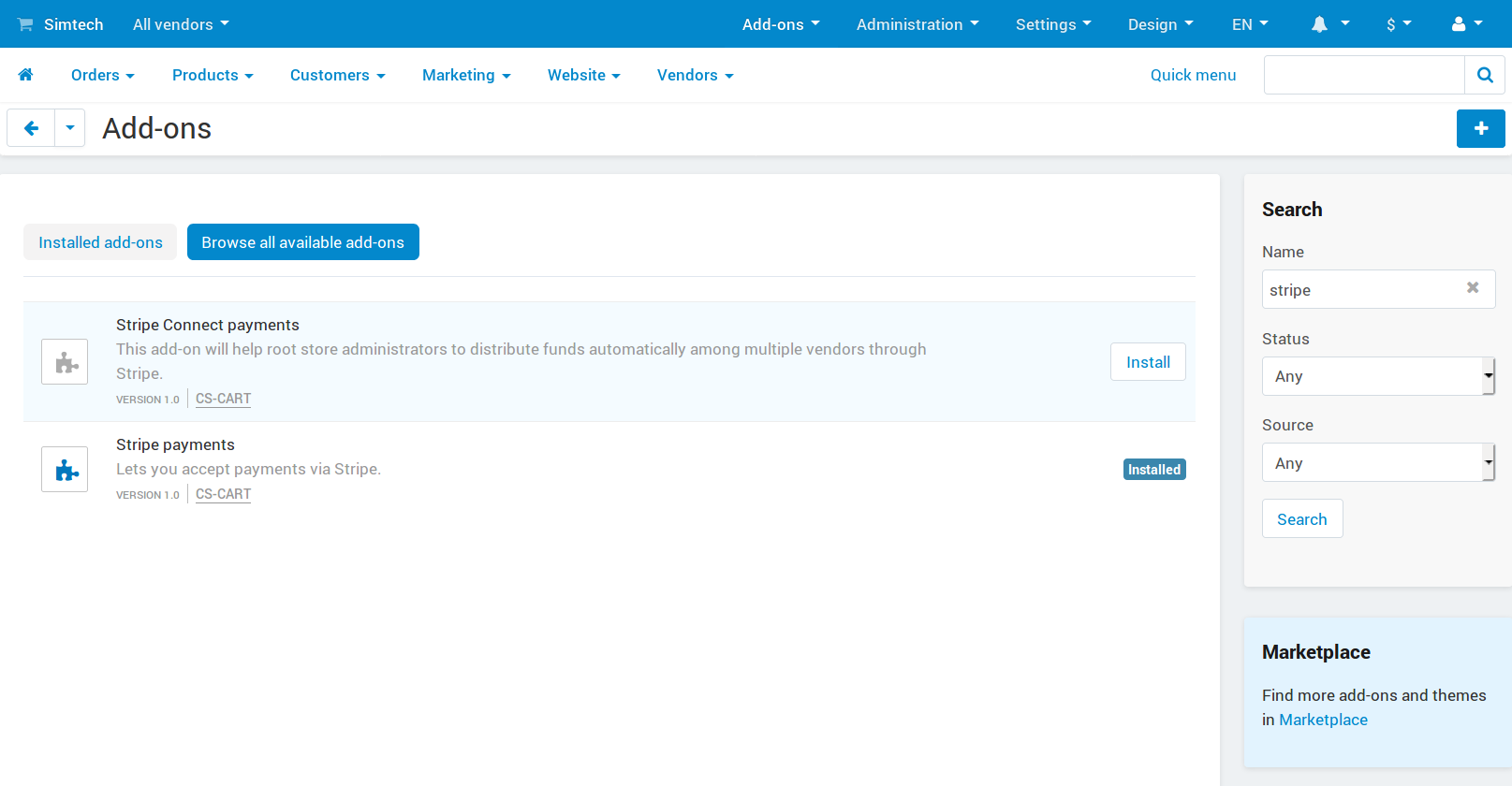
Important
Please make sure you have the Vendor plans add-on installed. Otherwise you won’t be able to install Stripe Connect payments.
If the installation is successful, find Stripe Connect payments and click on its name to open the pop-up window where you can configure the add-on’s settings.
Commission includes—this radio button determines how the funds will be diverted to the store owner. There are 2 ways:
Order commission—when an order is paid, the commissions specified via the Vendor plans add-on will be deposited in the store owner’s account automatically. The remaining money will be distributed among vendors, and completed withdrawals will be created for vendors automatically. Payouts will be ignored.
Order commission and unpaid payouts—when an order is paid, the commissions specified via the Vendor plans add-on will be deposited in the store owner’s account automatically.
If a vendor owes the store owner a certain sum, that sum will be taken from the vendor’s share in the order and diverted to the store owner’s account as well.
Important
If the vendor’s share in the order can cover all of the vendor’s pending payouts, those payouts will be marked as Completed. Otherwise they’ll remain with the Pending status until the remaining debt is covered by one of the next orders.
After that, if the vendor’s share has any sum of money left, it will be deposited in the vendor’s account and recorded as a completed withdrawal.
Once you have configured the add-on, click Save. Now it’s time to create a payment method that uses Stripe Connect.
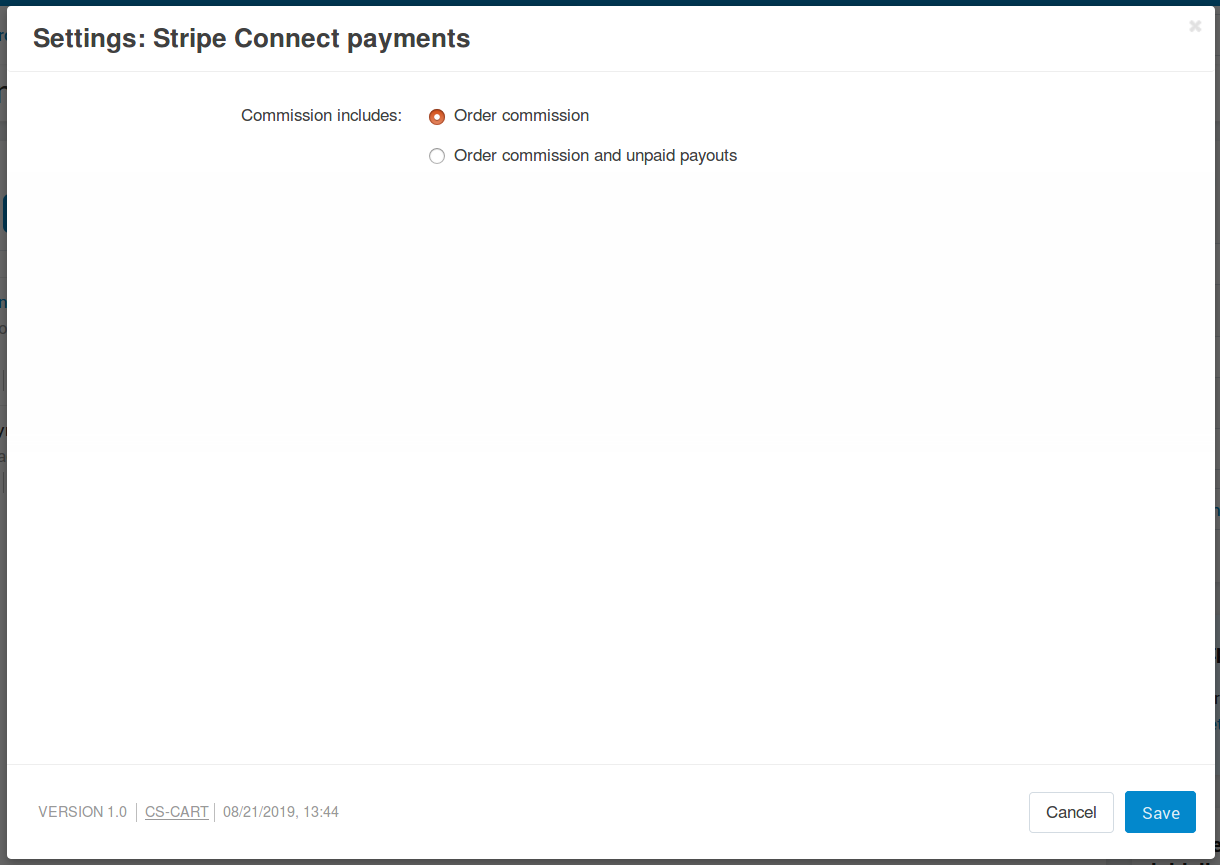
Questions & Feedback
Have any questions that weren't answered here? Need help with solving a problem in your online store? Want to report a bug in our software? Find out how to contact us.