How To: Approve/Disapprove Vendors’ Products¶
Note
This functionality is available only in Multi-Vendor.
Some marketplace owners want to check the products of their vendors before showing these products to customers. In Multi-Vendor, you can achieve this via the Vendor Data Premoderation add-on. For marketplace owners, the add-on provides new pages in the Vendors → Moderation section:
The Products page:
The Products on moderation tab contains all the products that need to be reviewed by marketplace administrators. Vendors can see the product status here, and administrators see the Approve (thumbs up) and Disapprove (thumbs down) buttons.
The Disapproved products tab contains all the products that were rejected by the marketplace administrators for some reason. These products have the Disapproved status. Vendors can check what products have been rejected and edit them. Once they do it, products will be on moderation again. Marketplace administrators can approve products from here by changing their status.
Hint
Select multiple products by clicking on them or using the checkbox in the upper left corner. That way you’ll be able to approve and disapprove them in bulk via the menu that will appear above them.
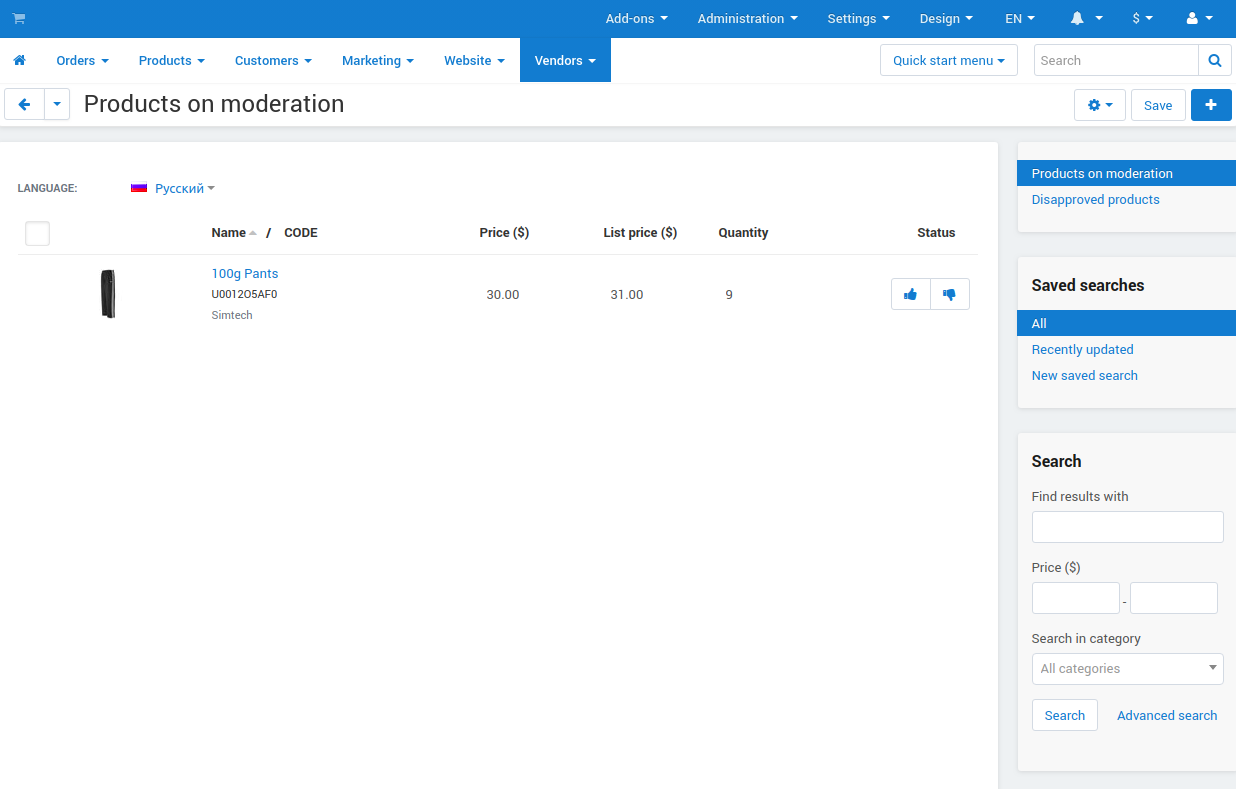
The Vendors page (available only for marketplace owners):
The Vendors tab contains the list of all vendors who have just joined the marketplace. There are the Approve (thumbs up) and Disapprove (thumbs down) buttons next to each new vendor’s name.
The Pending vendor invitation contains the list of all e-mails, to which administrator sent invitations to register as vendors in the marketplace.

Important
For vendors, the add-on provides the Products on moderation and Disapproved products pages in the Products → Products section. The Vendors page is available only for marketplace owners.
Questions & Feedback
Have any questions that weren't answered here? Need help with solving a problem in your online store? Want to report a bug in our software? Find out how to contact us.