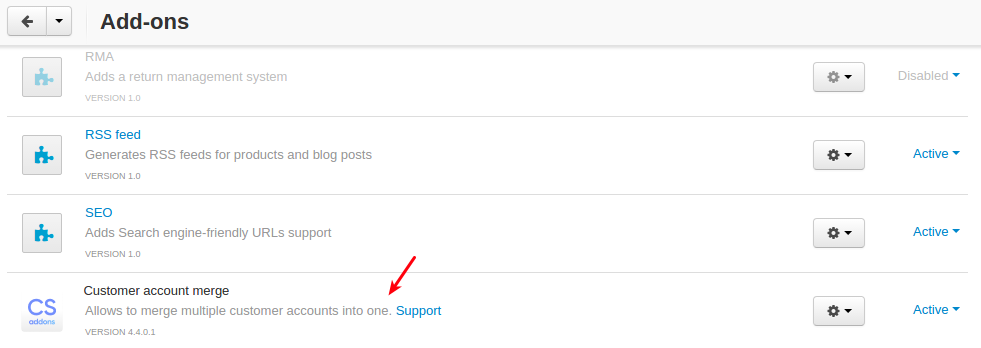Account Merge¶
Overview¶
Occasionally, you may find duplicate customer accounts in your customer list. Fortunately, the Account Merge add-on makes it easy to identify and then merge these duplicate customer accounts. It combines all orders, reward points, assigned user groups of two customers into one account and then deletes the other.
Merging accounts is helpful in the following cases:
- If a customer has two similar accounts (with different emails) and wishes to combine them into a single account. You can merge customers on the customer list page.
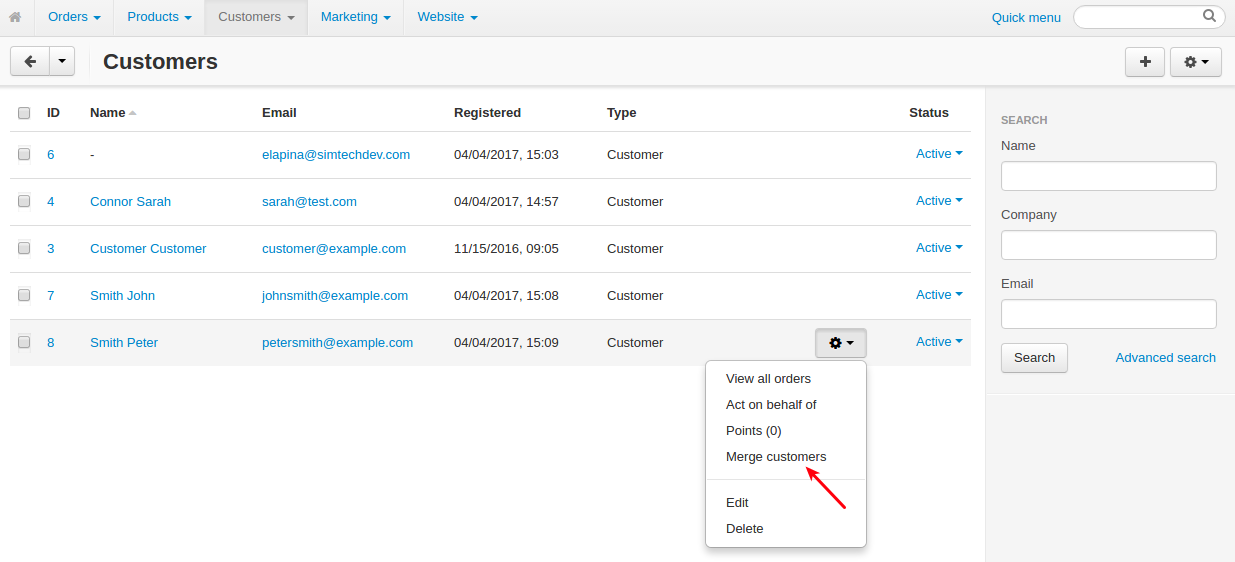
Both customers will get an email notification:
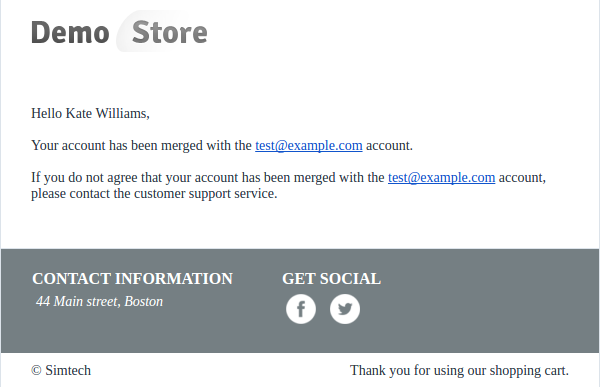
- If a customer places an order as a guest and then registers with the same email in the store. In this case, the add-on will check the user’s email in the system, and if the email exists, the system will auto assign that order to the existing email. This will help keep orders in a single place for the admin.
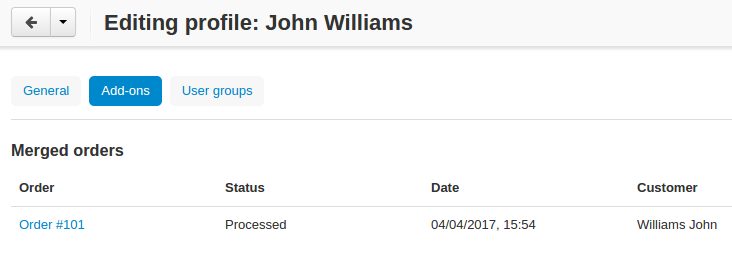
Once the guest and registered customer are merged, a corresponding note will be left.
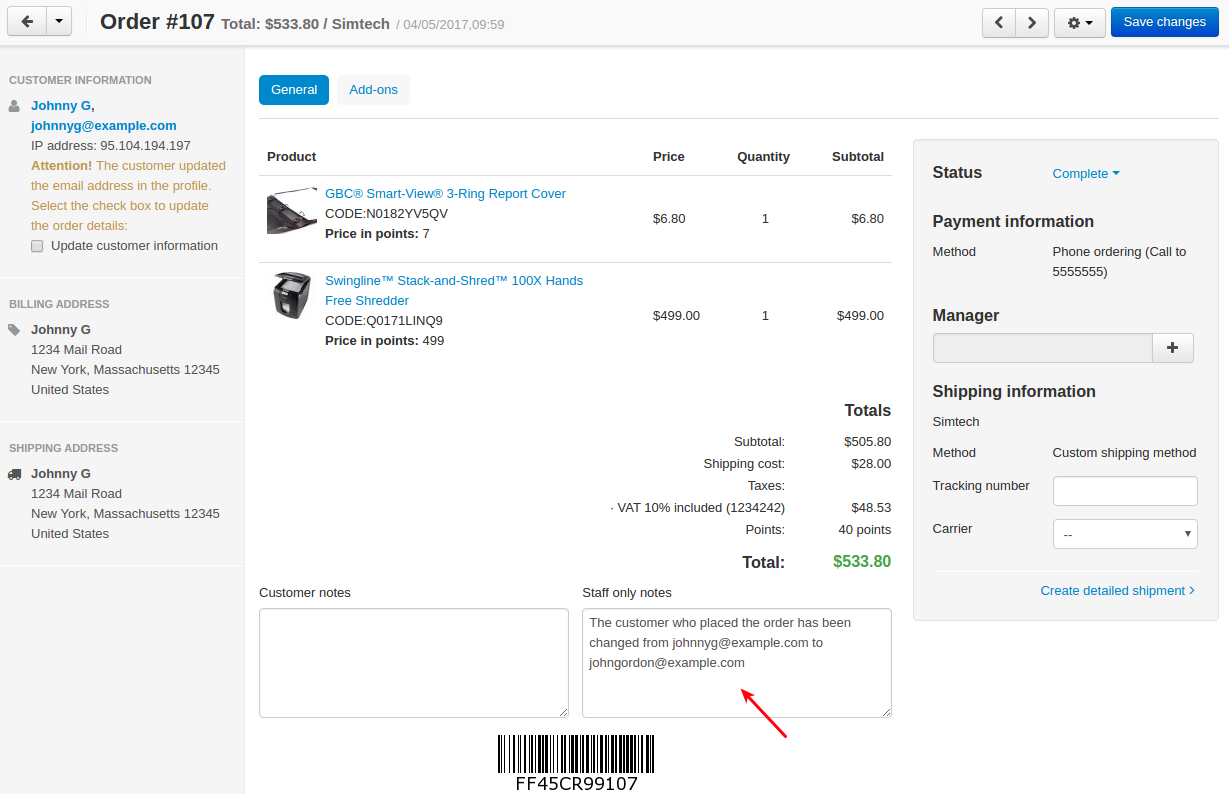
The information about merging customers and orders, deleting customers is recorded in the logs (Administration > Logs).
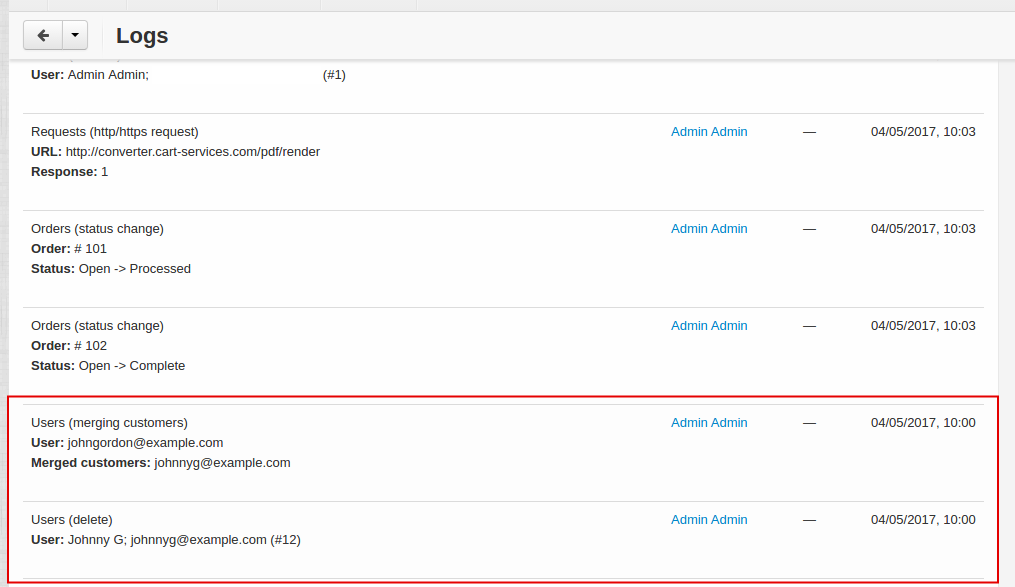
Compatibility¶
The add-on is compatible with CS-Cart and Multi-Vendor 4.9 and above, but only versions 4.12.x and above are supported. Minimum required PHP version is 5.6.
See more information about compatibility of our add-ons here.
Support¶
You are guaranteed a quality add-on supported by the future versions. If you need help, please contact us via our help desk system.
Managing in the admin panel¶
Merging customers¶
When you are merging customers, there will be one primary customer and one secondary customer.
The account of the primary customer will be kept.
Any orders, reward points, assigned user groups of the secondary customer will be transferred to the primary customer, then the secondary customer’s record will be deleted.
- Go to Customers > Customers.
- Pick a primary customer to merge, click the gear button next to it and click Merge customers.
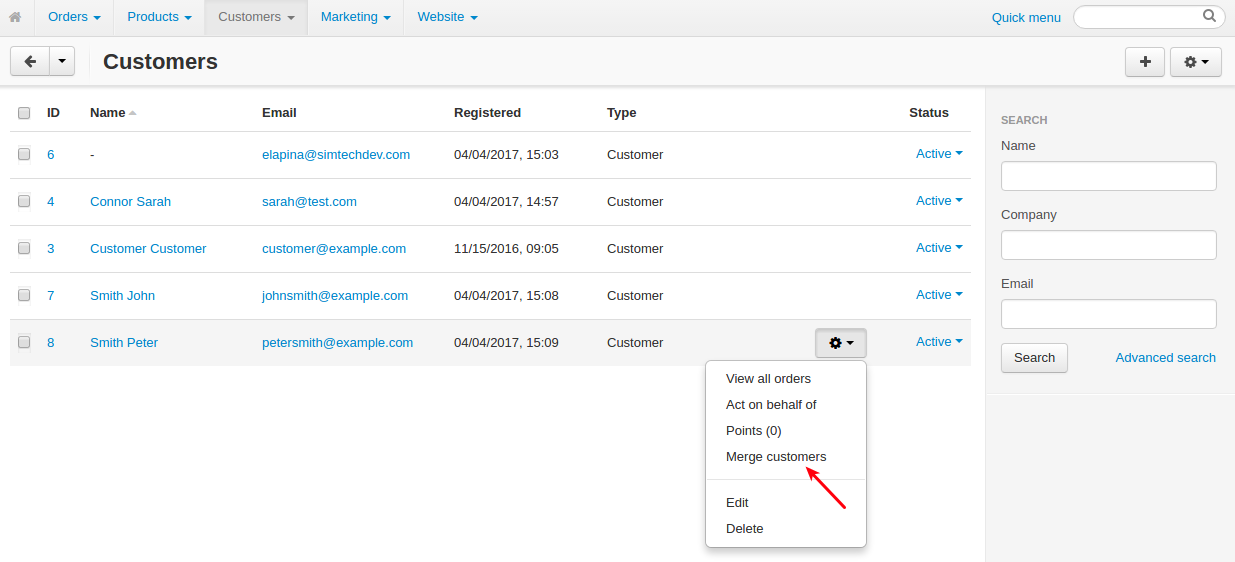
- Click the Select customers button and select the secondary customer (that will be merged into another customer).

- Click Merge.
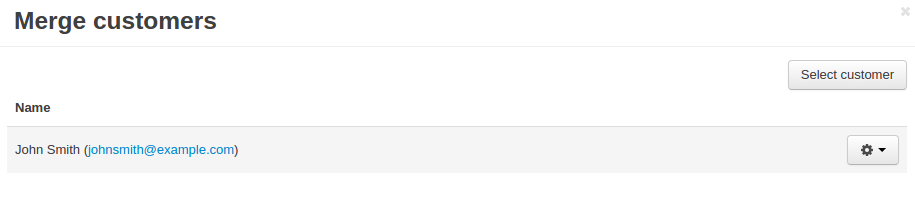
Attention
Once you click Merge the account being merged will be deleted.
Done! Two customer accounts have been merged successfully.
You can see the merged customers and their orders in the profile of the primary customer in the Add-ons tab.
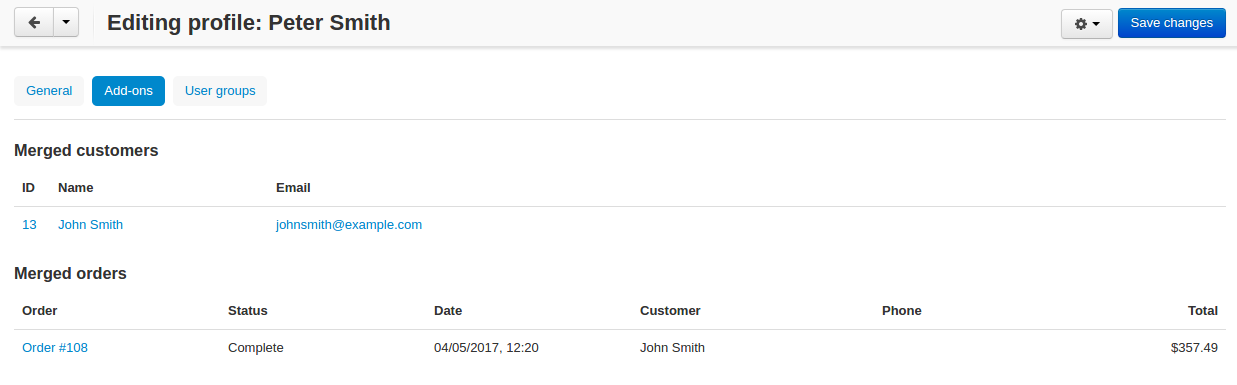
Clicking on the customer ID will open the secondary customer information.
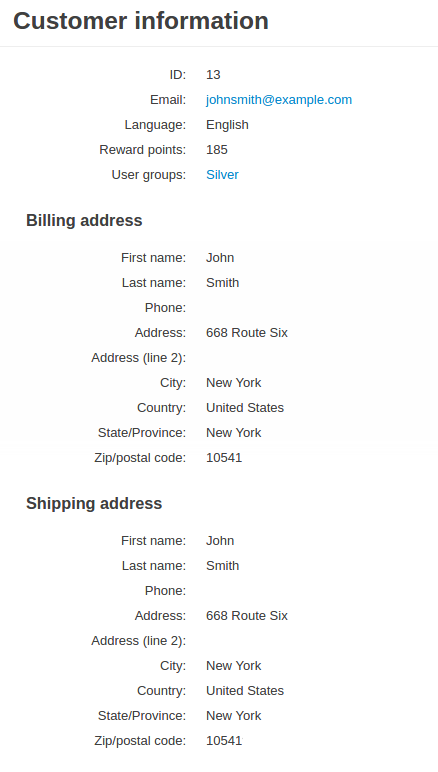
Questions & Feedback
Have any questions that weren't answered here? Need help with solving a problem in your online store? Want to report a bug in our software? Find out how to contact us.