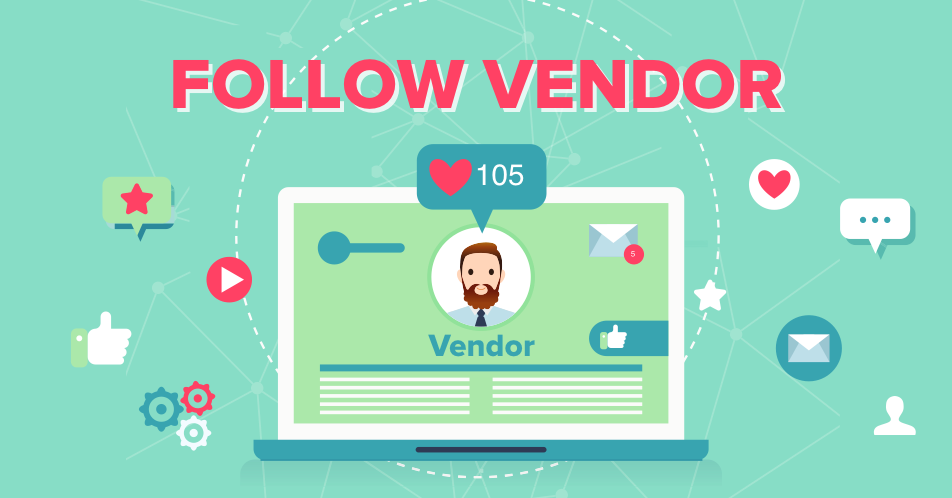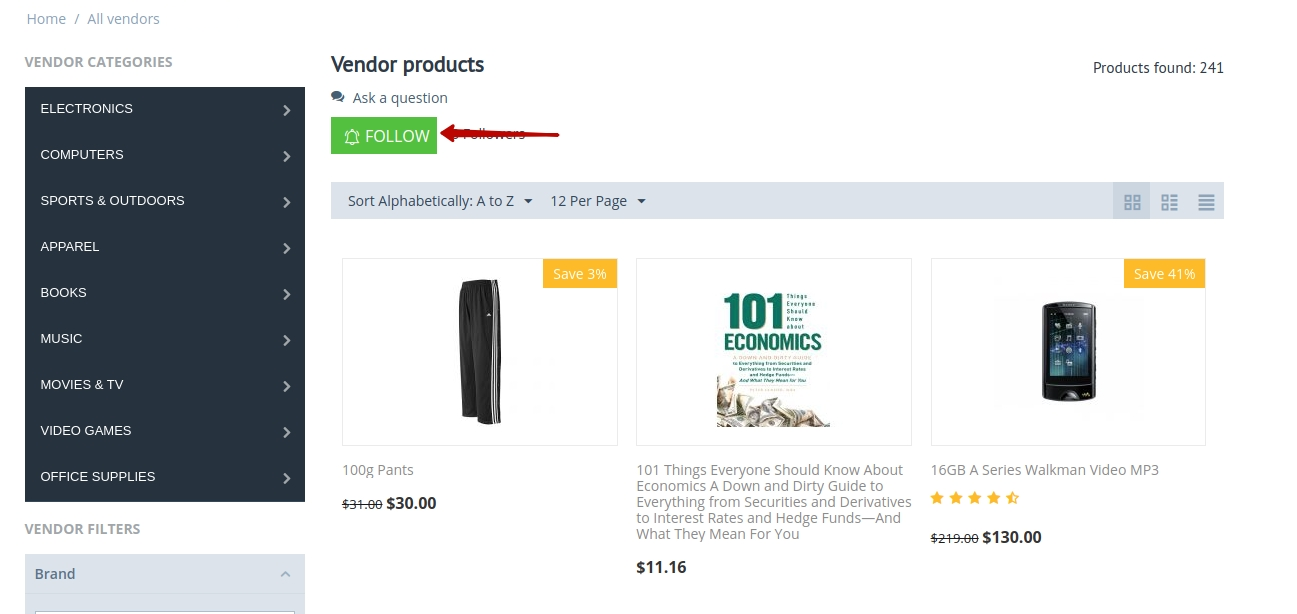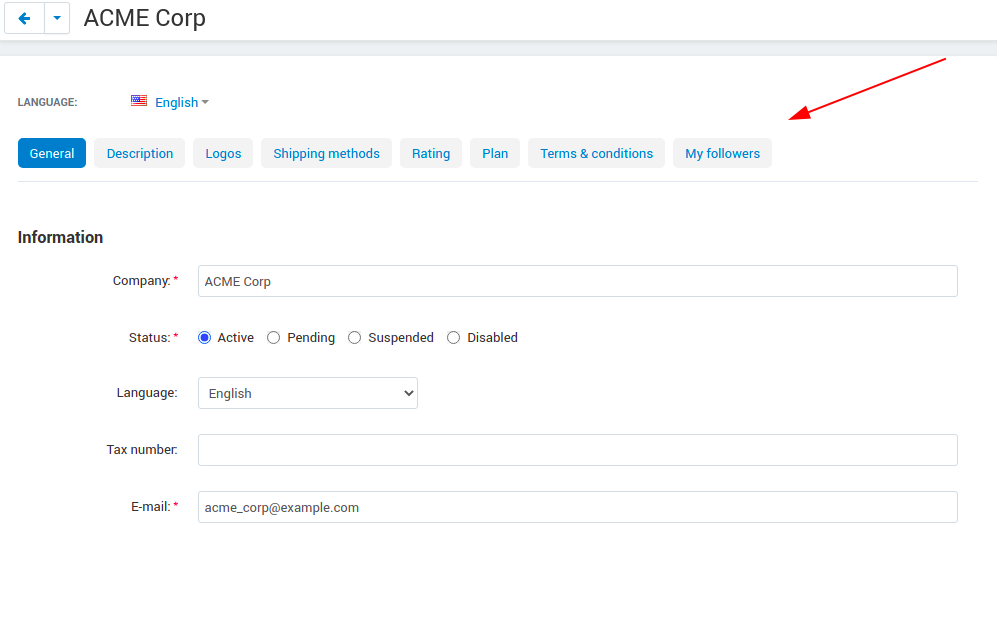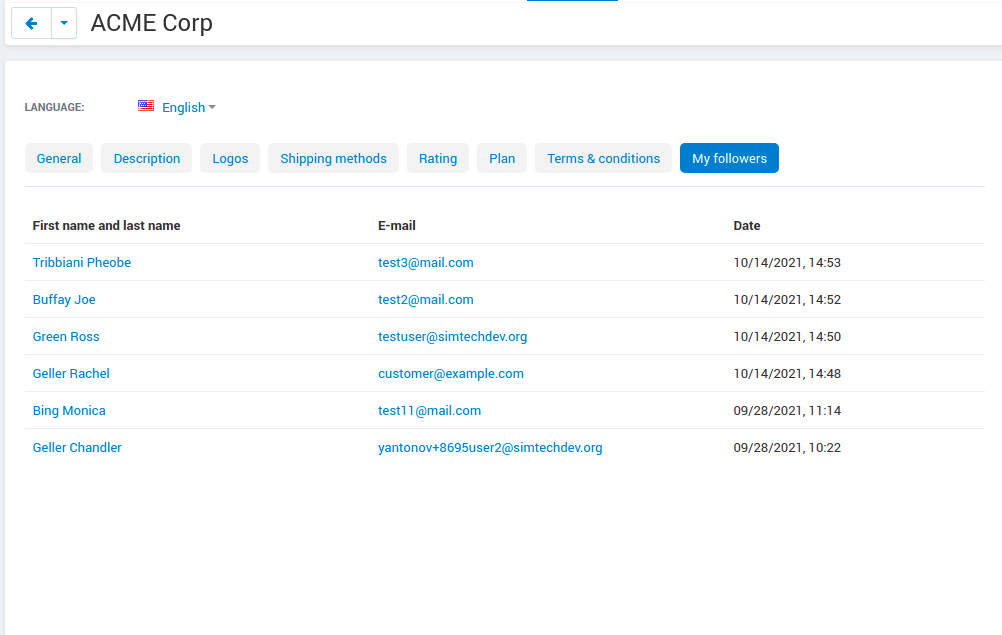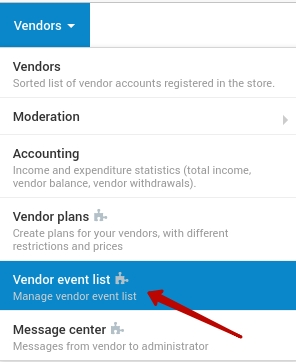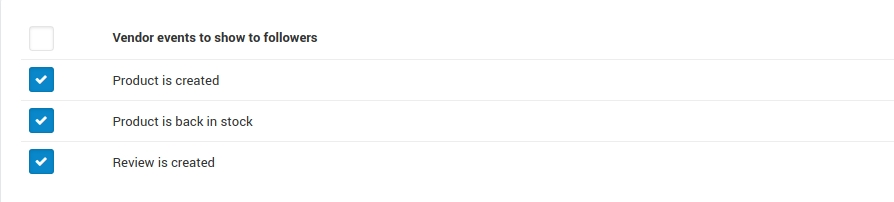Follow Vendor¶
Overview¶
What the customer will see¶
Customers can see a list of the followed vendors in their account.
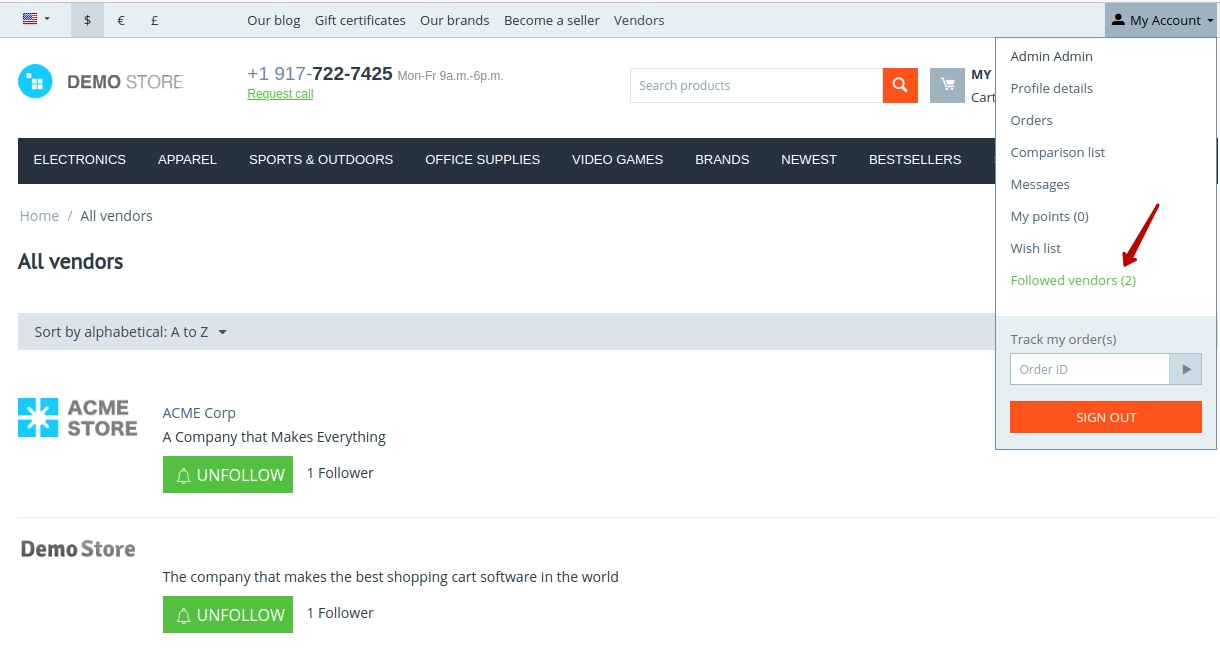
The Follow Vendor add-on keeps your customers updated about vendor activity in the store. Whenever a new product is added, a product is back in stock, or a review is created, the customer will see updates in the vendor newsfeed. The news will be sorted chronologically and each post will contain a link to the appropriate product.
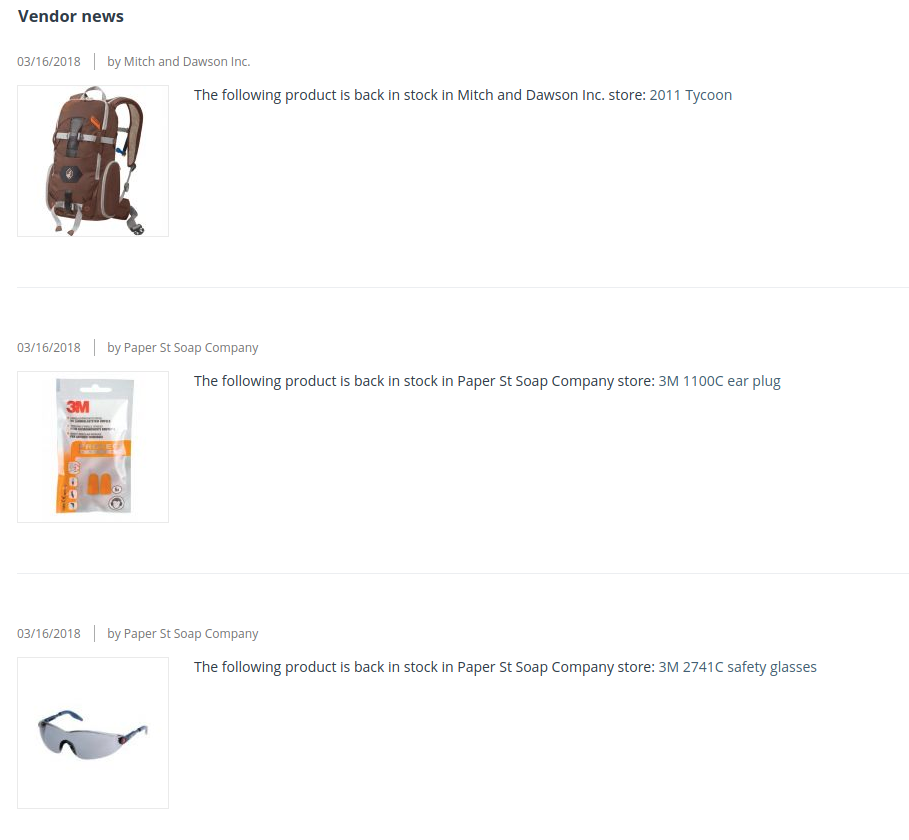
If the customer does not want to see vendor news, the box next to the corresponding vendor should be unchecked.
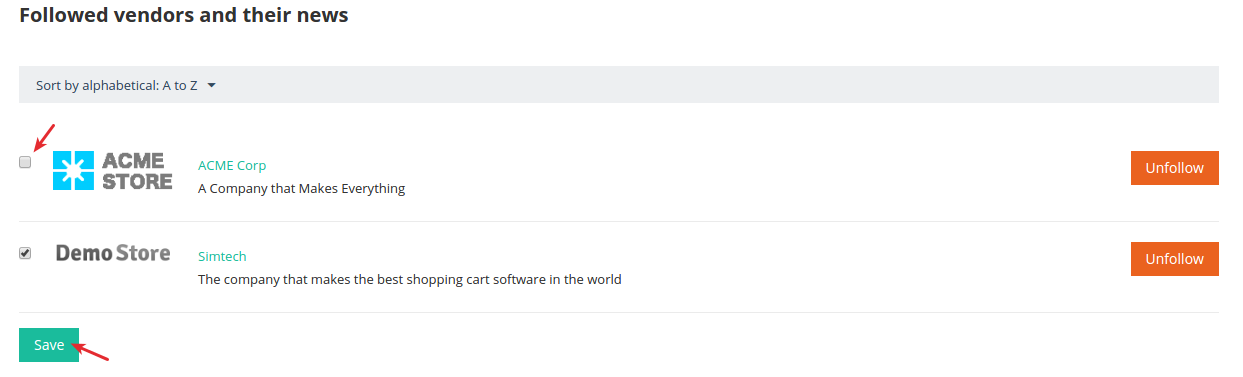
Once the customer starts to follow the vendor, they will get email notifications each time a vendor posts a new event.
Compatibility¶
The add-on is compatible with Multi-Vendor 4.12 and above. Minimum required PHP version is 5.6.
See more information about compatibility of our add-ons here.
Support¶
You are guaranteed a quality add-on supported by the future versions. If you need help, please contact us via our help desk system.
Demo¶
Check out the Follow Vendor add-on in our demo store.
Note
Every half an hour the demo store is reset to the default state.
Managing in the admin panel¶
Installing the add-on¶
Install the Follow Vendor add-on on the add-ons list page (Add-ons → Manage add-ons). Click the + button in the top right corner, select an archive and click Upload & install. You can now find the installed add-on in the list of installed add-ons, just make sure it is set to Active.
Setting up the add-on¶
Here are available settings of the add-on:
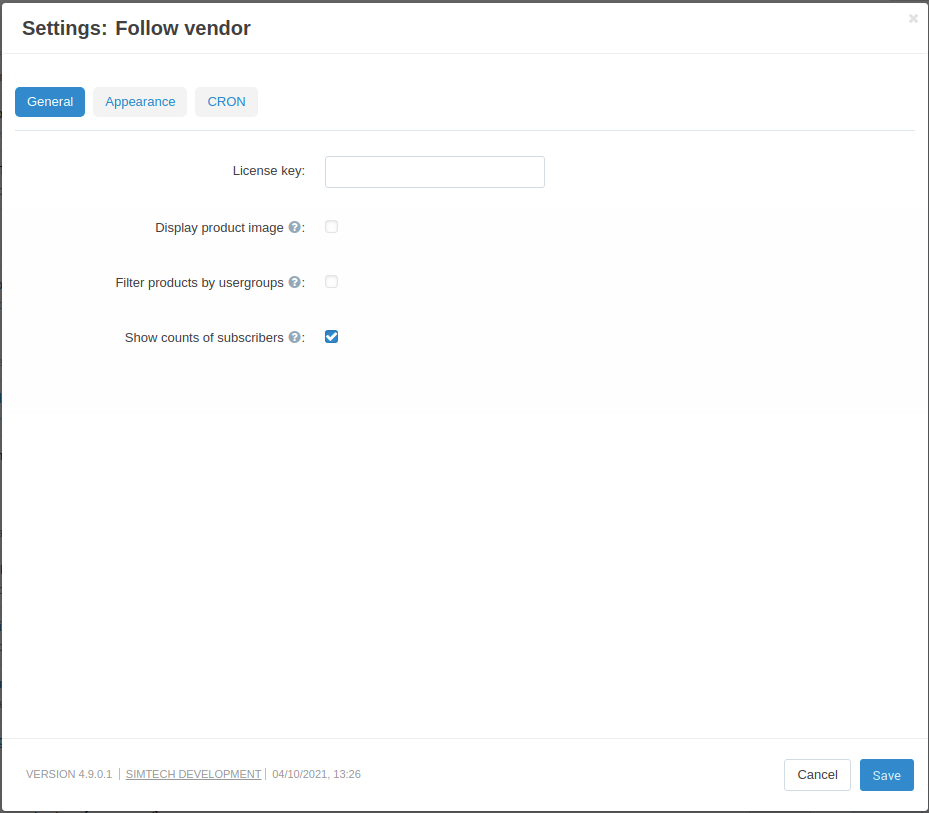
- License key—Enter the license key to activate the add-on. You will receive this key in the order confirmation email. You can also see license keys for all your purchased add-ons in your HelpDesk account. Log in to HelpDesk, and navigate to the Licenses section:
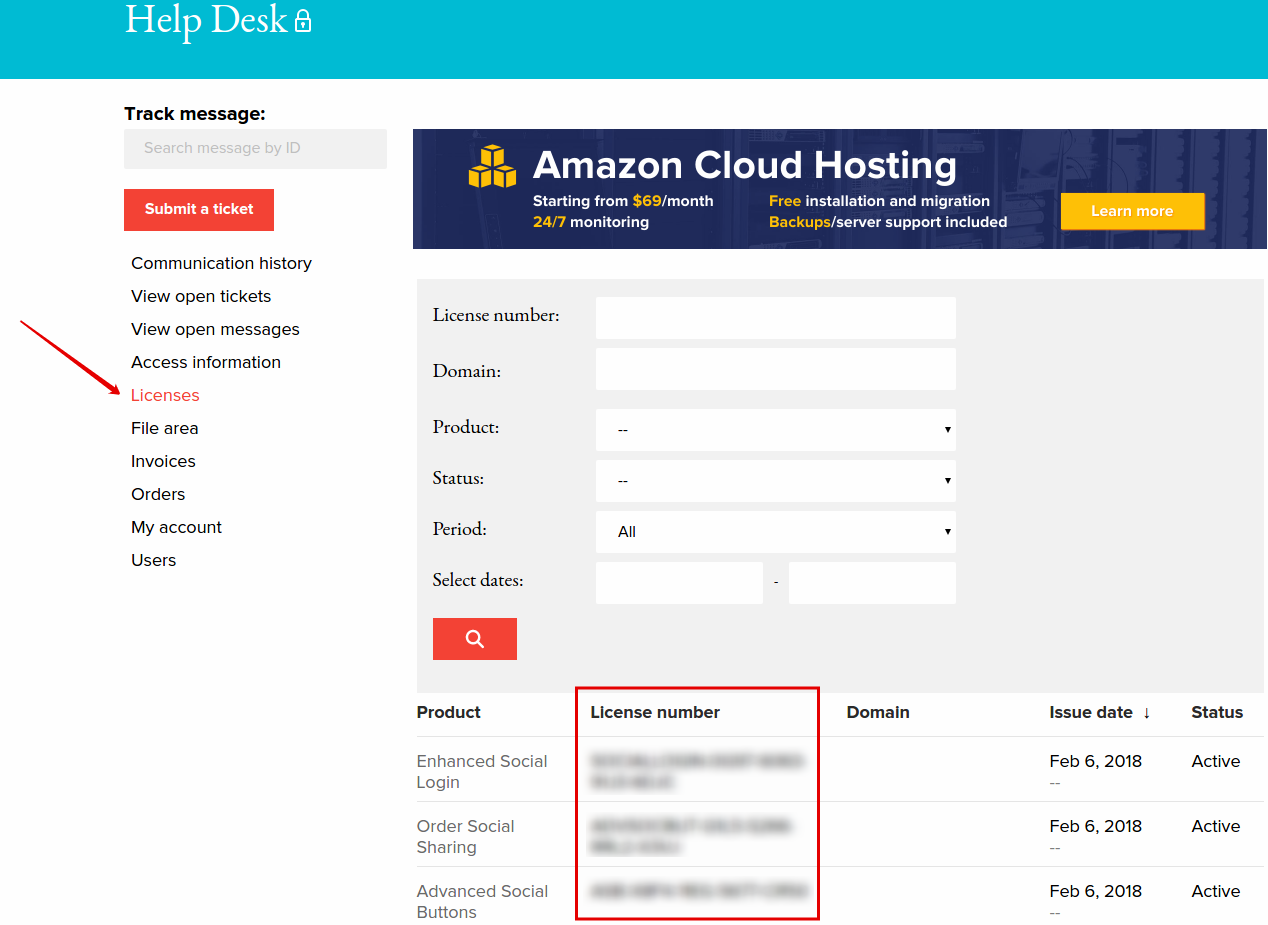
- Display product image—If enabled, the product image will be displayed in newsletters and subscription pages.
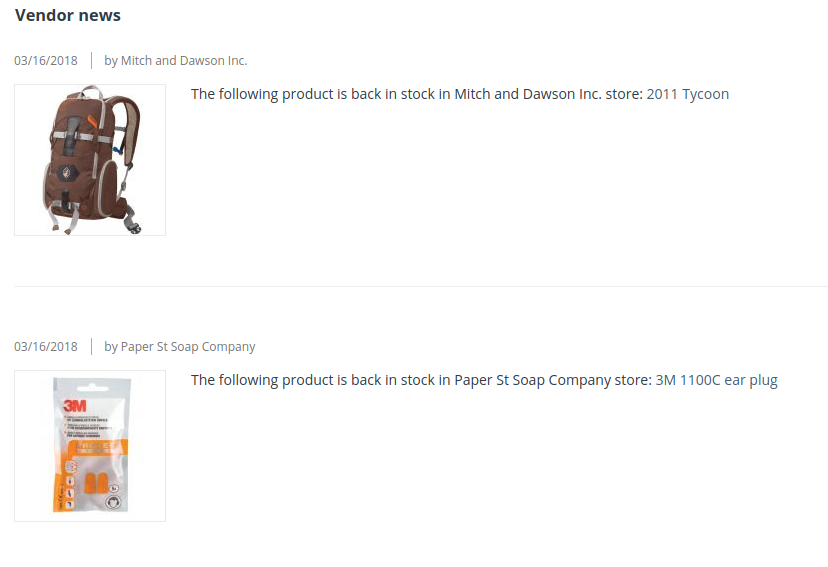
- Filter products by usergroups—If enabled, users will be notified only about products available via usergroups. It is recommended to deactivate this checkbox to increase site performance in case product availabability via usergroups is not used in your store.
- Show counts of subscribers—Show the number of subscribers on the pages: All vendors, Followed vendors, Vendor Page, Vendor products.
Appearance settings are also available in relevant tab:
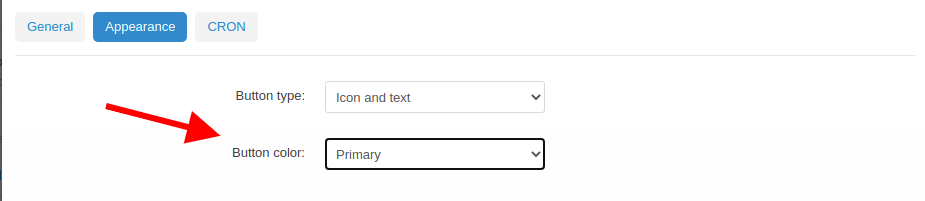
- Button type—Select the desireable type of button to be displayed on the storefront.
- Button color—Select one of the 4 presented options to fit the button into the main aesthetics of the storefront
Title Color Primary 
Secondary 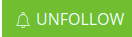
Tertiary 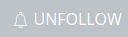
Transparent 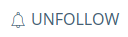
Cron can also be set on a relevant tab
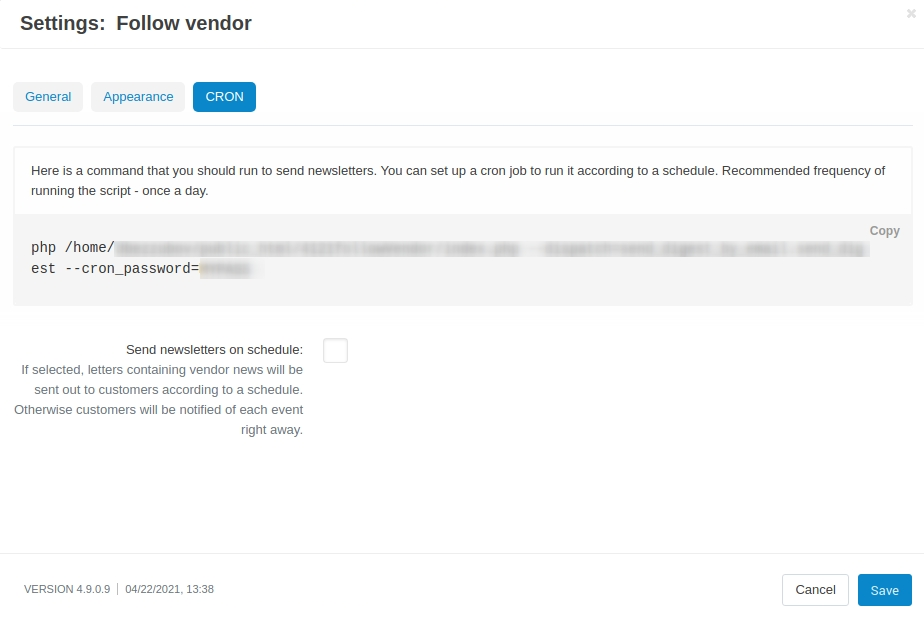
- Cron password—This key is used to verify the authenticity of the script sending emails.
Use the following line to run the cron script according to a schedule:
php /path/to/cart/admin.php –dispatch=send_digest_by_email.send_digest –cron_password=MYPASS
where:
path/to/cart is the path to your website.
MYPASS is the access key to cron script that you can find under Settings > Security settings.
Note
If you have any difficulties with the cron setup, please contact your server administrator or contact us for help.
- Send newsletters on schedule—If selected, letters containing vendor news will be sent out to customers according to a schedule. Otherwise customers will be notified of each event right away.
Questions & Feedback
Have any questions that weren't answered here? Need help with solving a problem in your online store? Want to report a bug in our software? Find out how to contact us.