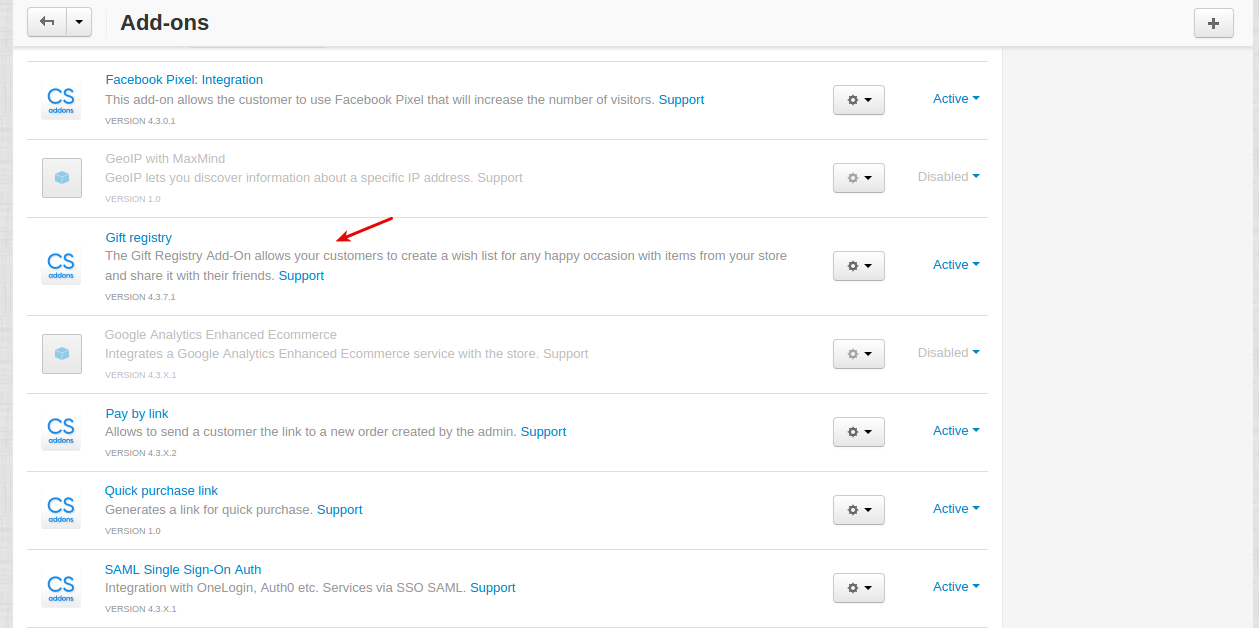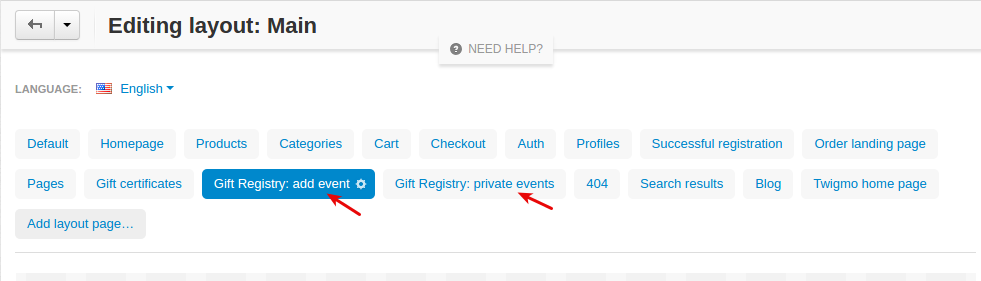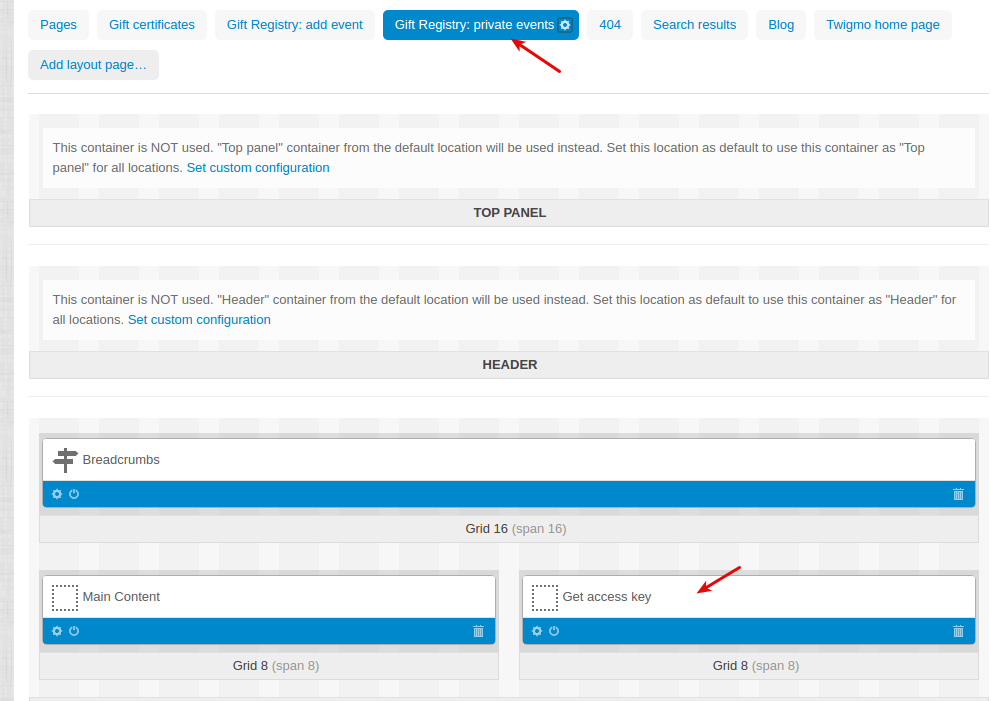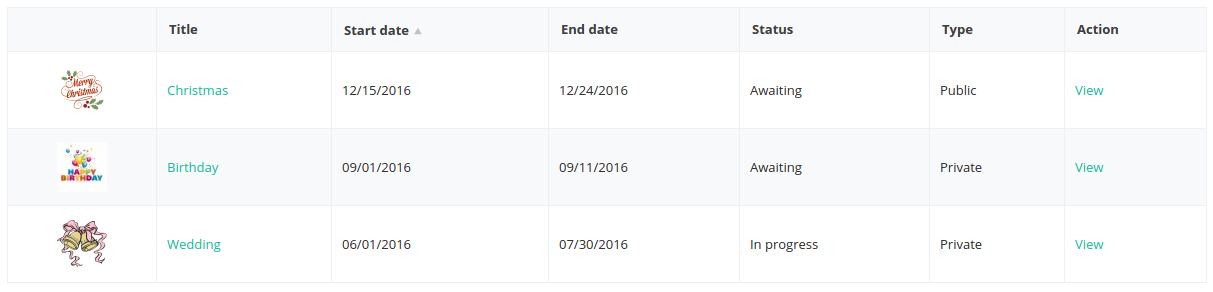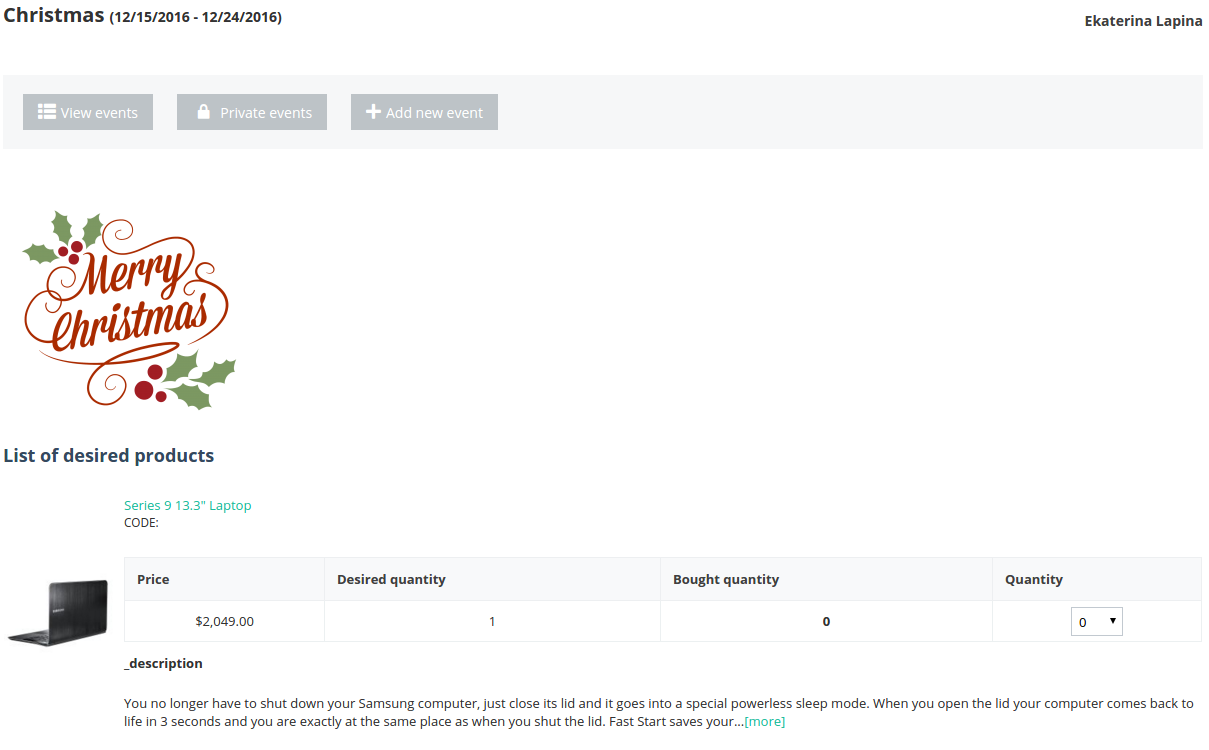Gift Registry¶
Overview¶
The Gift Registry Add-On integrates an amazing registry service into your online store. It allows your customers to create a wish list for any happy occasion with items from your store and share it with their friends.
How it works¶
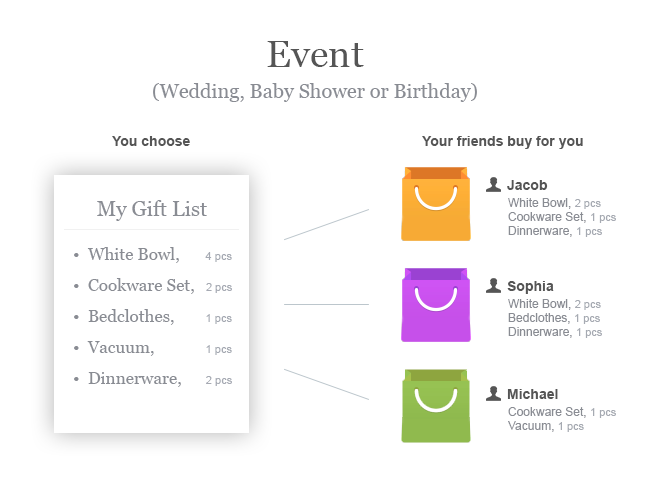
Your store offers a special service for the customers: each customer can create events and add a list of the products they wish to get from your store.
Other users can view created events and purchase products from any wish list. These products will be sent to the event owner.
Events can either be public (available to all users) or private (available via an access key sent to certain users).
The Gift Registry Add-On enables you to create a unique place in your store where customers can communicate with each other. This will promote the store and extend the customers’ community.
Features¶
- Unlimited number of events for each user
- Convenient search box that allows patrons to find the necessary events easily
- Intuitive functionality for the store administrators that allows them to moderate events with little effort
Compatibility¶
The add-on is compatible with CS-Cart and Multi-Vendor 4.9 and above, but only versions 4.12.x and above are supported. Minimum required PHP version is 5.6.
See more information about compatibility of our add-ons here.
Support¶
You are guaranteed a quality add-on supported by the future versions. If you need help, please contact us via our help desk system.
Demo¶
Check out the Gift Registry add-on in our demo store.
Note
Every half an hour the demo store is reset to the default state.
Managing in the admin area¶
Available settings¶
With the help of the settings of the “Gift registry” add-on, the store administrator can set the ability to create events for users, specify the number of elements in the “Today’s events” block (you can find more information about the block in the Blocks of the “Gift registry” add-on section), set user notifications and specify the size of images (both in the events list and on the details page of an individual event). The administrator can manage the ability of users to set and edit access codes for personal events, also he can change the start and end dates of existing events.
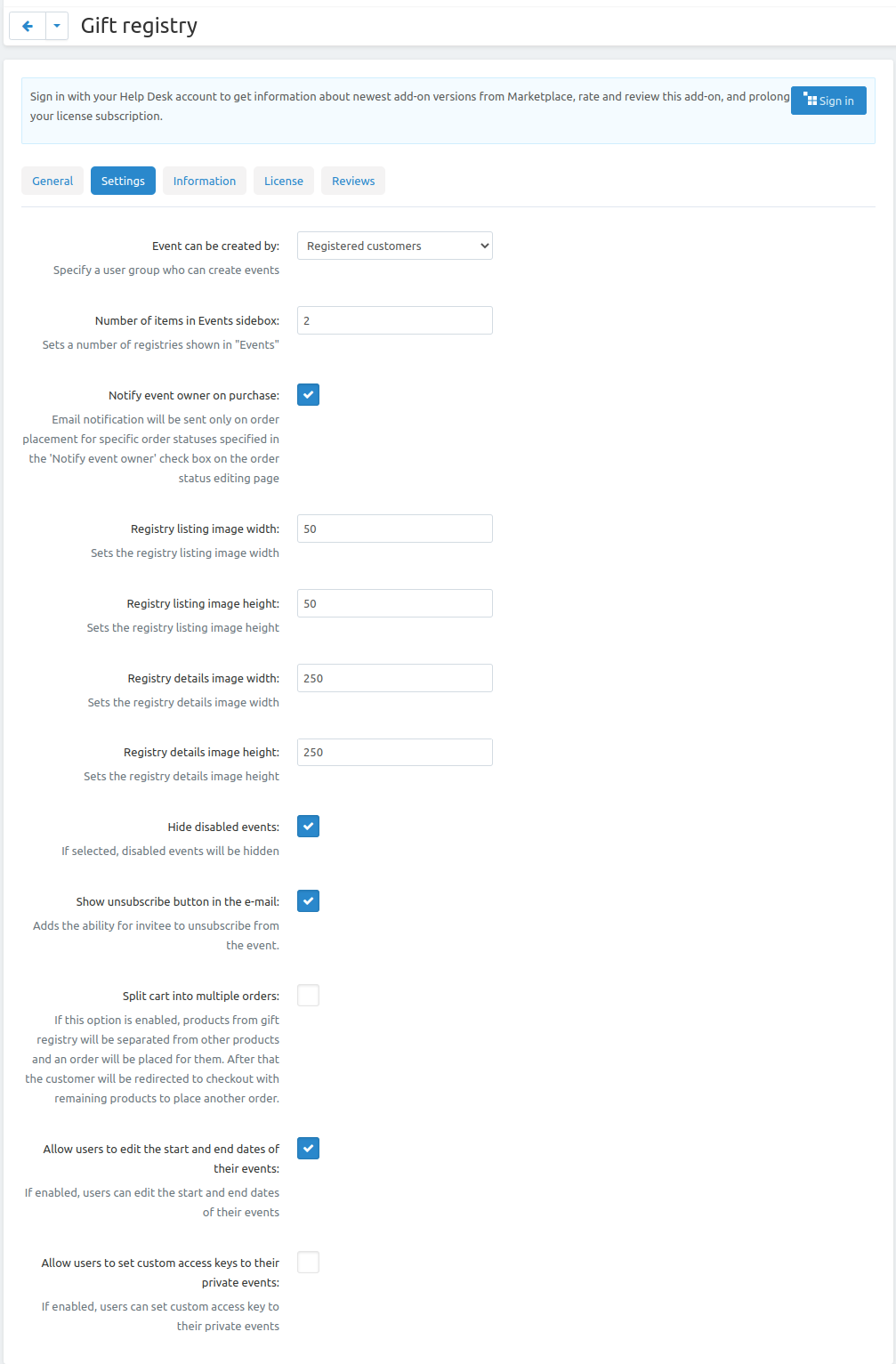
Adding a hook for versions 4.3.1-4.3.6¶
Important
If your CS-Cart or Multivendor store runs on versions 4.3.1-4.3.6, you’ll need to insert a hook to make the add-on perform correctly.
To do this, please follow the steps below:
Open the app/functions/fn.cart.php file.
In the fn_checkout_place_order function, before this line:
fn_order_placement_routines('route', $order_id);add this one:
fn_set_hook('checkout_place_orders_pre_route', $cart, $auth, $params);Example:
if (empty($params['skip_payment']) && $process_payment == true || (!empty($params['skip_payment']) && empty($auth['act_as_user']))) { $payment_info = !empty($cart['payment_info']) ? $cart['payment_info'] : array(); fn_start_payment($order_id, array(), $payment_info); } // added hook checkout_place_orders_pre_route fn_set_hook('checkout_place_orders_pre_route', $cart, $auth, $params); fn_order_placement_routines('route', $order_id);
Managing events¶
Events are managed on the “Events” page (under the “Customers” → “Events” section). On this page, the store administrator can create new events, edit and remove existing events.
Besides managing events, the add-on allows the store administrator to create new fields for events. To get to the managing event fields page, please use the “Custom event fields” link on the right. For more information about event fields, proceed to the Custom event fields section below.
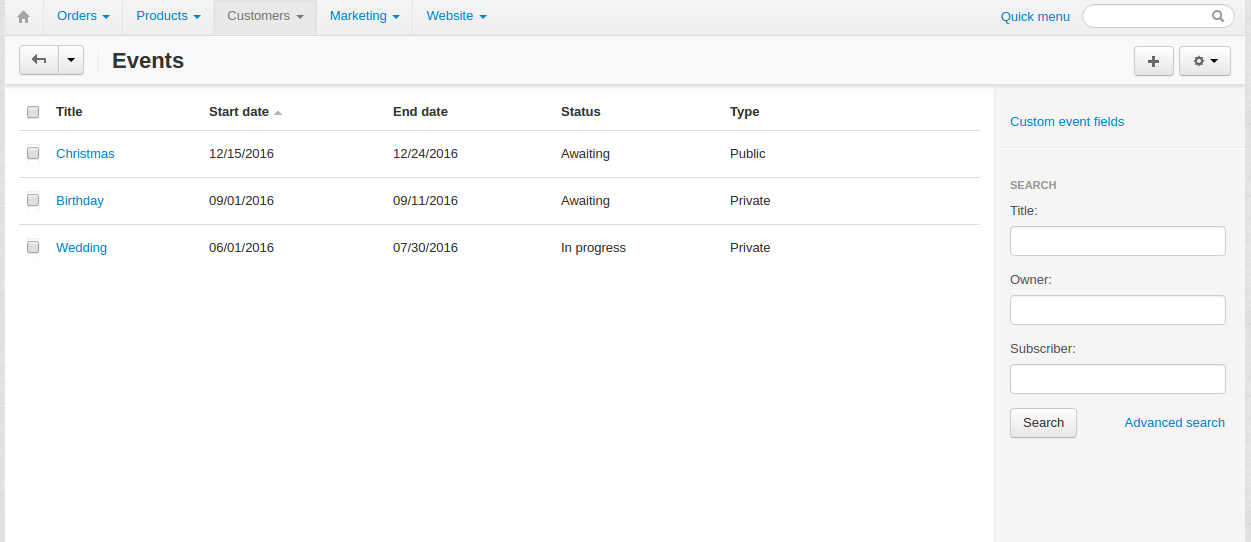
Creating and editing events¶
To create a new event, please use the + button

When creating a new event, the store administrator should input general information - event name, contact e-mail, event type (public, private or disabled), image, etc.
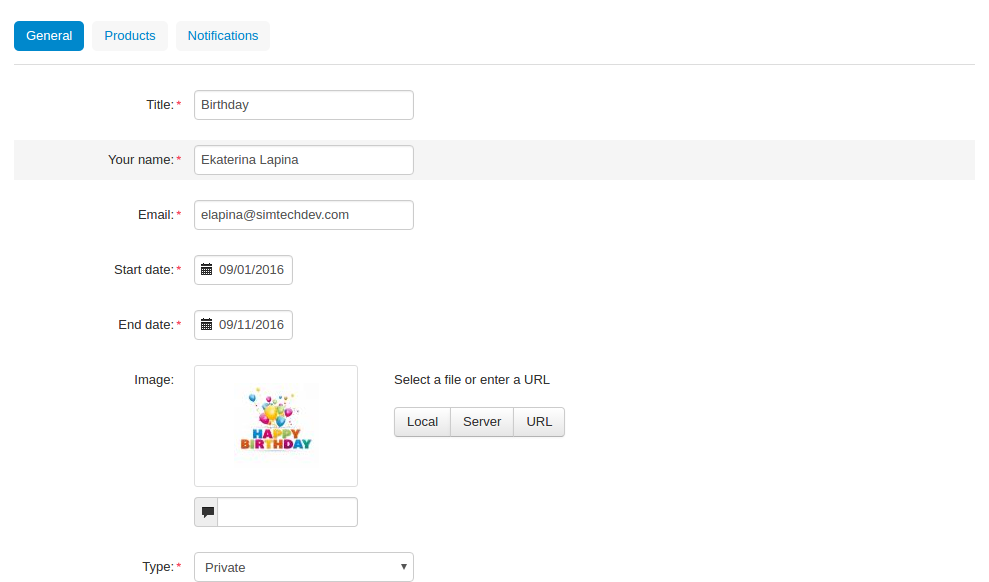
In addition, in the “General” tab the store administrator can create a list of invitees. Any person can be added to this list, not only the one who is registered in the store.
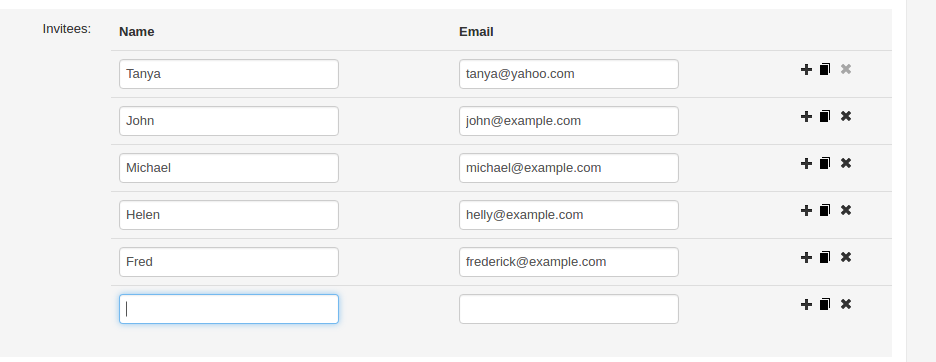
The editing event page differs from the creating new event page in two additional tabs - “Products” and “Notifications”.
In the “Products” tab it is necessary to define the products to be displayed on the details page in the Gift registry for customers section.
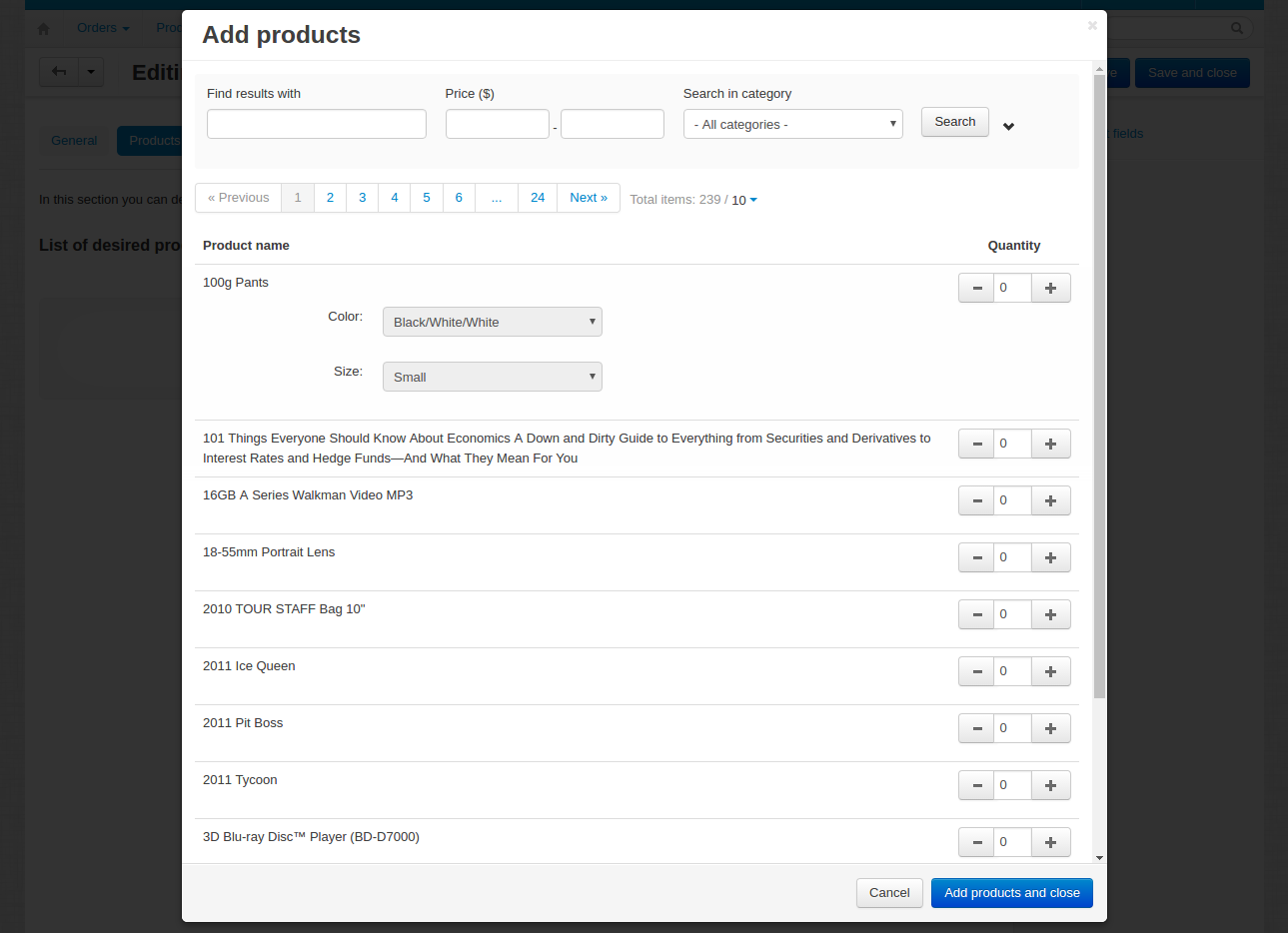
A list of event invitees is displayed in the “Notifications” tab. In this tab the store administrator can send notifications to invitees.
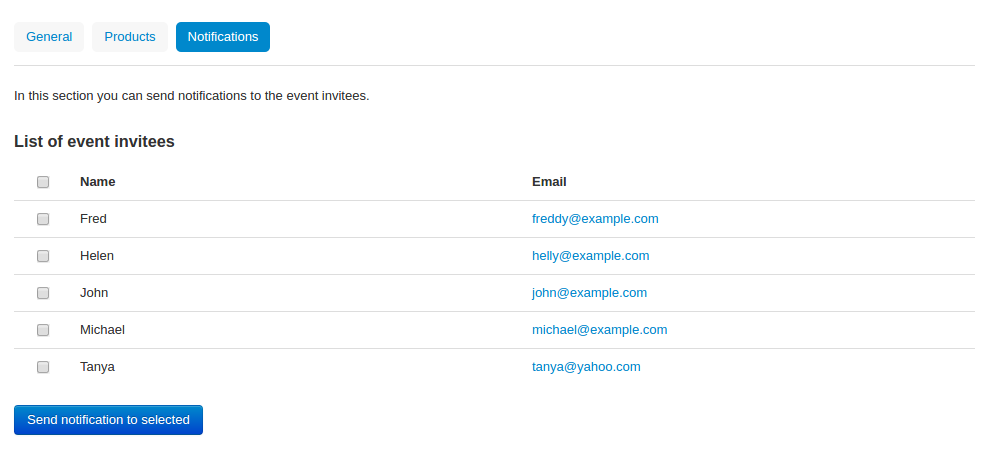
Custom event fields¶
Besides the standard set of event fields, the “Gift registry” add-on allows to create additional ones. To go to the custom fields list page, please use the “Custom event fields” link on the right.
A wide range of available field types allows the administrator to create new fields of the select box type, radio groups, date, etc.
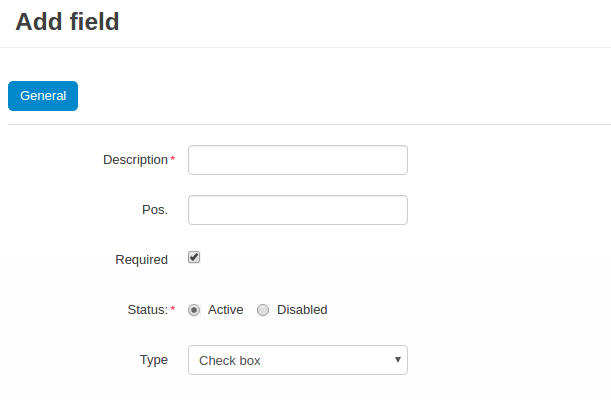
Blocks of the “Gift registry” add-on¶
The “Gift registry” add-on allows to create two new blocks - “Gift registry menu” and “Gift event access key” (in the “Design - Layouts” section).
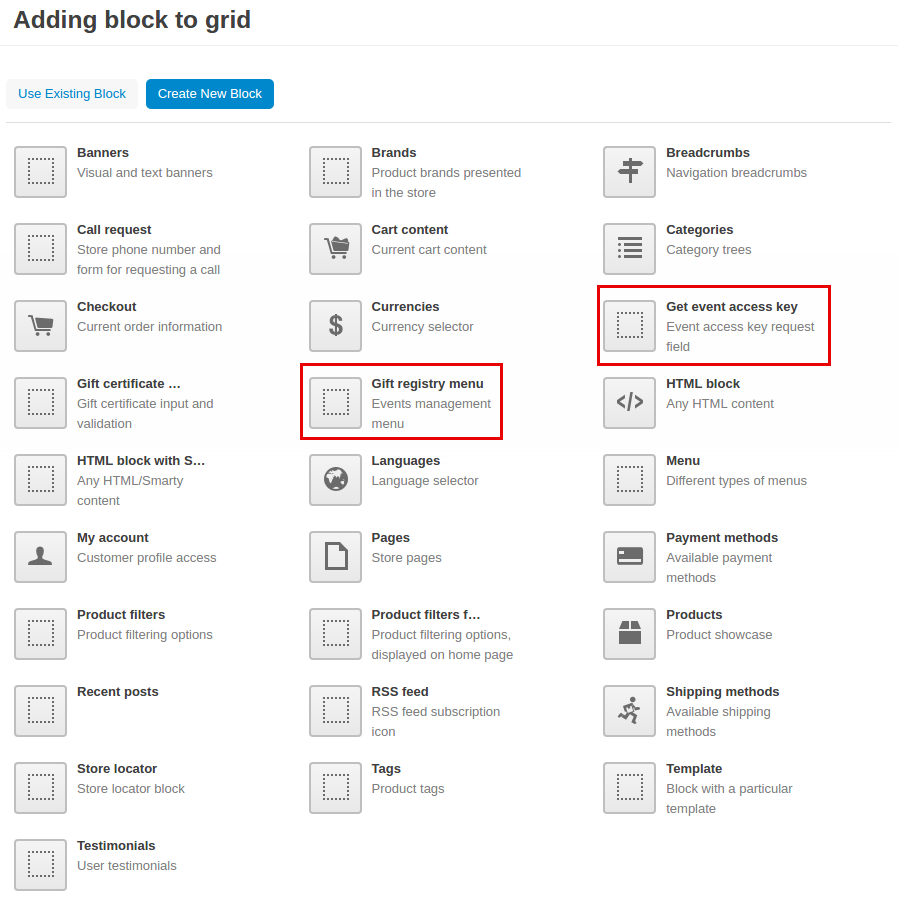
The “Gift registry menu” block allows to display a list of events available at the moment in the customer area. The number of elements displayed in the block is set in the add-on setting (see Available settings).
If the number of available events exceeds the value defined in the “Number of items in Events sidebox” field in the add-on settings, the “More…” link will be displayed besides the events list in the block. By following this link the customer will get to the page of the list of events available at the moment.
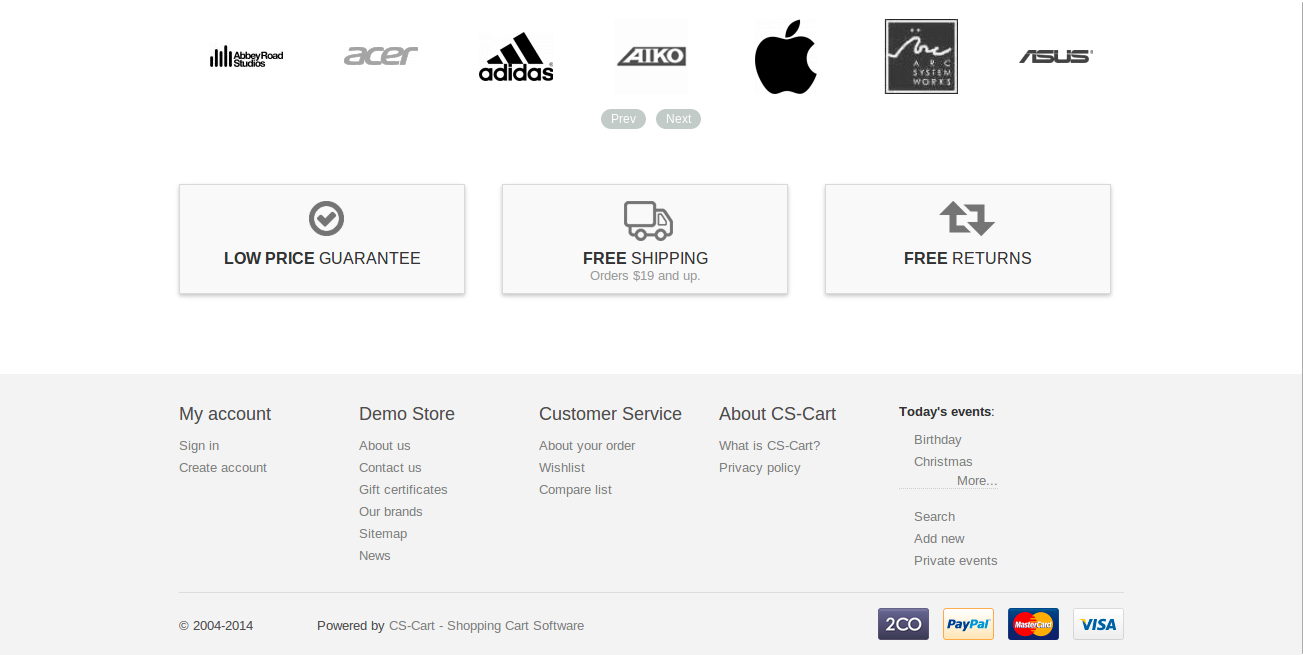
As specified above in the Creating and editing events section, there are two event types available in the customer area - public and private. However, private events will be accessible by a secret key only. The users invited to a private event may need to get an access key to the event additionally. The “Get access key” functionality is provided for this, it is implemented in the “Gift event access key” block. (Users can see this under their account in the Events section in the Private events tab).
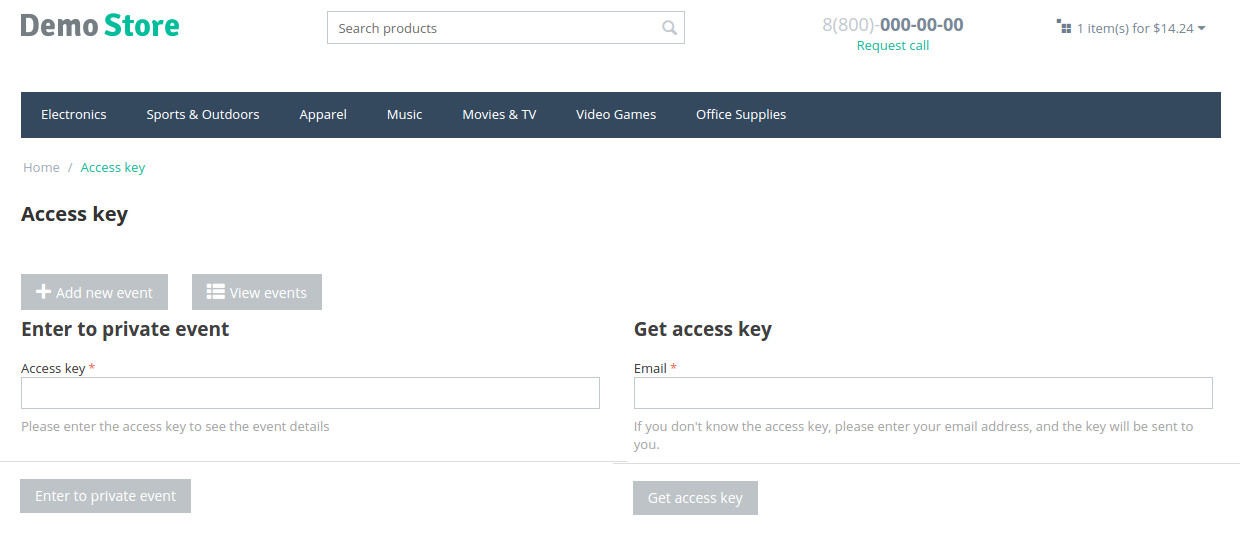
Gift registry for customers¶
Creating a new event in the customer area¶
To create a new event, please use the button located on the orders list page
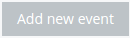
and complete all of the necessary fields.
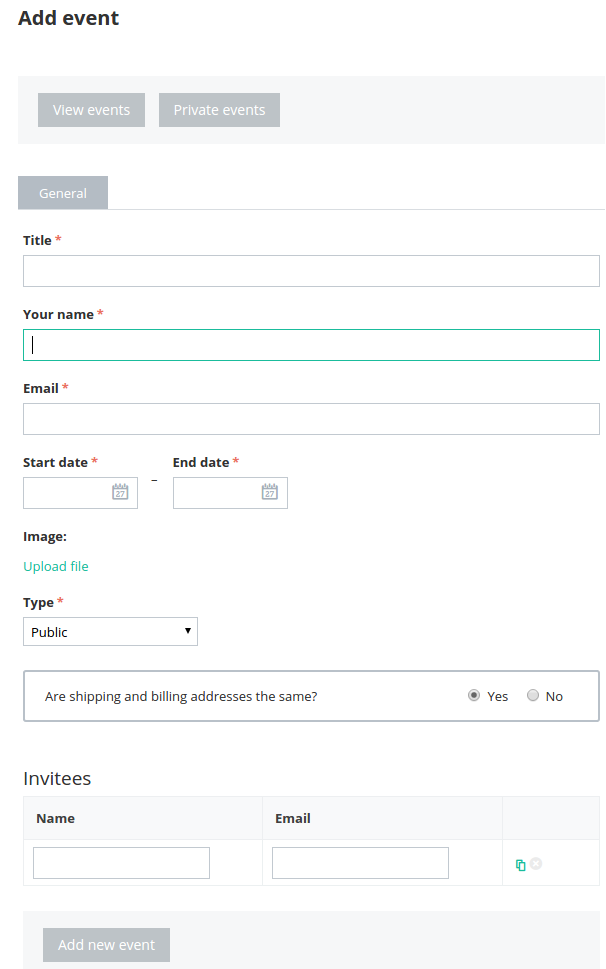
If the add-on setting “Allow users to set custom access keys to their private events” is enabled, the user will have to set the access code to their event himself during creating a private event. If the setting is disabled - the code will be generated automatically.
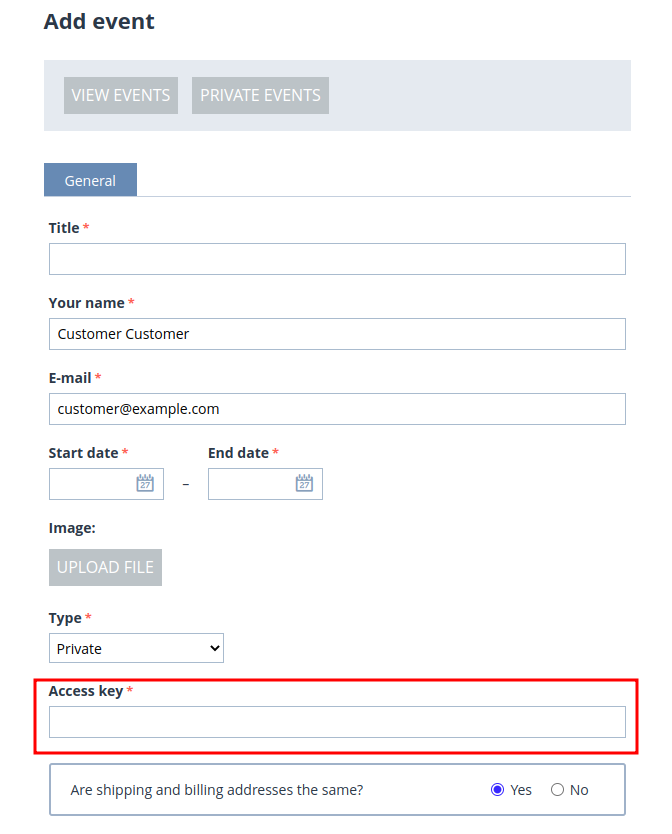
Also, when creating a new event, the user can create a list of invitees. After an event is created, the user will be able to send e-mail notifications to all the invitees.
At this step the process of creating a new event is not completed. Besides general information it is necessary to add new products for the event. You can read more about it in the Editing the existing event section below.
Editing the existing event¶
The editing event page is like the creating a new event page. However, additional information will be available to the event owner besides the general information in the “General” tab.
First of all, the access key will be displayed in the “General” tab besides general information. Using this key the invitees will gain access to private events.
Availability of event dates editing is depending on the status of the add-on setting “Allow users to edit the start and end dates of their events”. If the setting is enabled, users will be able to edit the start and end dates of their events. If the setting is disabled, these fields will be unavailable to customers. Only the store administrator will be able to edit the event dates.
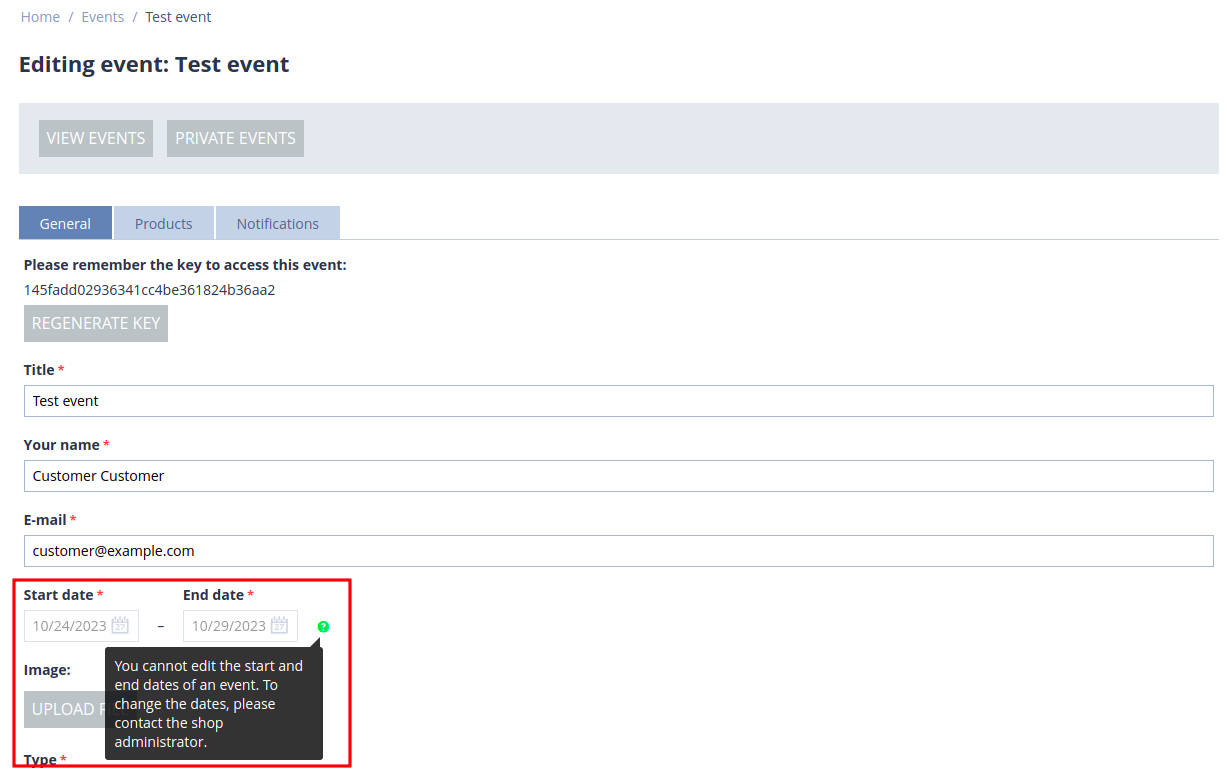
Also, customers can edit the access code to a private event, if the setting “Allow users to set custom access keys to their private events” is enabled.
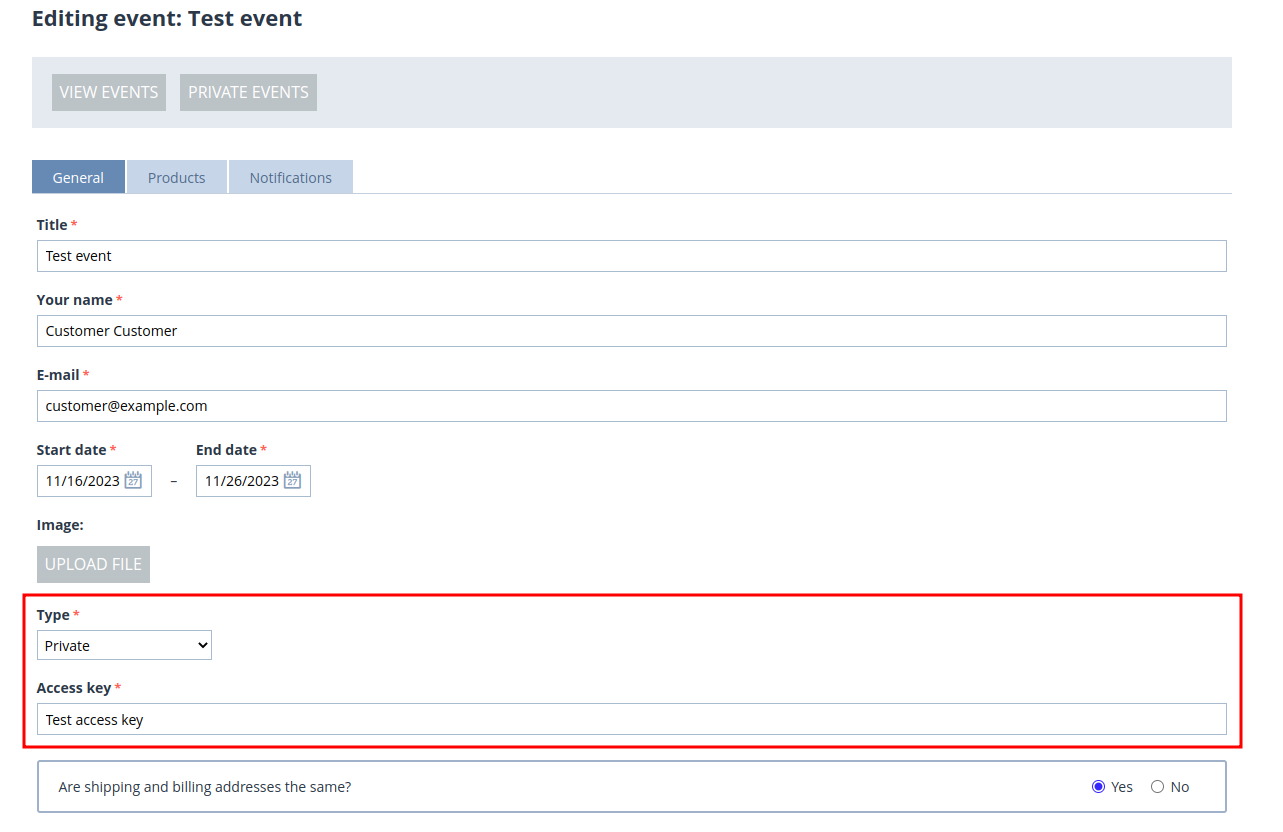
In the “Products” tab, the event owner can manage the list of products related to the event - add/remove products, change the quantity, etc. In addition, the event owner will see what products have already been purchased.
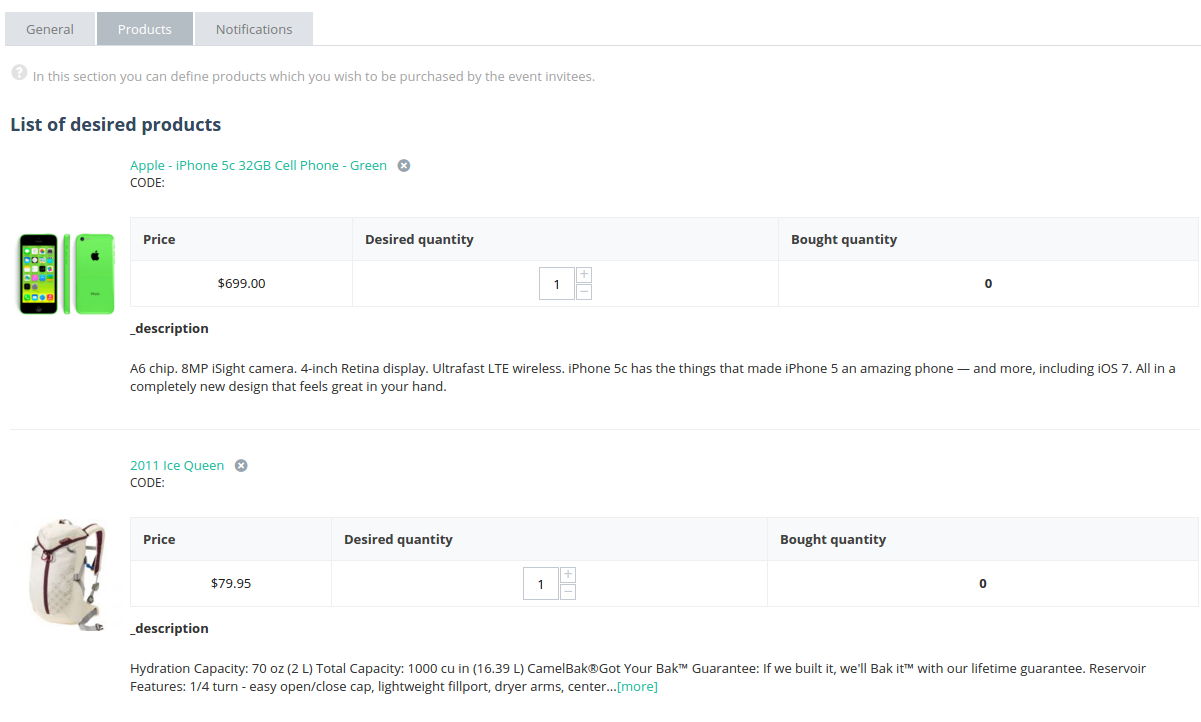
In the “Notification” tab, the event owner will be able to send e-mail notifications to the invitees.
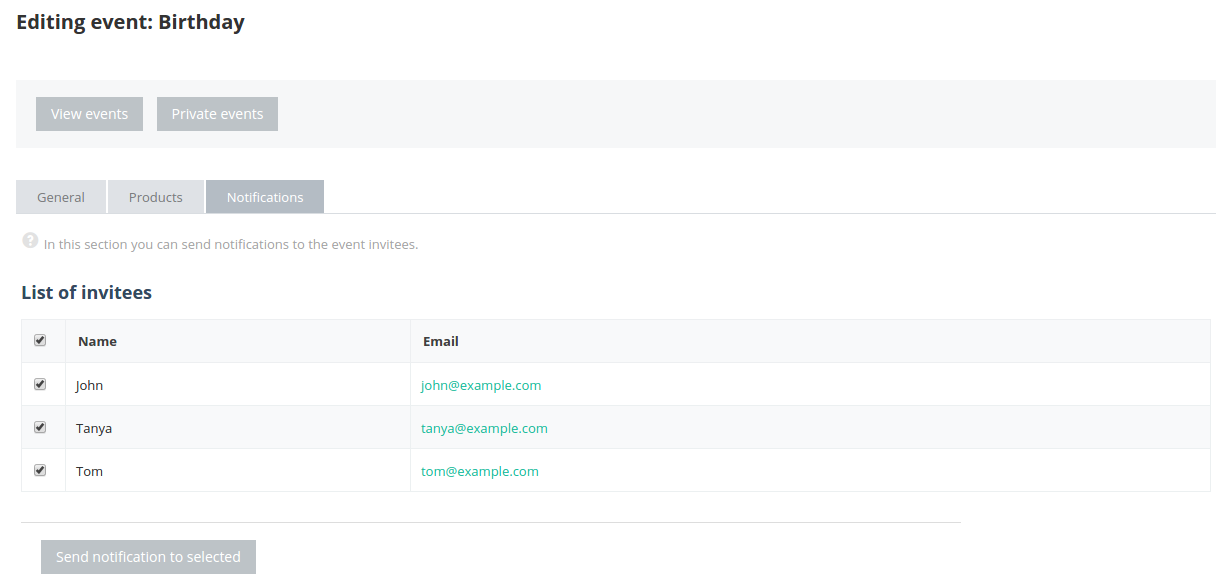
Adding a product to an event on the product details page¶
As described above, it is possible to add products for an event on the event details page. Moreover, it is possible to add products for an event on the product details page, please use the “Add to registry” button for this.
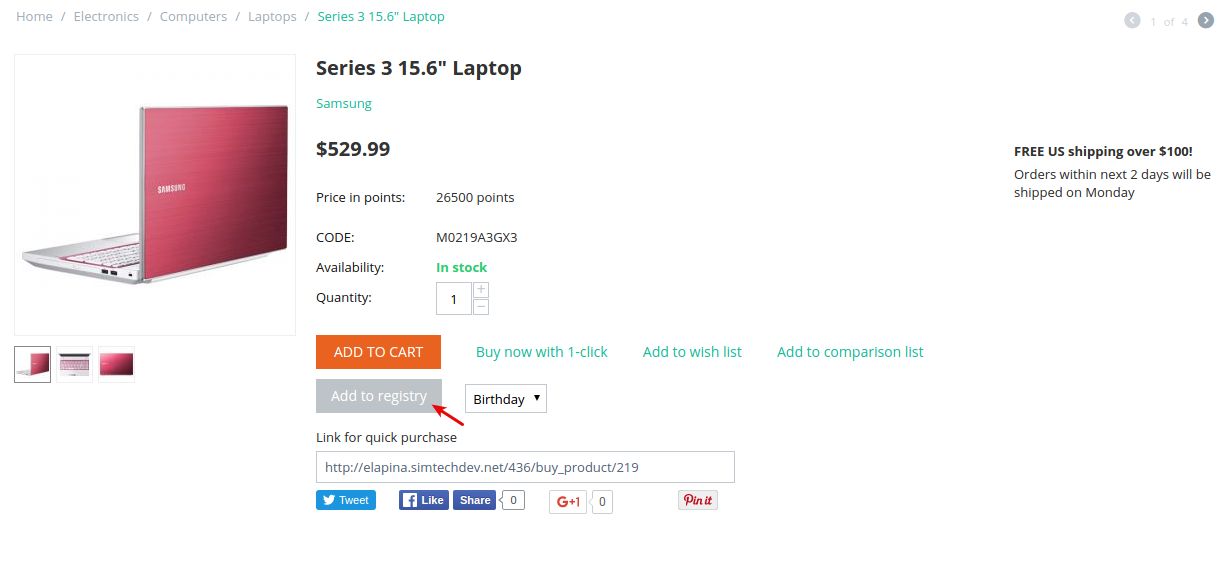
If a user creates several events, they will be offered to select the event, for which they want to add a product.
Frequently asked questions¶
Why does the event owner not get notifications if products from the gift event were purchased?¶
In order that the event owner could get notifications when products from his/her event are purchased, these two conditions must be fulfilled:
- The “Notify event owner on purchase” option should be selected in the settings of the Gift Registry add-on.
- The “Notify event owner” option should be selected in the order status settings.
So when the order status changes (for example, to Processed), the notification will be sent to the event owner.
Questions & Feedback
Have any questions that weren't answered here? Need help with solving a problem in your online store? Want to report a bug in our software? Find out how to contact us.