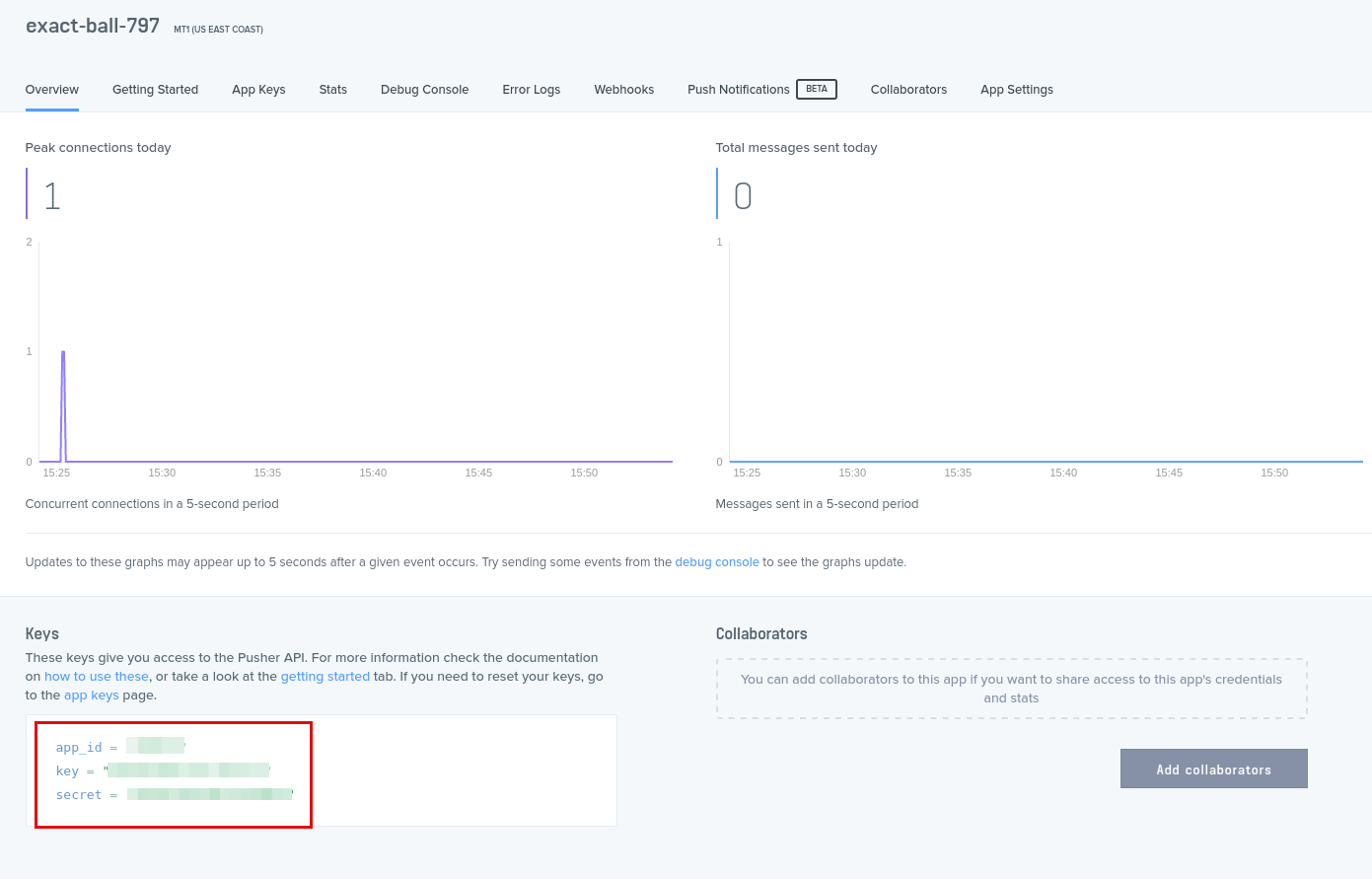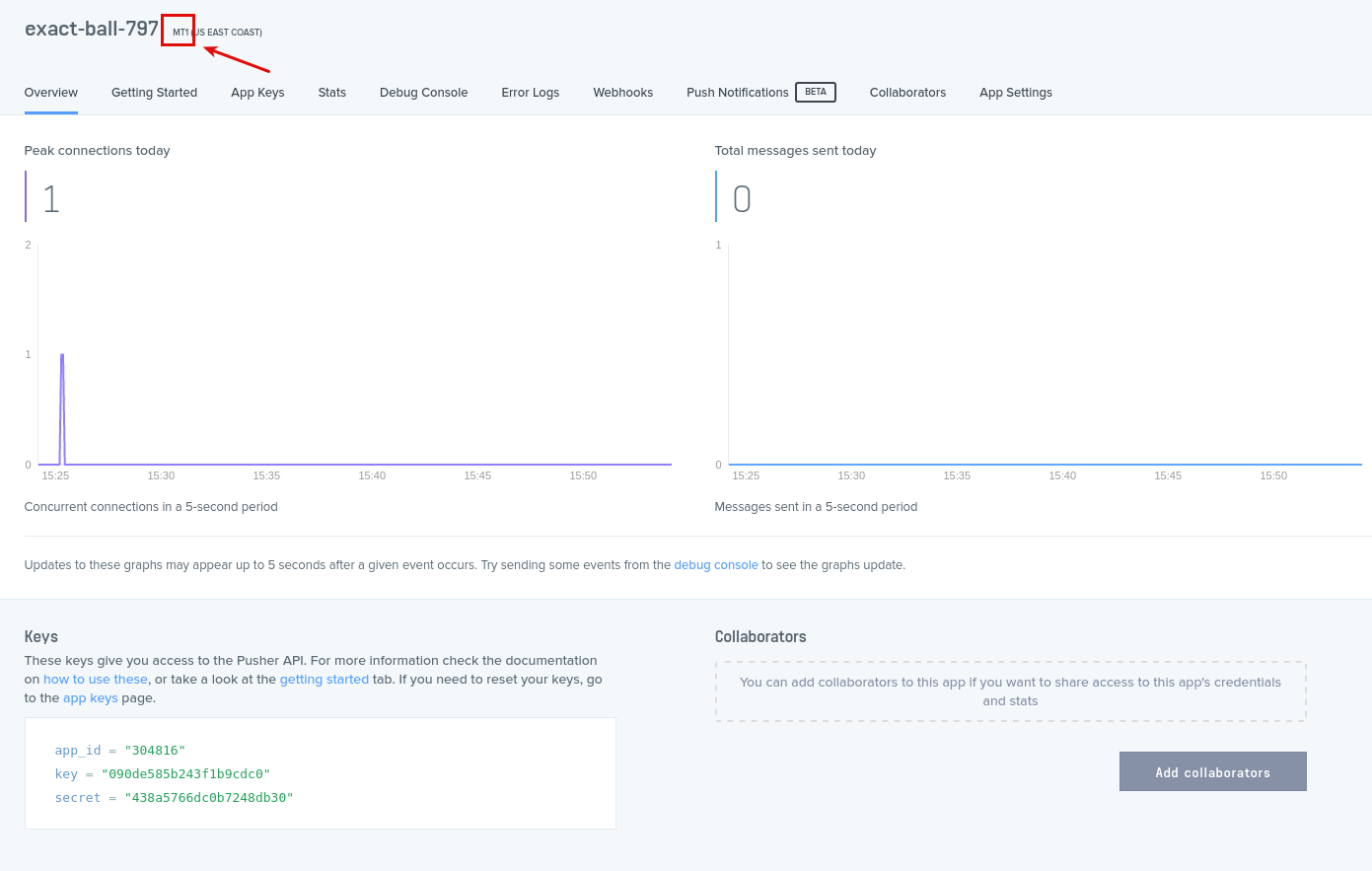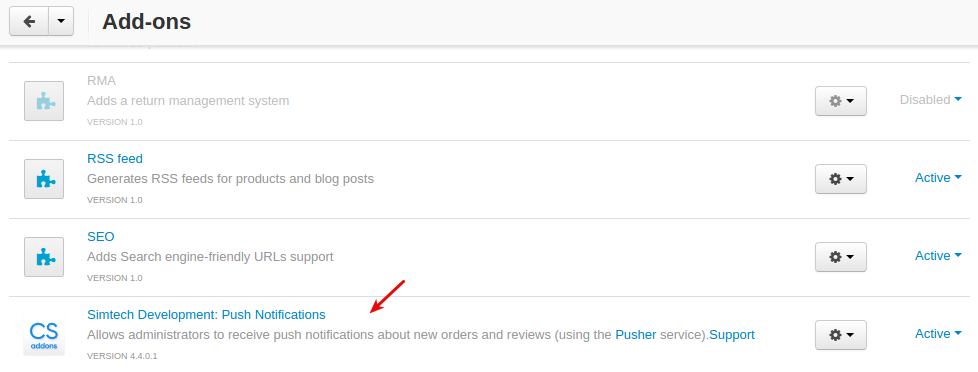Push Notifications¶
Overview¶
The Push Notifications add-on integrates the Pusher service with your CS-Cart store, enabling you to alert administrators about valuable information in real time, such as a new order placement or a new review submitted.
A push notification will pop up in the top right corner and stay there until the administrator closes it or goes to another page in the admin panel.
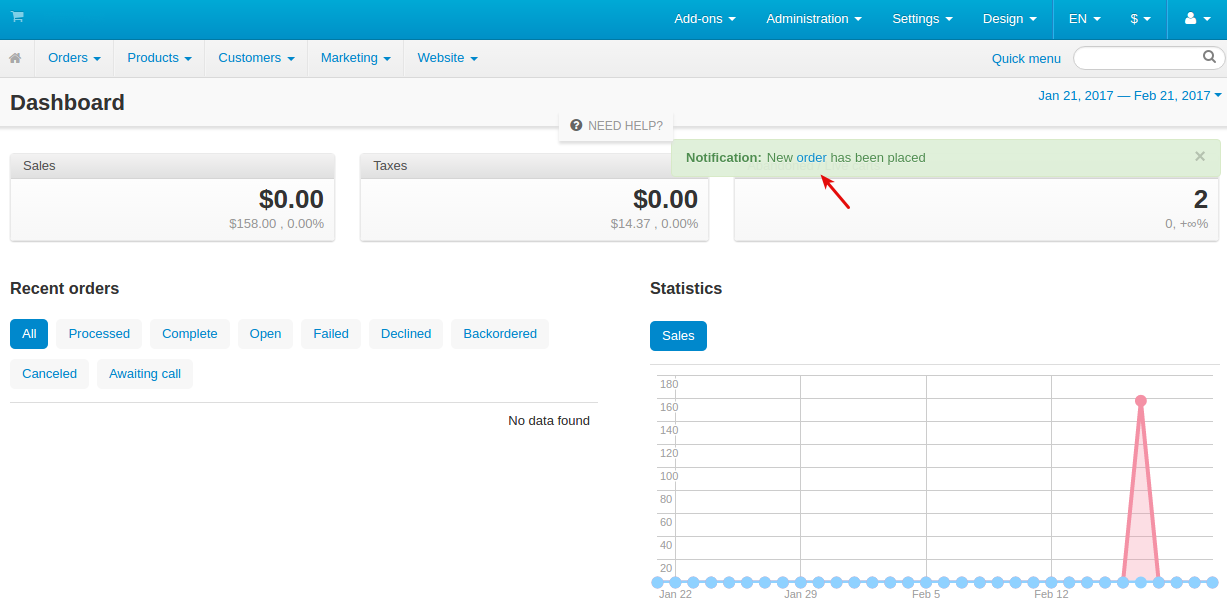
Another useful feature of the add-on is that it shows you which of your administrators are currently viewing this or that page in the admin panel.
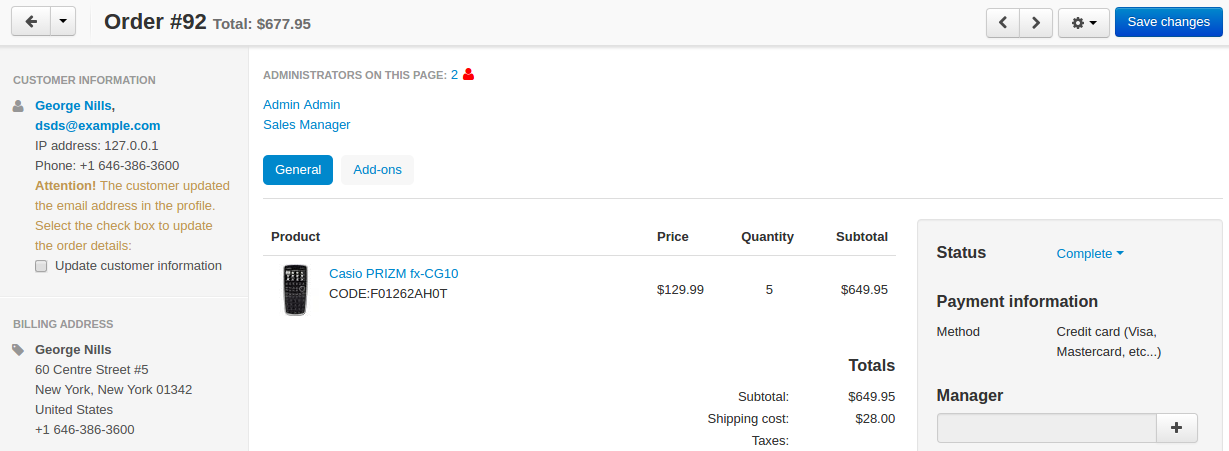
Clicking on the particular administrator will open its detailed page.
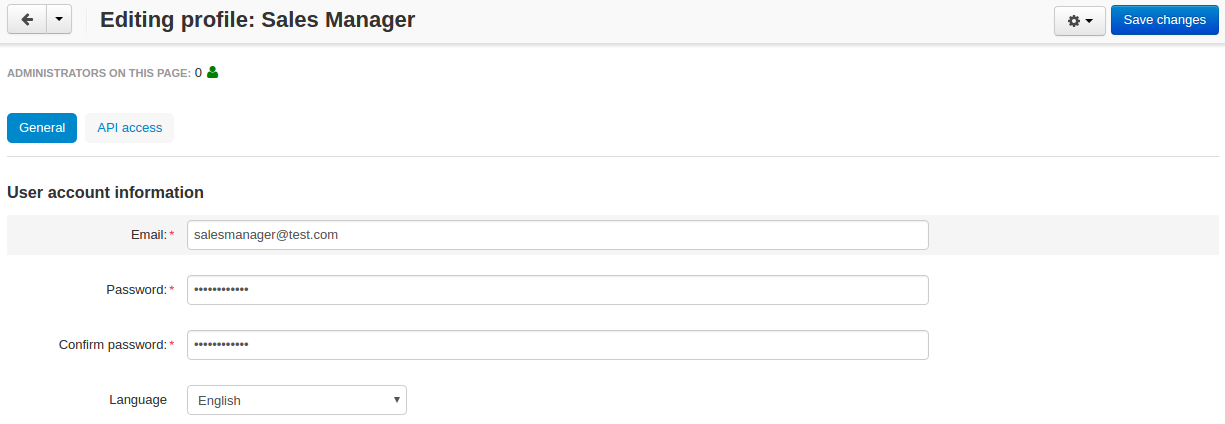
Thus, you will see the number of administrators on the following pages:
- product editing page
- order details page
- user details page
- category editing page
How it works¶
Case 1. New order notification.
Customer Karl places an order in your store.
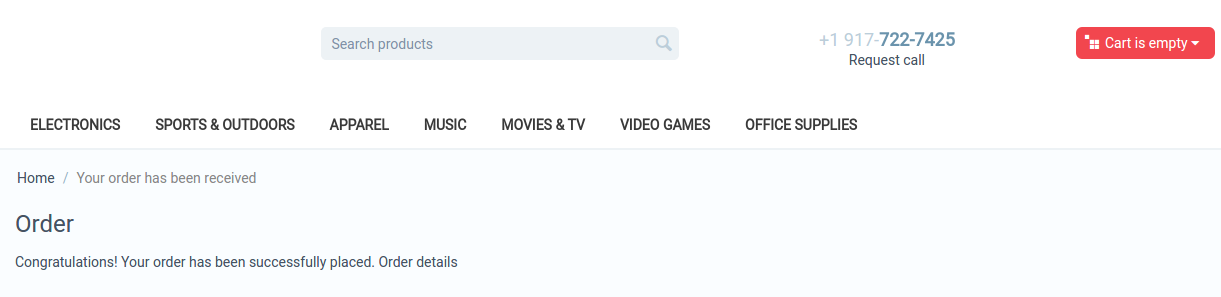
The administrator gets a push notification of the newly placed order right away:
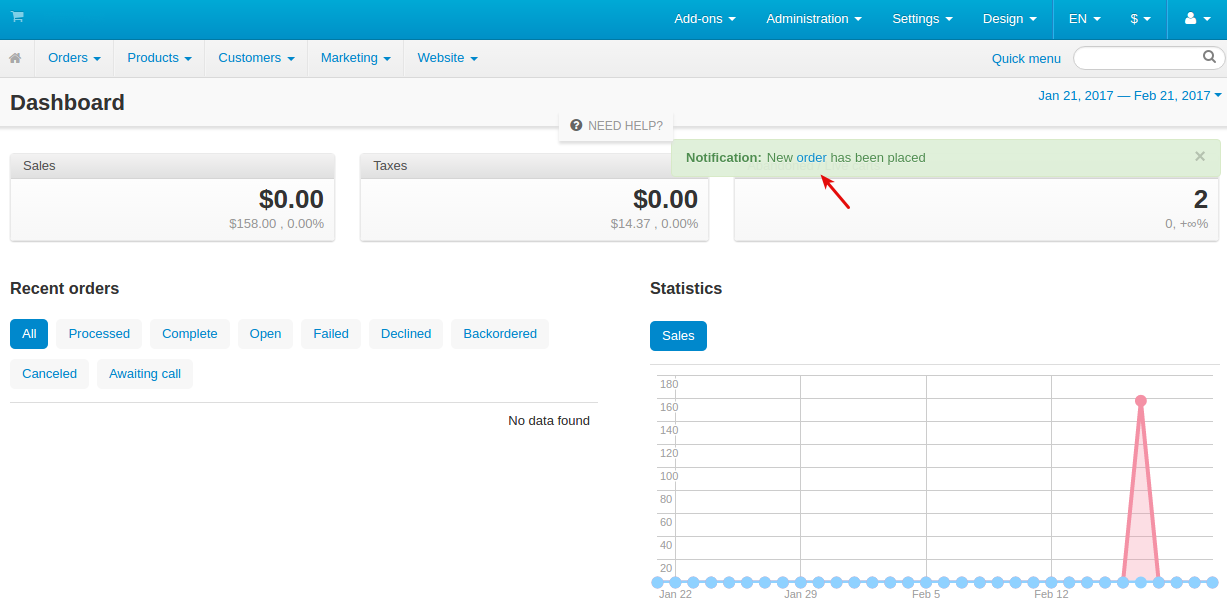
Clicking on the link in the notification opens the order details page:
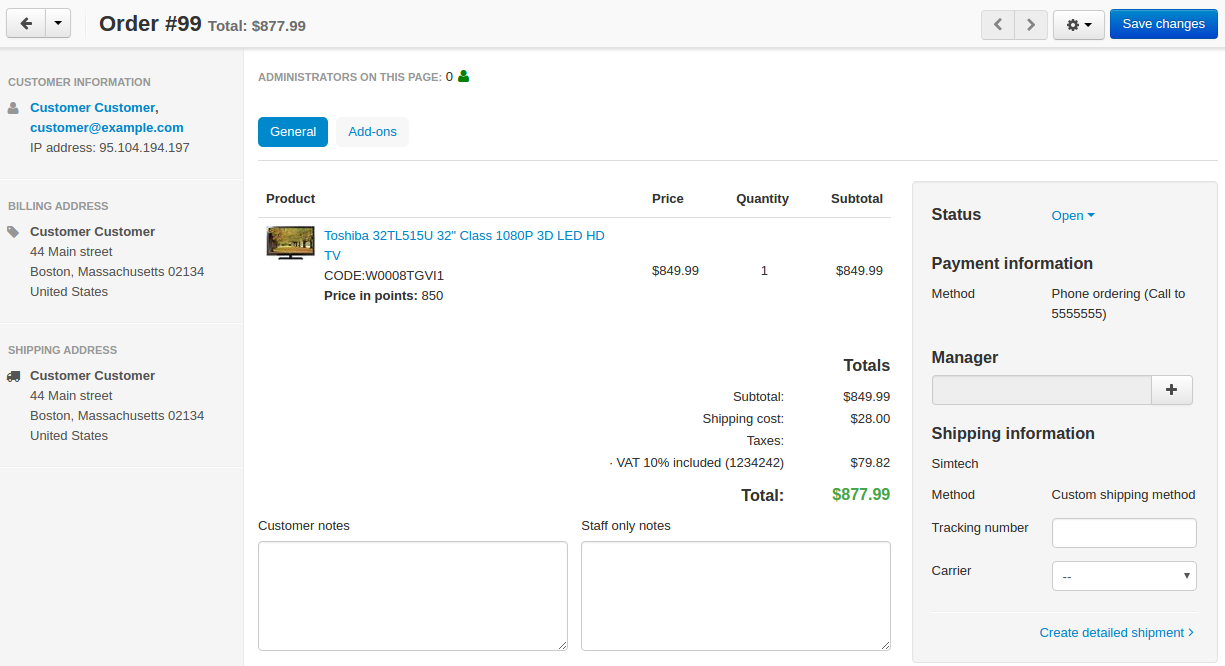
Case 2. New review notification.
Customer Jude leaves a new review for the product in your store.
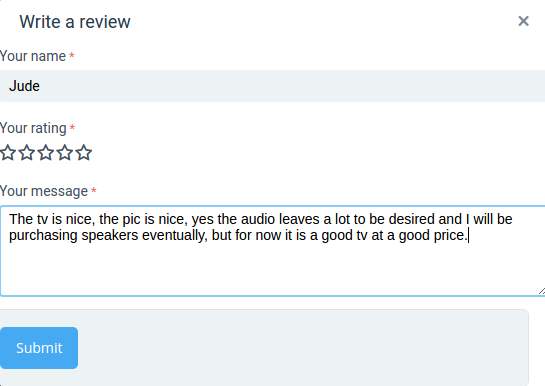
The administrator sees a push notification of the newly submitted review right away:
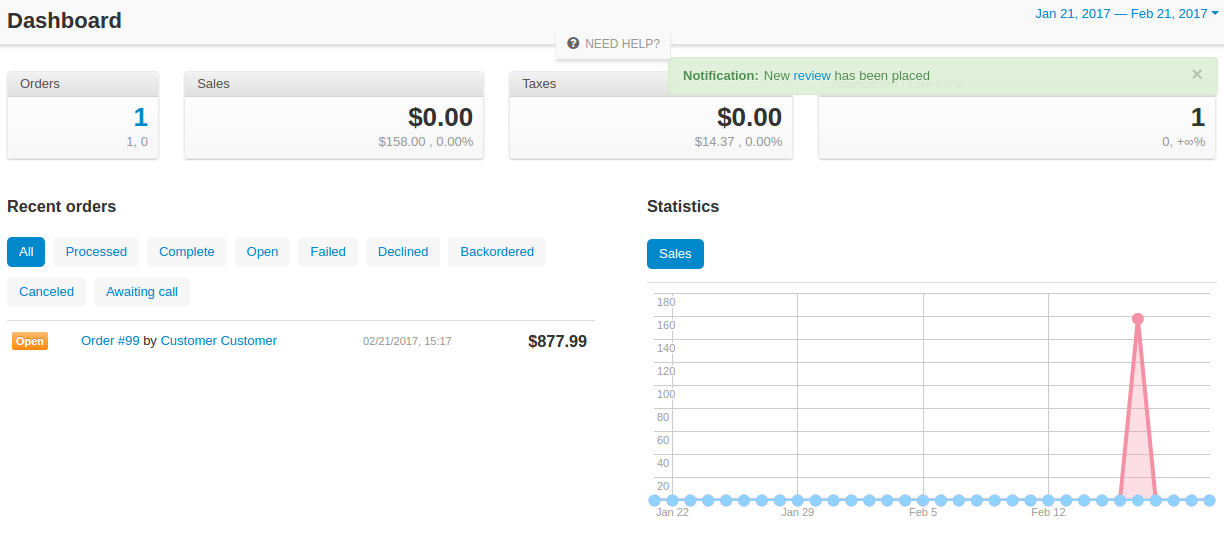
Clicking on the link in the notification opens the review on the Comments and reviews page:
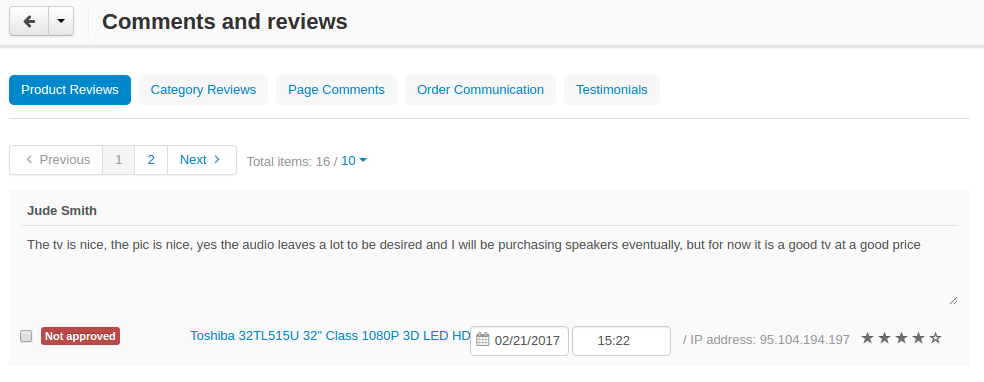
Compatibility¶
The add-on is compatible with CS-Cart and Multi-Vendor 4.10 and above, but only versions 4.12.x and above are supported. Minimum required PHP version is 5.6.
See more information about compatibility of our add-ons here.
Support¶
You are guaranteed a quality add-on supported by the future versions. If you need help, please contact us via our help desk system.
Getting started with Pusher¶
Creating an application¶
- Sign up for a Pusher account.
- Go to the Dashboard and click Create new app.
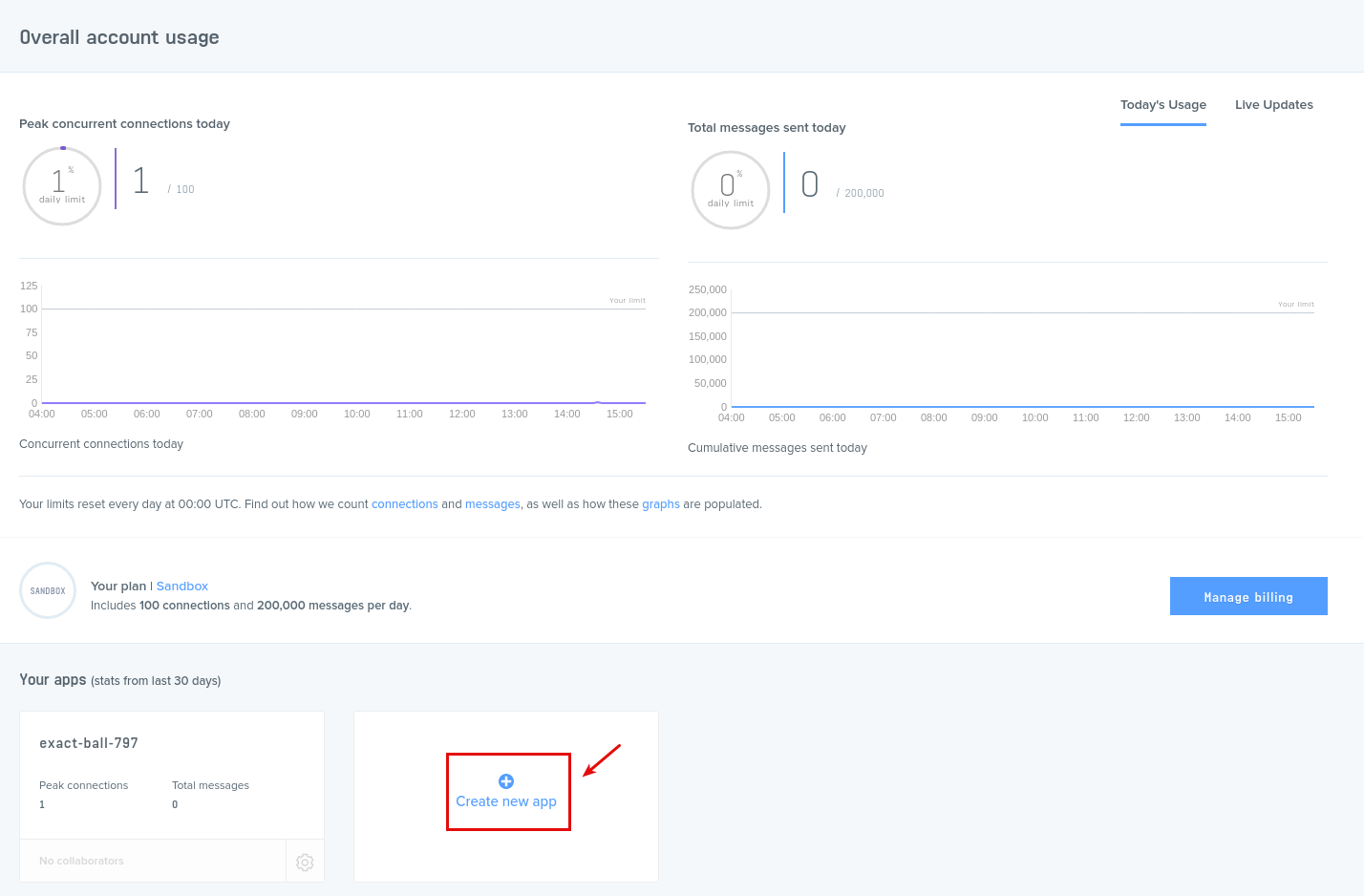
- Make the necessary settings and click Create my app.
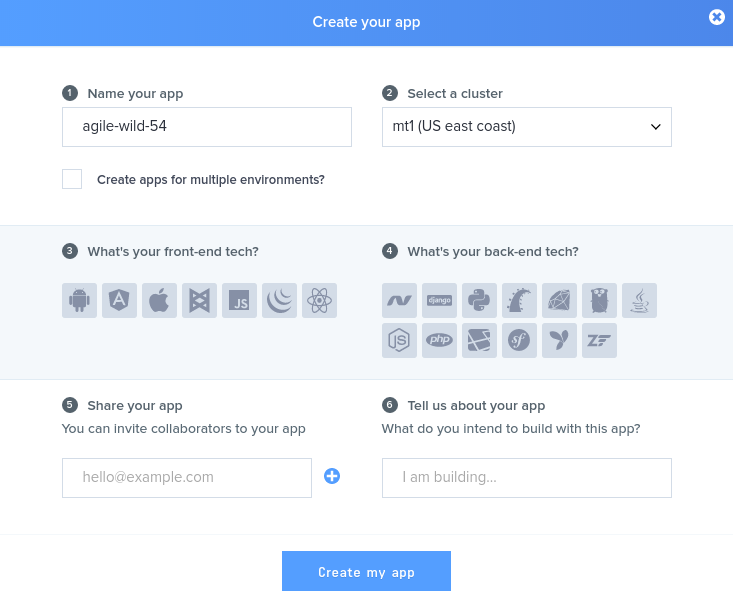
Getting application ID, application key, application secret and application cluster¶
To set up the add-on in the admin panel, you’ll need to get some account details.
Open the app you’ve created from the Your apps section on the left and locate the Keys section on the page. You will see your application ID, application key, and application secret.
Managing in the admin panel¶
Setting up the add-on¶
In the settings of the “Push Notifications” add-on, enter the details of your Pusher account (see the Getting application ID, application key, application secret and application cluster section):
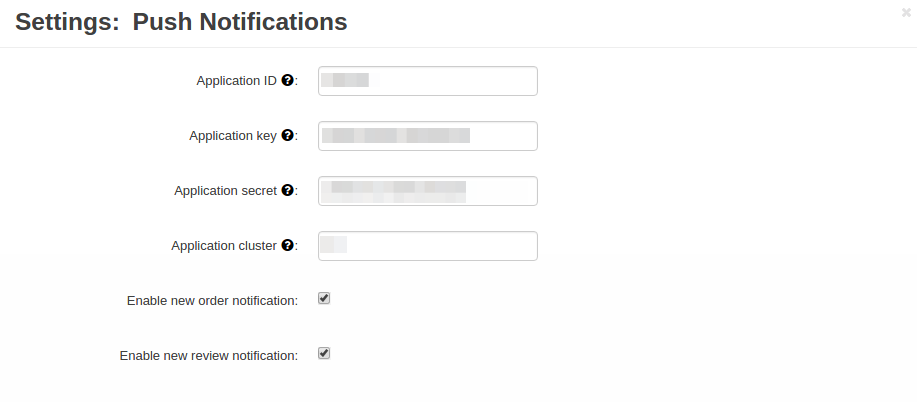
- Enable new order notification—Select the checkbox if you want to get notifications when a new order is placed in the store.
- Enable new review notification—Select the checkbox if you want to get notifications when a new review is left in the store.
Questions & Feedback
Have any questions that weren't answered here? Need help with solving a problem in your online store? Want to report a bug in our software? Find out how to contact us.