TikTok Feed¶
Overview¶
Promote your products and brand, increase conversion of your site, attract new clients and bring your business to the new level by broadcasting TikTok videos on your storefront. The TikTok add-on provides integration of your account in one of the most popular social networks with your CS-Cart store. Growing fast, attracting a new and popular public and creating new trends TikTok has proven a valuable and useful asset in the ecommerce field, and the format of its videos fits perfectly for promotion of your brand and products. Share news and videos, interact with your clients, promote your brand and products with TikTok Feed addon.
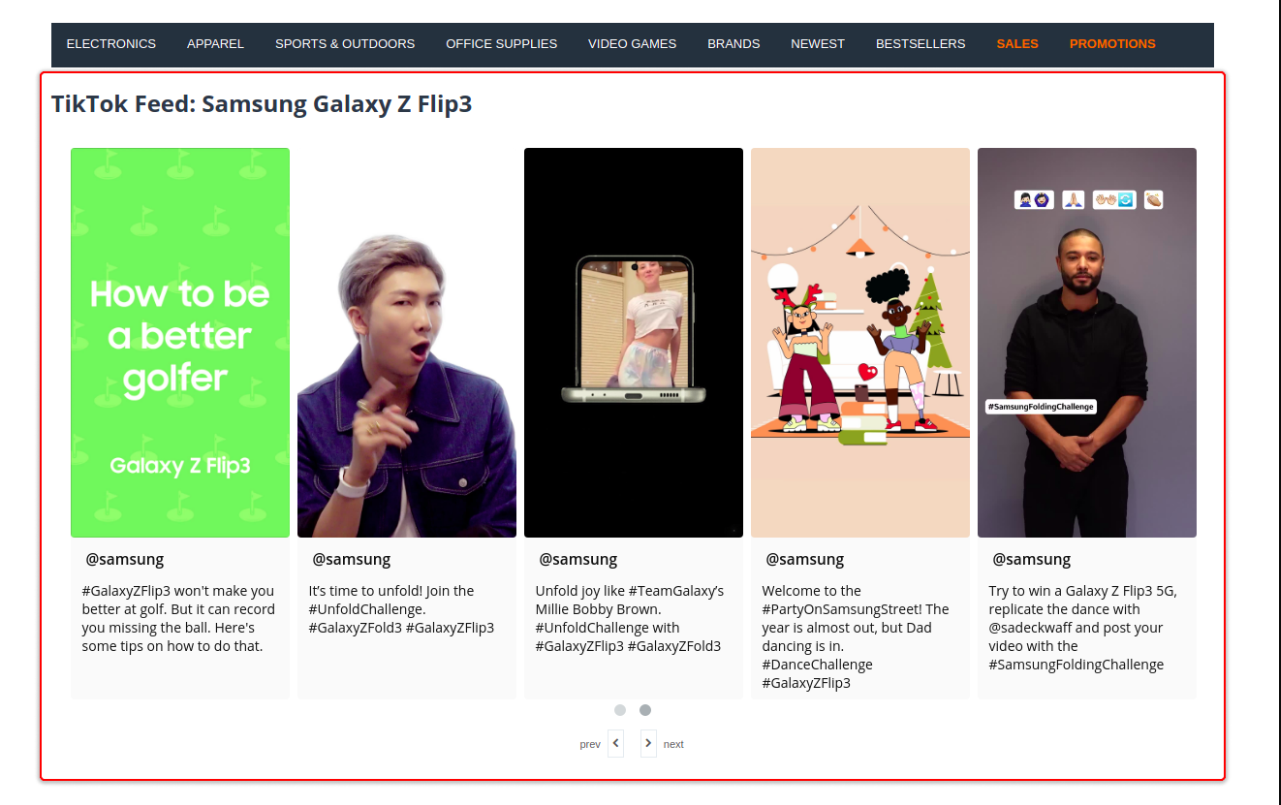
Share your videos on the storefront
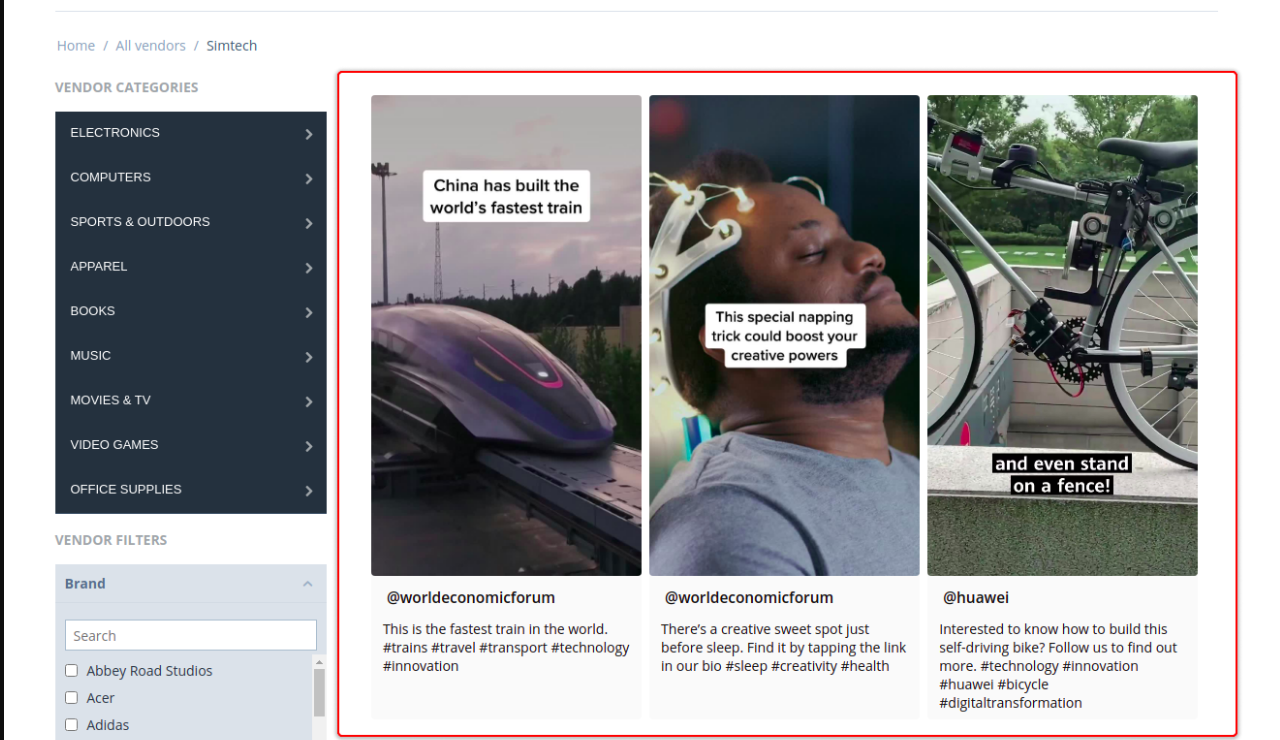
Overview your products with TikTok
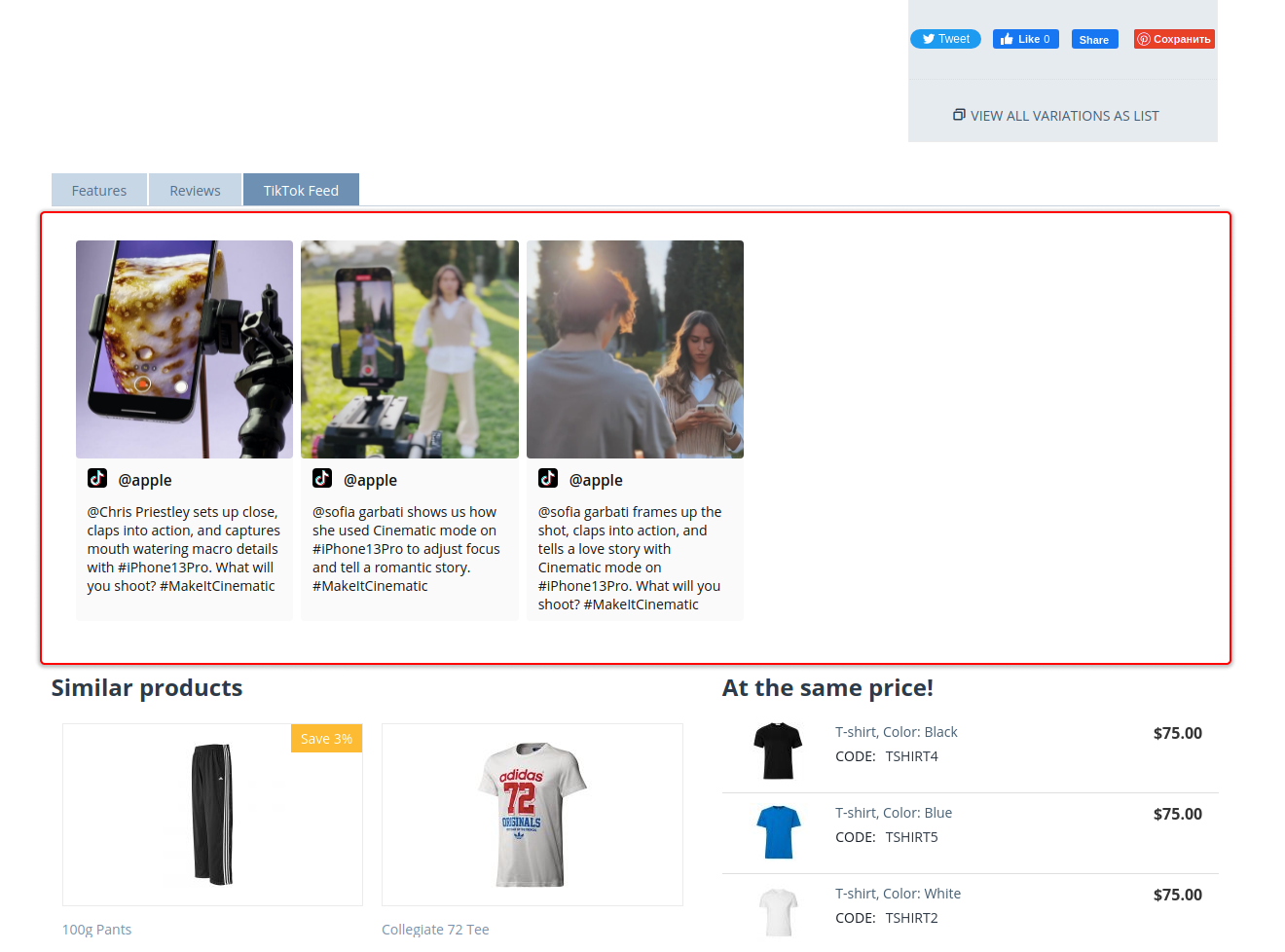
Features¶
- Integration of your TikTok Account
- Available for admin and vendors
- Demonstrate videos on Home, Product and Vendor Pages
Compatibility¶
The add-on is compatible with CS-Cart and Multi-Vendor 4.10 and above, but only versions 4.12.x and above are supported.Minimum required PHP version is 7.1.
See more information about compatibility of our add-ons here.
Support¶
You are guaranteed a quality add-on supported by the future versions. If you need help, please contact us via our help desk system.
Demo¶
Check out the TikTok Feed add-on in our demo store.
Note
Every half an hour the demo store is reset to the default state.
Managing in the admin panel¶
Installing the add-on¶
Install the Delivery Date add-on on the add-ons list page (Add-ons → Manage add-ons). Click the + button in the top right corner, select an archive and click Upload & install. You can now find the installed add-on in the list of installed add-ons, just make sure it is set to Active.
Setting up the add-on¶
Block TikTok Feed¶
Managing the Block
TikTok Feed Block can be created with Block Manager.
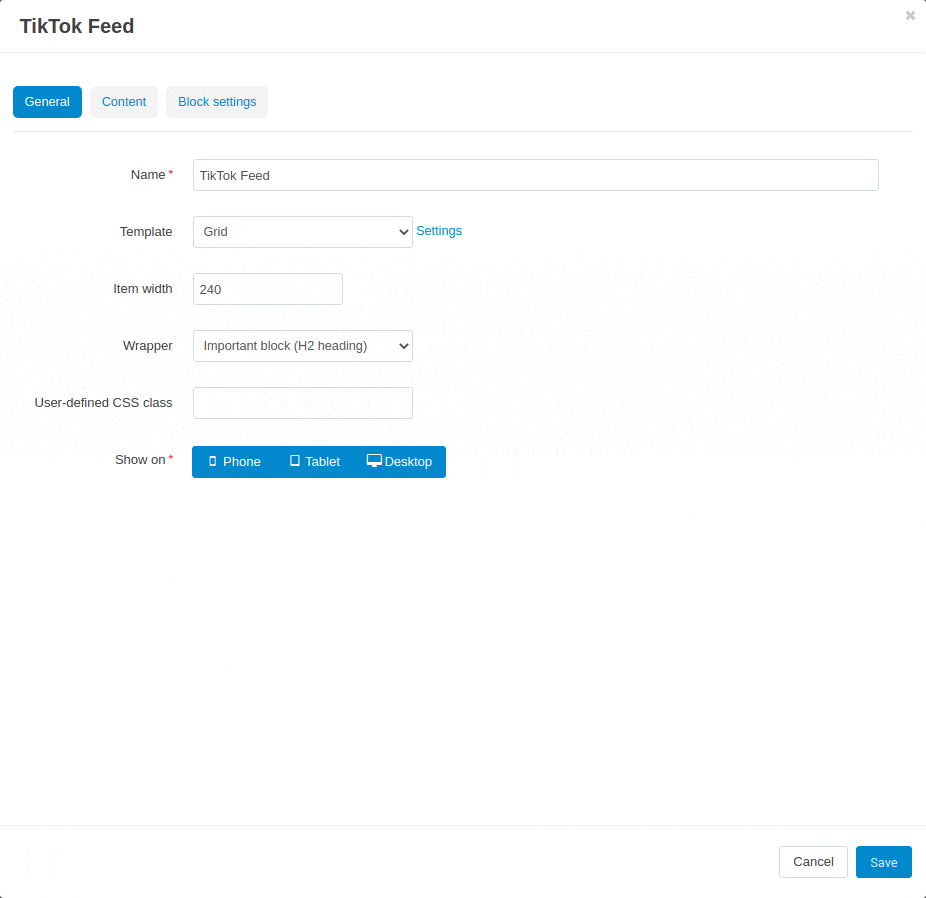
Following block filling options are available:
- Manually. Posts are fixed to the picker on Content tab of the block settings;
- Product. Posts are taken from the relevant tab in the Product settings;
- Company. Posts are taken from the relevant tab in the Vendor settings.
The following Block display templates are available:
- Grid. Template display posts as an adjustable grid. Number of columns will be calculated automatically in accordance with the Item Width option of template settings.
- Template Settings:
- Item width - sets the minimal width of the list element.
- Scroller. This template uses default Owl-Carousel.
- Template settings:
- Navigation: Dots, Arrows, Dots and arrows - Sets navigation options in block;
- Do not scroll automatically;
- Scroll per page - In active state allows flips through all displayed videos, in inactive state it shifts the carousel to only one video;
- Speed - Animation speed of carousel when flipping;
- Pause delay (in seconds) - The length of the pause between automatic carousel scrolls;
- Item quantity - Sets the number of videos (N) in the block at the largest screen size (desktop); when the screen size decreases, the number of elements becomes N-1 for desktop small device, N-2 for tablet device, and always 1 for mobile device.
Block Settings:
Following settings of the block are available:
- Block background color - Set the background color of the block
- Post background color - Set the background color of the post
- Text color - set the color of the text
- Compress image - add image compression
- Show provider - add TikTok logo display
- Show author - display author of the post
- Show description - display description of the post.
- Use quick view - open post in Quick View modal window (without redirect from the page), instead of opening it in TikTok.
Product Posts¶
Managing
Posts and their display settings can be managed in the Post Picker on the TikTok Feed tab, provided by the add-on in the Product setting page (dispatch=products.update&product_id=1) on the Admin Panel.
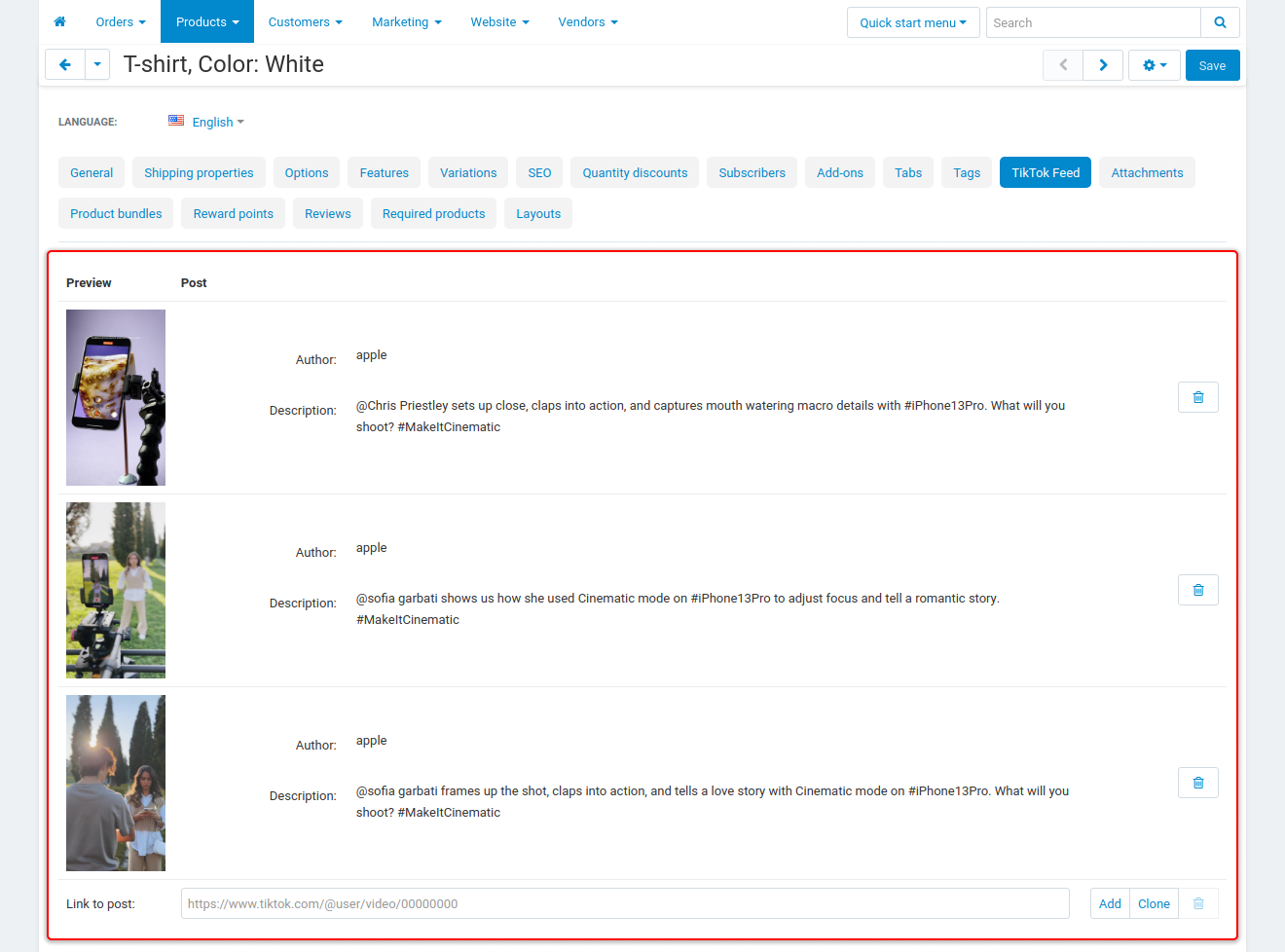
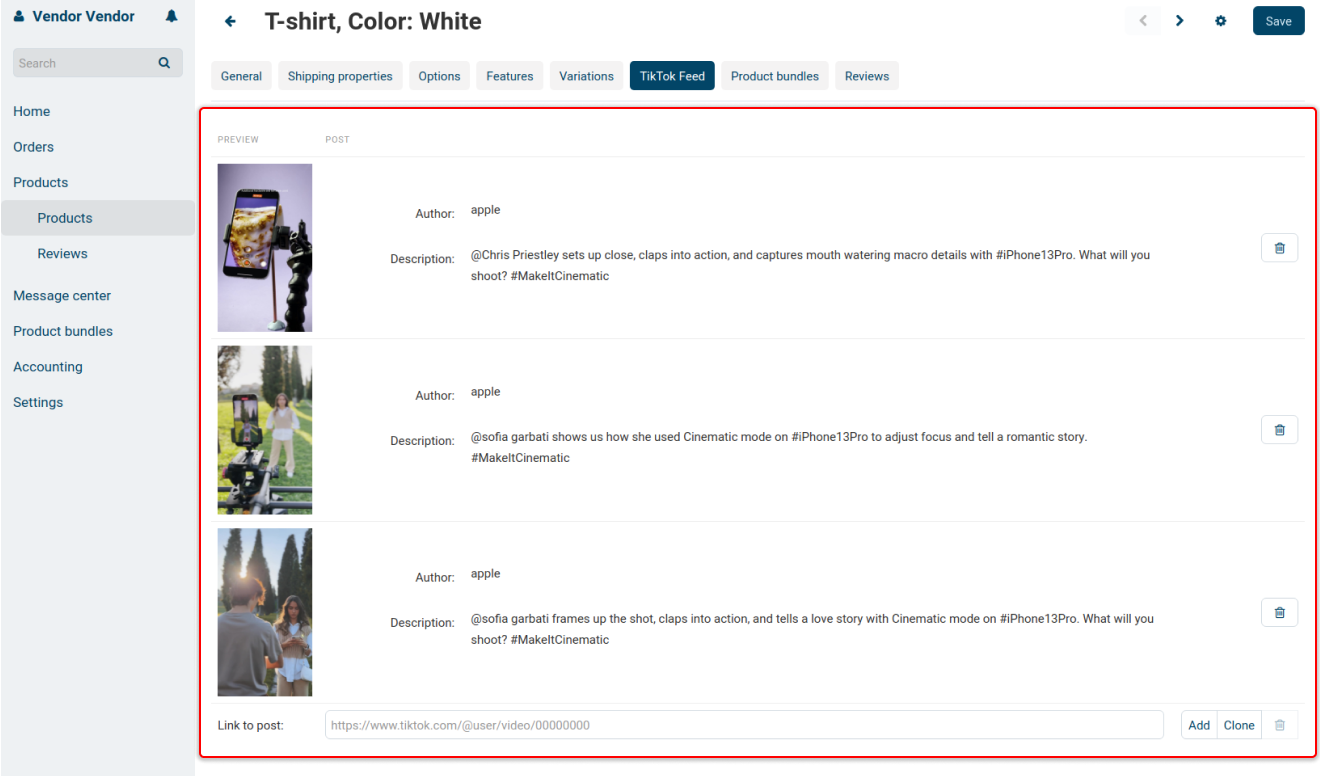
Storefront
Content will be displayed on product tabs of the “Product Information” page.
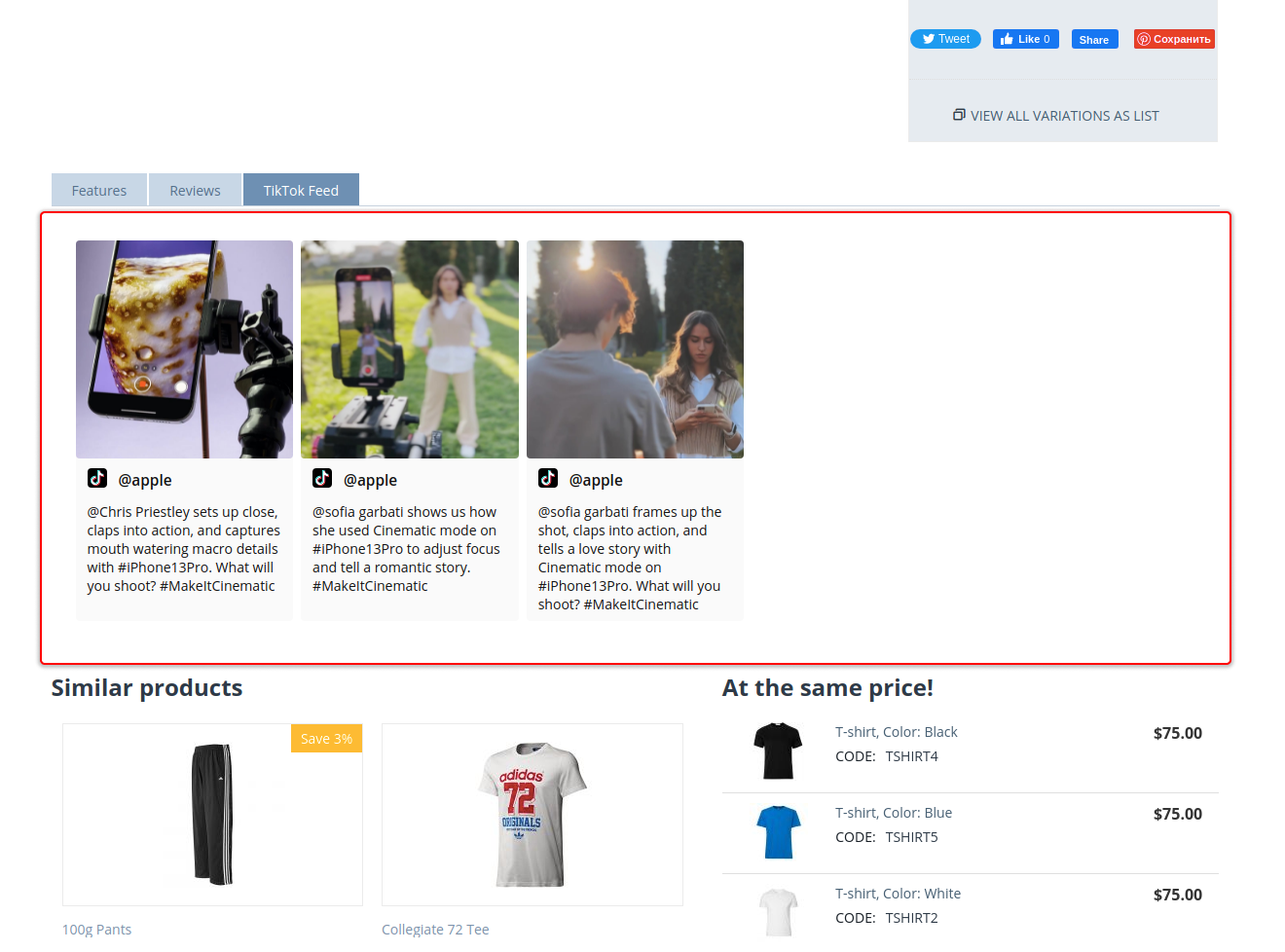
Content can be displayed via the “TikTok Feed” block with the “Product” filling, if product_id parameter is present on the page.
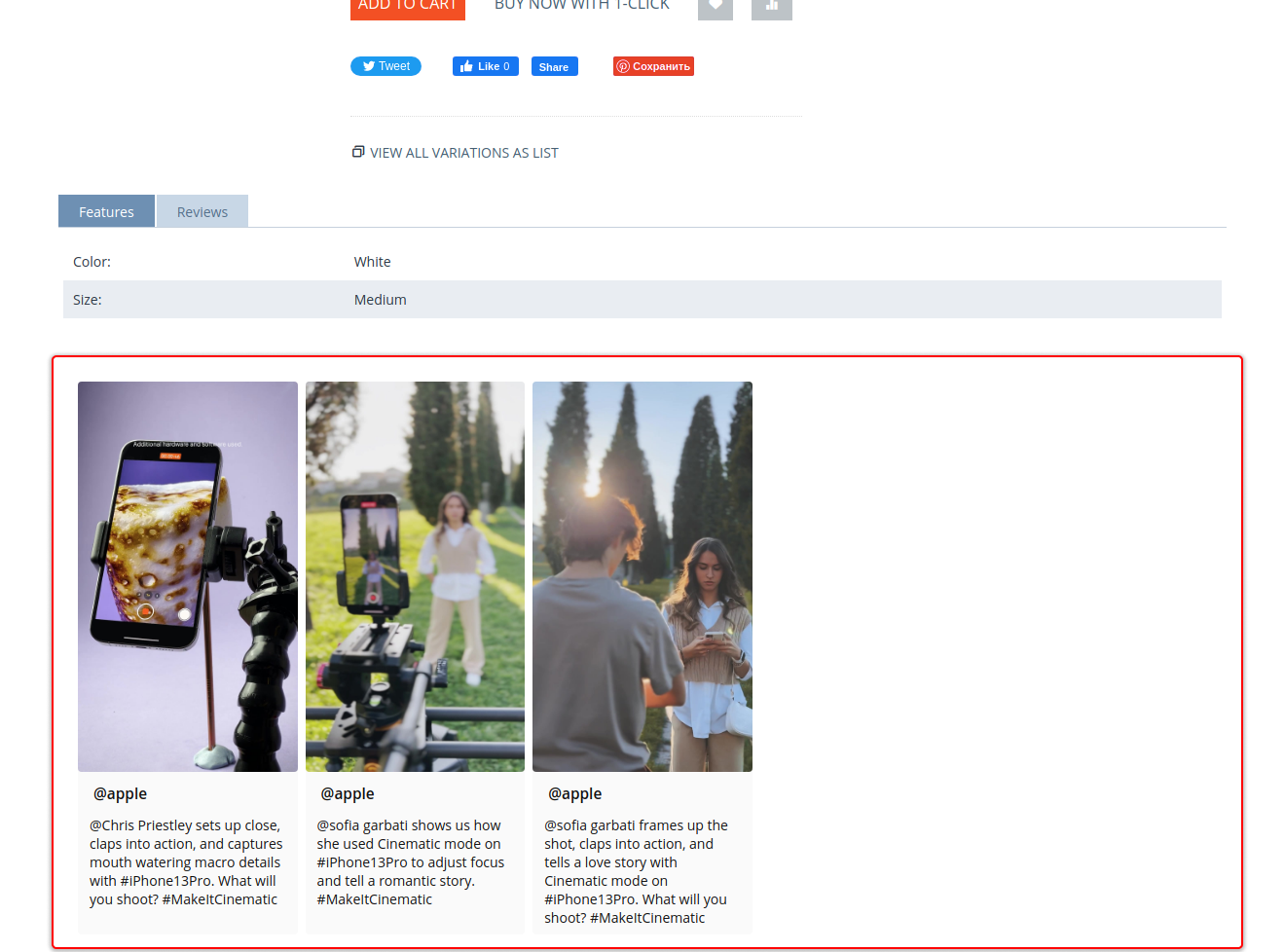
Additional
If the TikTok Feed tab in product settings is disabled, the TikTok feed tab on the product page on the storefront is unavailable.
Add-on functionality is unavailable for vendors, if it is limited in Vendor plan by the standard “Vendor Plan” add-on.
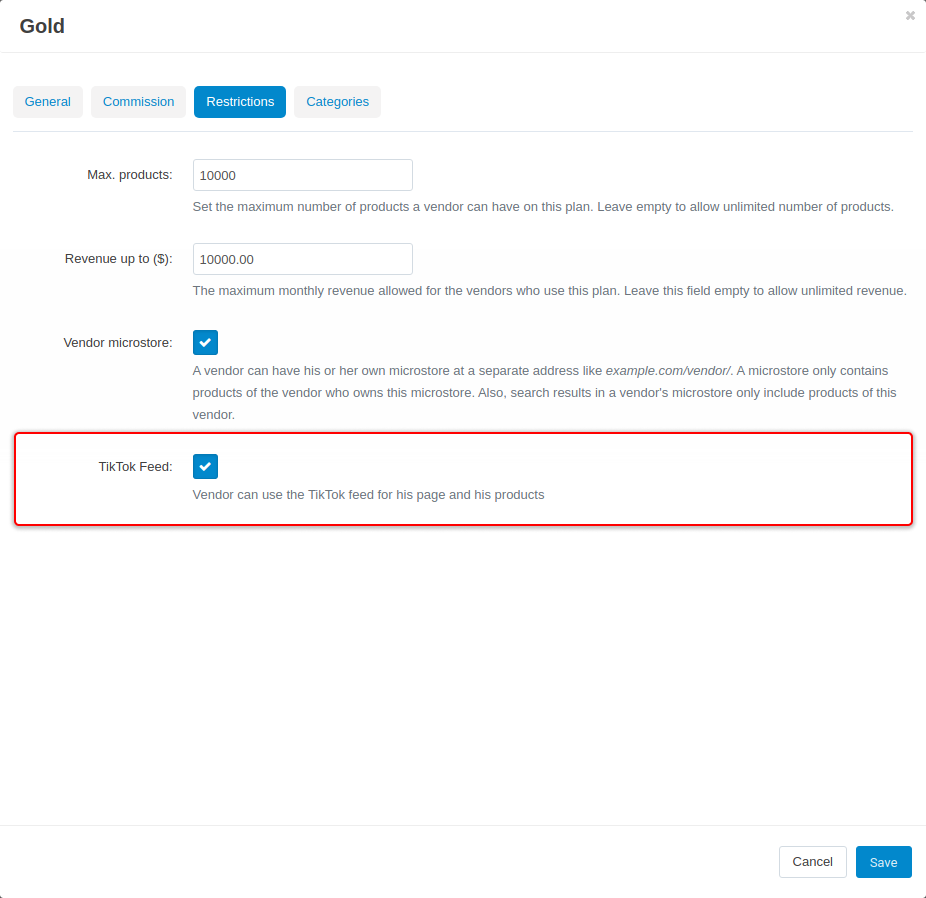
Vendor Posts¶
Managing
Posts and their display settings can be managed in the Post Picker on the TikTok Feed tab, provided by the add-on in the Vendor setting page (dispatch=companies.update&company_id=1) on the Admin Panel.
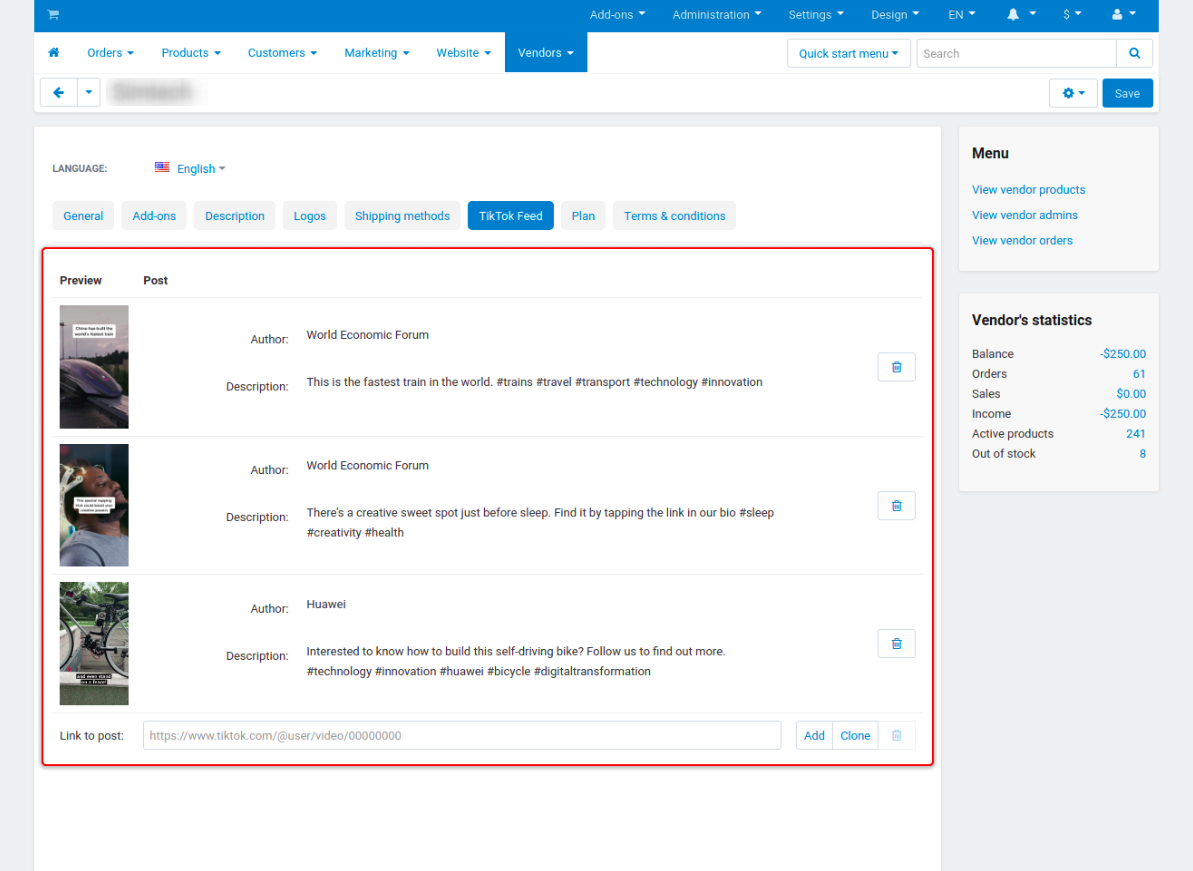
Storefront
Content will be displayed on product tabs of the “Product Information” page (dispatch=companies.view&company_id=1).
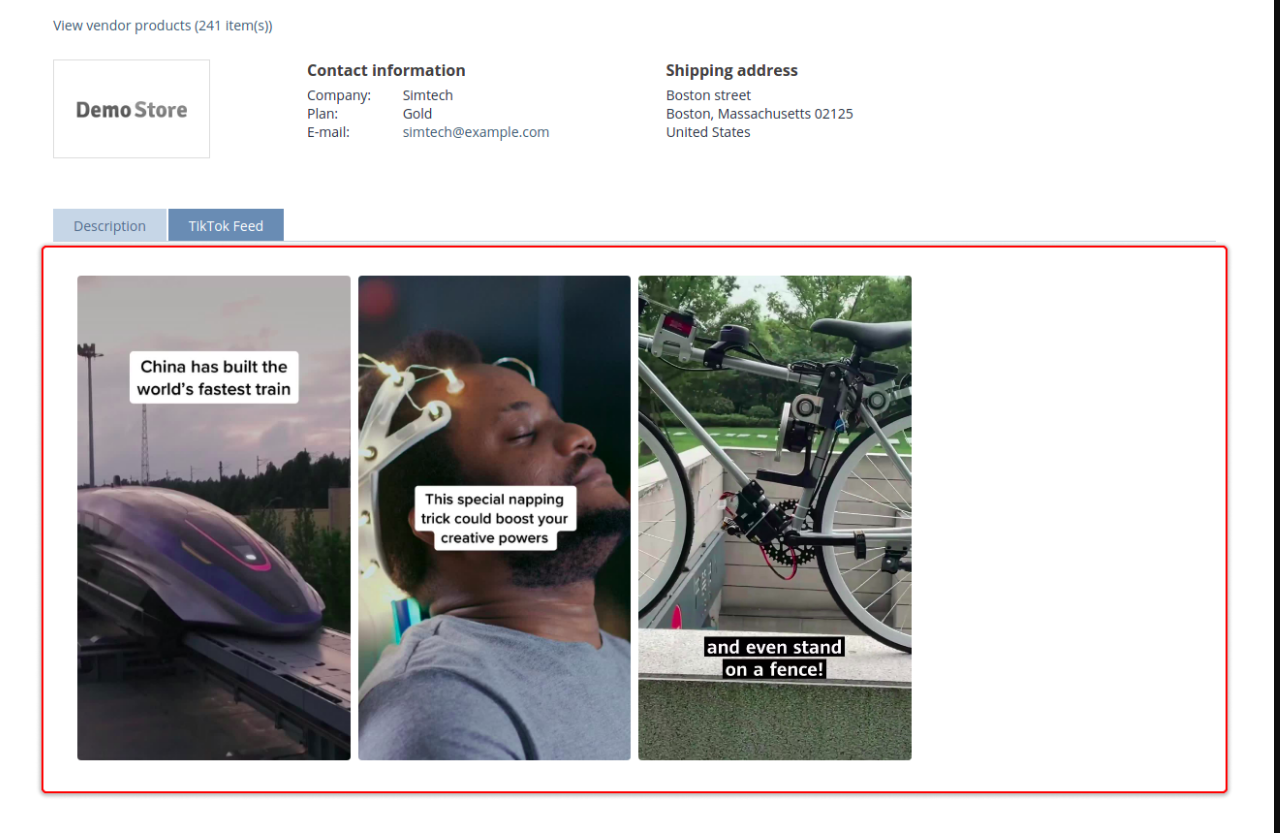
Content can be displayed via the “TikTok Feed” block with the “Product” filling, if company_id parameter is present on the page.
Additional
Add-on functionality is unavailable for vendors, if it is limited in Vendor plan by the standard “Vendor Plan” add-on.
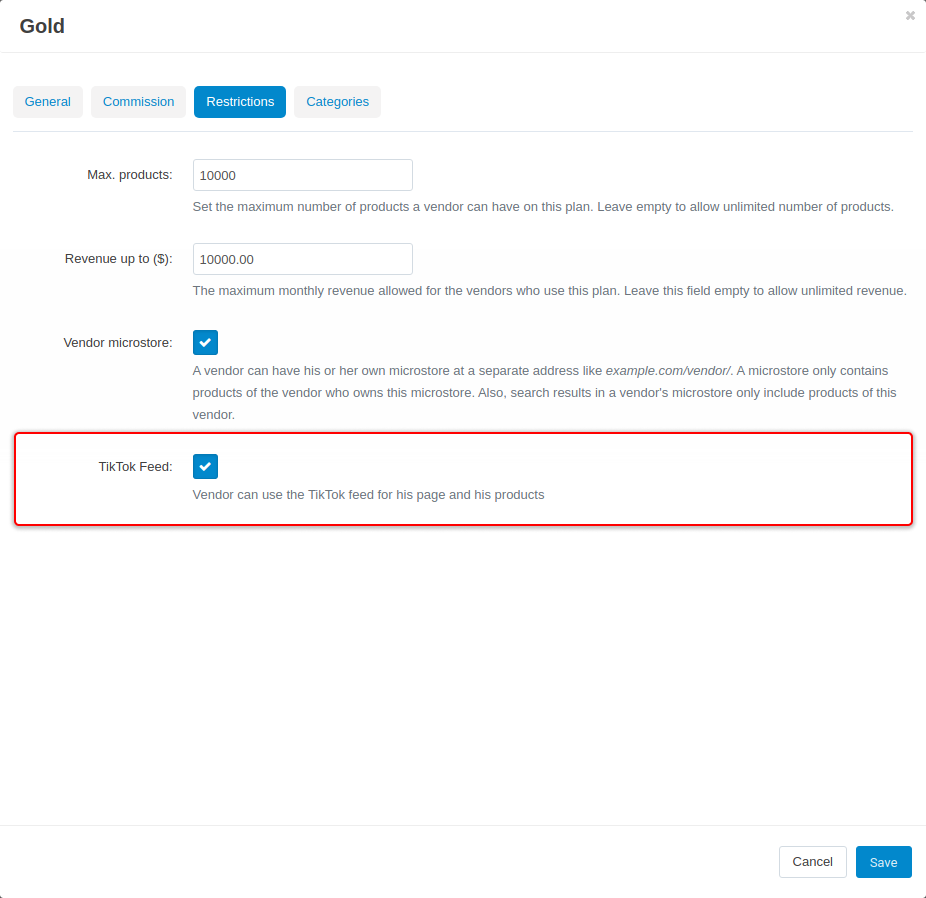
The TikTok Feed tab on the Vendor Information page (dispatch=companies.view&company_id=1) will be unavailable, if “Show TikTok feed tab on sales page” setting is disabled in add-on settings.
TikTok Feed Product Tab¶
When the add-on is installed, automatically created TikTok Feed product tab will be available on the admin panel on dispatch=tabs.manage page. Tab management and display is provided by the default cs-cart functionality. Tab is filled with content of “TikTok Feed” block with “Product” filling and its own settings.
TikTok Feed and Quick View¶
Feed can be applied, in case “Use quick view” option is active in the relevant block
Storefront
On the first opening of the feed (click on any post), post list transfers the posts to be displayed in the feed.
Opened feed will be scrolled down to the selected post. Feed can be scrolled with a mouse scroll wheel, and closed by click on a background or a cross icon.
Content of each post will be loaded in a row. Content will be uploaded from TikTok once the post appears on the screen.
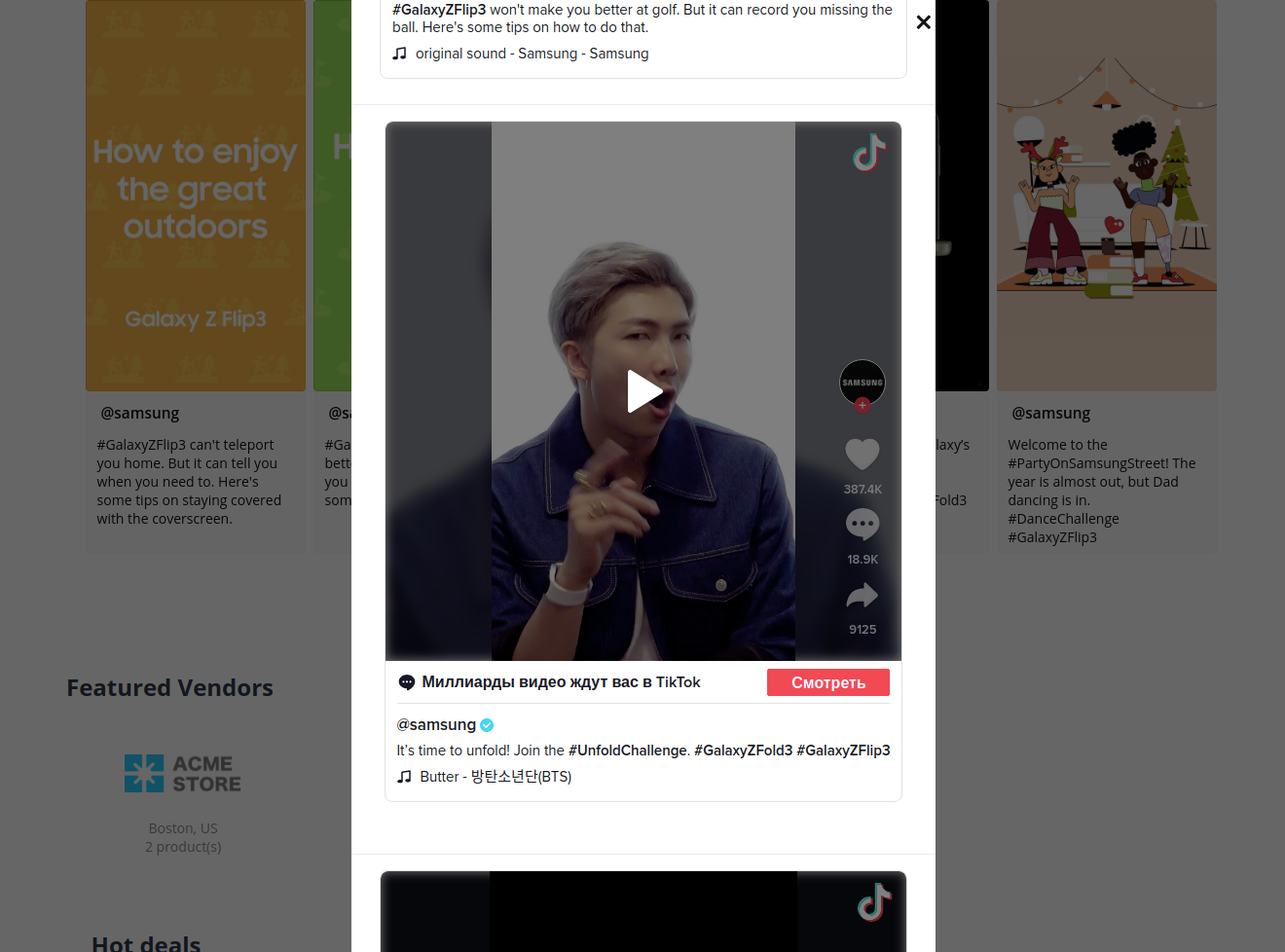
TikTok Product Label¶
In case at least one TikTok post is applied to the product, the TikTok label will automatically be applied to this product.
Function will be unavailable, when “Apply the product label” option is disabled in the add-on settings
Questions & Feedback
Have any questions that weren't answered here? Need help with solving a problem in your online store? Want to report a bug in our software? Find out how to contact us.